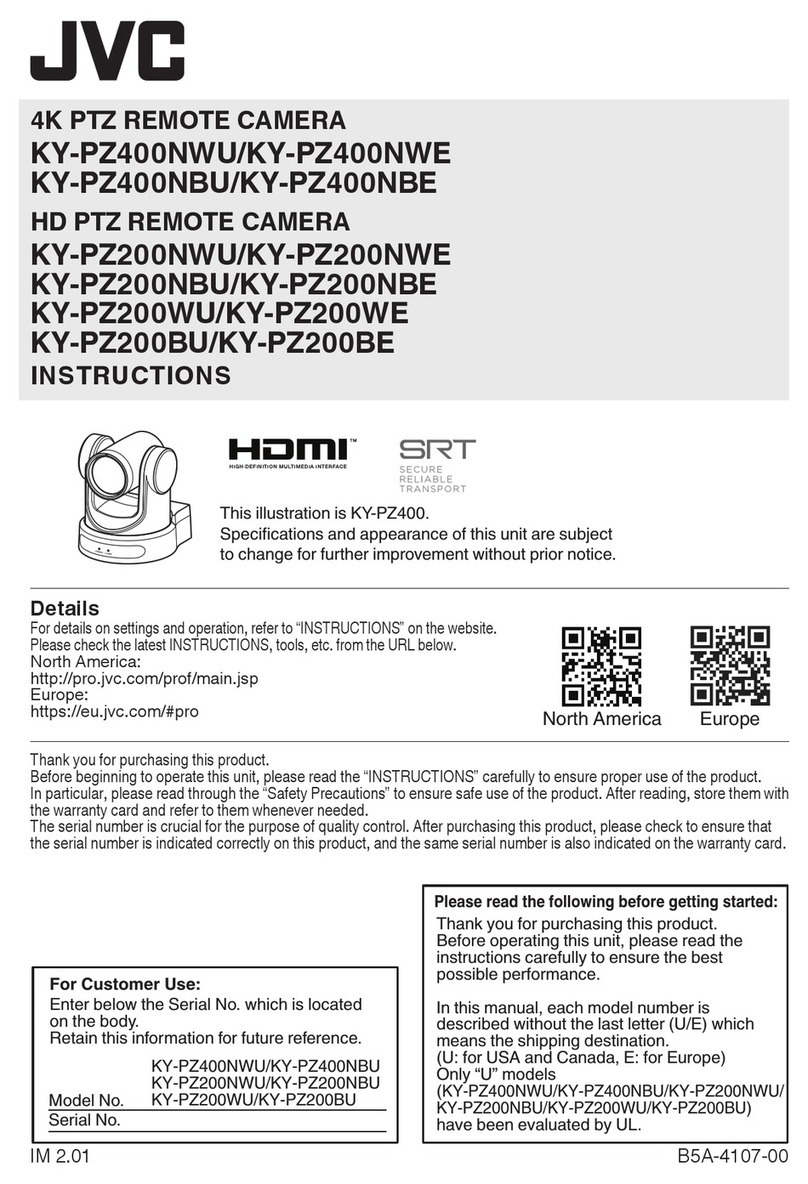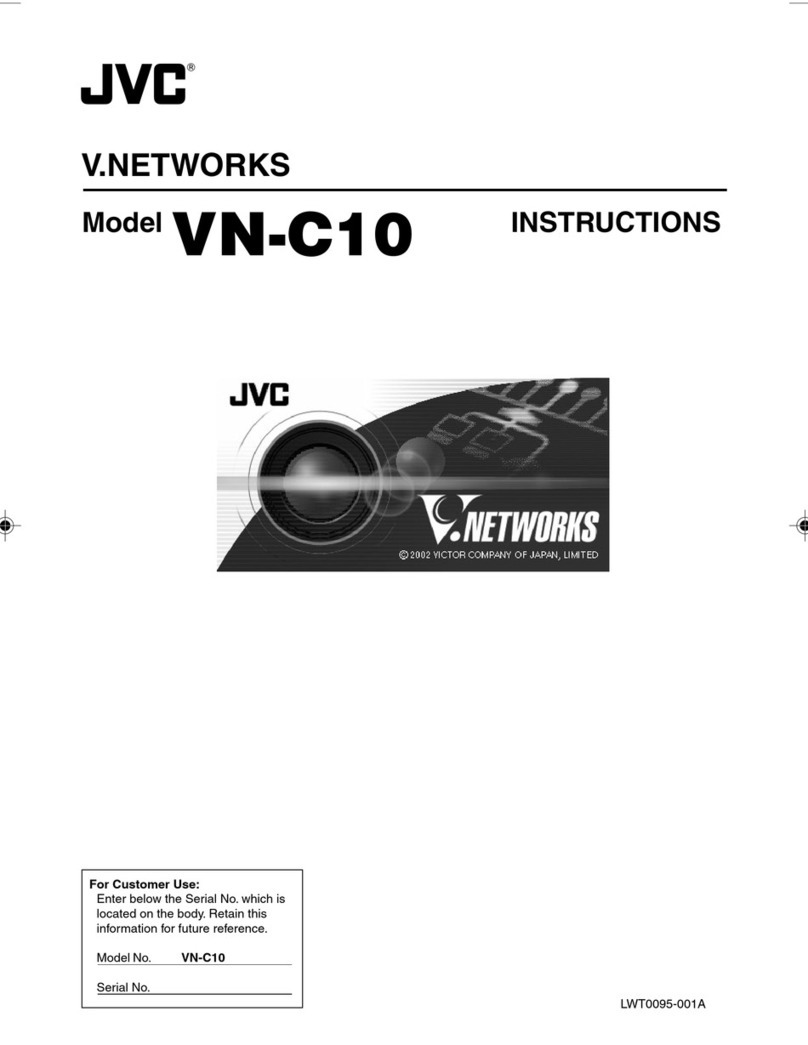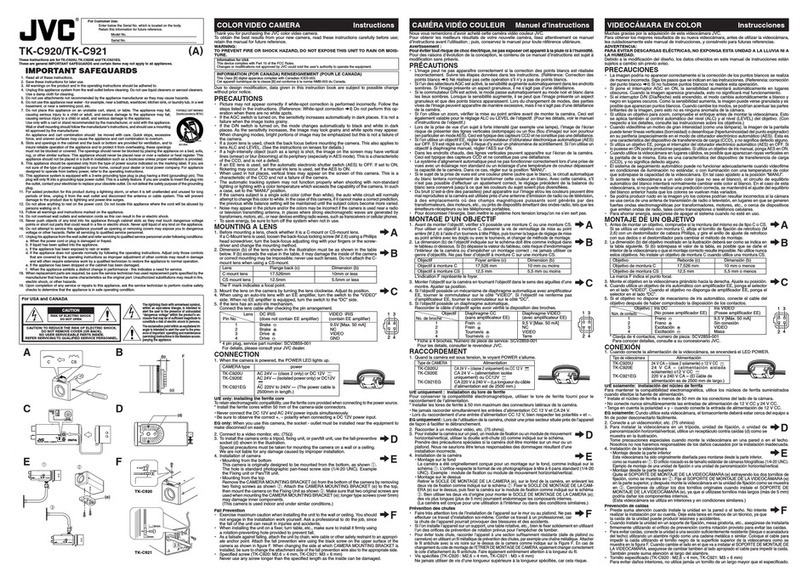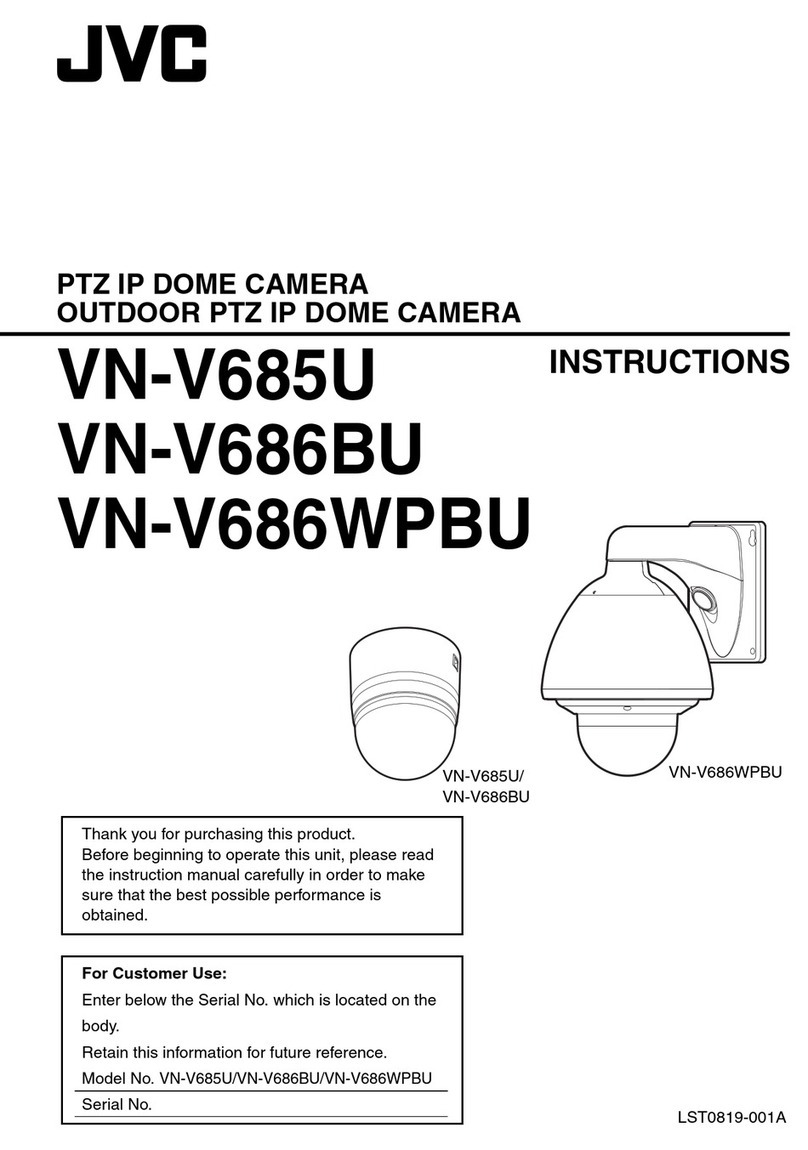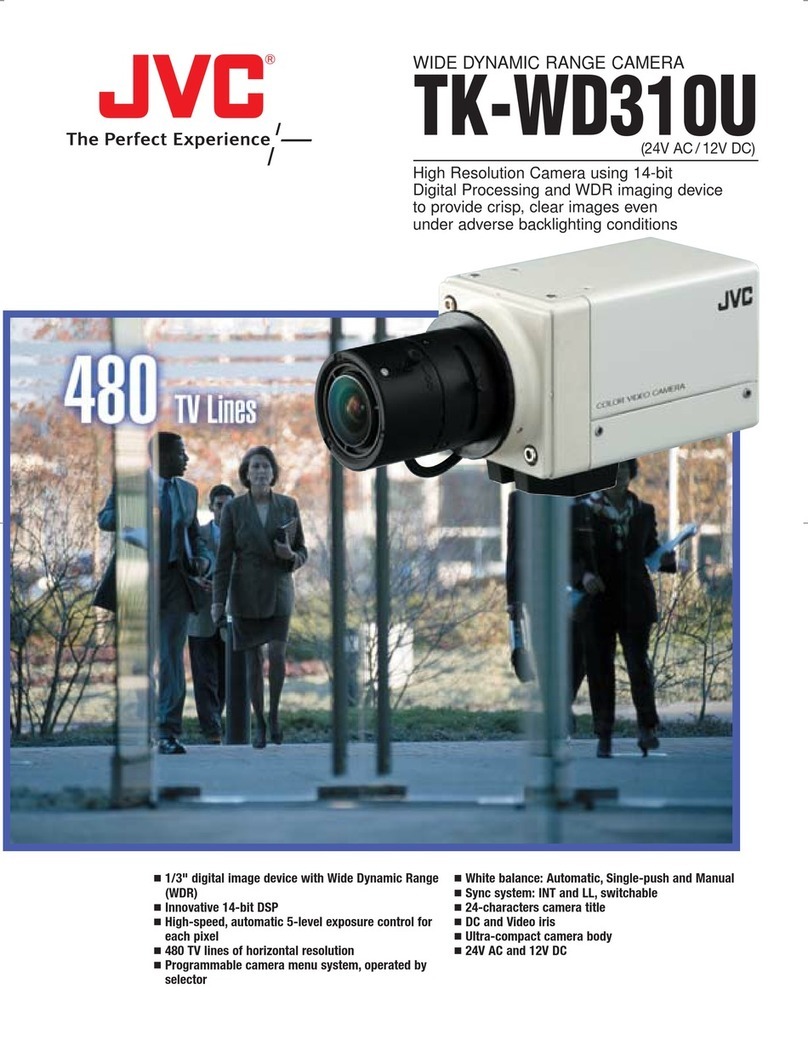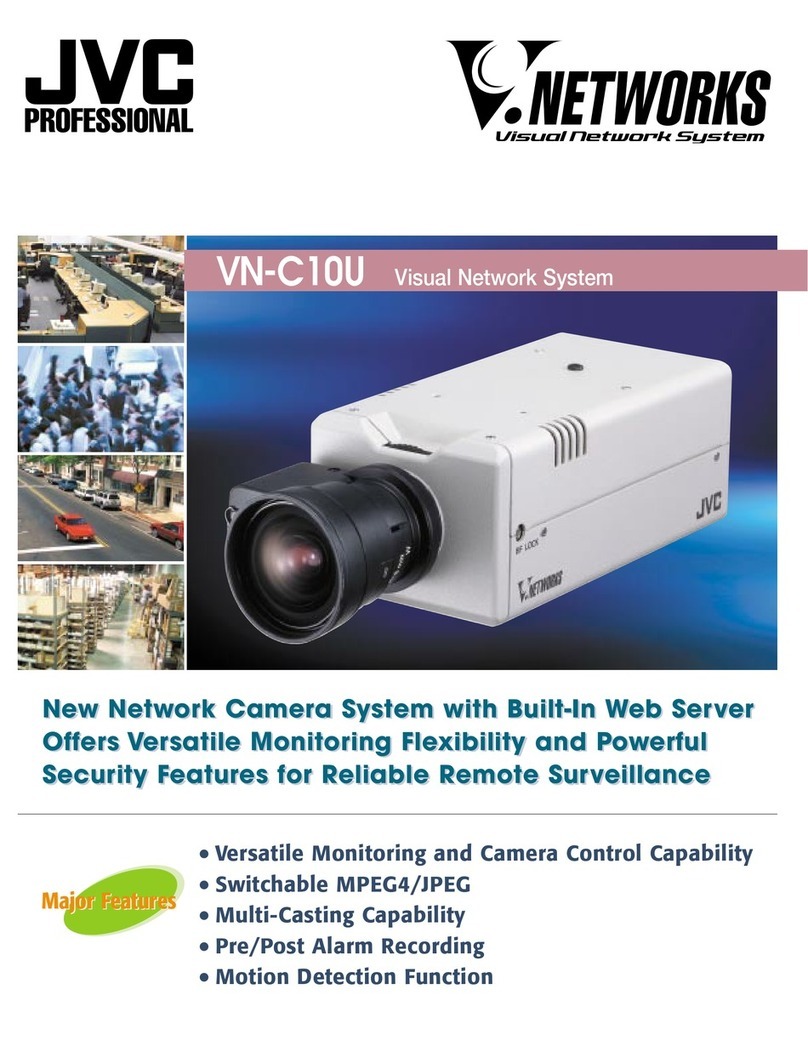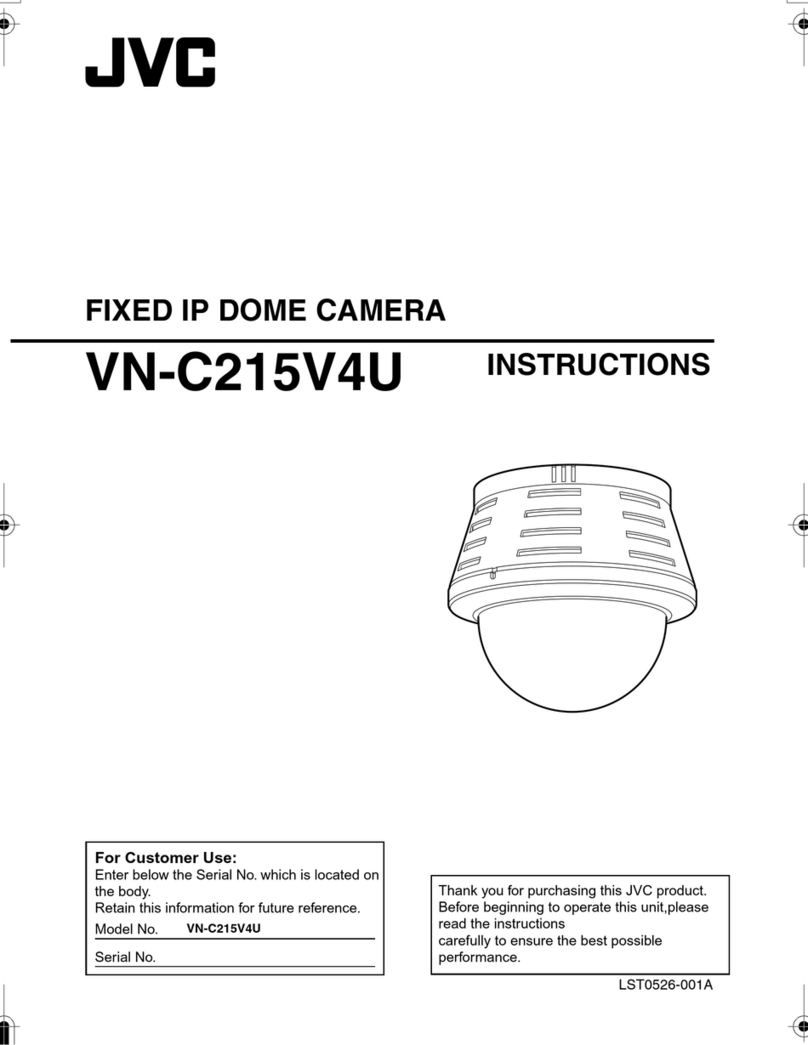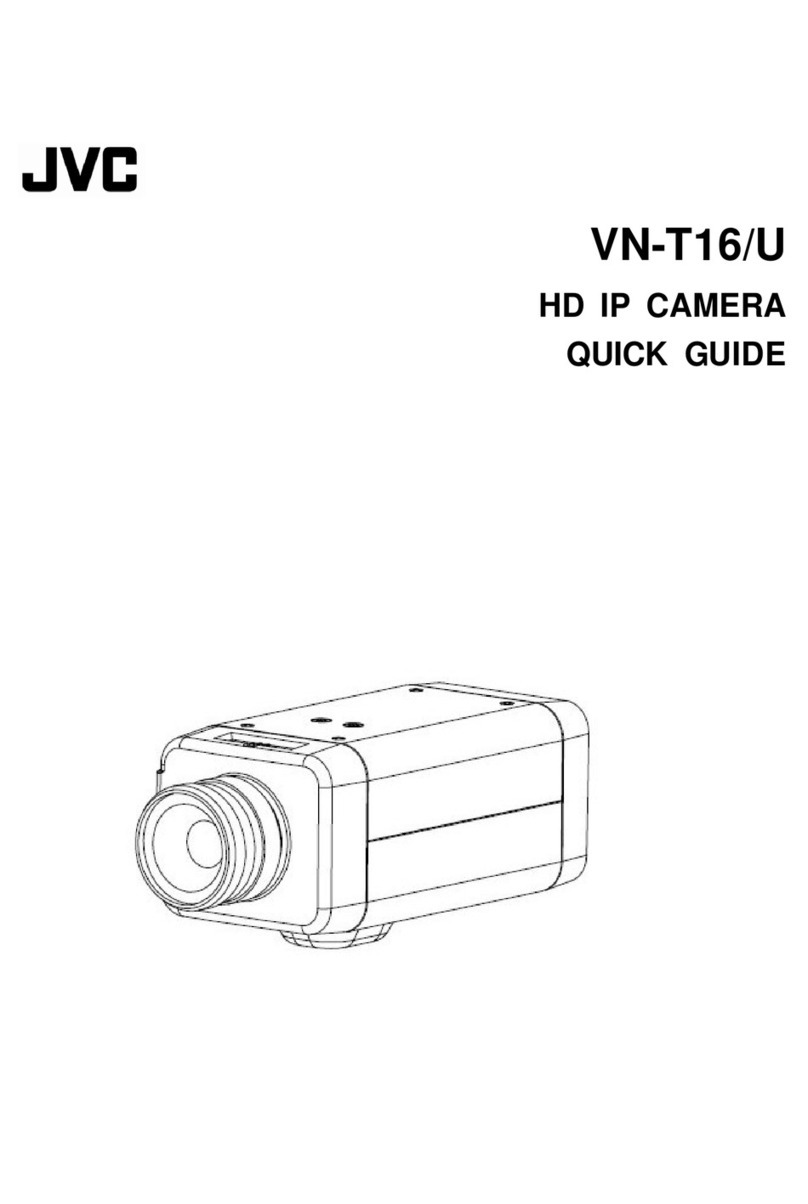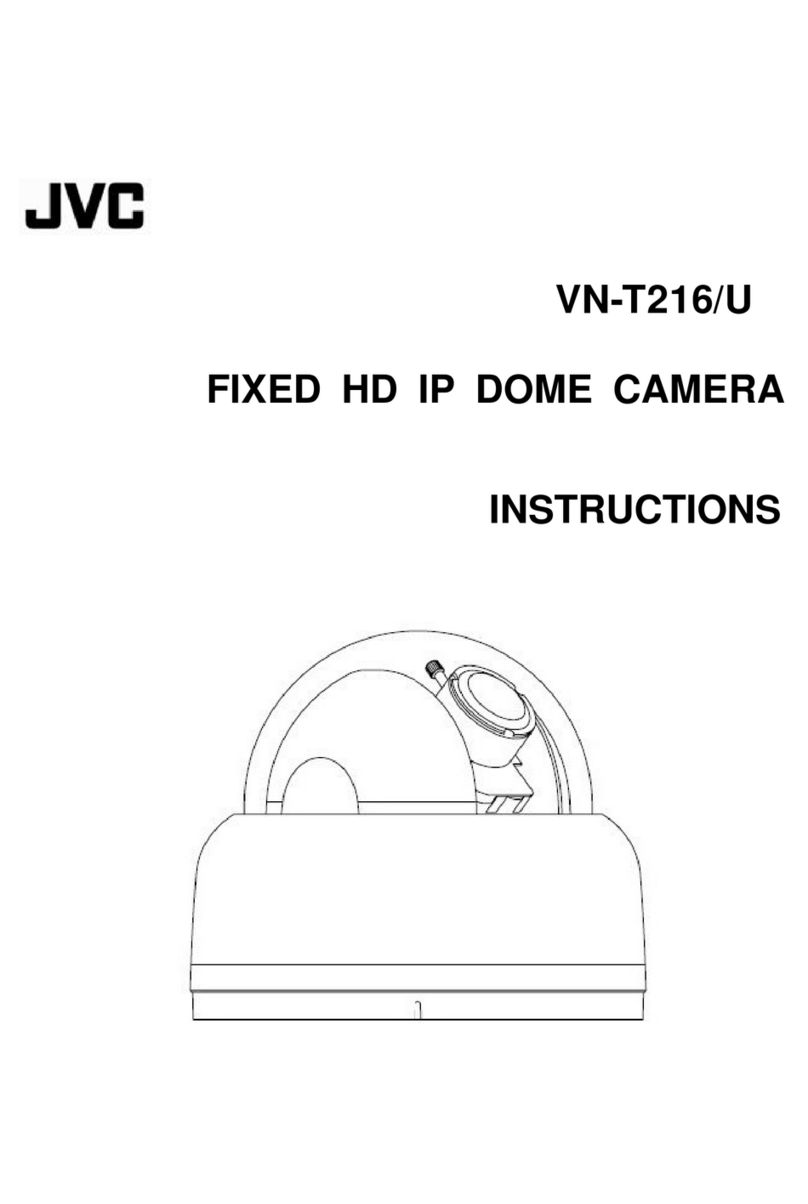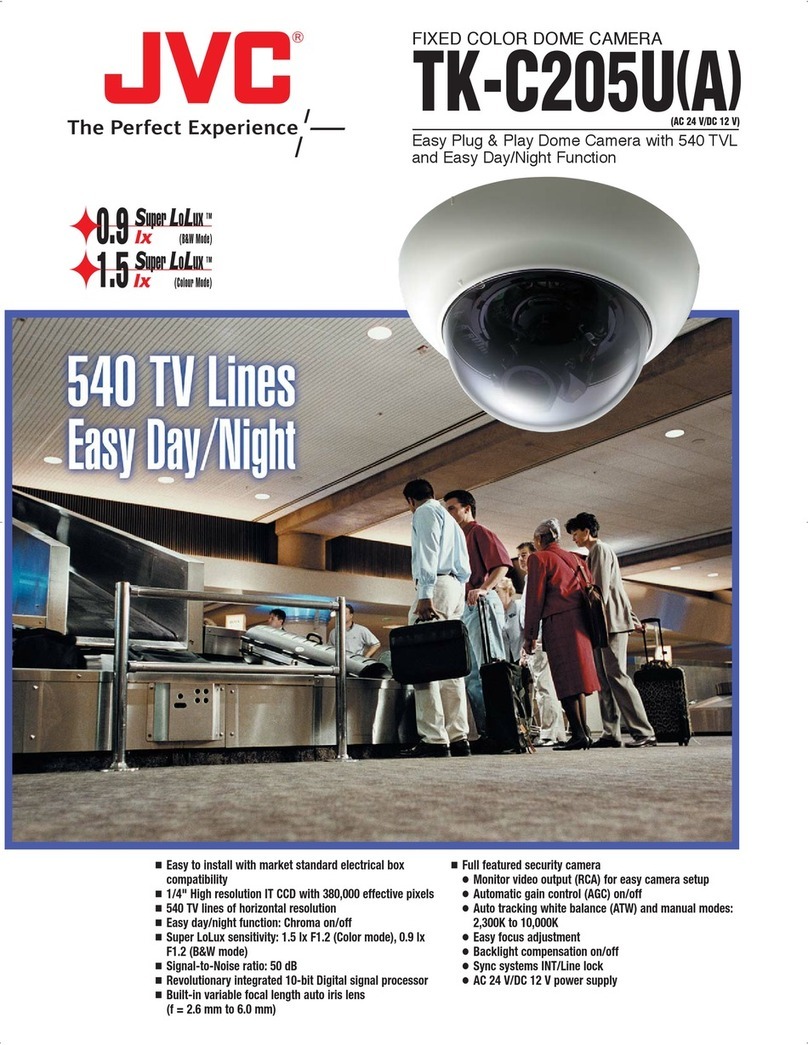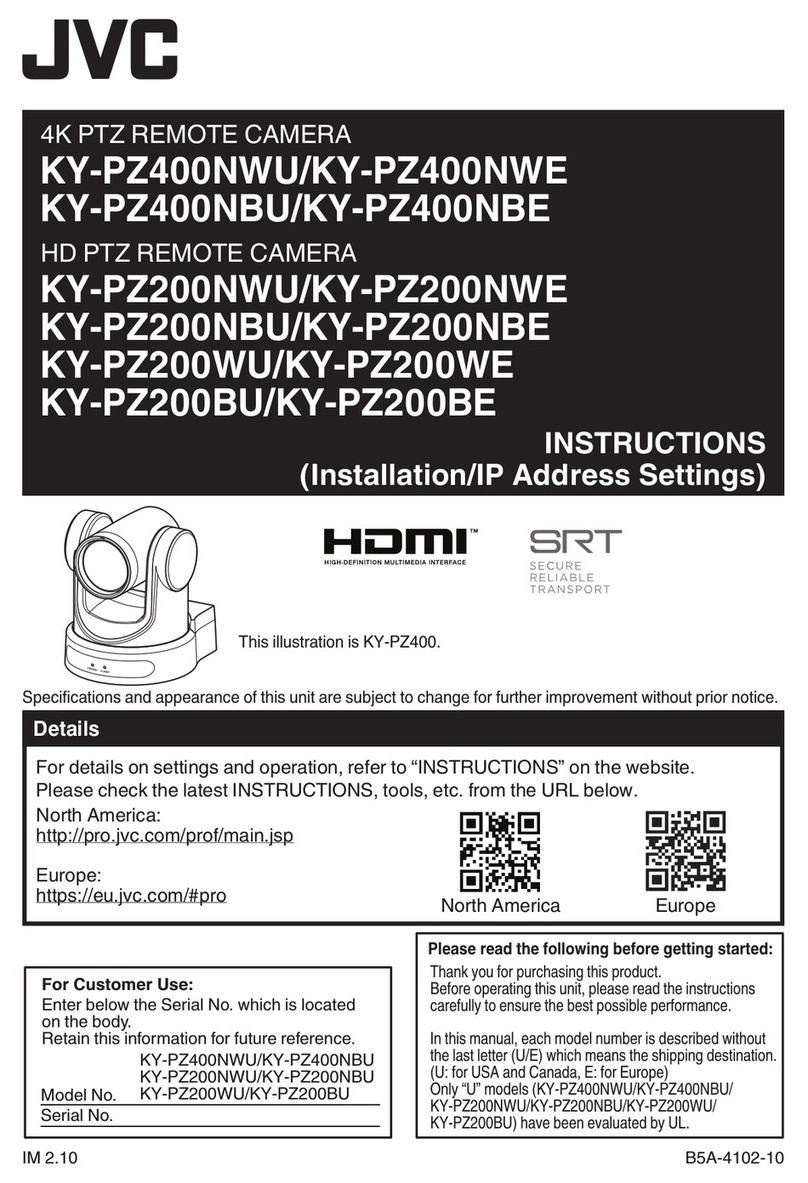9
Others
䢇
Do not subject the lens to strong light source
such as sun rays. This may cause the
equipment to malfunction.
䢇
This camera comes with a built-in AGC circuit.
The sensitivity increases automatically at a dark
place and the screen may appear grainy. This is
not a malfunction.
䢇
While AGC is activated, if a transceiver which
causes strong electromagnetic wave is used
near the camera, the picture may suffer from
beat. Please use the camera more than three
meters away from such transceivers.
䢇
When automatic iris is selected, the Iris Control
button may not work depending on the
brightness of the screen (when the amount of
light is not sufficient). In this case, set the iris to
Manual.
䢇
When automatic iris is selected and AGC is ON,
even if the iris setting can be changed with the
Iris Control button, the Sense Up function will be
enabled and the brightness of the screen may
not change. In this case, set AGC to OFF or set
the iris to Manual.
䢇
When this camera is used in the White Balance
A
ATW-Narrow
B
,
A
AT W- W i de
B
(automatic
adjustment) mode, the color tone may differ
slightly from the actual color due to the principle
of the automatic tracking white balance circuit.
This is not a malfunction.
䢇
If a high brightness object (such as a lamp) is
shot, the image on the screen may have white
vertical tailings. This phenomenon (smear) is
characteristic of solid-state image sensors and
is not a malfunction.
䢇
Do not touch the dome cover with your hands.
Dirty covers will cause image deterioration.
䢇
Do not subject the dome cover to strong impact.
It may result in damage and water seepage.
䢇
The dome cover may fog due to the drastic
change of temperature when humidity is high.
䢇
Do not connect an AC 24 V cable to AC 110 V/
AC 230 V power supply. The camera internal
circuit will be damaged. Do not use the camera.
Bring it to your nearest JVC dealer for repair
(charged separately).
䢇
To supply AC 24 V, use a AC 24 V supplying
power unit that is insulated from AC 110 V/AC
230 V line.
䢇
When using multicast, make use of a
IGMPv2-compliant network switch.
䢇
Some hubs/switches of products that are
equipped with intelligent features may include a
broadcast/multicast suppression function.
Viewing of multicast images on this product may
fail if this function is enabled.
䢇
The electronic shutter of this product is set to 1/
60 by default. For regions with a commercial
power supply frequency of 50 Hz, switch to the
1/100 during use under fluorescent lights
(excluding inverter lighting equipment) to
prevent flickers.
䢇
When the B&W mode is set to
A
Auto
B
, the
image turns black-and-white in a dark location.
As the sensitivity level is increased in this case,
the screen may appear grainy and more white
spots may appear. When switching between
color and black-and-white images, the brighter
area on the screen is emphasized, which may
reduce the visibility. However, this is not a
malfunction.
䢇
If the power supply voltage is momentarily cut
off or reduced due to lightning or turning on of
the air conditioner’s power, the image may be
disrupted or noise interference may occur.
䢇
As the dome cover is of a semiglobular shape,
image distortion will occur at the
hemispherical edge. When the hemispherical
edge of this unit is masked and horizontal
level is shot in a tilt direction, the
hemispherical edge will enter the field angle.
This may cause the upper edge of the screen
to become black and the focus unclear. In this
case, you can avoid shooting the above area
by using the tilt limit settings
(
A
Page 58).
䢇
When shooting objects with a luminance
difference or near a light source, ghost may
occur on the screen. This is a feature of the
dome cover and the built-in lens, and is not a
malfunction.
䢇
In particular, manual and auto pan operation
near the TELE edge (telephoto side) may
cause the screen to vibrate (unsmooth
rotation). This is a feature of the motor and is
not a malfunction.
䢇
As long magnification lens is used in this
product, the focus may be unclear due to
temperature changes but this is not a
malfunction.
䢇
Preset the focus under an environment with a
temperature closest to that in your actual
usage. If the temperature change is large and
the focus becomes unclear, preset the focus
again before using the product.
䢇
If you sense that the focus has become
unclear due to temperature changes, use the
One Push AF function or reset the focus
manually.