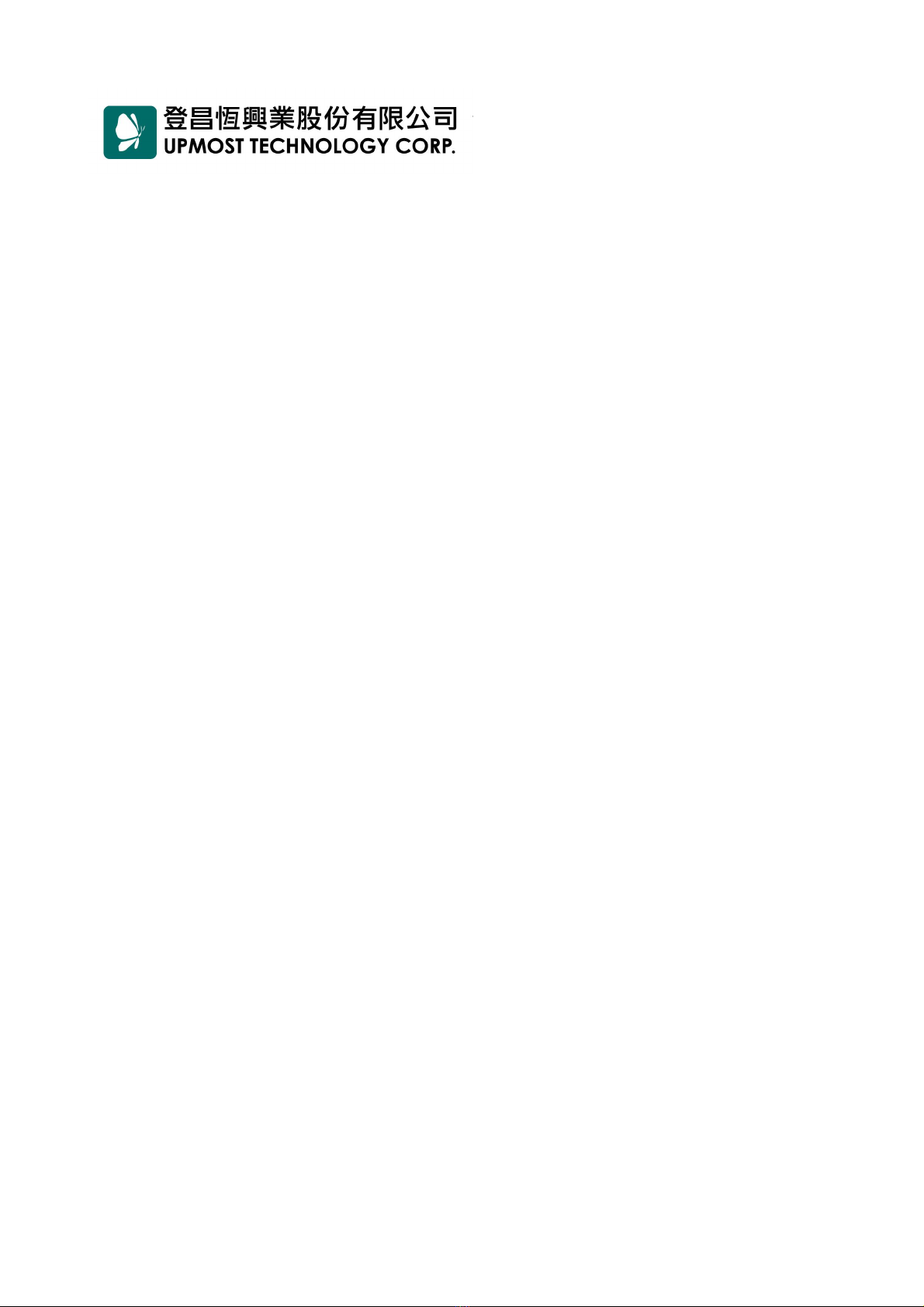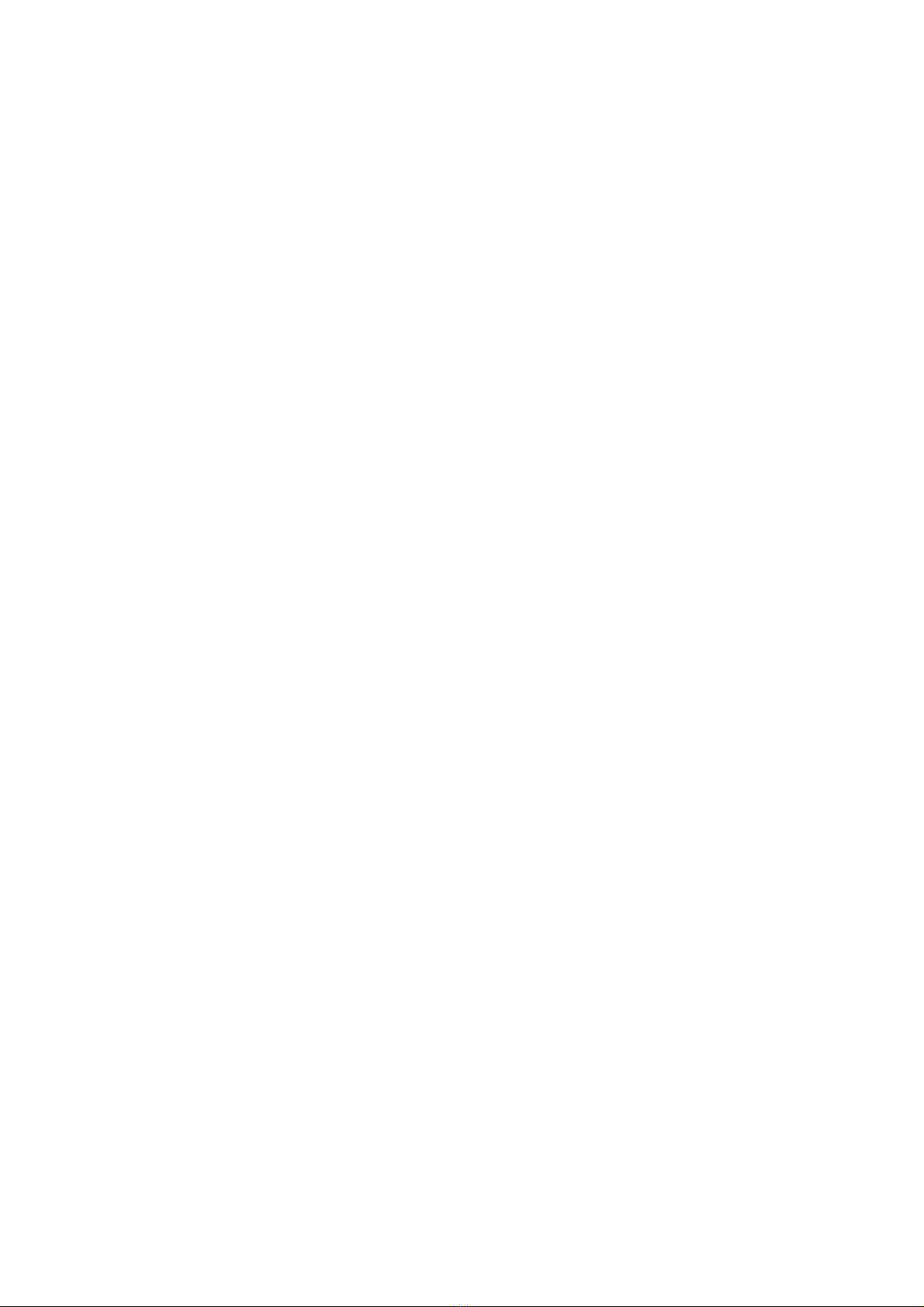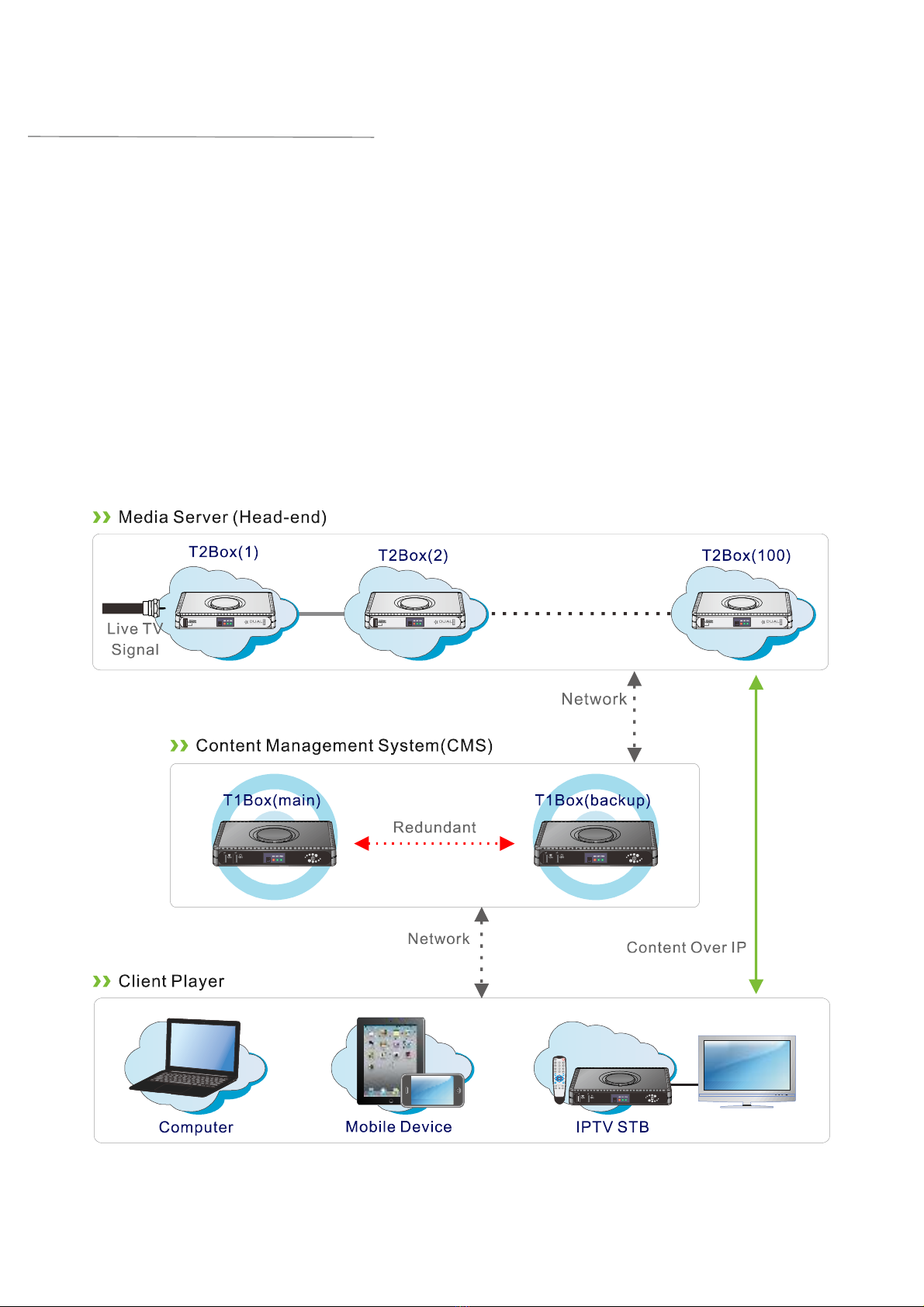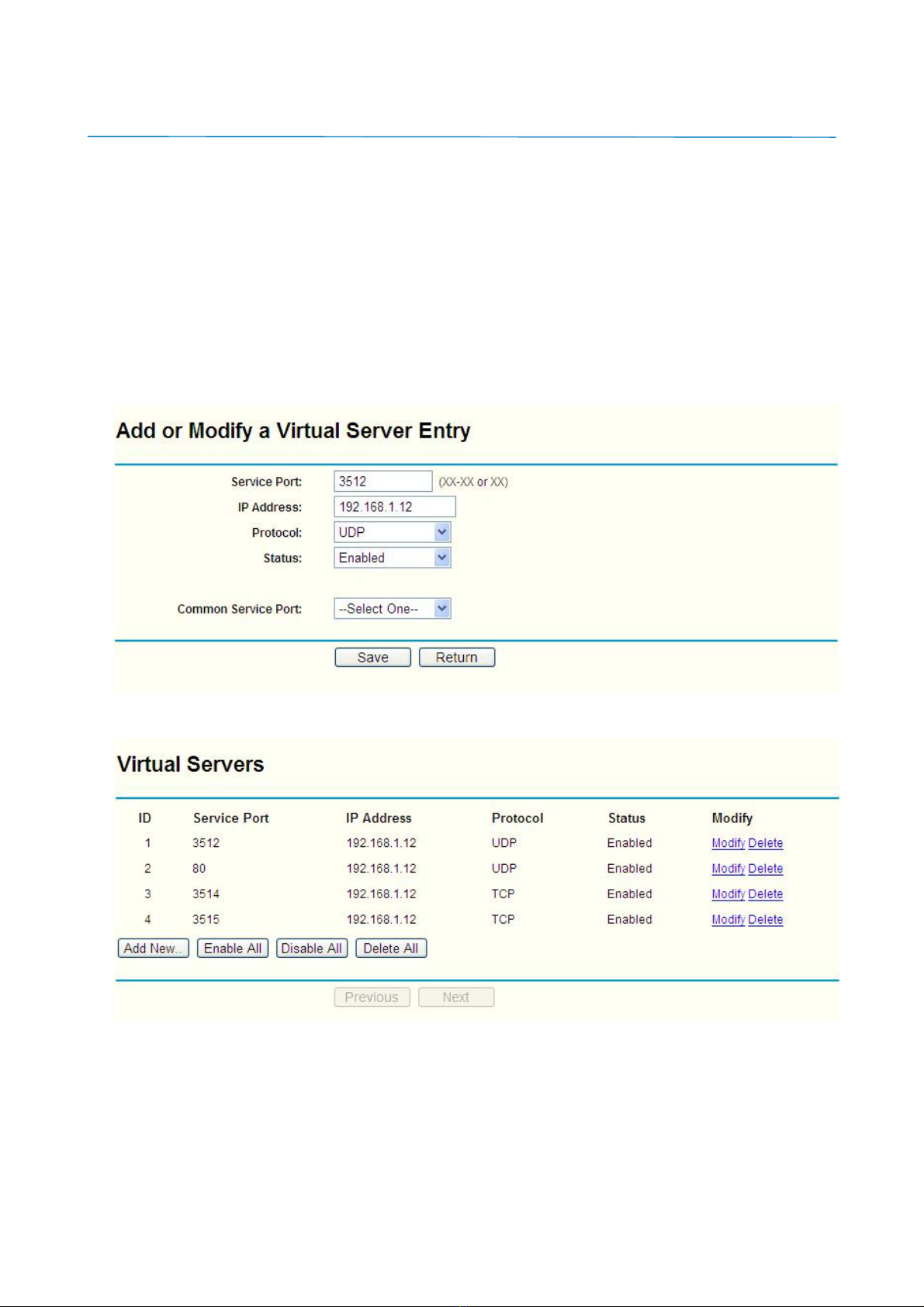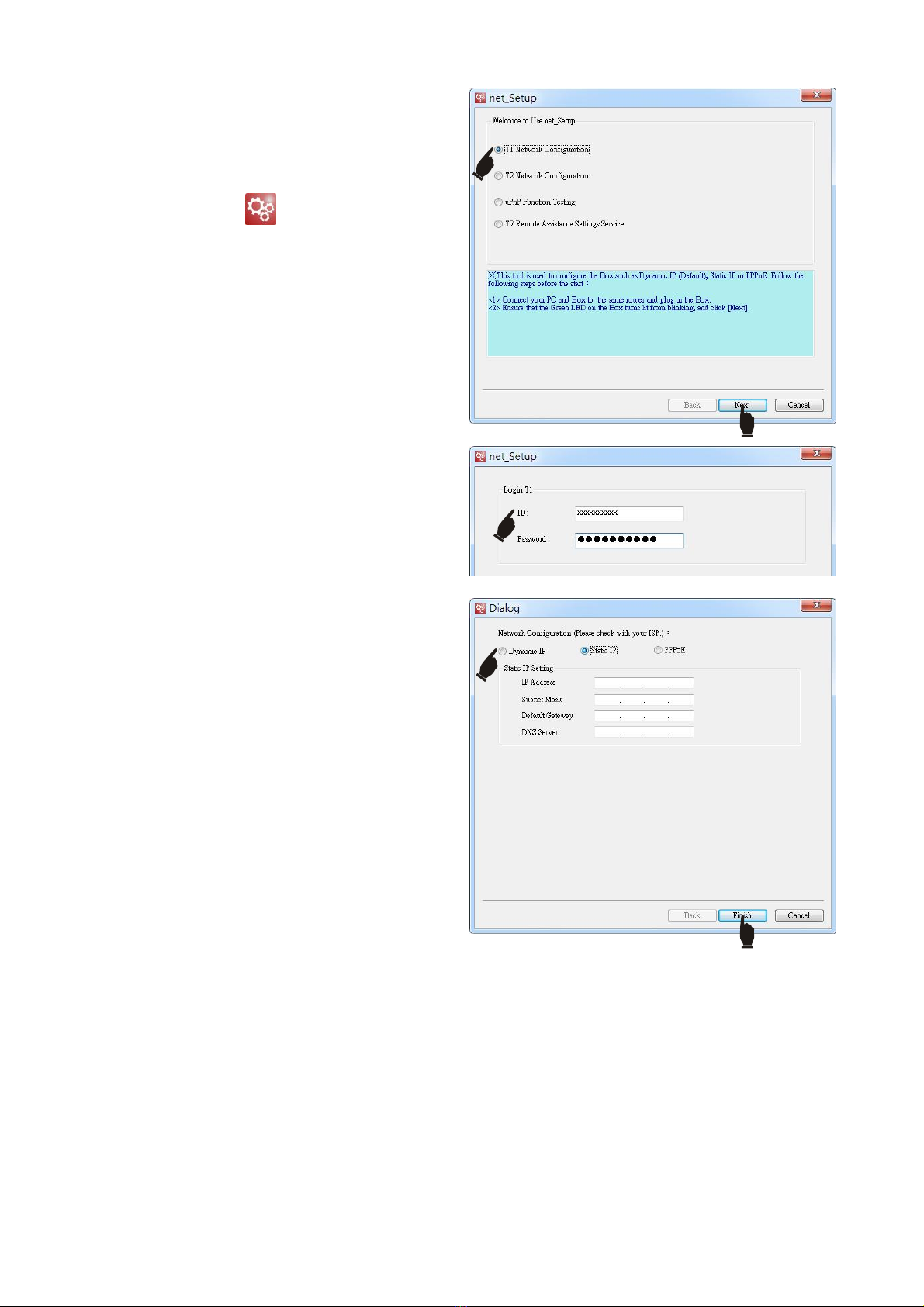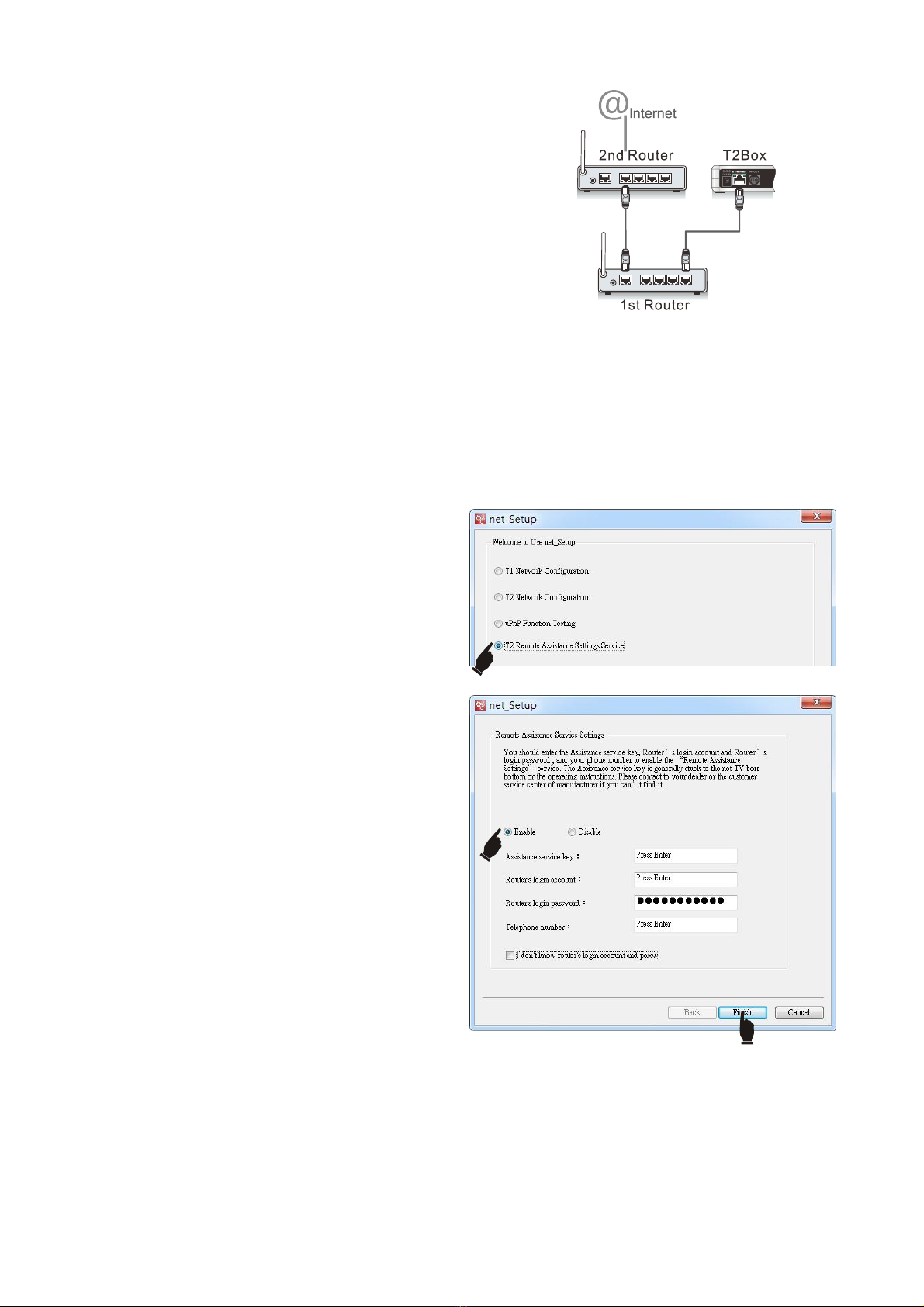6. If you select PPPoE,you havetoplugouttheEthernetcablefrom PC andreconnectit tothe
ADSLModem, thenreplug theT2 spower. Pleasenotice theorder ofthe twosteps: Connect
Ethernetcablefirst,thenplugonthepower.
7. T2willreboot automaticallyforthenetworkconfiguration totakeeffect.TheNETindicatorwill
becomegreen if you setsuccessfully. And ifthe NETindicator isstill redor off after10 minutes,
please refertothefollowing instructions.
If theNETindicatorisofforred,T2can tbe
connected byinternet. Please followthe steps below
foreasynetworktroublessolution.
NETindicatorisoff:
1).Checkif thetwoindicatorsof RJ-45Ethernet
connectorlightgreen.Ifnot please confirmthatthe
Ethernetcableandnetworkdevice (modem or
router)areavailable.
2).Ifthe connection type isPPPoE, pleasecheckif
the inputaccount andpasswordarecorrect.Then
checkif themodemand telephone circuit are
available.
3).Ifthe connection type isWiFi, you shouldconfirm
thatthewireless signalstrengthisatlease 3bands
(full bandsbest).If notplease decrease the distance
between T2and wireless router.
And ifthe router issecured, please checkifthe input
keyiscorrect.If thekeyisincorrect, you haveto
reset T2first.
NETindicatorisred:
Thisstatus meansthat LAN connection isavailable,
butthe connectedrouter can tforwardportswhich
T2request tointernet. Because T2forwards portsby
UPnPas default,so you shouldcheckifthe router s
UPnPfunction isavailable.
Please connectPC and T2tothesamerouter,then
run net_Setupand select “UPnPFunction Testing”,
and thenclick the “Test”buttontostarttesting.
>> Testresult:Doesn’tsupport UPnP
1). Enterintotheroutersettingspageandenablethe
UPnPfunction (asright figure).
2).Ifthe router doesn t supportUPnP, pleaseuse
DMZor virtualserver instead.