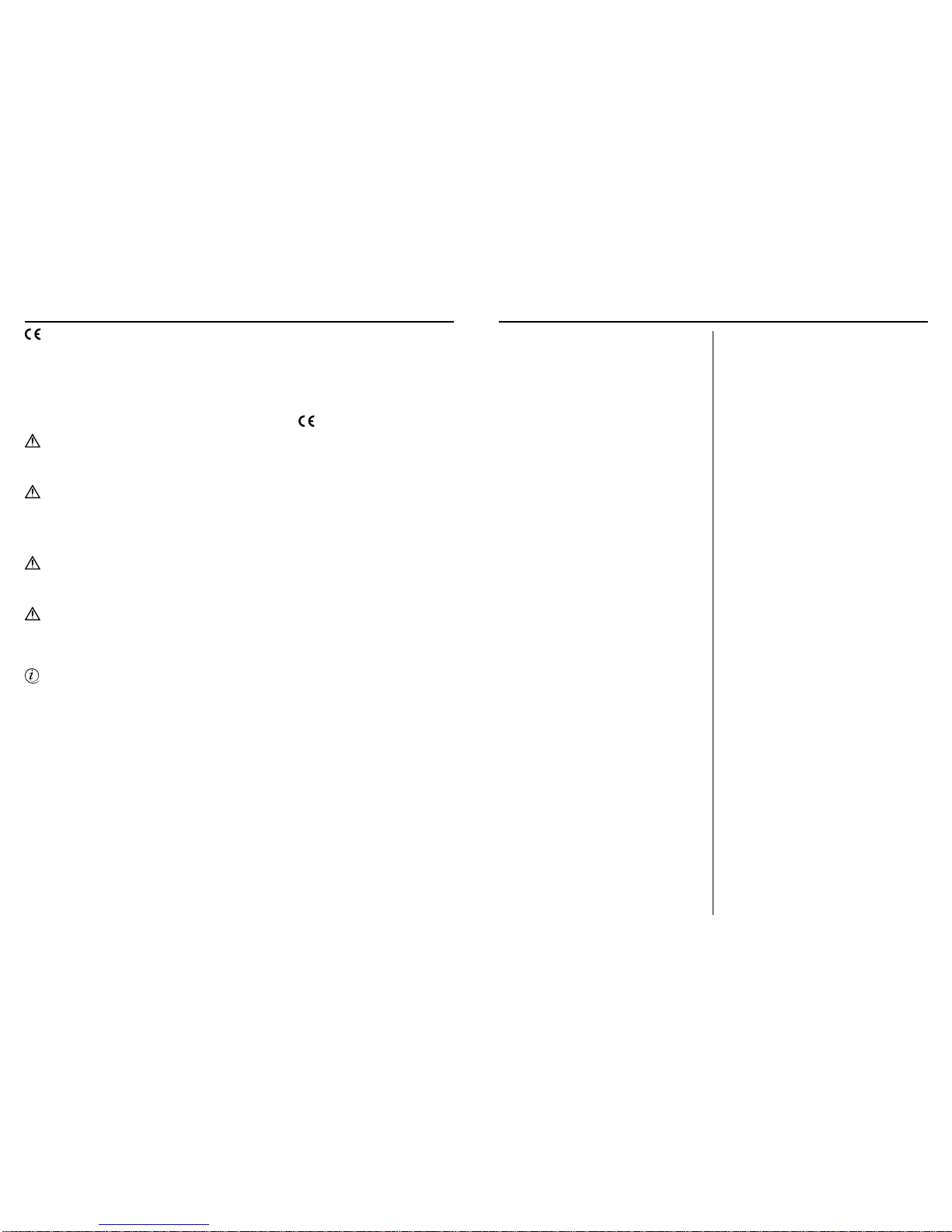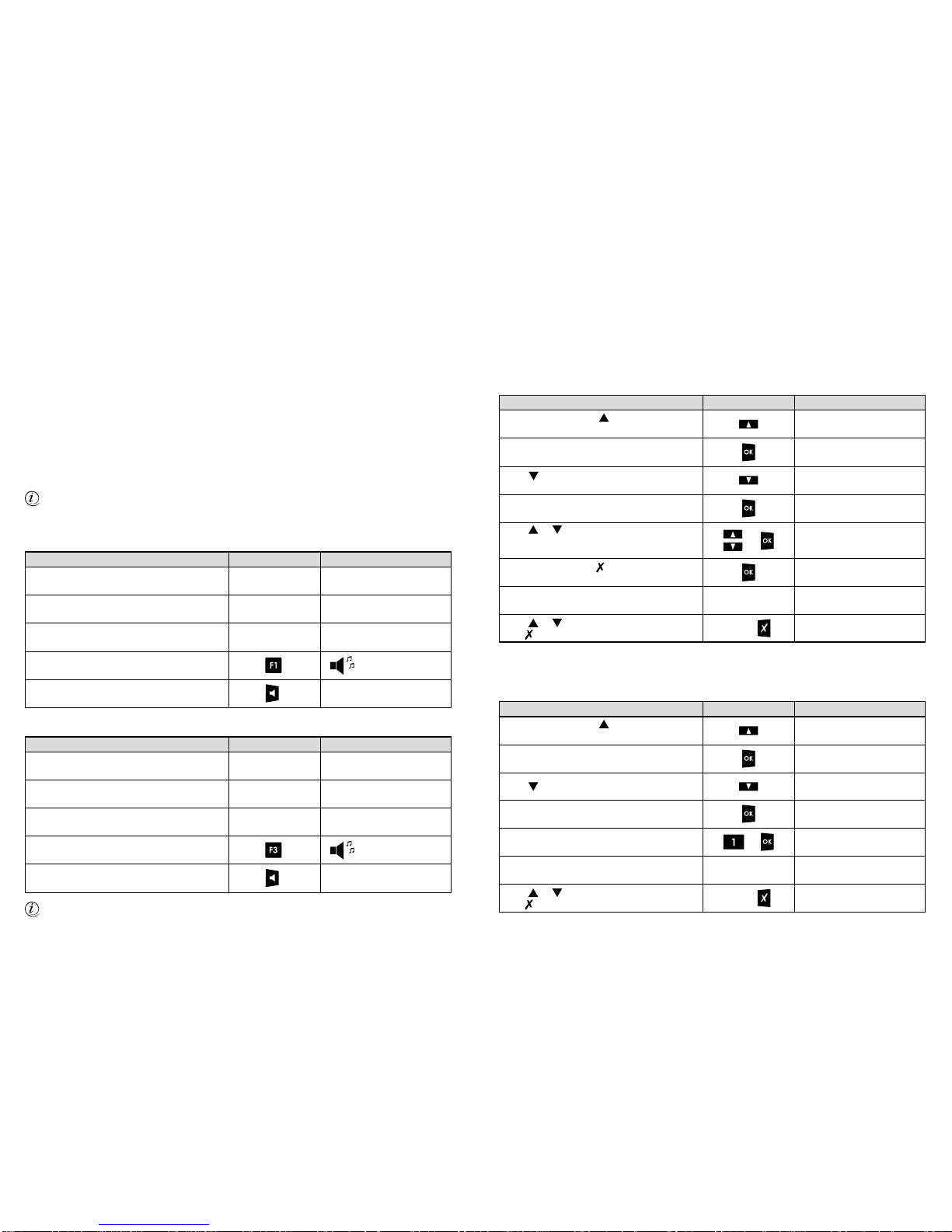2DS4091-002 3
DS4091-002
INFORMATIVE NOTES
DECLARATION OF CONFORMITY
The manufacturer, Urmet Domus S.p.A. whose legal offices are in via Bologna 188/C - 10154 Torino (TO),
Italy, hereby declares that this telephone complies with the following standards:
• EN55022, EN55024 - Electromagnetic compatibility
• EN60950 - Electrical safety
Moreover, the device meets the specifications of Directive 1999/5/EC by the European Parliament and
Council dated 9 March 1999 for radio devices, telecommunication terminals and reciprocal compliance
acknowledgement.
Conformity to the requirements above is expressed by means of the marking.
PACKAGING
Check that the packing and the contents are not visibly damaged. Contact the retailer immediately if
parts are either missing or damaged. Do not attempt to use the device in this case. Send the product
back in its original packing if it is damaged.
RECOMMENDED INSTALLATION LOCATION
It is advisable to use the telephone in sheltered environments with temperature in the range from 5 to
40°C and relative humidity in the range from 20 to 75%.
Keep the telephone away from directly sunlight or sources of heat.
It is advisable not to install the telephone in particularly dusty environments because the accumulation
of dust can compromise the correct operation of moving parts.
INSTALLATION ADVICE
The device is designed to be used with a Urmet Domus PABX. Do not connect the telephone directly
to the telephone line to prevent damage. Refer to the INSTALLATION chapter for how to activate the
device correctly.
CLEANING THE TELEPHONE
Use a moist or antistatic cloth for cleaning the telephone only. Do not use volatile liquids, like petrol,
alcohol, solvents, etc., or chemically treated cloths: they could damage the surface finish.
Although, the telephone feet do not usually leave marks, you may need to clean the table top regularly
given the variety of possible materials.
CONTENTS OF THE BOX
• 1 telephone device
•1 spacer
•1 handset
•1 handset spiral cord
•1 straight cord with plug-in terminals
•1 telephone socket
•1 box of bolts for fastening to the wall
•1 drilling template
•1 instruction manual
•1 “Consumer’s Rights”list
•1 technical service centre list.
Urmet Domus reserves the right to change the product specifications and performance without prior
notice.
TABLE OF CONTENTS
1. DESCRIPTION OF THE TELEPHONE.......................5
1.1 Elements.............................................................6
1.2 Display................................................................8
1.3 Switchboard services and special
functions buttons.................................................9
1.4 Telephone dial pad ...........................................10
1.5 Call management buttons.................................10
1.6 Menu navigation buttons...................................10
1.7 Programmable buttons and second
and third function buttons..................................11
1.8 LEDs ..............................................................12
2. INSTALLATION ........................................................13
2.1 Table-top configuration.....................................13
2.2 Wall-mounted configuration..............................15
2.3 Headset connection..........................................16
2.4 Preliminary telephone activation operations.....16
2.4.1 Standard mode activation .....................16
2.4.2 KTS mode activation.............................16
2.4.3 Switchboard socket...............................17
2.4.4 Extension port .......................................17
2.4.5 Language ..............................................18
3. USER MENU.............................................................19
3.1 Telephone settings............................................20
3.1.1 Password ..............................................20
3.1.2 Handset volume ....................................21
3.1.3 Handfree volume...................................21
3.1.4 Ringer volume.......................................22
3.1.5 Ringer melody.......................................22
3.1.6 Display contrast:....................................23
3.1.7 Restore parameters (volumes)..............23
3.2 Keys setting procedure.....................................24
3.2.1 Direct number association.....................24
3.2.2 Trunk line association ...........................24
3.2.3 Extension association ..........................25
3.2.4 Phone book number association...........25
3.2.5 Restore parameters
(programmable keys) ............................25
3.3 Call list .............................................................25
3.3.1 Outgoing calls .......................................25
3.3.2 Answered calls......................................26
3.3.3 Unanswered calls..................................26
3.3.4 Restore parameters (call list)................26
3.4 Telephone directory..........................................27
3.4.1 Adding a record (name/number)...........27
3.4.2 Modifying a record.................................27
3.4.3 Deleting a record...................................27
3.5 Telephone lock..................................................27
4. USING THE TELEPHONE........................................28
4.1 Answering calls.................................................28
4.2 Making calls......................................................29
4.3 Dialling using a programmable button ..............29
4.4 Last number redial ...........................................29
4.5 Calling a directory number ...............................29
4.5.1 Dialling a number from the
phone book ...........................................29
4.5.2 Speed dialling the first 20 numbers
in the phone book..................................30
4.5.3 Dialling a number from the central
directory ................................................30
4.6 Volume..............................................................30
4.7 Switching off the microphone............................30
4.8 Messages on display ........................................31
5. KTS FUNCTIONS .....................................................32
5.1 Incoming call from external line ........................32
5.2 Divert and call back...........................................32
5.3 Internal call........................................................32
5.4 Several calls at the same time..........................32
6. TELEPHONE NETWORKS ON
EXTERNAL LINES....................................................33
6.1 Call on external line ..........................................33
6.2 Booking a trunk line ..........................................33
6.3 Pick up..............................................................33
6.4 Putting an external call on-hold to answer
another external call..........................................33
6.5 Putting an external call on-hold to make
another external call..........................................34
6.6 Putting an external call on-hold to make
an internal call...................................................34
6.7 Parking an external call ....................................34
6.8 Three-party conference ....................................35
6.9 Timed divert of DISA external call to
another extension ............................................35
6.10 Divert of DISA external call to
another extension now......................................35
6.11 External divert to private line ............................36
6.12 Call divert to private line ...................................36
6.13 Capture call to answering machine or fax.........37
7. TELEPHONE NETWORKS ON INTERNAL LINES..38
7.1 Internal call........................................................38
7.2 Book on busy....................................................38
7.3 Pick up..............................................................38
7.4 Putting an external call on-hold to make
an internal call...................................................38
7.5 Putting an internal call on-hold to answer
an external call..................................................38
7.6 Putting an external call on-hold to make
another external call..........................................39
7.7 Timed divert of internal call to another
extension ..........................................................39
7.8 Divert call to other extension now.....................40
8. OTHER SERVICES...................................................41
8.1 Follow me..........................................................41
8.2 Do-not-disturb...................................................41
8.3 Night service.....................................................42
8.4 External speaker access...................................42
8.5 Alarm ..............................................................42
8.6 PABX call on-hold.............................................42
8.7 Supplementary telephone functions (STS)
offered by Telecom Italia...................................42
9. DOOR PHONE FUNCTIONS....................................43
9.1 Connection to the door panel............................43
9.2 Answering a door phone call ............................43
9.3 Answering the door phone during a call............43
9.4 Door phone follow-me ......................................43
9.5 Opening an outside door ..................................44
9.6 Opening an outside door during
a conversation...................................................44
9.7 Actuator relays..................................................44
10. EMERGENCY OPERATION .....................................45