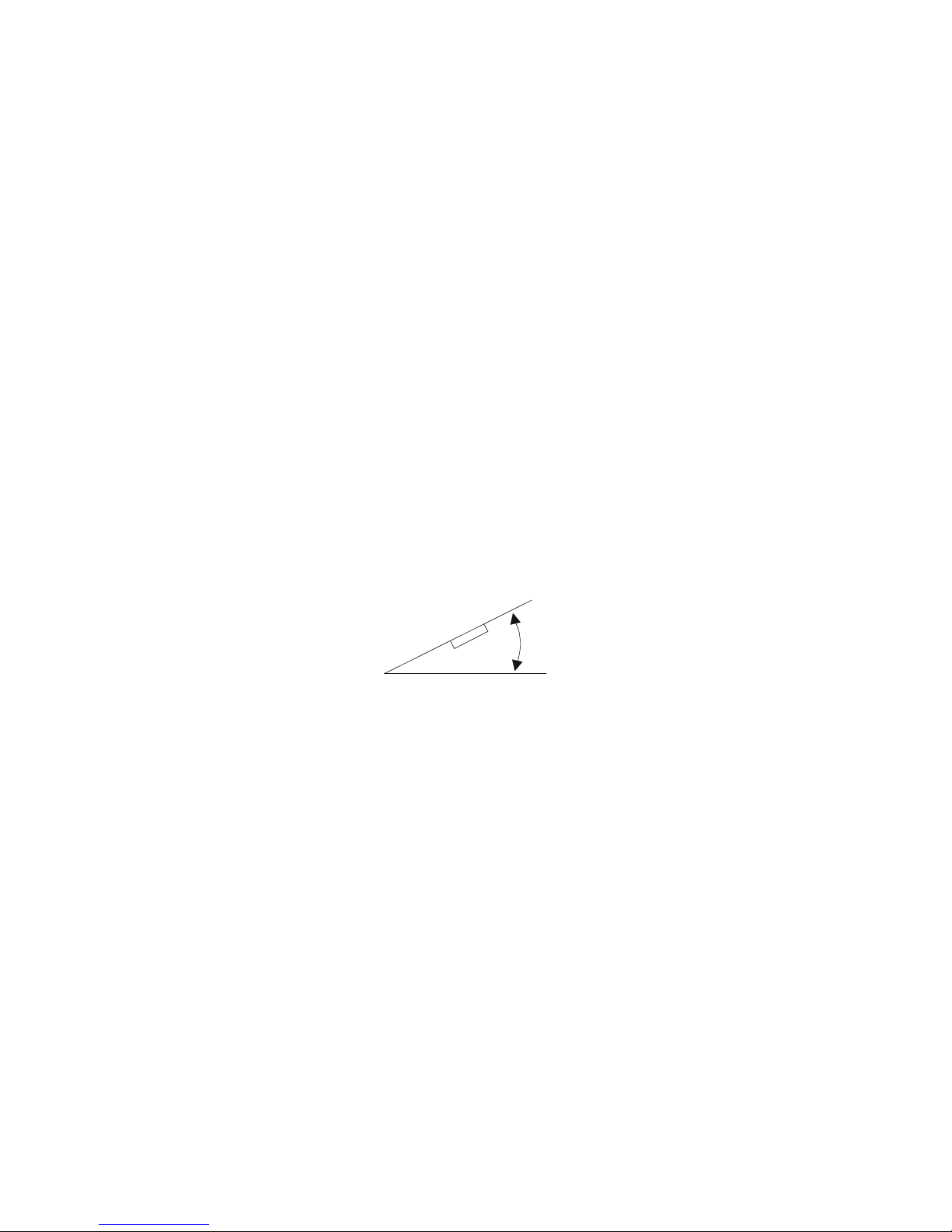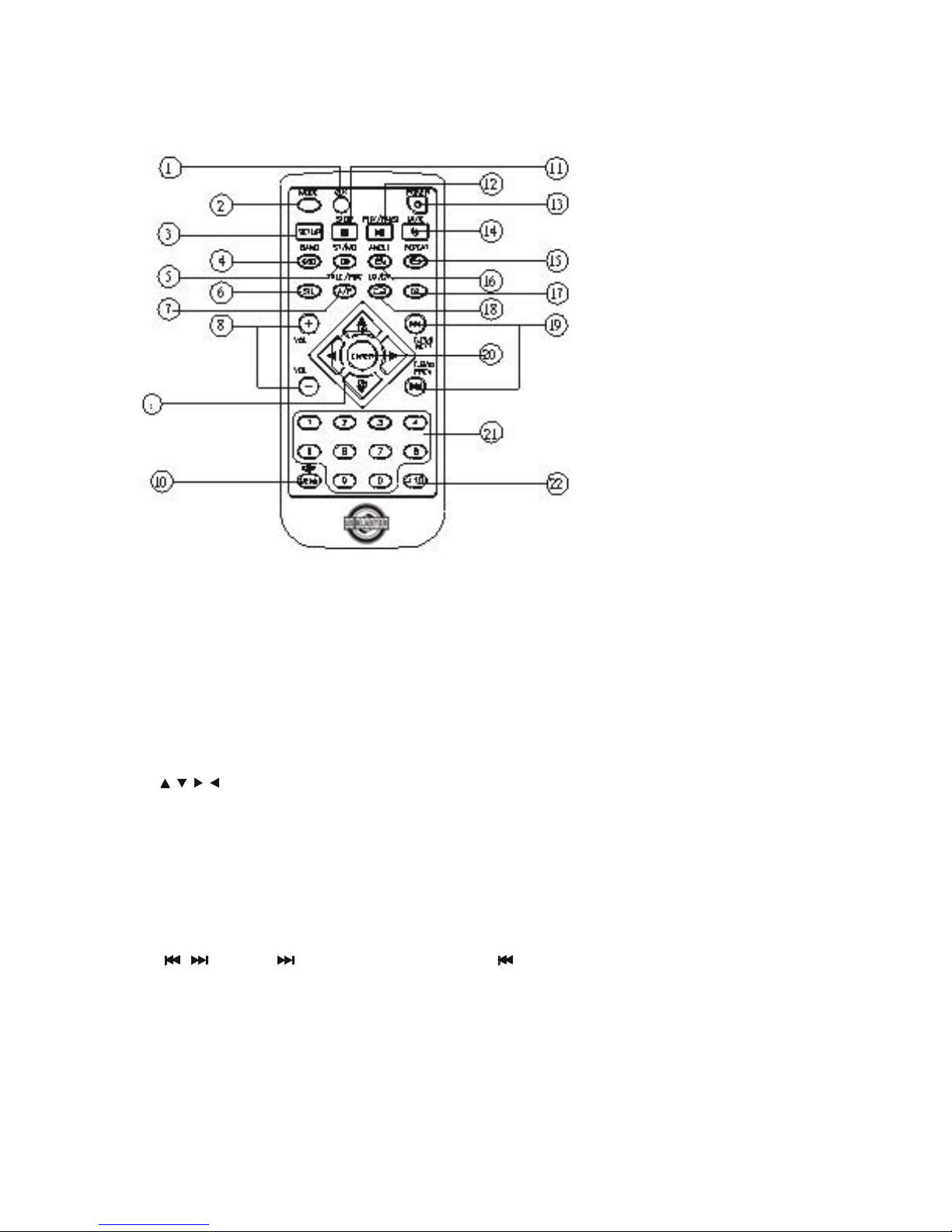REMOTE CONTROL
1. CLK Press it to change the display to clock display
2. MODE Press it to change between radio or disc model
3. SETUP Display the SETUP menu.
4. OSD(BAND) Display statistical disc information during playback(TO change
the band in radio stations)
5. ST/MO (AUDIO) Press it to select STEREO or MONO (IN disc stations ,press it
to changing of the AUDIO soundtrack on multi-audio soundtrack
DVD disc. Changing of the sound mode of the vcd / cd disc)
6. SEL press it to change audio mode through volume, bass, balance
and fader modes.
6. TITLE/PCB(A/P) Display the TITLE menu that is stored in DVD disc changing
between PBC ON and PBC OFF on the VCD disc.(Auto store and
preset scan function in radio stations .)
8. VOL+/VOL- press it to adjust volume level
9. / / / Cursor buttons in MENU mode.
10.MENU press it to display the root menu of the dvd disc
11. STOP Press it to stop playback.
12. PLAY/PAUSE Press once to pause a play, press again to resume playback.
13. POWER Press it to turn on the unit ,press it again to turn off
14. MUTE press it to mute down sound
15. REPEAT Switch the Repeat mode of DVD/VCD/CD disc.
16. ANGLE Changing of the view angle on multi-angle DVD disc
17. EQ press it to turn to equalizatin function
18. SUBTITLE(LO/DX) Changing of the SUBTITLE language on multi-subtitle
language DVD disc(TO select LO/DX function in radio stations)
19. / Press to skip to the next track & press to skip back one track.
20. ENTER Confirm the Track/Chapter selected with the number key or elected
with the cursor buttons on TV screen.
21. 0 - 9 Numeric buttons.
22.+10 Press it to select 10th digits.
© Copyright USBLASTER Europe B.V. The Netherlands