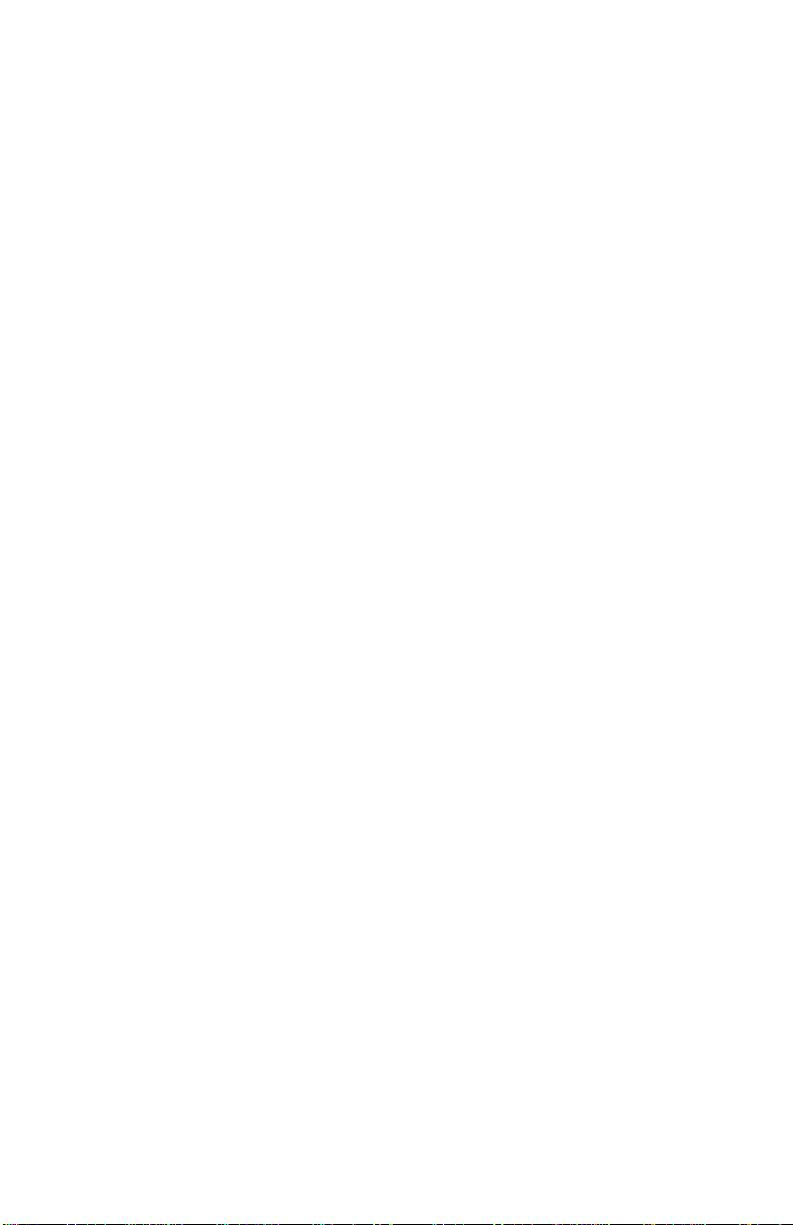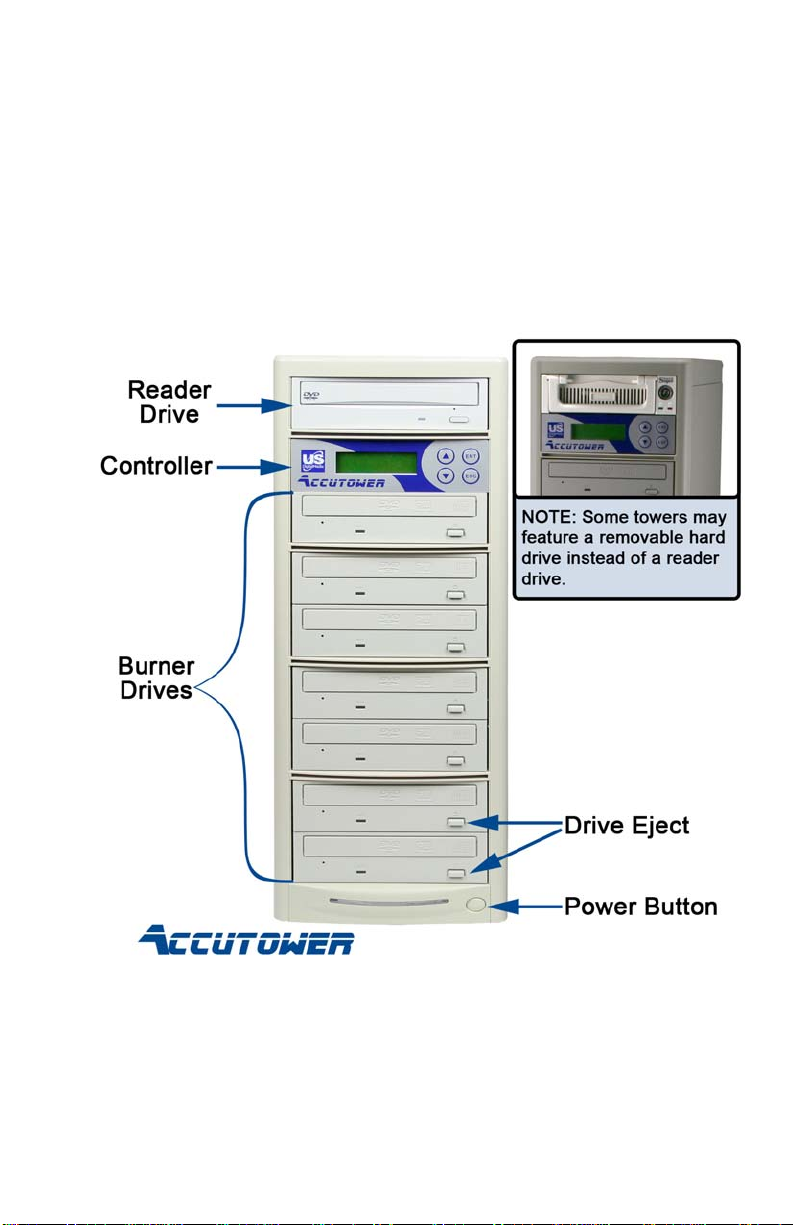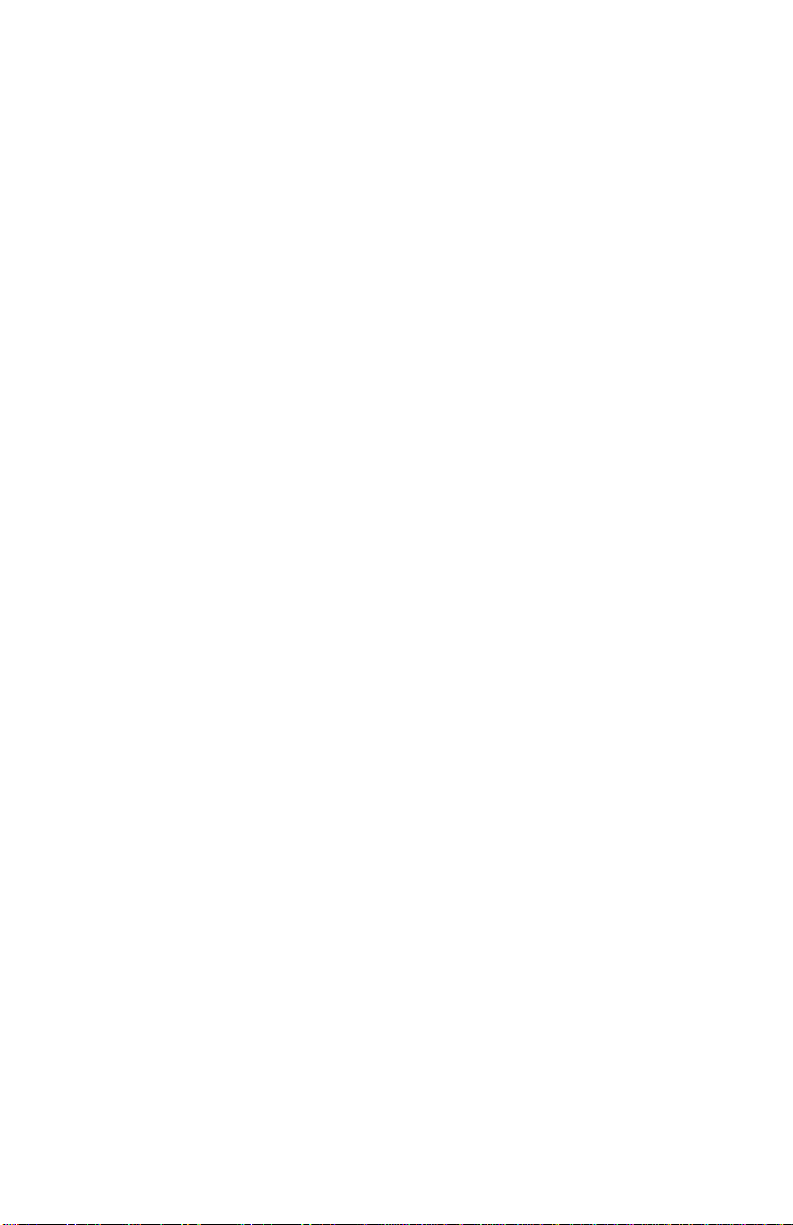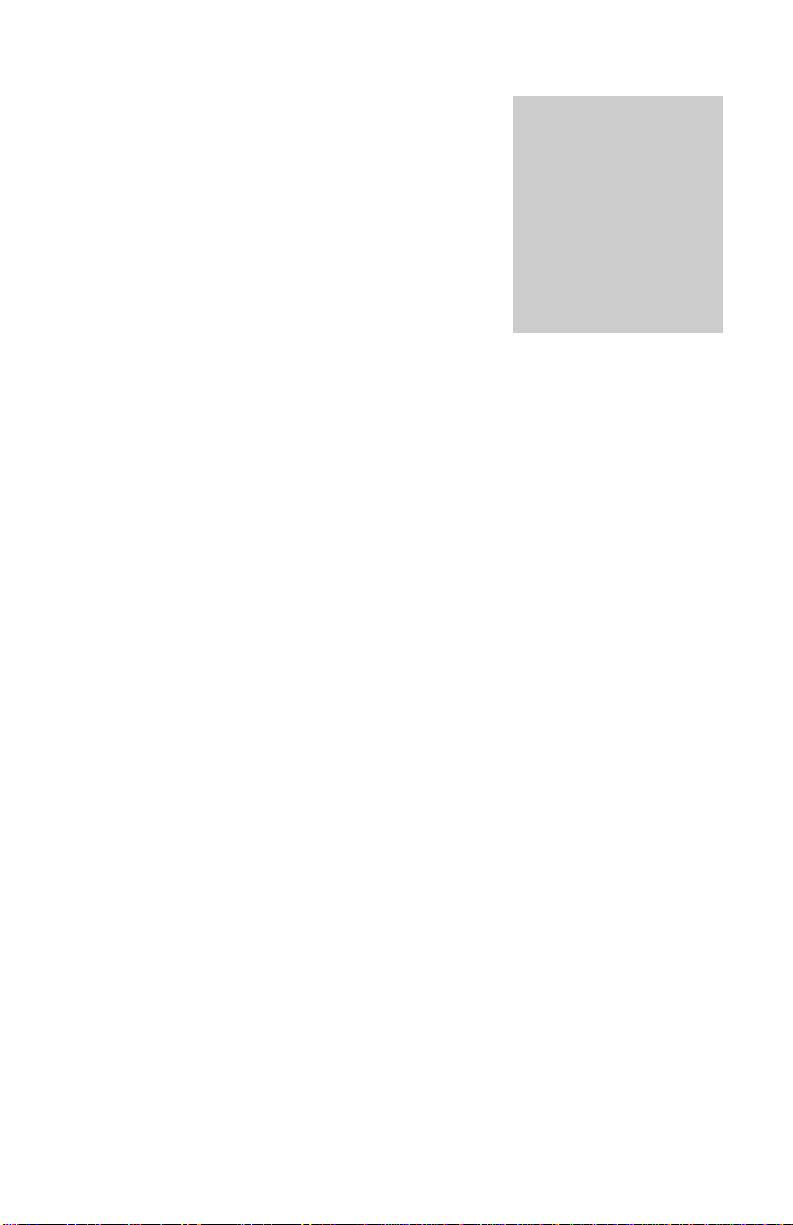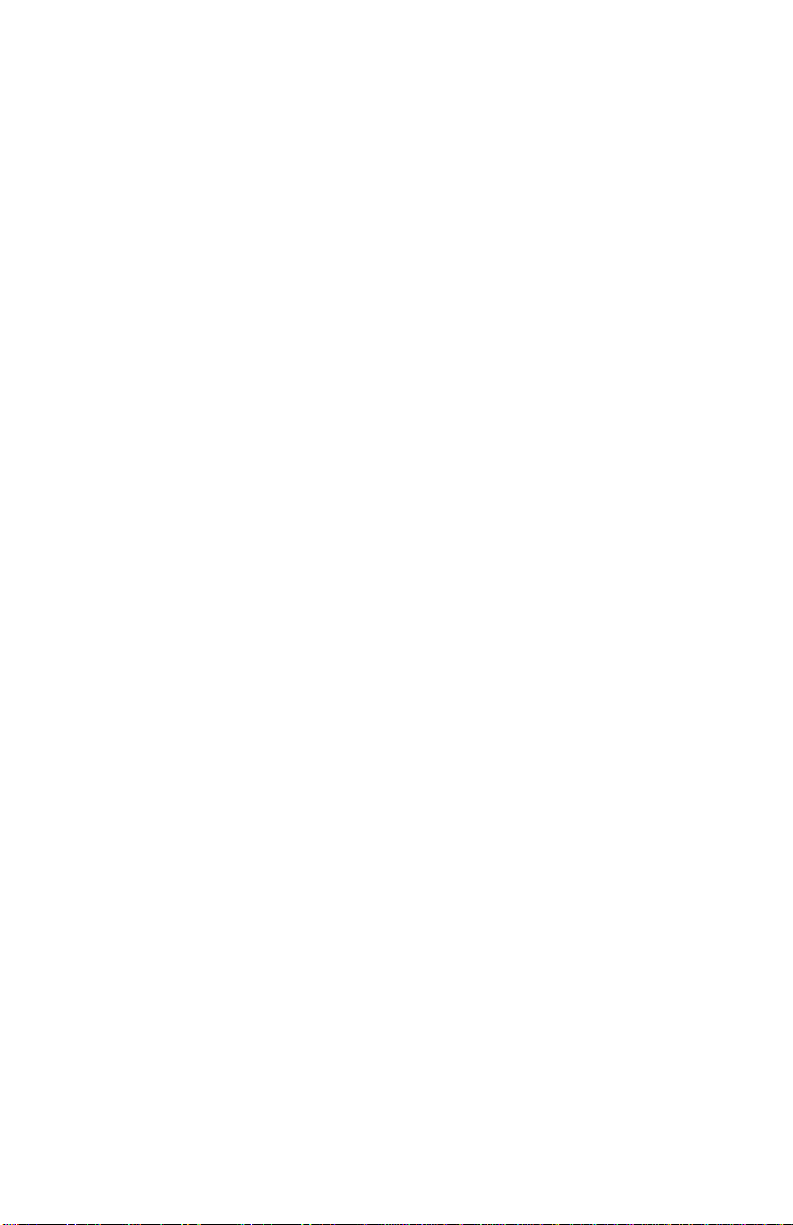9
When the disc is finished loading to the hard drive it will eject, and you
can remove it and store it in a safe place. The complete contents of that
disc are saved on the Hard Drive as a disc image.
Use the Esc button to return to 12.Image Manager, then using the arrows
return to the COPY command. Load appropriate blank media into the
recording drives (it is not necessary to fill the tower). The tower will begin
automatically after a few moments or you can start the burn process with
the Enter button.
Once the burn process is complete, the completed discs will eject.
Simply load more blank media to repeat the process.
STEP FOUR (CD towers):
For towers not equipped with a hard drive or for towers set to burn “disc
to disc,” it is not necessary to load master discs to the hard drive to make
copies.
When the tower boots up, the default menu will be 1.COPY. Place your
Master disc into the Reader drive (the top drive of the tower). Load
appropriate blank media into the recording drives (it is not necessary to fill
the tower). The tower will begin automatically after a few moments or
you can initiate the burn process with the Enter button.
Once the burn process is complete, the completed discs will eject.
Simply load more blank media to repeat the process.
Should any disc fail during duplication, drive tray will not be ejected
and the display will confirm which discs failed. To acknowledge the
failed disc you will need to press the Esc button to return to the 1.COPY
command. Remove the ‘bad’ disc and replace with new blank media.
This completes the Quick Start section of the User Manual.
You are now ready to begin duplicating!
The following chapters contain detailed instructions on the functions of
your tower, and are intended to assist you in getting the most out of your
Accutower.