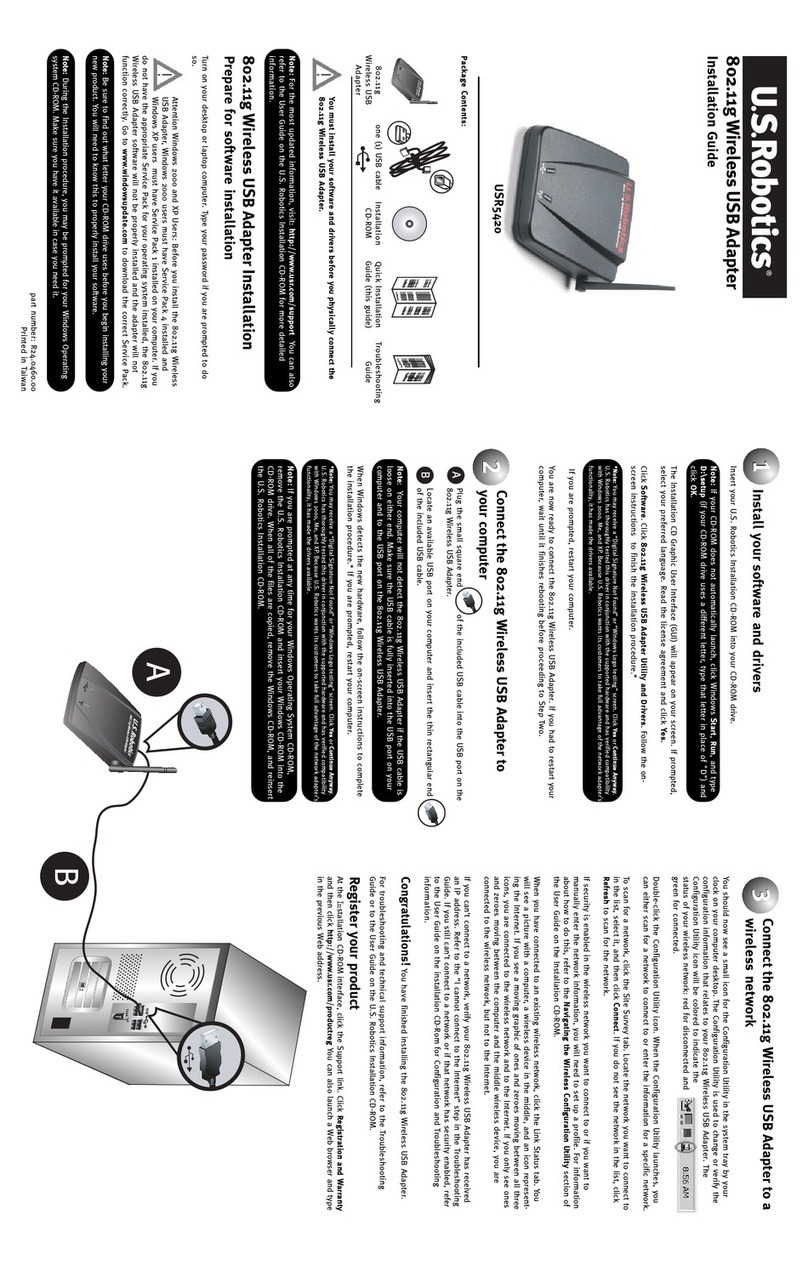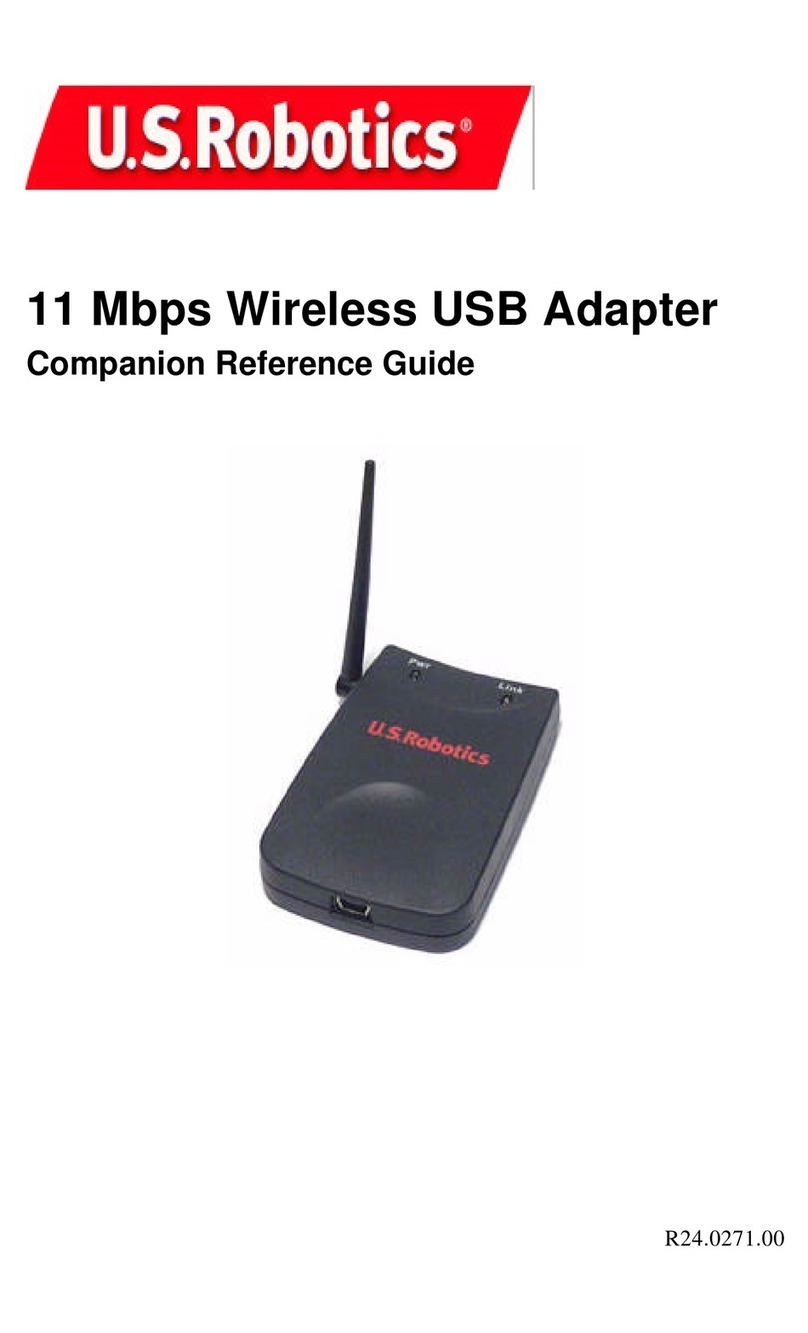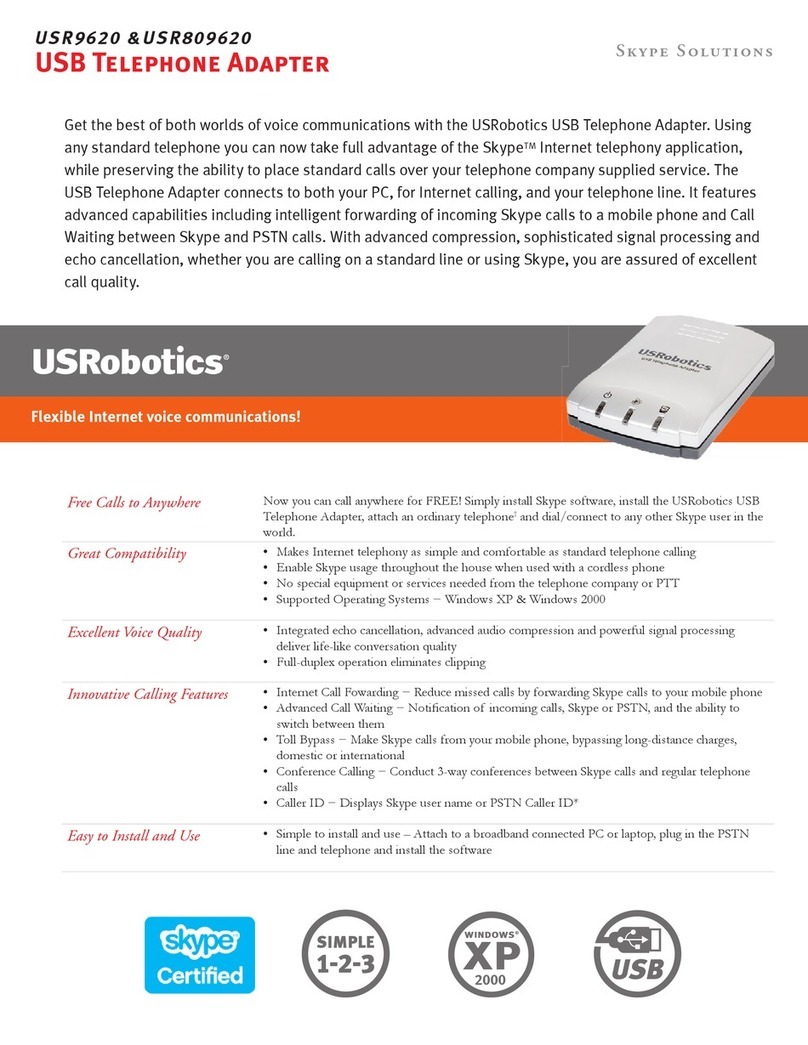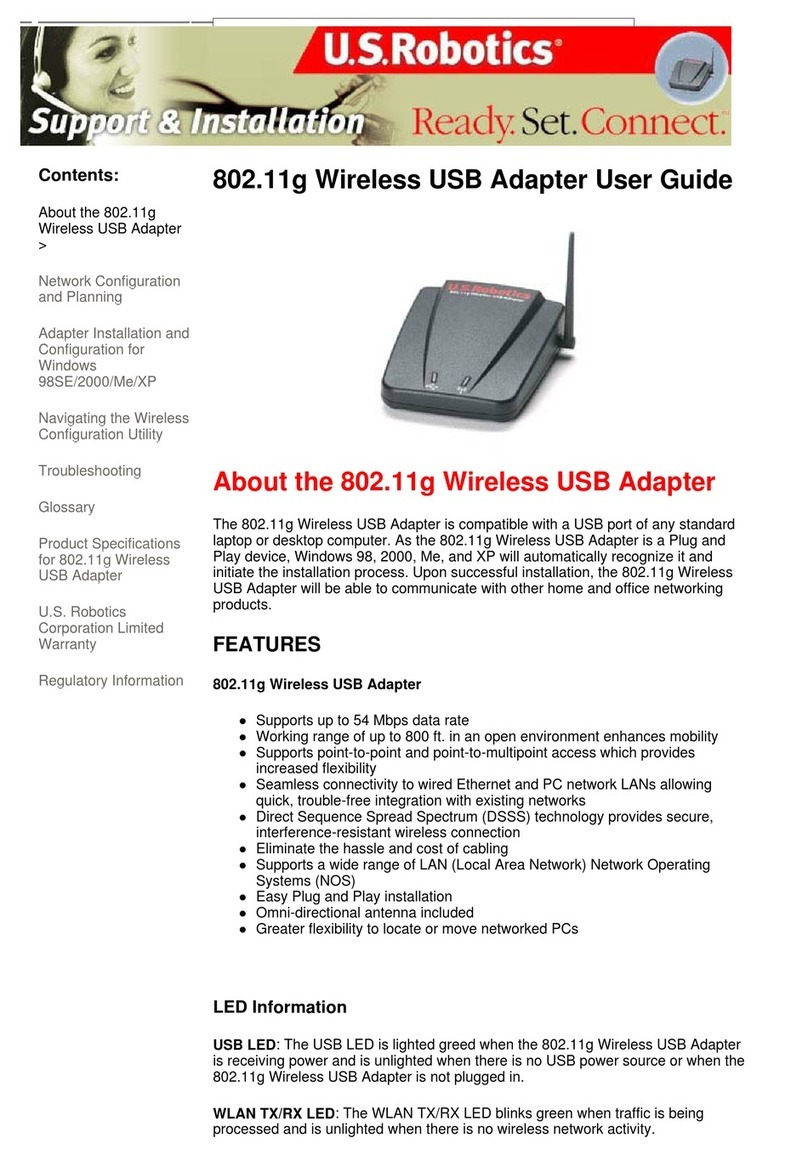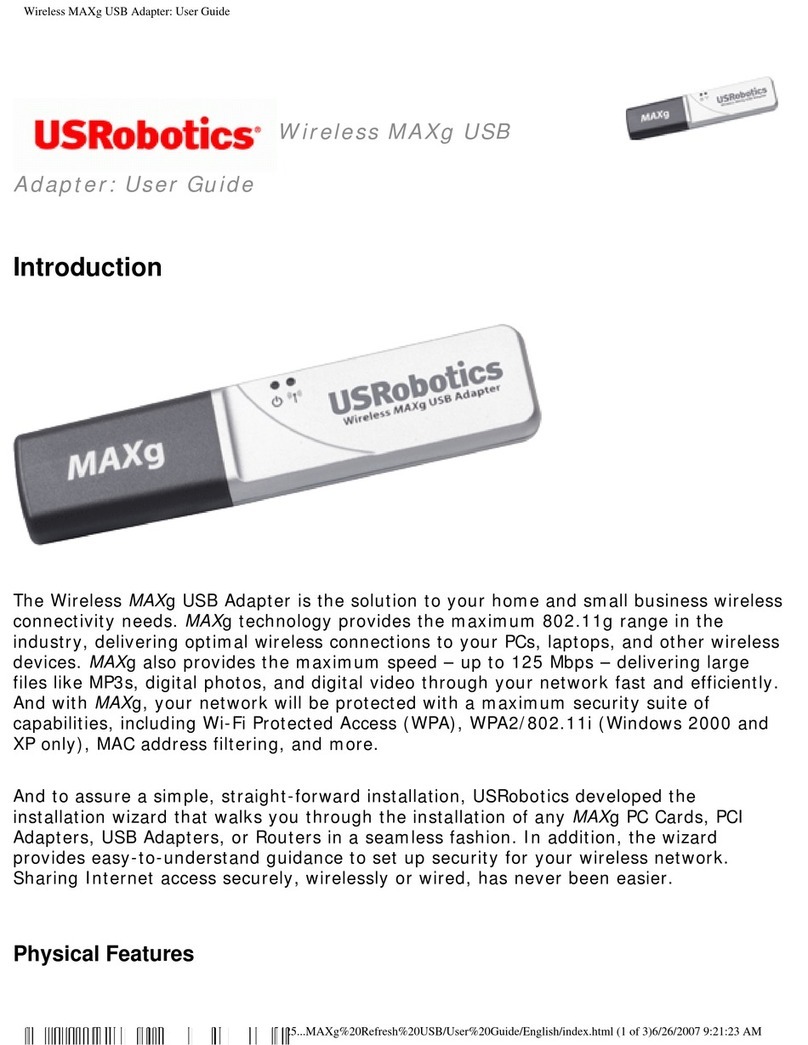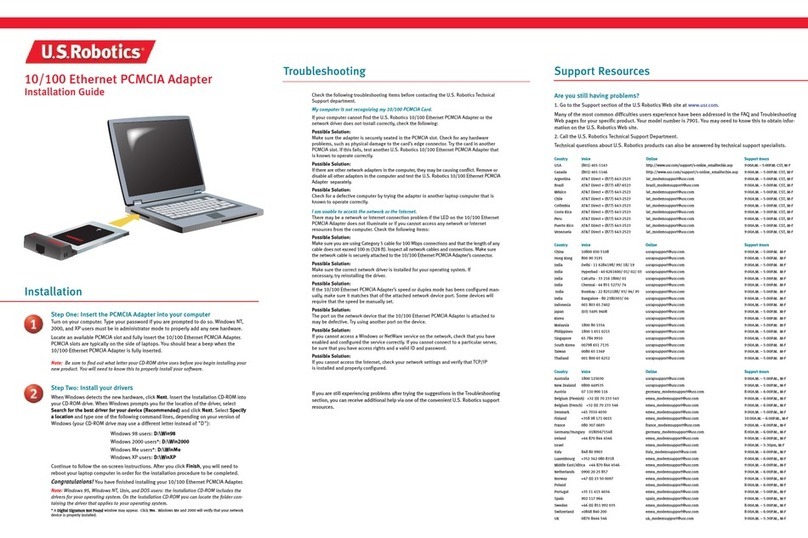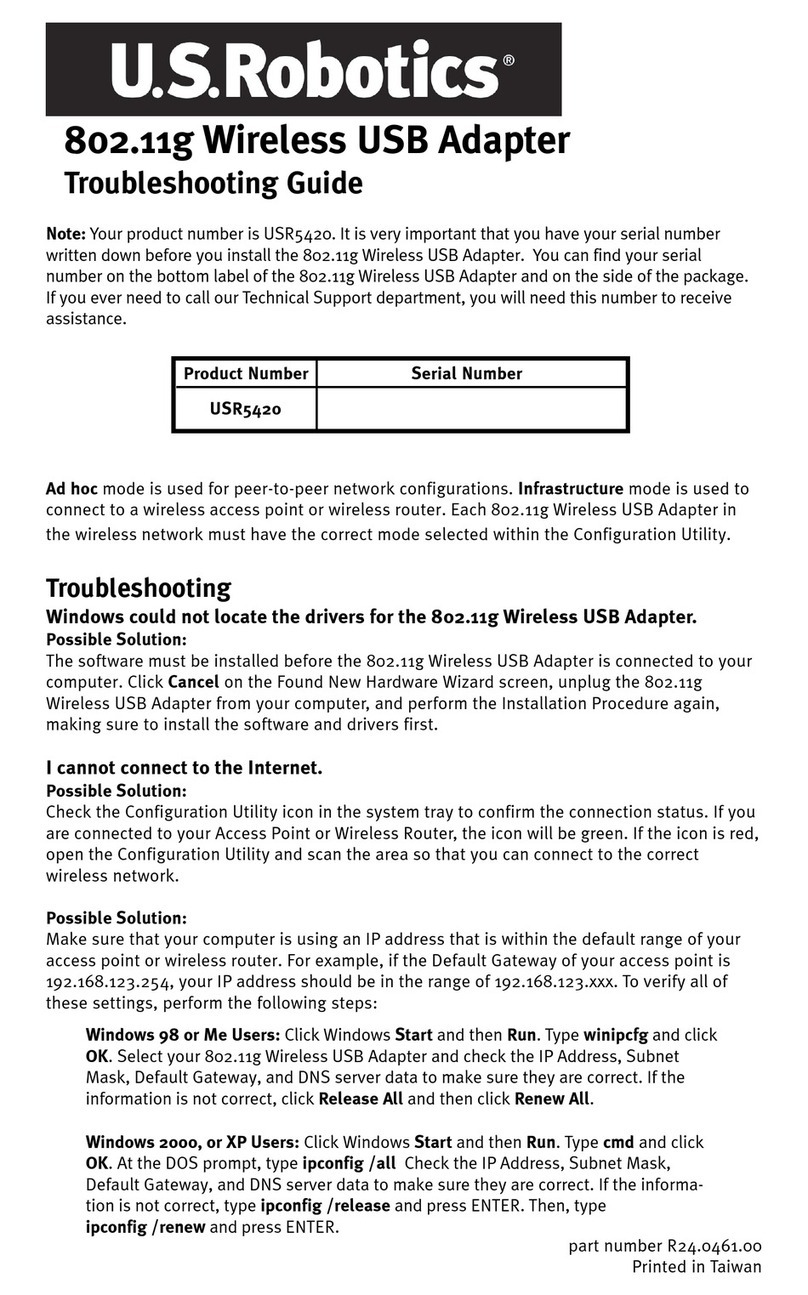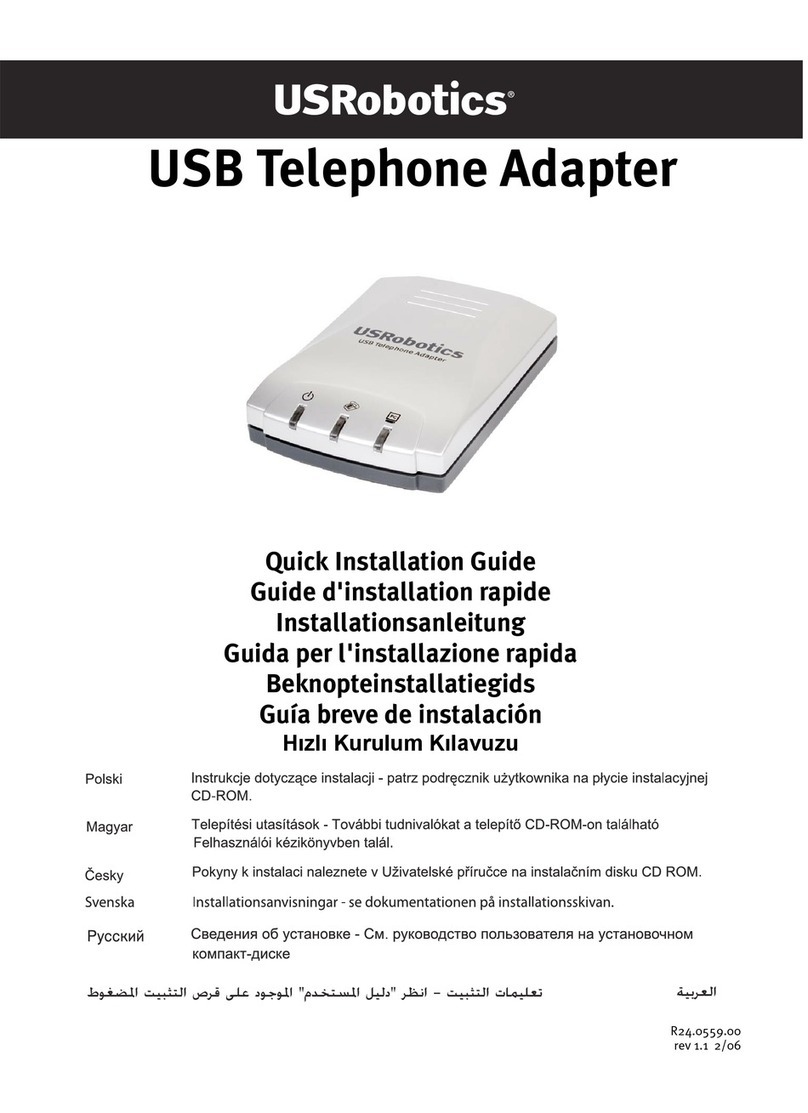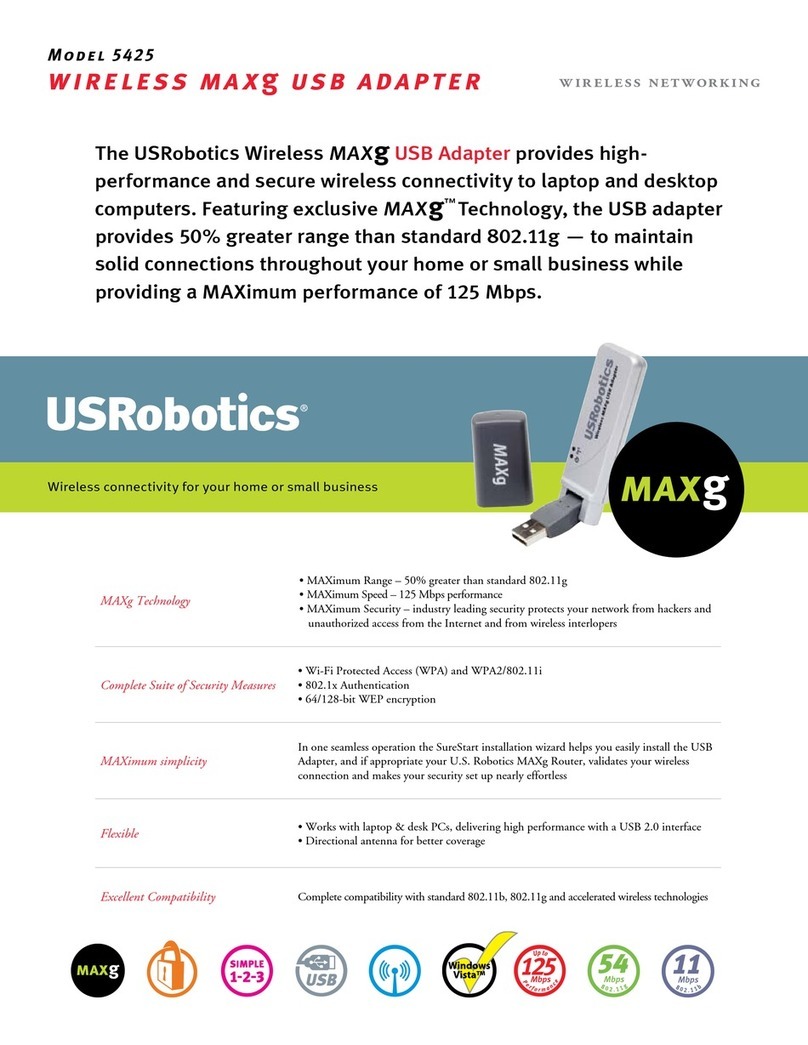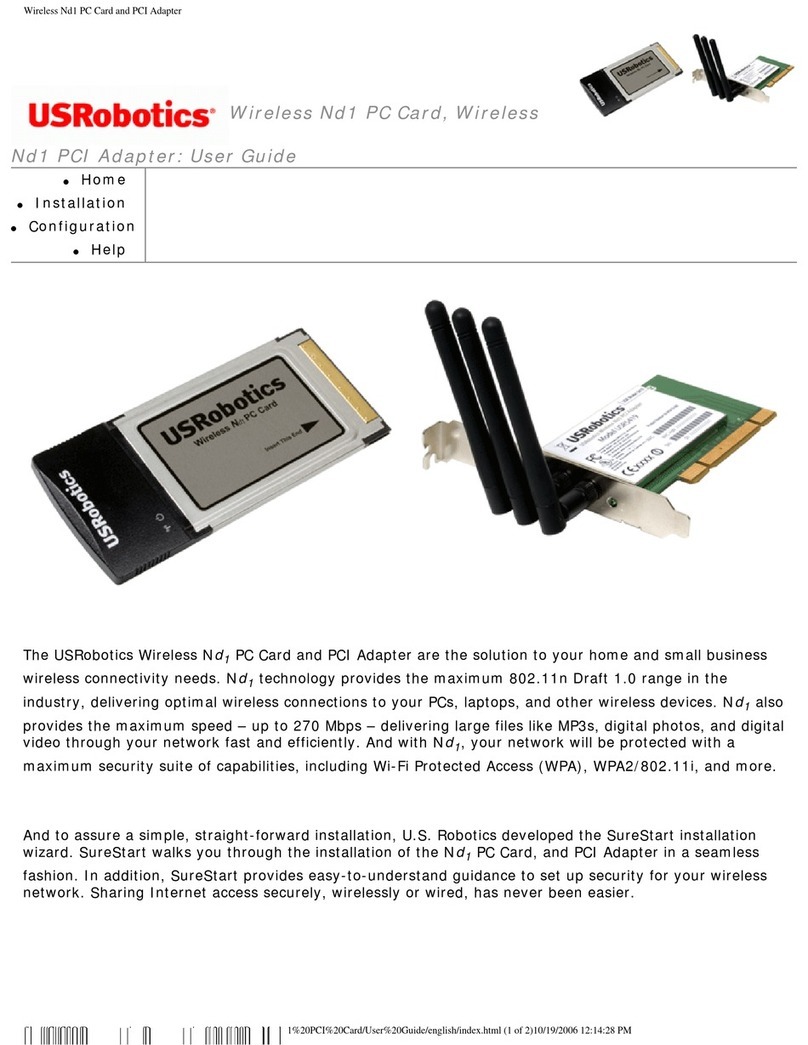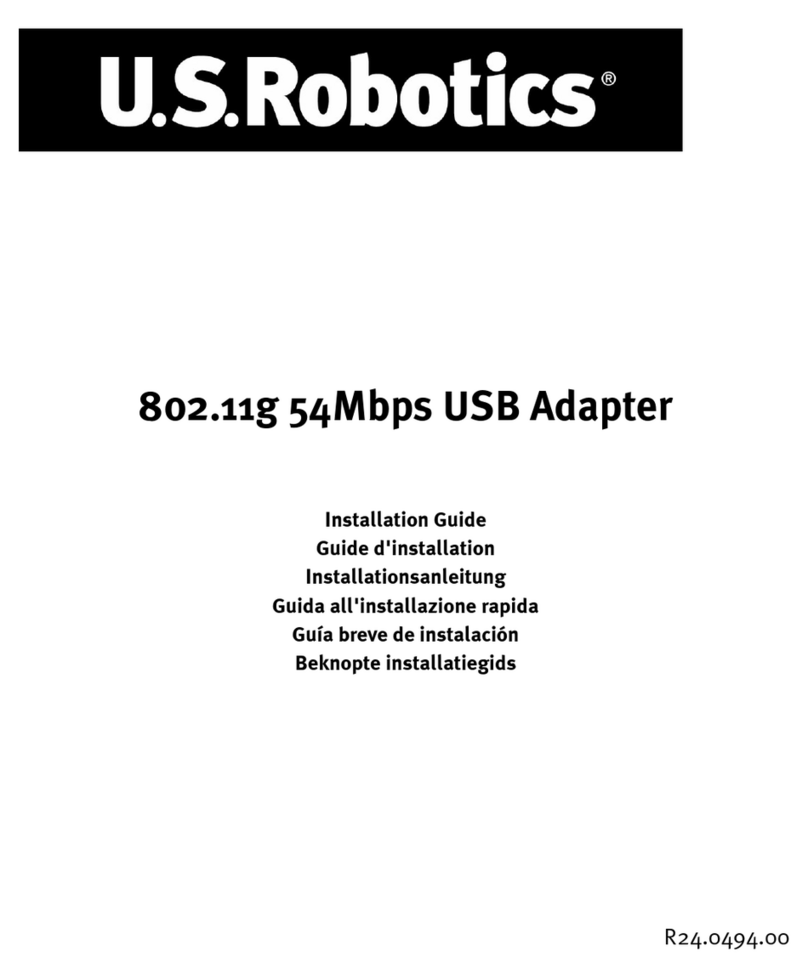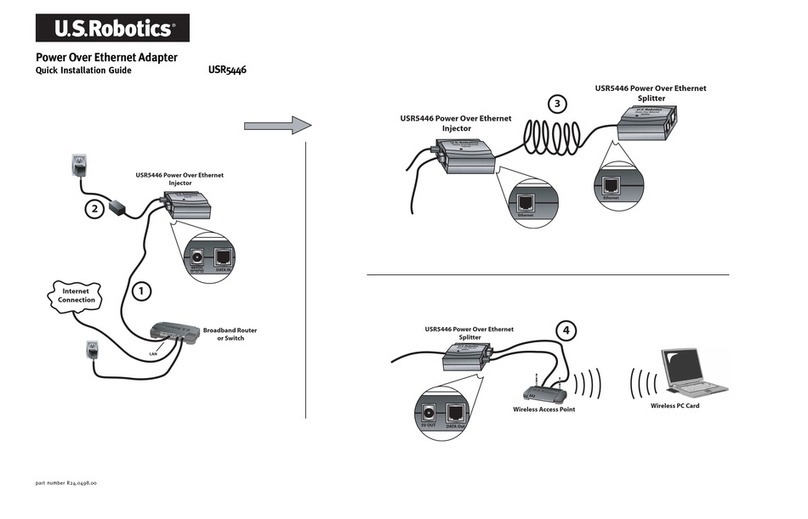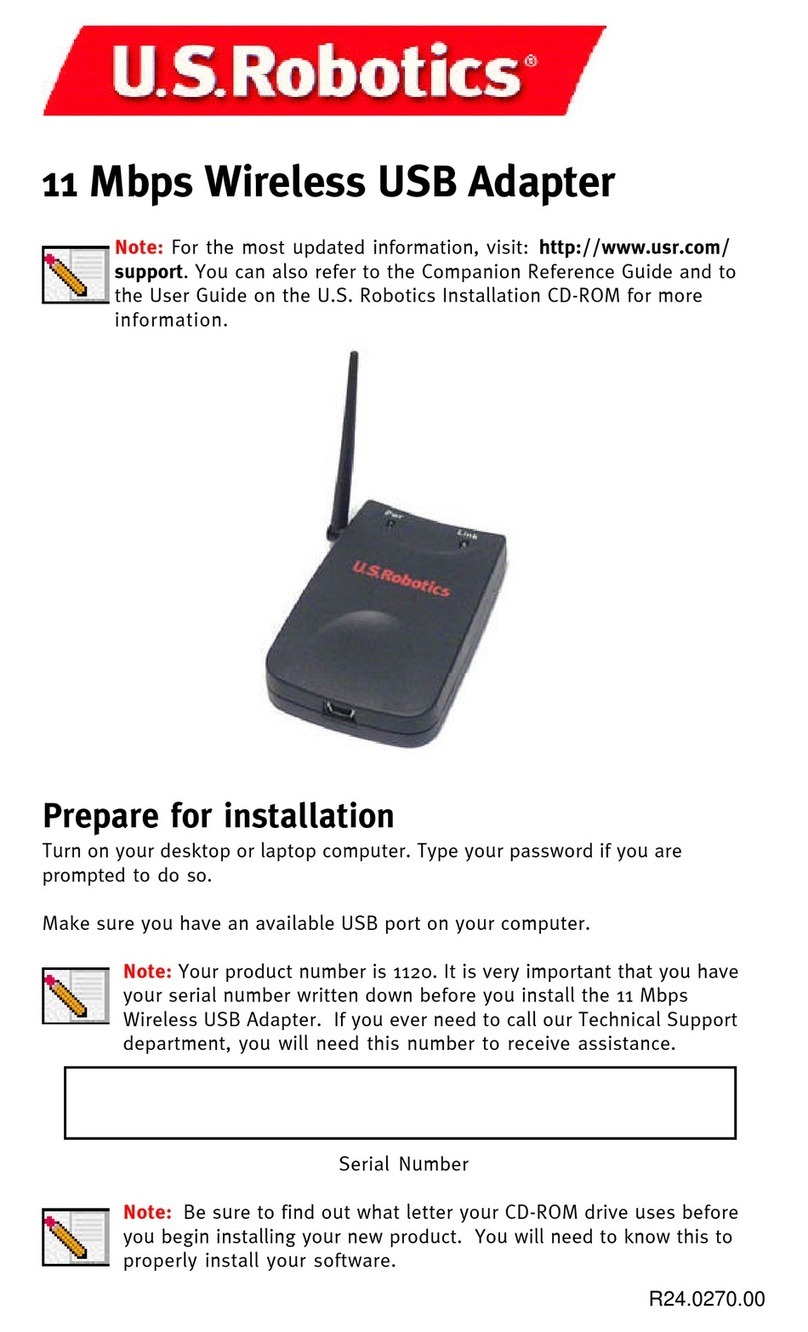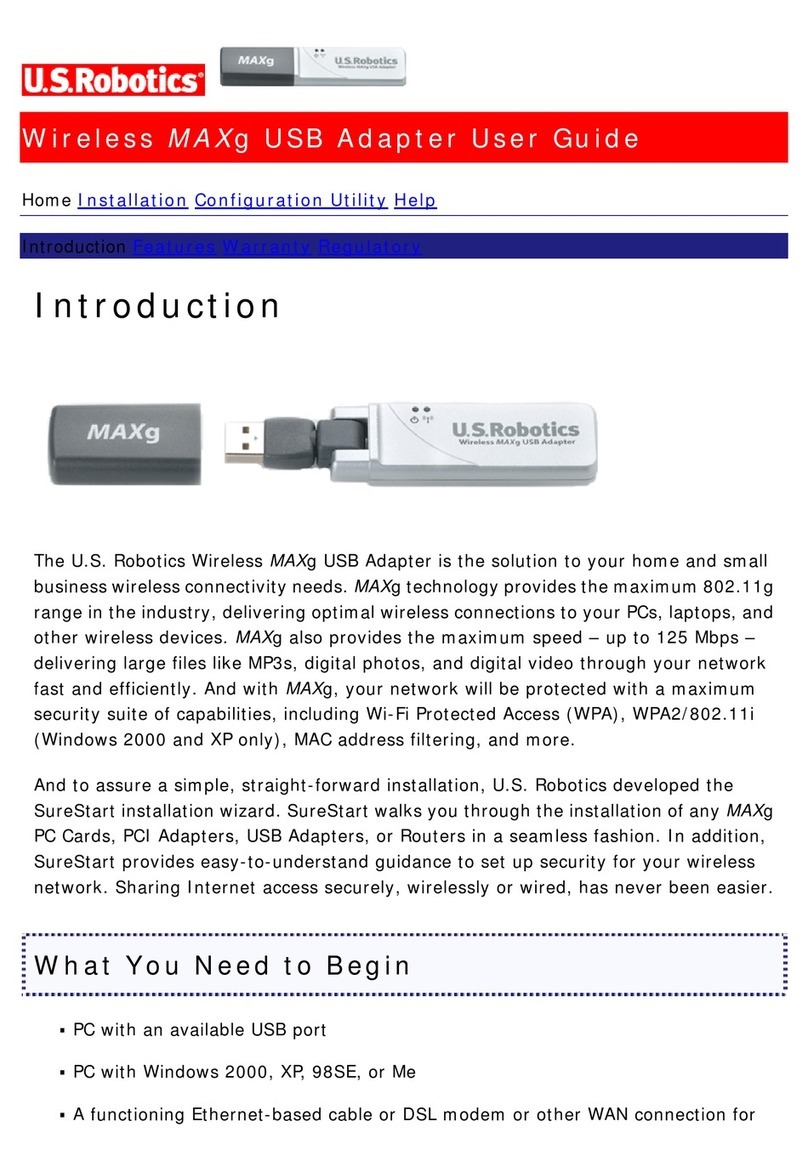You should now see a small icon for the Configuration Utility in the system tray by your
clock on your computer desktop. The Configuration Utility is used to change or verify
the configuration information that relates to your 802.11g 54Mbps USB Adapter. The
Configuration Utility icon will be colored to indicate the status of your wireless
connection: red for disconnected, yellow for connected with fair quality, and green for
connected with good quality. The 802.11g 54Mbps USB Adapter will automatically
connect to an available Wireless Router. You will need to verify that you are connected
to the correct Wireless Router.
Double-click the Configuration Utility icon. When the Configuration Utility launches, you
can view the connection information in the Configuration tab and in the Link
Information tab. If you are not connected to the correct Wireless Router, you can either
scan for a Wireless Router to connect to or enter the information for a specific Wireless
Router.
To scan for a Wireless Router, click the Site Survey tab. Locate the Wireless Router
you want to connect to in the list and double-click it. If you do not see the Wireless
Router in the list, click Scan to search for the Wireless Router. The default SSID of the
802.11g 54Mbps Router is USR5562.
If security is enabled in the wireless network you want to connect to or if you want to
manually enter the configuration information, you will need to set up a profile. For
information about how to do this, refer to the Navigating the Wireless Configuration
Utility section of this User Guide.
When you have connected to an existing wireless network, click the Link Information
tab. You will see a picture with a computer and a wireless device. If you see a graphic
representing signal waves between the computer and the wireless device, you are
connected to the wireless network.
If you cannot connect to the Internet or to the correct Wireless Router, verify your
configuration settings and then refer to the Troubleshooting section in this User Guide.
Congratulations! You have finished installing the 802.11g 54Mbps USB Adapter.
For troubleshooting and technical support information, refer to the Troubleshooting
section in this User Guide or to the U.S. Robotics Web site at www.usr.com