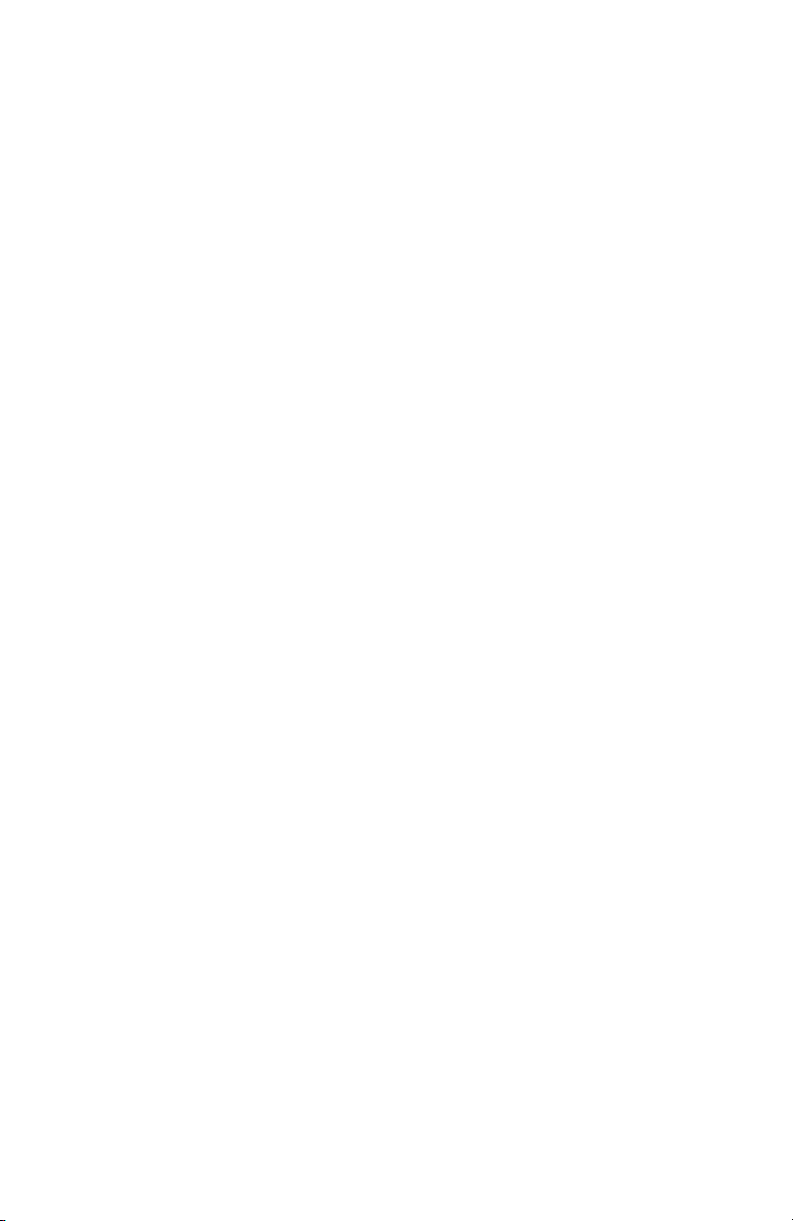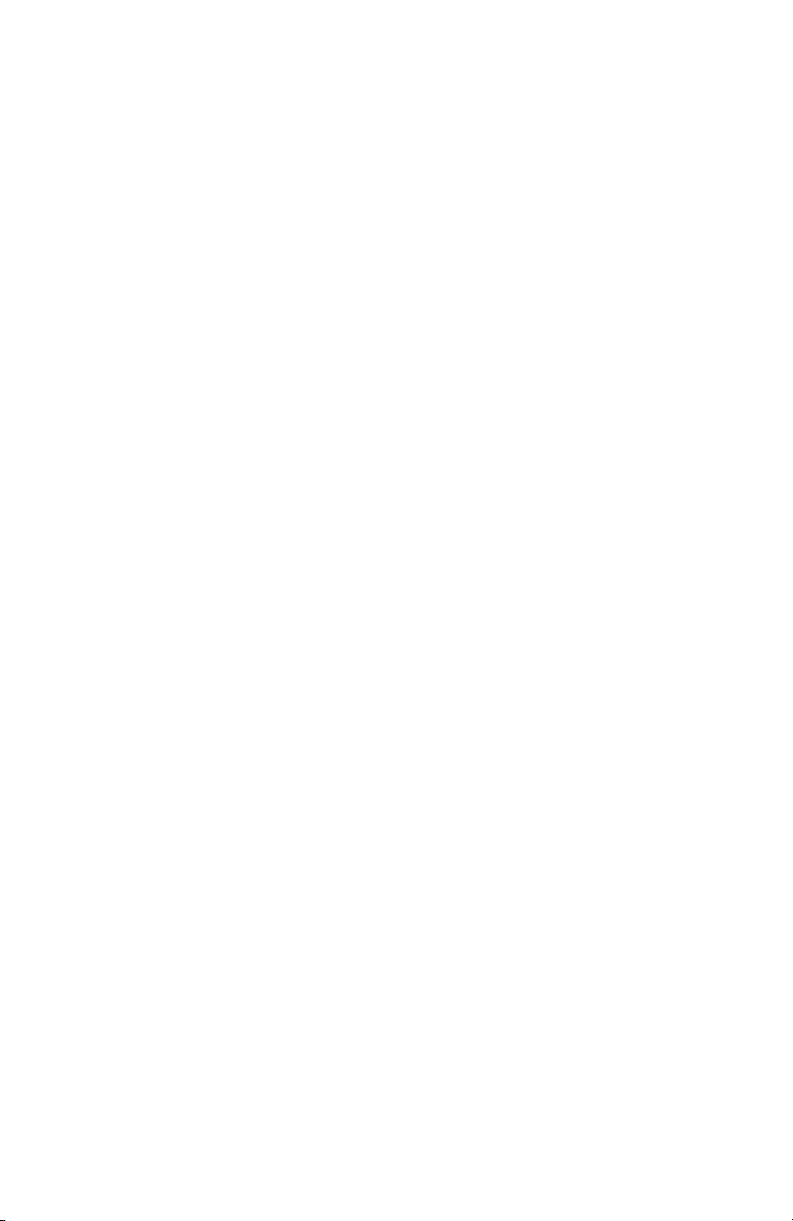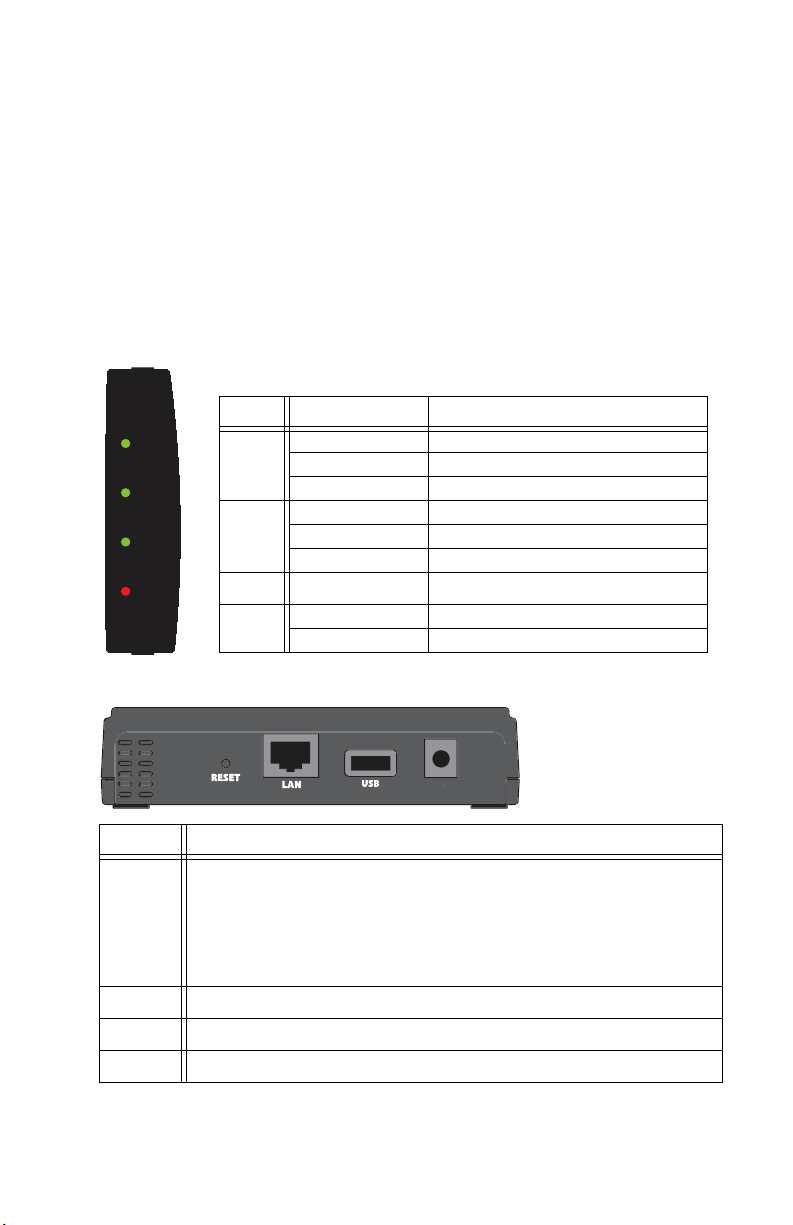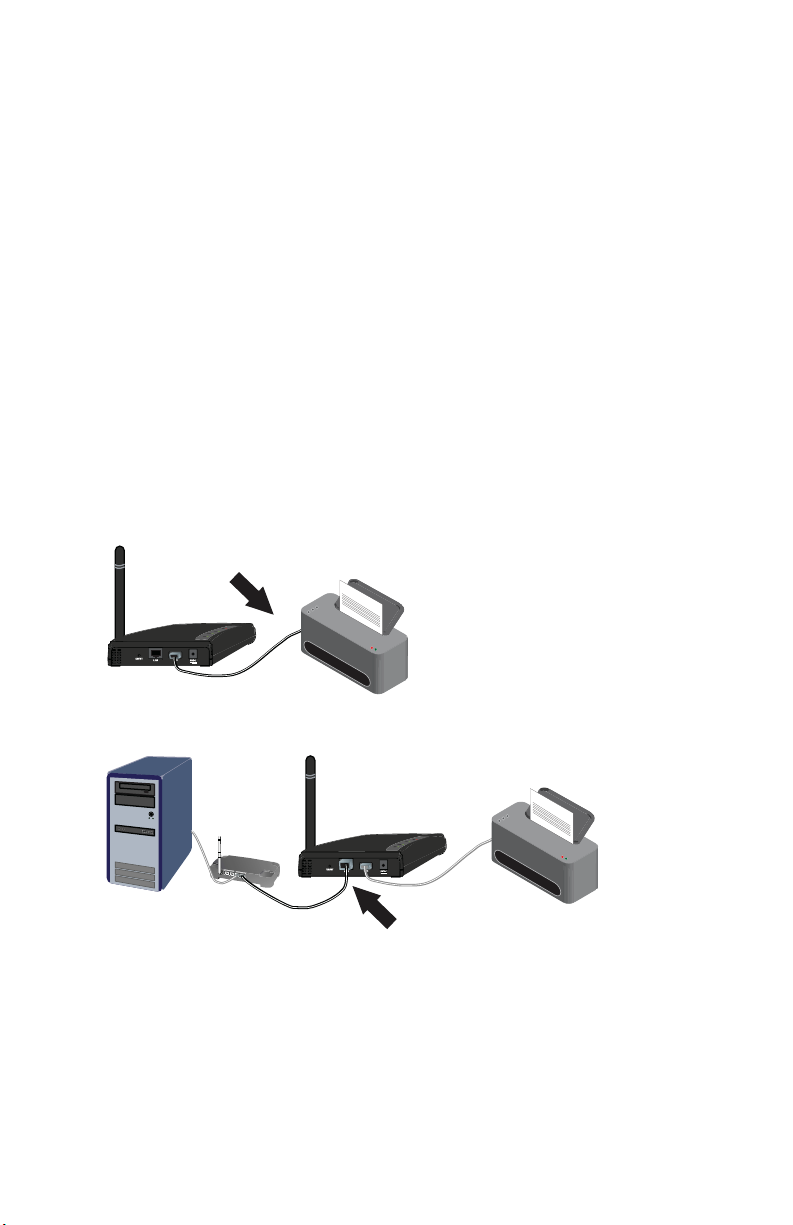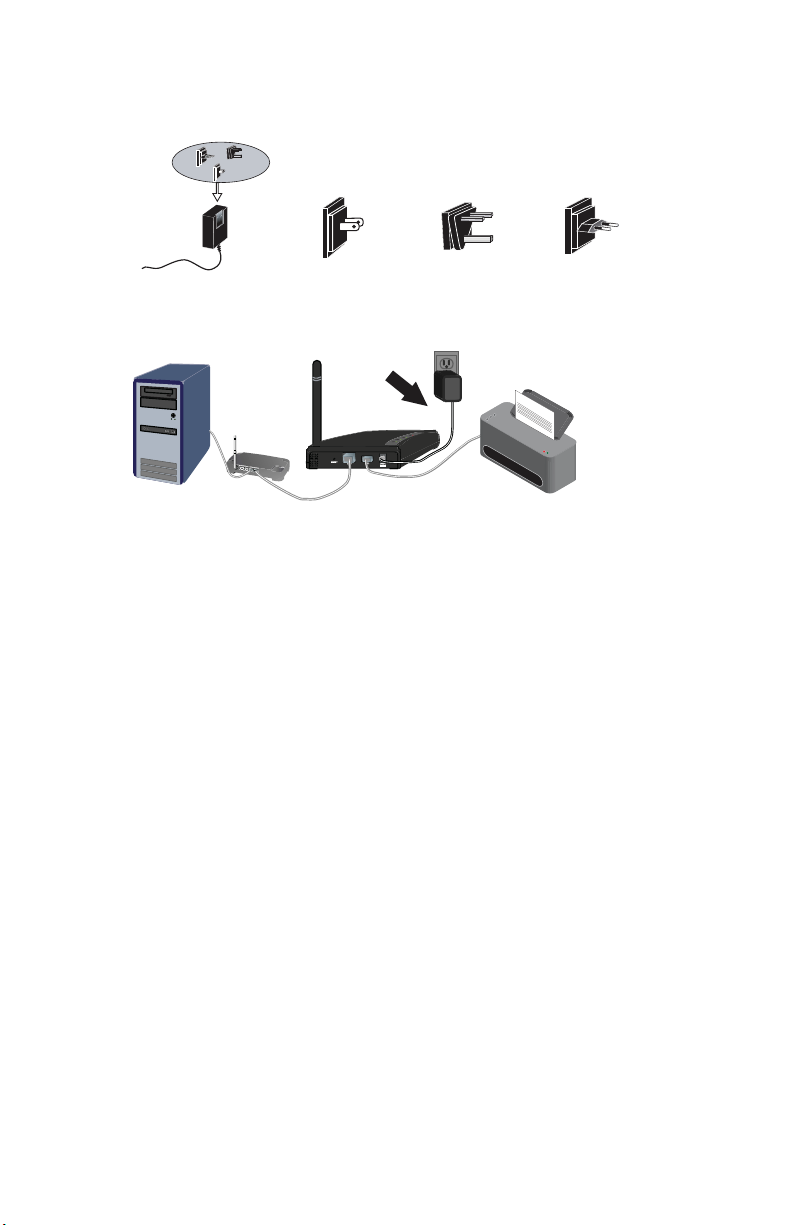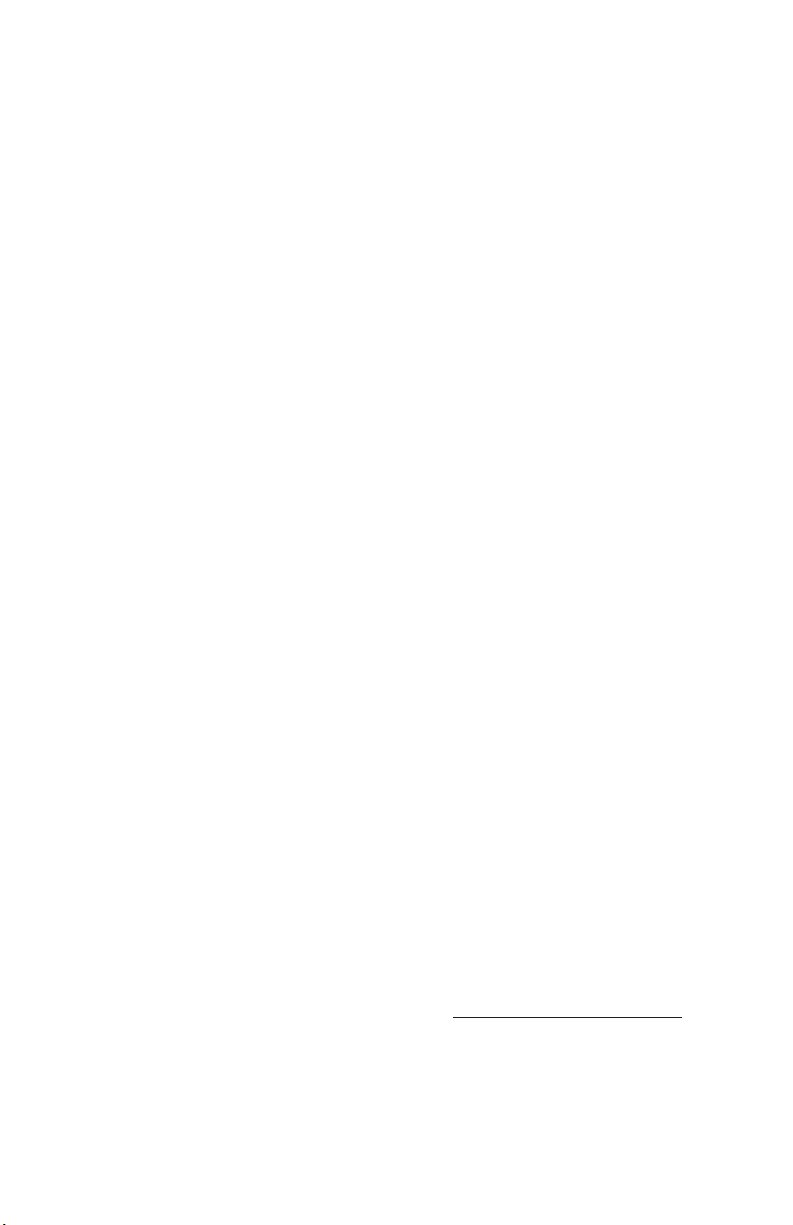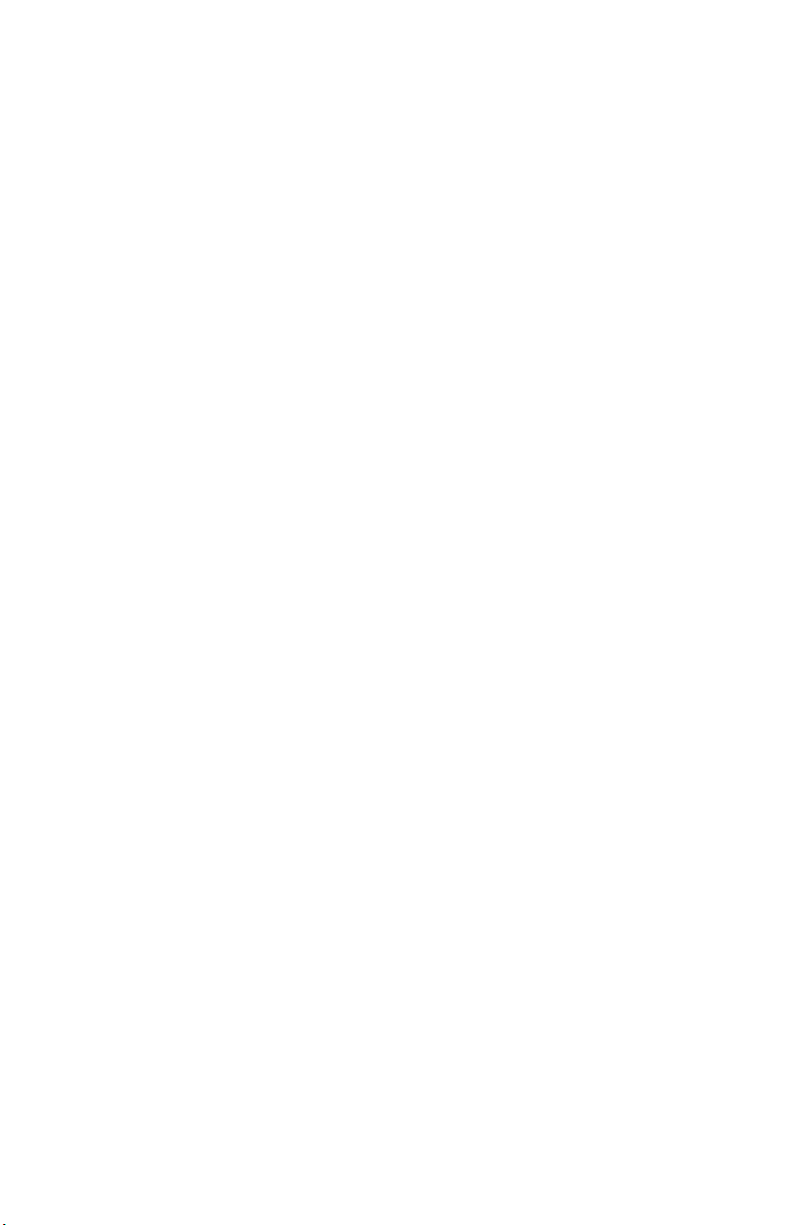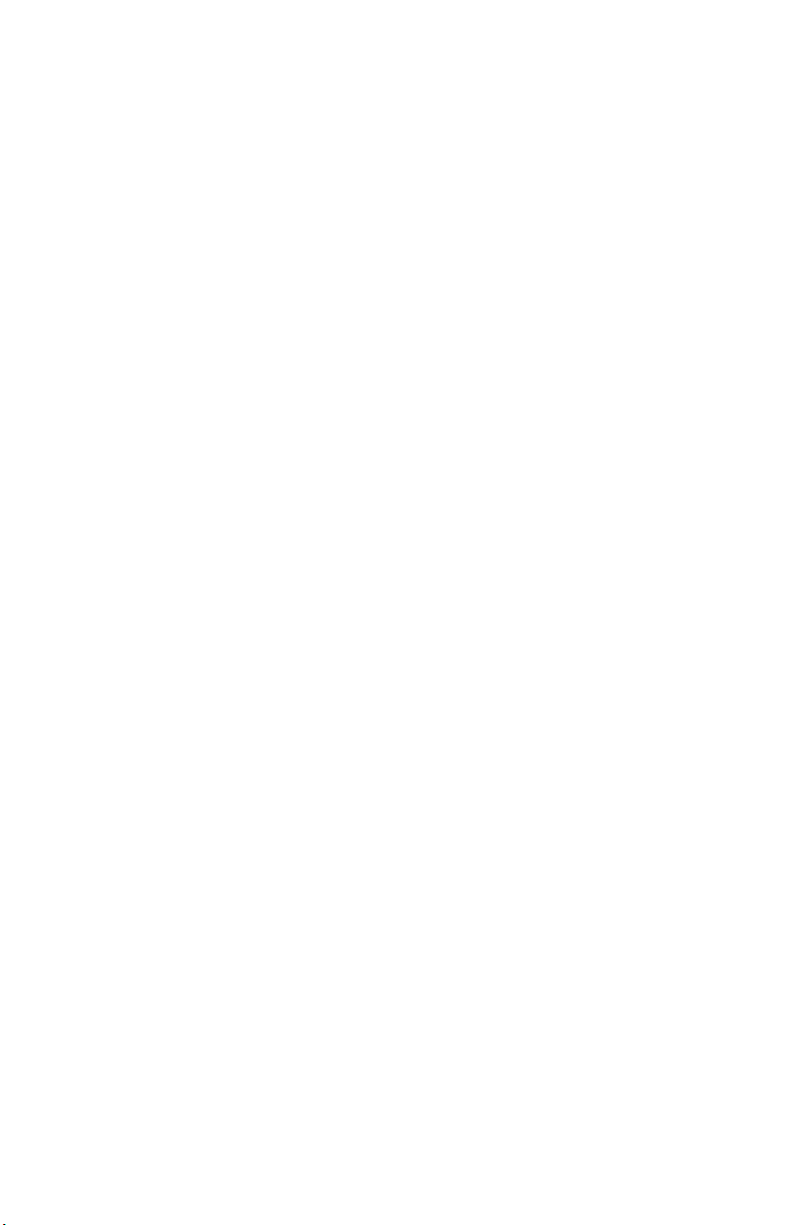4
English
Step Three: Print a Test Page
1. Windows XP, 2000, and NT Users:
oClick Windows Start > Printers and Faxes.
Windows Me, 98, and 95 Users:
1) Click Windows Start >Settings >Control Panel.
2) Within Control Panel, click Printers and Faxes.
2. Right-click the printer you just installed and select Properties.
3. Click Print Test Page. Your printer should successfully print a test page. If it
does not print a test page, refer to the “Troubleshooting” section in this
guide.
Step Four: Setup the Print Server for Wireless Access
You can now access the wireless functions of the Wireless USB Print Server.
1. Disconnect the Ethernet cable and the power adapter from the print server.
2. Reconnect the power adapter to restart the print server. The print server
should now establish a wireless connection to your wireless router or access
point.
3. Repeat the instructions from Step Three: Print a Test Page.
If you are unable to print the test page, there is a problem with your wireless
connection. Refer to the Troubleshooting section in this guide.
Step Five: Connect Clients to the Wireless USB Print Server
To allow other computers on your network to print using the Wireless USB Print
Server, you must perform the client installation procedure on each computer.
Note:You may need the Installation CD-ROM that came with your printer.
1. Insert the U.S. Robotics Installation CD-ROM into the CD-ROM drive.
2. Click Additional Installs and then click Next.
3. Select User and then follow the on-screen instructions to install the print
server software.
4. When prompted, select the printer and click Next.
5. Select the printer from the Existing Printers list.
"If the printer doesn’t appear, click Add New Printer and follow the on-
screen instructions.
6. Click Close.
Congratulations. You have successfully completed the installation procedure.
Please register your Wireless USB Print Server at
www.usr.com/productreg/
.