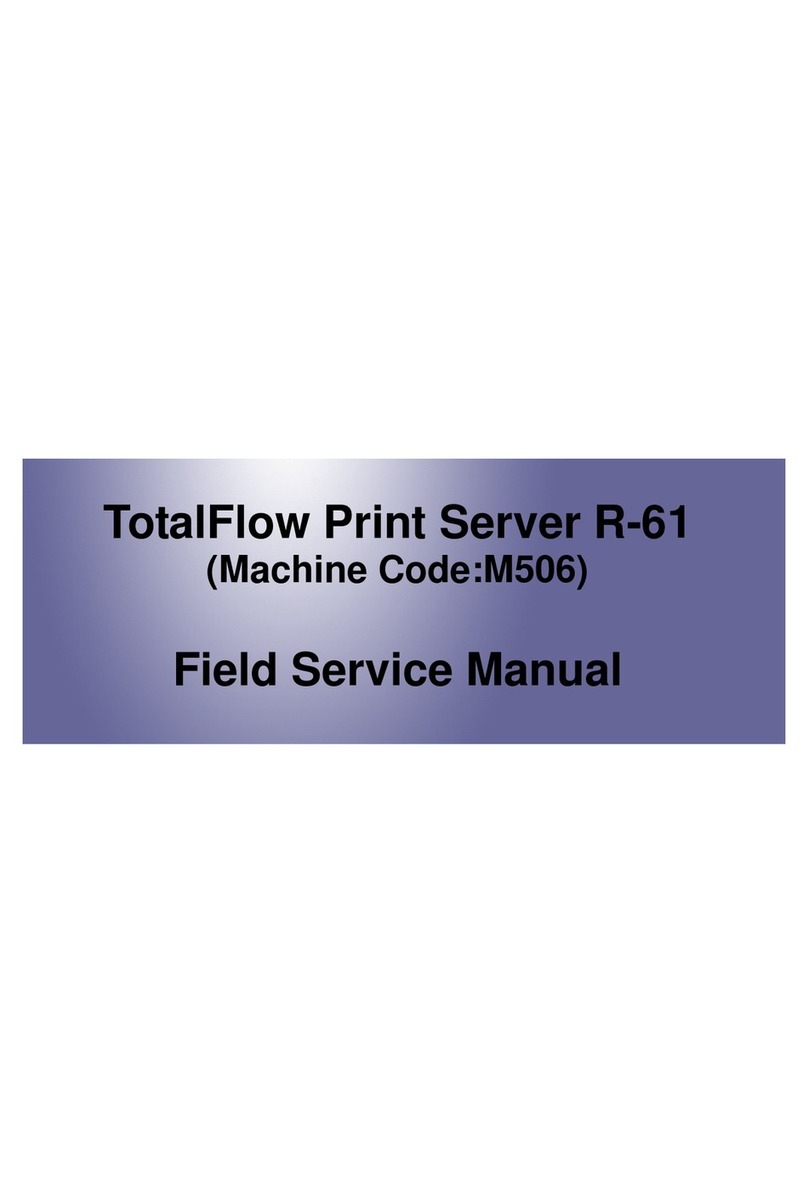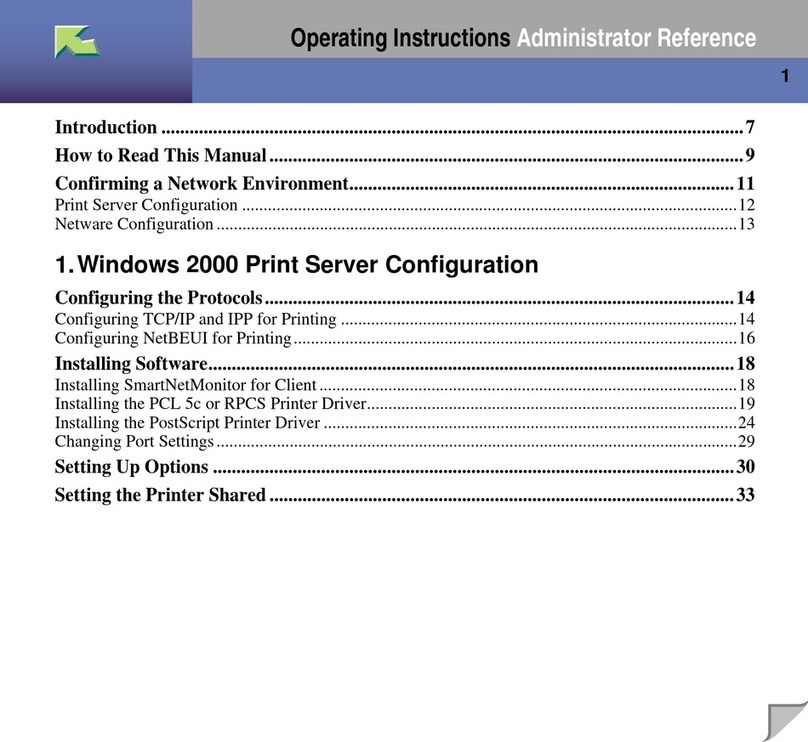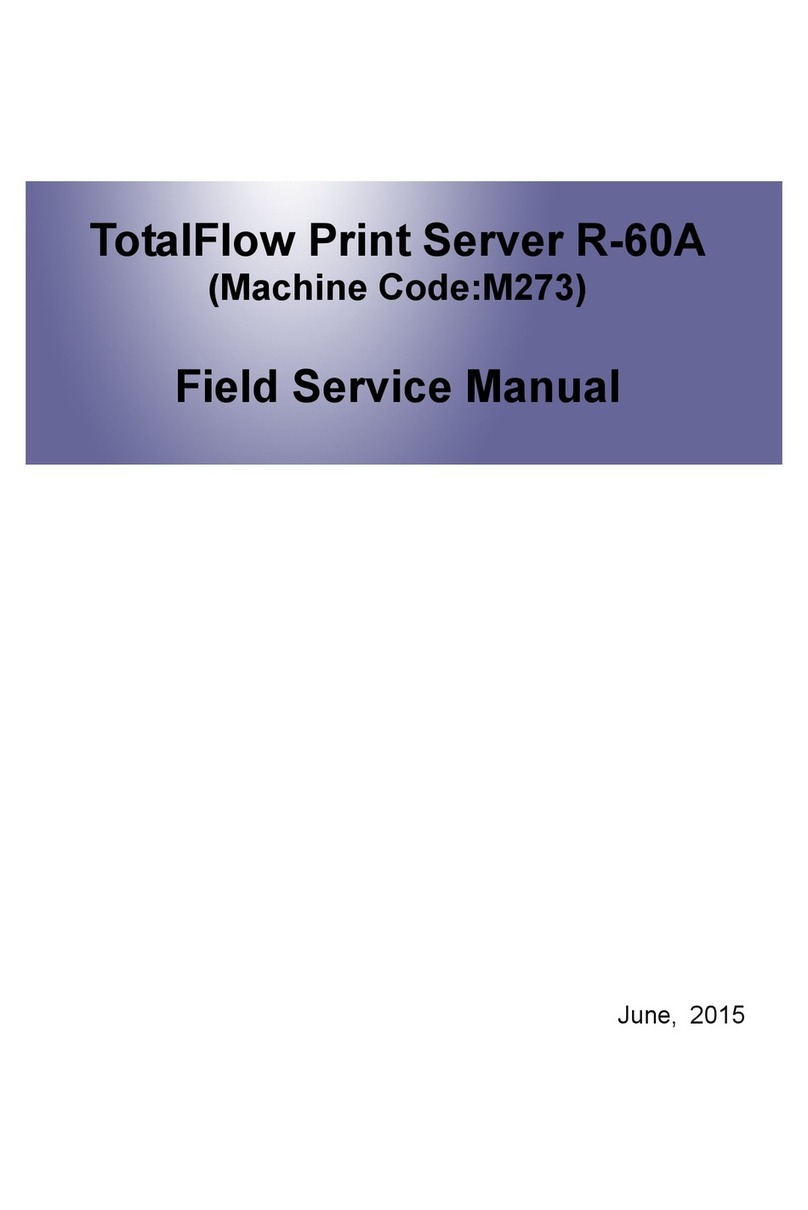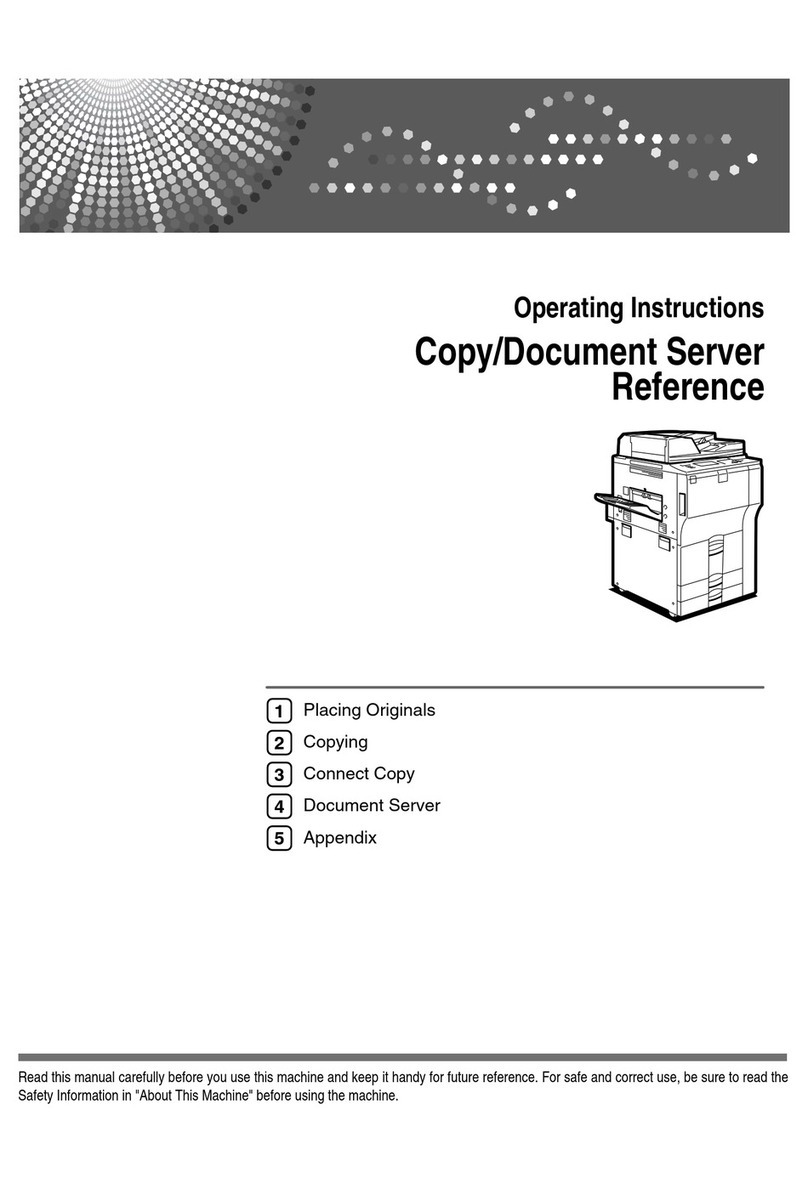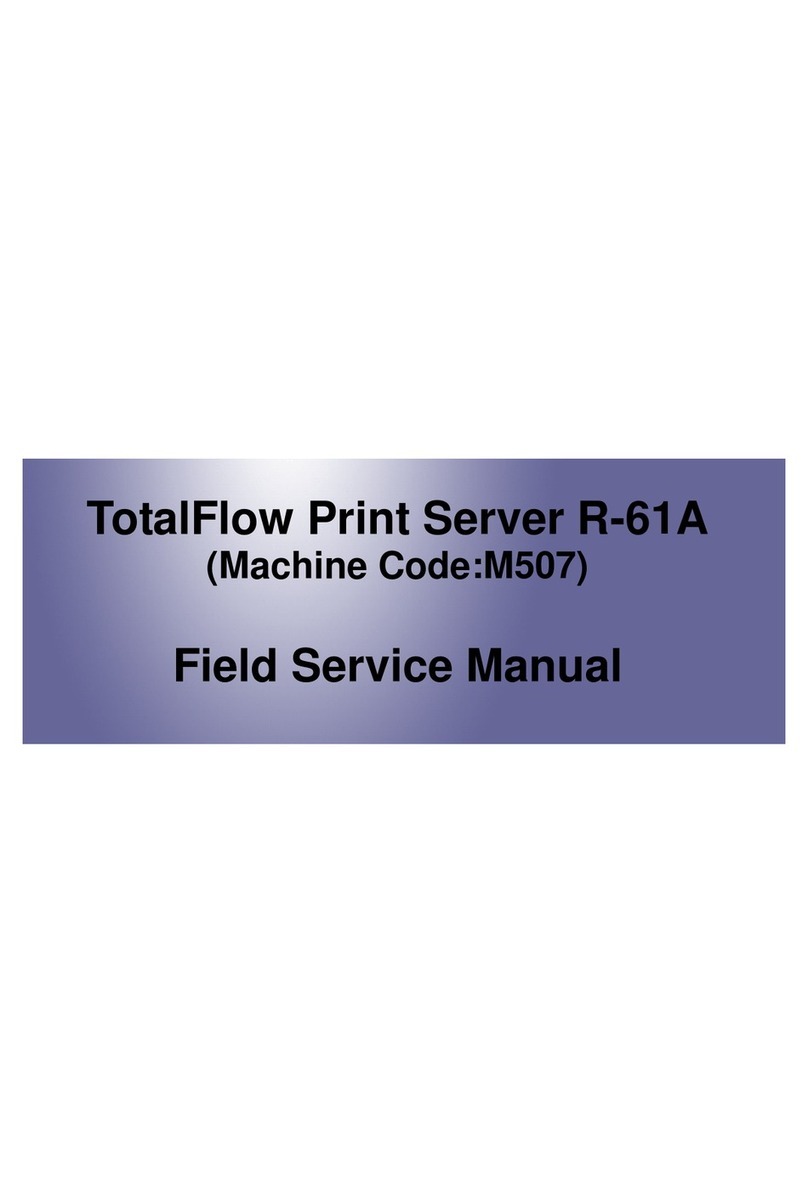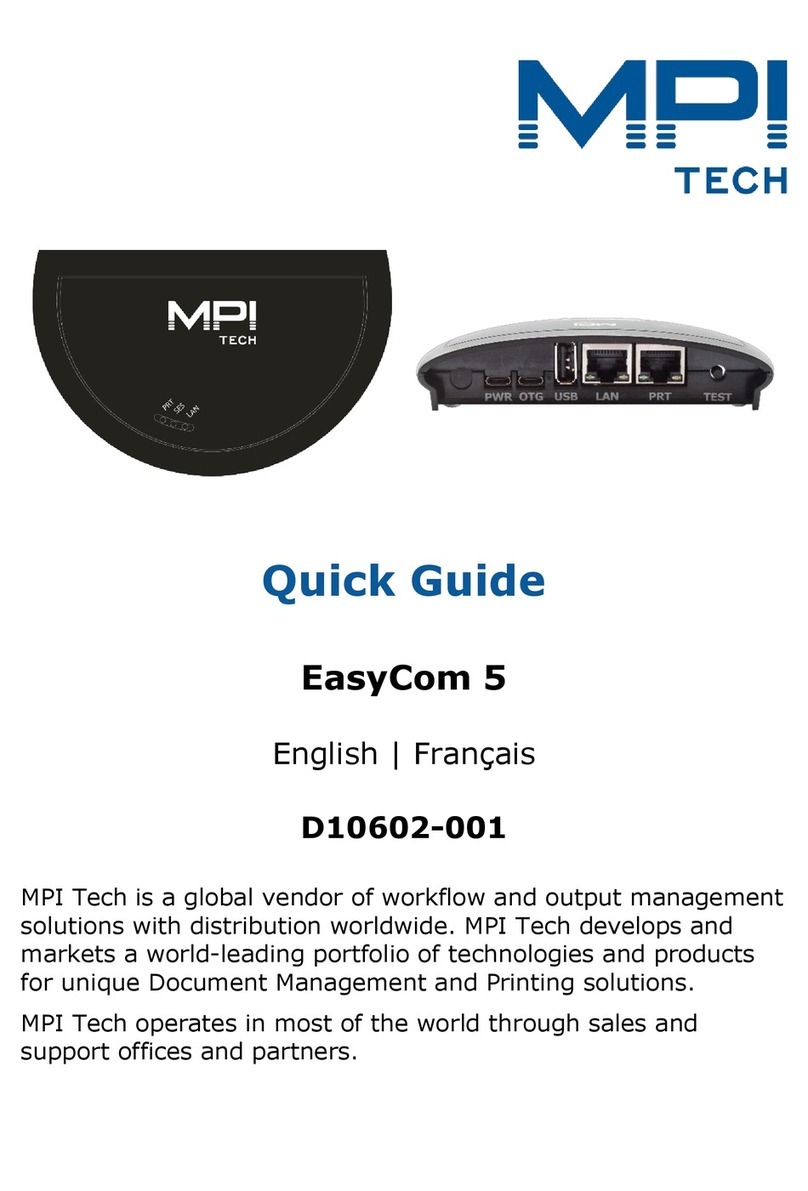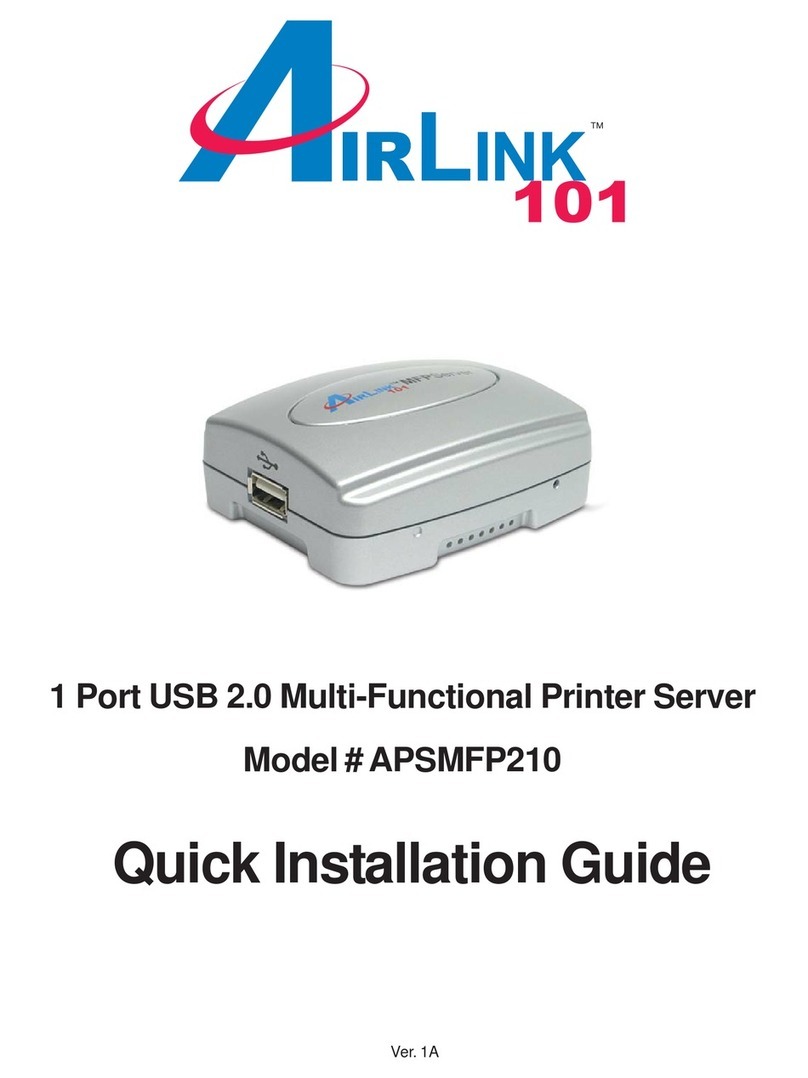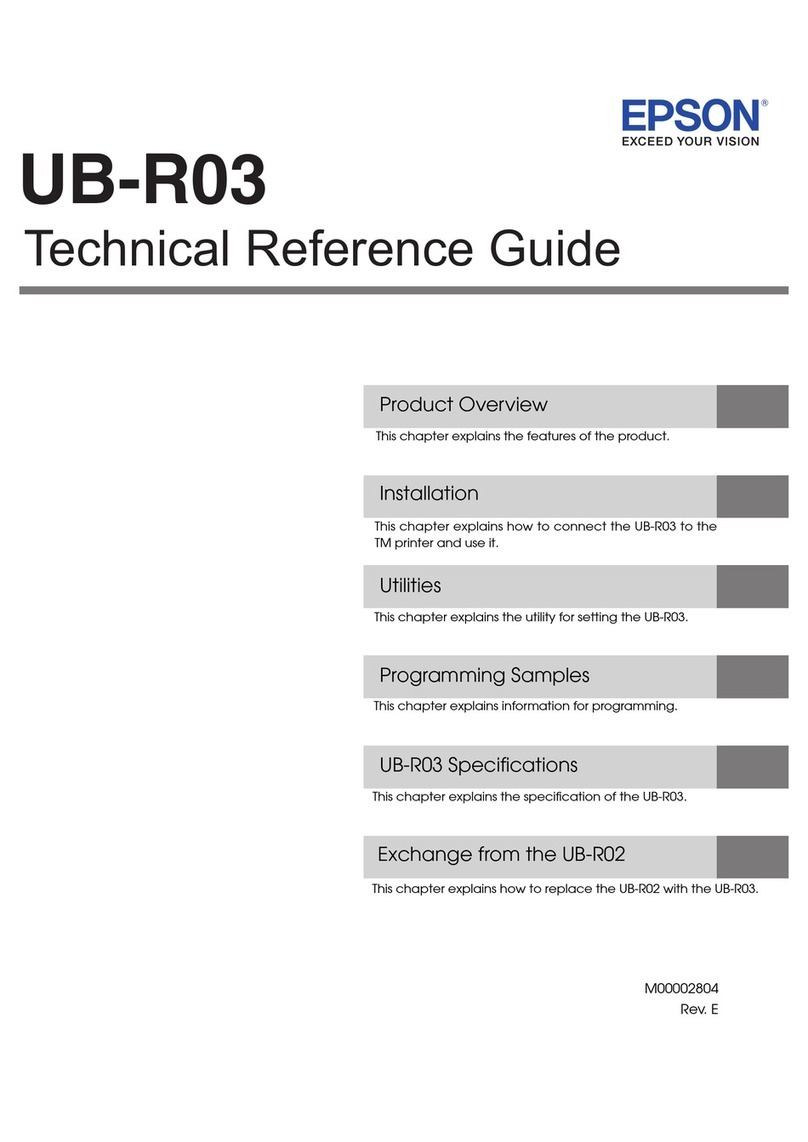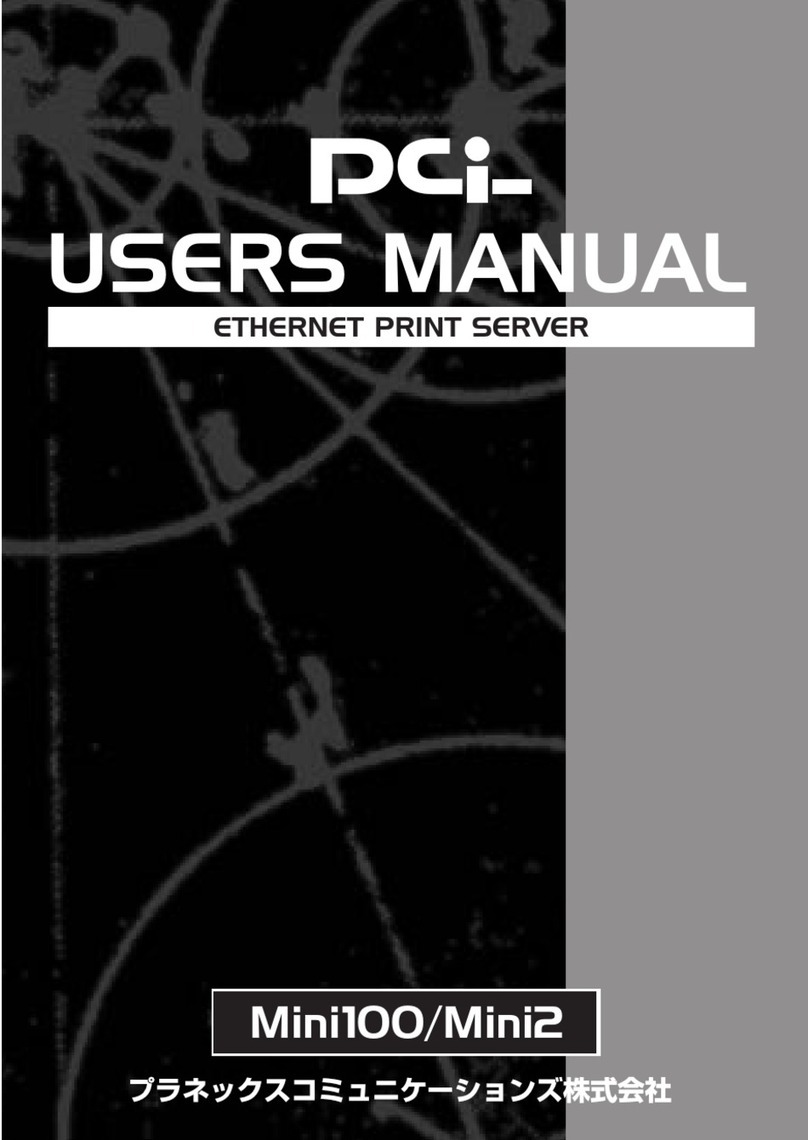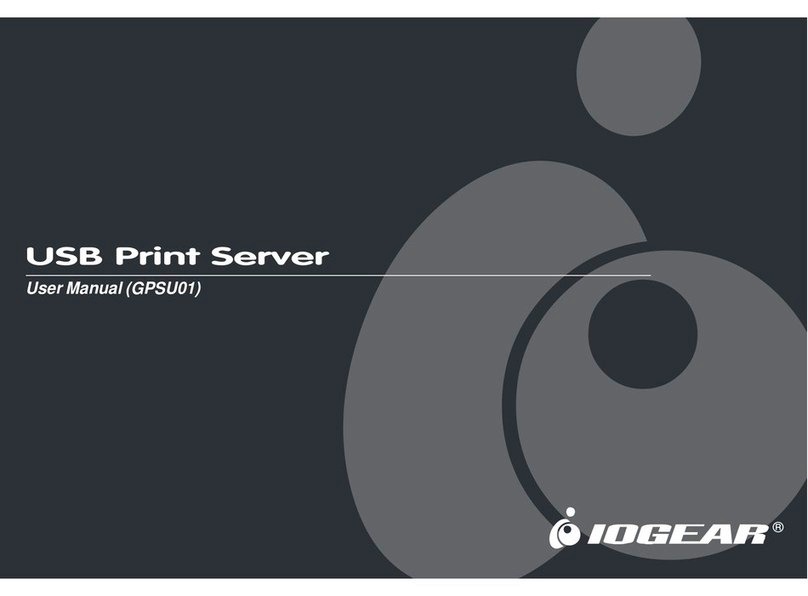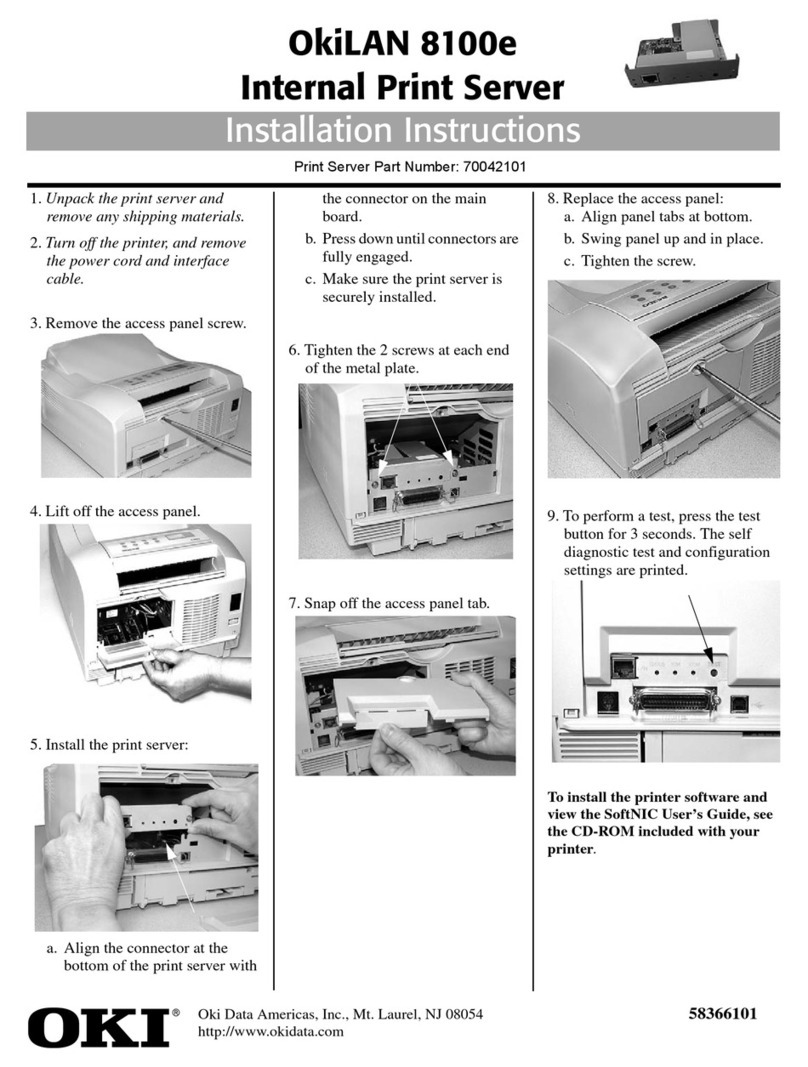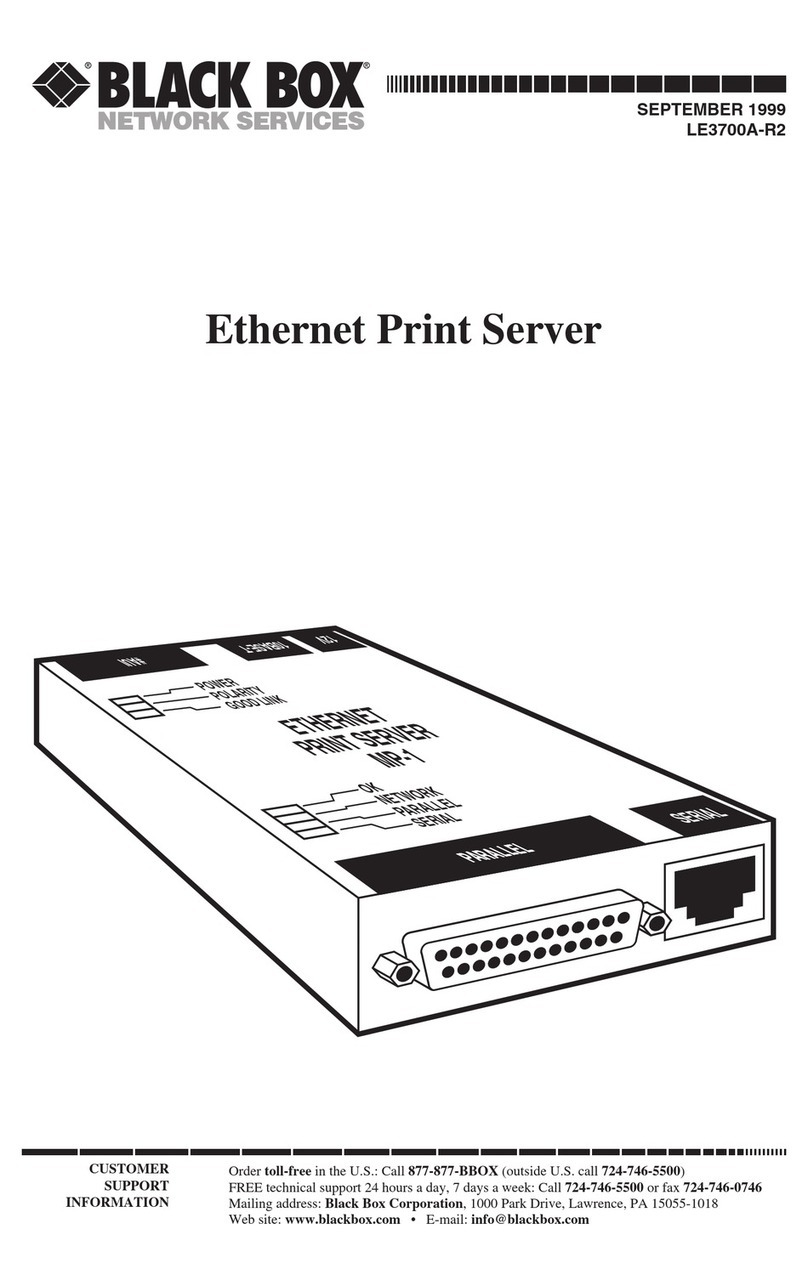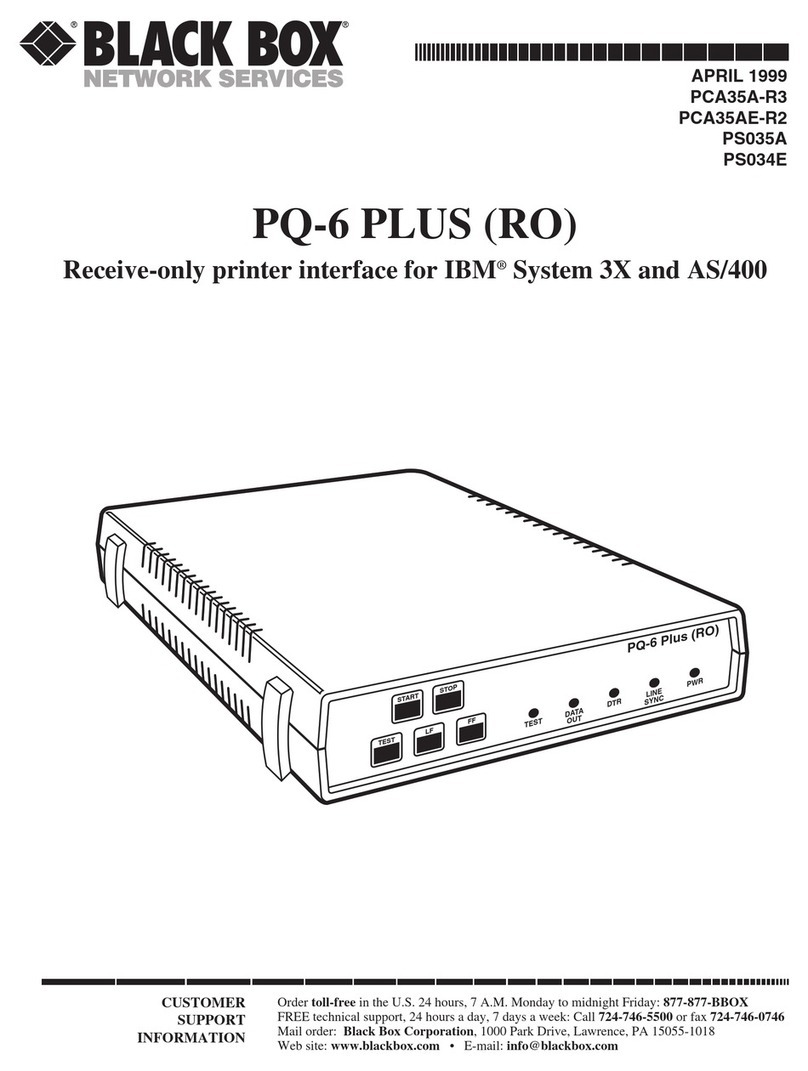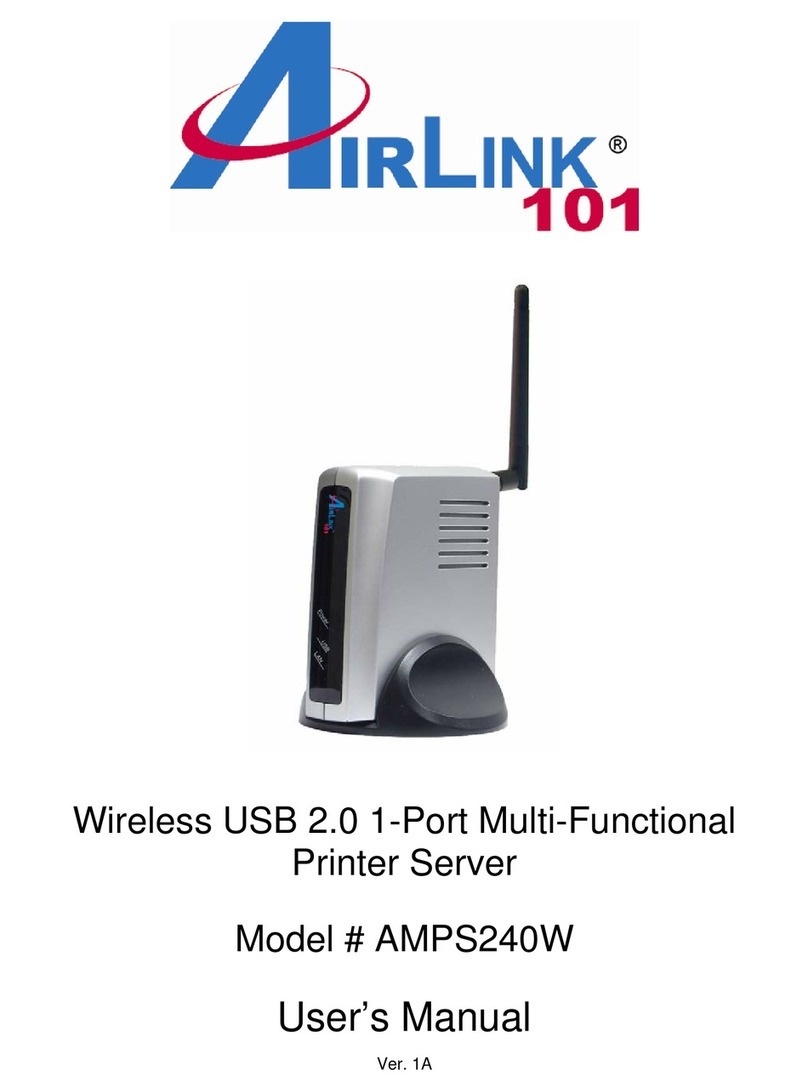Ricoh TotalFlow Print Server R-62 User manual

Printed in Japan
M526-7508
AU
EN
Read this manual carefully before you use this machine and keep
it handy for future reference. For safe and correct use, be sure to
read the Safety Information in this manual before using the
machine.
For information not found in paper
manuals, refer to Information Center of the
print server.
Appendix
Troubleshooting and Error Codes
Getting Started
Other Information for This Print Server
Safety Information for This Print Server
Setup Guide
Cover Paper Thickness = 0.10 Body Paper Thickness = 0.08 Pages in Book = 0
Spine Width = 0 Mlogo Mag = 1 Mlogo Off = 0.5

TABLE OF CONTENTS
Guides for This Print Server................................................................................................................................3
Reading the PDF Manuals on the CD-ROM................................................................................................ 3
How to Use Operating Screens.........................................................................................................................4
How to Use Information Center Help........................................................................................................... 5
How to Use Field Help...................................................................................................................................5
How to Read the Manuals.................................................................................................................................6
Symbols Used in the Manuals.......................................................................................................................6
Disclaimer........................................................................................................................................................6
Notes...............................................................................................................................................................6
Machine Types............................................................................................................................................... 6
1. Safety Information for This Print Server
Safety Symbols for This Print Server.................................................................................................................. 9
Safety Information............................................................................................................................................10
Safety During Operation.............................................................................................................................10
Safety Precautions to Be Followed............................................................................................................. 10
Safety Labels on the Print Server.....................................................................................................................15
Positions of WARNING and CAUTION Labels........................................................................................15
Power Switch Symbols.................................................................................................................................15
2. Other Information for This Print Server
Laws and Regulations...................................................................................................................................... 17
Duplication and Printing Prohibited............................................................................................................17
3. Getting Started
Before Using the Print Server...........................................................................................................................19
How to Operate the Print Server................................................................................................................ 19
About Preset User Accounts........................................................................................................................ 19
Preparation Overview................................................................................................................................. 20
Names and Functions of Components........................................................................................................... 21
An Operating Environment for the Print Server..............................................................................................25
Connecting Devices to the Print Server...........................................................................................................26
Connecting the Power Cord........................................................................................................................26
Connecting the Printer................................................................................................................................. 28
Connecting to a Network............................................................................................................................28
Connecting Commercially Available Devices to the Print Server............................................................ 29
1

Starting and Shutting Down the Print Server.................................................................................................. 31
Starting the Print Server............................................................................................................................... 31
Shutting Down or Restarting the Print Server............................................................................................. 31
Configuring Network Settings.........................................................................................................................34
Configuring the Network Settings on the Control Panel of Your Printer..................................................34
Configuring the Network Settings Using the Remote Console or Local Console................................... 36
Configuring Client Computers.........................................................................................................................37
Configuring Web Browser.......................................................................................................................... 37
Logging in to the Print Server...........................................................................................................................41
Installing Printer Drivers....................................................................................................................................42
System Requirements................................................................................................................................... 42
Installing the Printer Driver for Windows....................................................................................................43
Installing the Printer Driver (PPD) for OS X.................................................................................................48
Updating or Deleting the Driver......................................................................................................................51
Updating the Driver..................................................................................................................................... 51
Deleting the Driver....................................................................................................................................... 52
4. Troubleshooting and Error Codes
Troubleshooting................................................................................................................................................55
Error Codes.......................................................................................................................................................57
5. Appendix
Configurations to Use Printing Workflow Systems.........................................................................................59
Specifications....................................................................................................................................................60
Copyrights for Software...................................................................................................................................61
Trademarks....................................................................................................................................................... 63
2

Guides for This Print Server
The following guides are available for this print server:
Instruction Manuals
The following types of instruction manuals are included:
•Setup Guide (this guide, printed)
This guide describes safety information, regulations, setup procedures, how to connect the
printer to the print server, and settings required before you use the print server. Before using
the machine, be sure to read the section of this manual entitled Safety Information.
This guide is for TotalFlow Print Server R-62 and TotalFlow Print Server R-62A. Descriptions
and illustrations in this manual are the same for these models. However, when necessary some
descriptions and illustrations are different.
•Operating Instructions (PDF)
This guide explains the functions and basic operations of the print server.
•Calibration Guide (PDF)
This guide explains how to calibrate the printer.
•Release Notes (printed manual (only for English version) and PDF)
This document contains important information about the release. Be sure to provide the
information to all users before proceeding with the installation. You can see the PDF manual
on the Web page.
Help
There are two ways of displaying Help, the Information Center Help and the field help. The
Information Center Help explains the functions and basic operations of the print server. The field
help explains each of the settings, their values, and how to configure them.
Reading the PDF Manuals on the CD-ROM
The PDF manuals are included in the following folder on the supplied manual CD-ROM:
MANUAL\(language)
• To view the PDF manuals, you need to have Adobe Reader installed on your computer.
3

How to Use Operating Screens
You can operate the machine by using the control panel of the printer, client computers connected to the
machine via a network, or input/output devices connected to the machine.
In this manual, a remote console is a client computer that is connected to the machine, and a local
console is a set of input/output devices (monitor, keyboard, and mouse) connected to the machine.
The same screen configuration is displayed for a remote or local console that is used to access the
machine. Items displayed on the screen include machine or printer status or function menus.
1
2
DVV015
3
1. Page
This is the main operational menu. Machine details or the configuration screen appear when you click the
items.
2. Portlet
Indicates each item in a pane.
3. Navigation pane
Appears on the left side of the screen when the [Configuration] page is open. The contents appear when you
select the item.
4

• For details about items which appear on each console screen or available operations, see
"Operating Instructions".
• Contents displayed on the screen differ depending on the printer that is connected to the machine.
How to Use Information Center Help
Click the Help ( ) icon on the top right of the remote or local console, and then select [Help]. The top
page of Information Center Help appears.
DVV011
How to Use Field Help
Some portlets have their own Help ( ) icon. You can click the Help icon to display a short description
of the portlet. In this guide, this type of help is referred to as "field help".
DVV012
Clicking [More in Help] within the field help displays the related item in the Information Center.
5

How to Read the Manuals
Symbols Used in the Manuals
This manual uses the following symbols:
• Indicates points that you need to pay attention to when using the print server. Be sure to read these
explanations.
• Indicates supplementary explanations of the print server's functions, and instructions on resolving
user errors.
[ ]
Indicates the names of keys on the printer's control panel or buttons displayed on the remote or local
consoles.
Disclaimer
To the maximum extent permitted by applicable laws, in no event will the manufacturer be liable for any
damages whatsoever arising out of failures of this machine, losses of the registered data, or the use or
non-use of this product and operation manuals provided with it.
Make sure that you always copy or have backups of the data registered in this machine. Documents or
data might be erased due to your operational errors or malfunctions of the machine.
In no event will the manufacturer be responsible for any documents created by you using this machine or
any results from the data executed by you.
Notes
Contents of this manual are subject to change without prior notice.
The manufacturer shall not be responsible for any damage or expense that might result from the use of
parts other than genuine parts from the manufacturer with your office products.
Some illustrations in this manual might be slightly different from the machine.
Machine Types
Check the type of your print server before reading the manuals.
6

• Type 1: TotalFlow Print Server R-62
• Type 2: TotalFlow Print Server R-62A
7

8

1. Safety Information for This Print
Server
This chapter describes the safety precautions.
Safety Symbols for This Print Server
The meanings of the safety symbols for this machine are as follows:
Caution
9

Safety Information
Safety During Operation
In this manual, the following important symbols are used:
Indicates a potentially hazardous situation which, if instructions are not followed, could result in death
or serious injury.
Indicates a potentially hazardous situation which, if instructions are not followed, may result in minor
or moderate injury or damage to property.
Safety Precautions to Be Followed
This section explains safety precautions that should always be followed when using this print server.
Environments where the print server can be used
This section explains safety precautions about environments where the print server can be used.
• Do not use flammable sprays or solvents in the vicinity of this machine. Also, avoid placing these
items in the vicinity of this machine. Doing so could result in fire or electric shock.
• Do not place vases, plant pots, cups, toiletries, medicines, small metal objects, or containers
holding water or any other liquids, on or close to this machine. Fire or electric shock could result
from spillage or if such objects or substances fall inside this machine.
• Keep the machine away from humidity and dust. Otherwise a fire or an electric shock might
occur.
• Do not place the machine on an unstable or tilted surface. If it topples over, an injury might
occur.
• Do not place heavy objects on the machine. Doing so can cause the machine to topple over,
possibly resulting in injury.
1. Safety Information for This Print Server
10

• Do not obstruct the machine's vents. Doing so risks fire caused by overheated internal
components.
Handling power cords and power cord plugs
This section explains safety precautions about handling power cords and power cord plugs.
• Do not use any power sources other than those that match the specifications shown. Doing so
could result in fire or electric shock.
• Do not use any frequencies other than those that match the specifications shown. Doing so could
result in fire or electric shock.
• Do not use multi-socket adaptors. Doing so could result in fire or electric shock.
• Do not use extension cords. Doing so could result in fire or electric shock.
• Do not use power cords that are damaged, broken, or modified. Also, do not use power cords
that have been trapped under heavy objects, pulled hard, or bent severely. Doing so could
result in fire or electric shock.
• Touching the prongs of the power cable's plug with anything metallic constitutes a fire and
electric shock hazard.
• The supplied power cord is for use with this machine only. Do not use it with other appliances.
Doing so could result in fire or electric shock.
• It is dangerous to handle the power cord plug with wet hands. Doing so could result in electric
shock.
• If the power cord is damaged and its inner wires are exposed or broken, contact your service
representative for a replacement. Use of damaged power cords could result in fire or electric
shock.
Safety Information
11

• Be sure to disconnect the plug from the wall outlet at least once a year and check for the
following:
• There are burn marks on the plug.
• The prongs on the plug are deformed.
• If any of the above conditions exist, do not use the plug and consult your dealer or service
representative. Use of the plug could result in fire or electric shock.
• Be sure to disconnect the power cord from the wall outlet at least once a year and check for the
following:
• The power cord's inner wires are exposed, broken, etc.
• The power cord's coating has a crack or dent.
• When bending the power cord, the power turns off and on.
• Part of the power cord becomes hot.
• The power cord is damaged.
• If any of the above conditions exist, do not use the power cord and consult your dealer or
service representative. Use of the power cord could result in fire or electric shock.
• Be sure to push the plug of the power cord fully into the wall outlet. Partially inserted plugs
create an unstable connection that can result in unsafe buildup of heat.
• If this machine is not going to be used for several days or longer at a time, disconnect its power
cord from the wall outlet.
• When disconnecting the power cord from the wall outlet, always pull the plug, not the cord.
Pulling the cord can damage the power cord. Use of damaged power cords could result in fire
or electric shock.
• Be sure to disconnect the plug from the wall outlet and clean the prongs and the area around
the prongs at least once a year. Allowing dust to build up on the plug constitutes a fire hazard.
• When performing maintenance on the machine, always disconnect the power cord from the
wall outlet.
Handling the print server
This section explains safety precautions about handling the print server.
1. Safety Information for This Print Server
12

• Be sure to locate the machine as close as possible to a wall outlet. This will allow easy
disconnection of the power cord in the event of an emergency.
• If the machine emits smoke or odours, or if it behaves unusually, you must turn off its power
immediately. After turning off the power, be sure to disconnect the power cord plug from the
wall outlet. Then contact your service representative and report the problem. Do not use the
machine. Doing so could result in fire or electric shock.
• If metal objects, or water or other fluids fall inside this machine, you must turn off its power
immediately. After turning off the power, be sure to disconnect the power cord plug from the
wall outlet. Then contact your service representative and report the problem. Do not use the
machine. Doing so could result in fire or electric shock.
• Do not touch this machine if a lightning strike occurs in the immediate vicinity. Doing so could
result in electric shock.
• The following explains the warning messages on the plastic bag used in this product's
packaging.
• Keep the polythene materials (bags, etc.) supplied with this machine away from babies
and small children at all times. Suffocation can result if polythene materials are brought into
contact with the mouth or nose.
• Contact your service representative if you need to lift the machine (such as when relocating it to
another floor). Do not attempt to lift the machine without the assistance of your service
representative. The machine will be damaged if it topples or is dropped, resulting in malfunction
and risk of injury to users.
• Unplug the power cord from the wall outlet before you move the machine. While moving the
machine, take care that the power cord is not damaged under the machine. Failing to take these
precautions could result in fire or electric shock.
• Do not use a broken or cracked disc. If it shatters inside this machine, fragments may result in
injury.
Handling the print server's interior
This section explains safety precautions about handling the print server's interior.
Safety Information
13

• Do not remove any covers or screws other than those explicitly mentioned in this manual. Inside
this machine are high voltage components that are an electric shock hazard. Contact your sales
or service representative if any of the machine's internal components require maintenance,
adjustment, or repair.
• Do not attempt to disassemble or modify this machine. Doing so risks burns and electric shock.
• If the machine's interior is not cleaned regularly, dust will accumulate. Fire and breakdown can
result from heavy accumulation of dust inside this machine. Contact your sales or service
representative for details about and charges for cleaning the machine's interior.
Handling the print server's supplies
This section explains safety precautions about handling the print server's supplies.
• Keep USB flash memory devices out of reach of children. If a child accidentally swallows a
USB flash memory device, consult a doctor immediately.
1. Safety Information for This Print Server
14

Safety Labels on the Print Server
This section explains the print server's safety information labels.
Positions of WARNING and CAUTION Labels
This machine has labels for WARNING and CAUTION at the positions shown below. For safety,
please follow the instructions and handle the machine as indicated.
Front view
1
DVV002
1.
This label indicates the weight of the print server. However, this label is meant for customer engineers.
Do not lift the print server.
Power Switch Symbols
The meanings of the symbols for the switches on this machine are as follows:
• : STANDBY
Safety Labels on the Print Server
15

1. Safety Information for This Print Server
16

2. Other Information for This Print
Server
This chapter describes laws and regulations related to this print server.
Laws and Regulations
Duplication and Printing Prohibited
Do not copy or print any item for which reproduction is prohibited by law.
Copying or printing the following items is generally prohibited by local law:
bank notes, revenue stamps, bonds, stock certificates, bank drafts, checks, passports, driver's licenses.
The preceding list is meant as a guide only and is not inclusive. We assume no responsibility for its
completeness or accuracy. If you have any questions concerning the legality of copying or printing
certain items, consult with your legal advisor.
17

2. Other Information for This Print Server
18

3. Getting Started
This chapter describes how to connect each device to the print server and printer driver installation.
Before Using the Print Server
How to Operate the Print Server
You can operate the print server by using:
• The control panel of the printer
You can operate the print server from the control panel of the printer.
• Remote console
You can operate the print server from a web browser of the client computer. To use the remote
console, connect the client computer and print server to a network. To access the print server using
the remote console, log in to the print server.
• Local console
By connecting a commercially available monitor, keyboard, and mouse to the print server, you can
directly operate the print server with the local console.
For details, see "Operating Instructions".
About Preset User Accounts
The predefined users of the print server include:
Operator
Users with this access level can use the functions of the print server while they cannot configure the
settings.
Administrator
Users with this access level manage the print server, use the functions of the print server, and
configure the settings. To configure the settings of the print server, log in as an administrator.
Service
Users with this access level are service representatives who maintain the print server.
• For details about user privileges and operations that users are allowed to do, see "Operating
Instructions".
19
This manual suits for next models
1
Table of contents
Other Ricoh Print Server manuals
Popular Print Server manuals by other brands
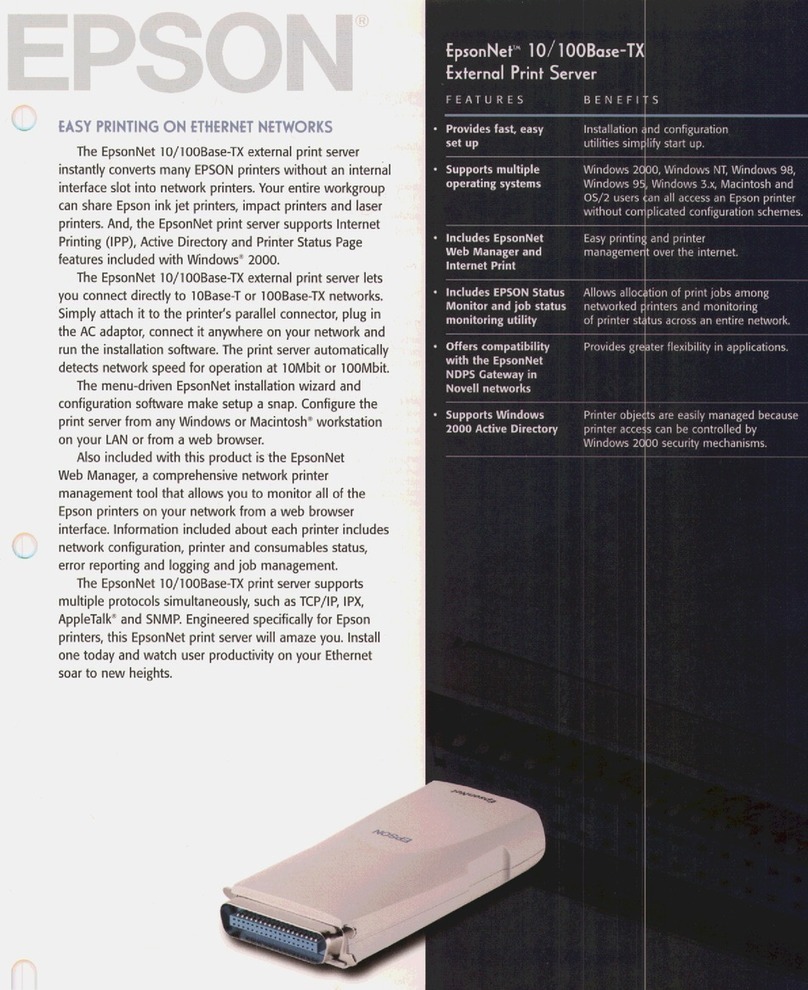
Epson
Epson C823781 - Net Print Server Brochure & specs

TRENDnet
TRENDnet TEW-P21G user guide
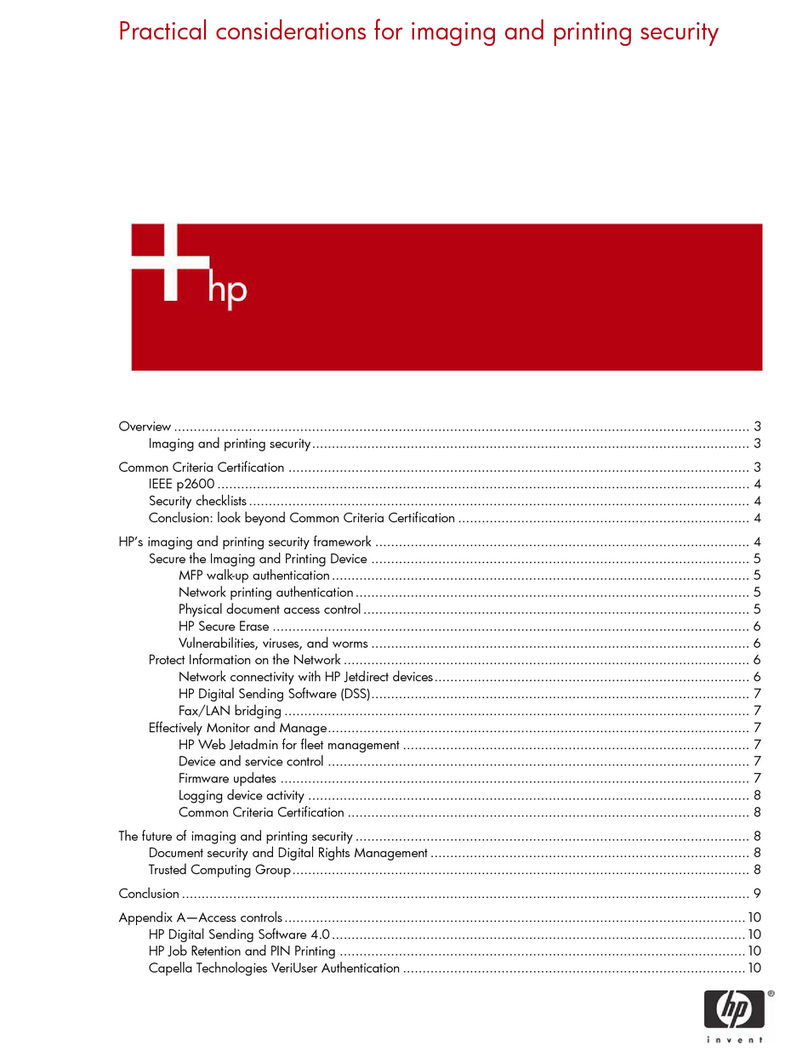
HP
HP 680n - JetDirect Print Server Appendix
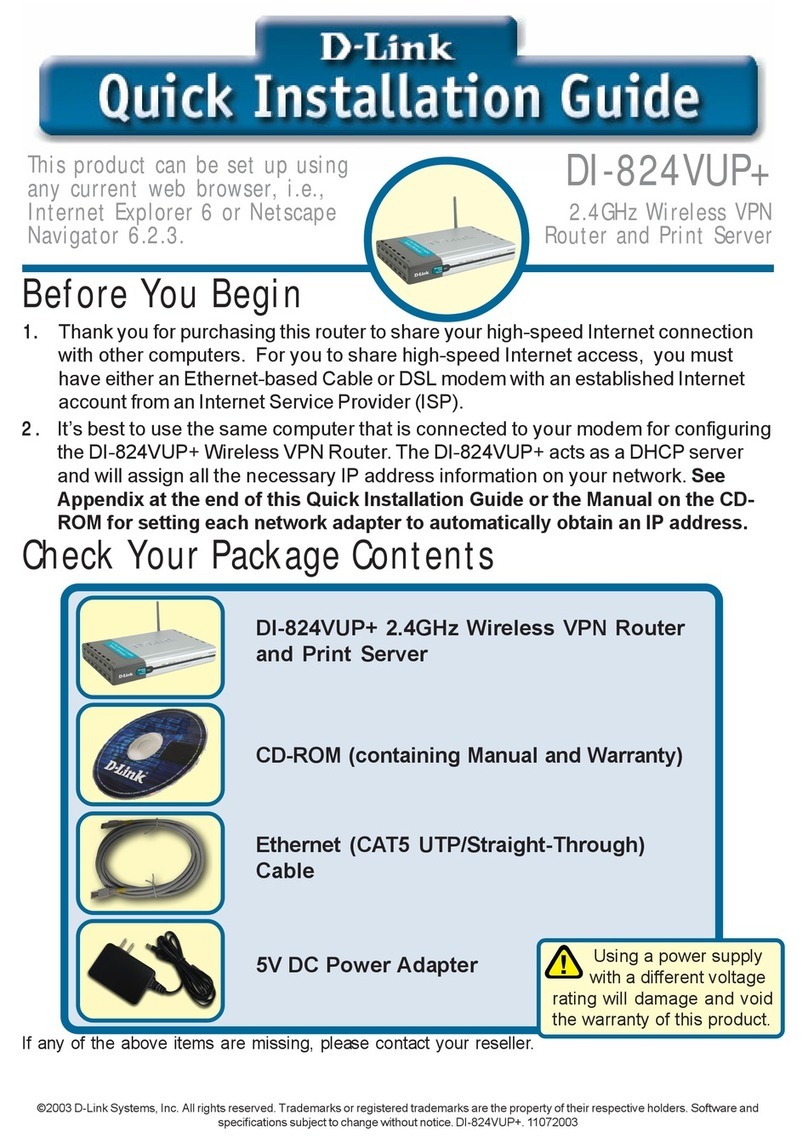
D-Link
D-Link DI-824VUP+ 2.4GHz Wireless VPN Router and Print... Quick installation guide

Edimax
Edimax Past Ethernet Combo Print Server PS-1216U Specifications

Brother
Brother TD-4100N user manual