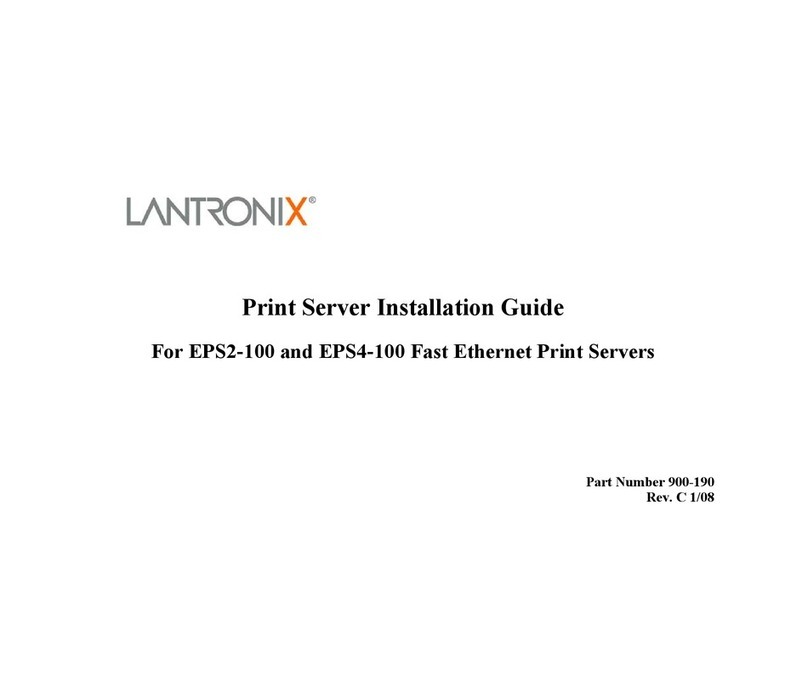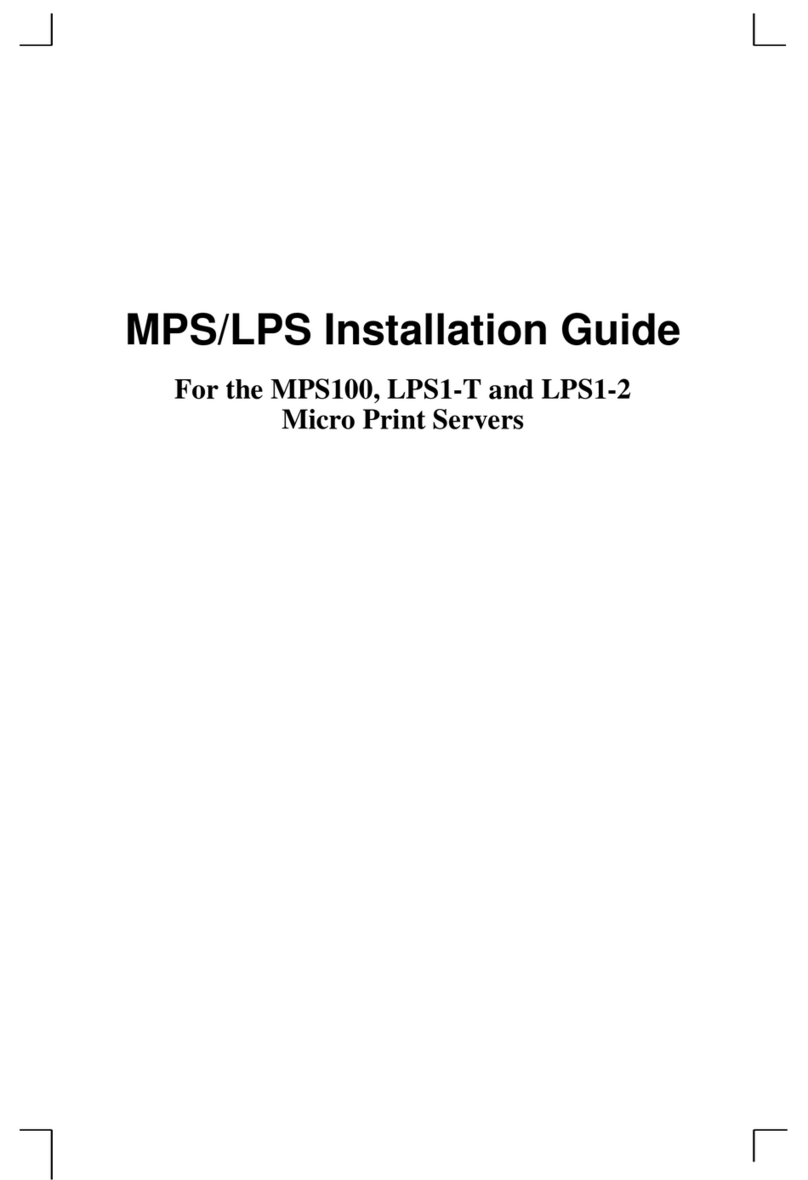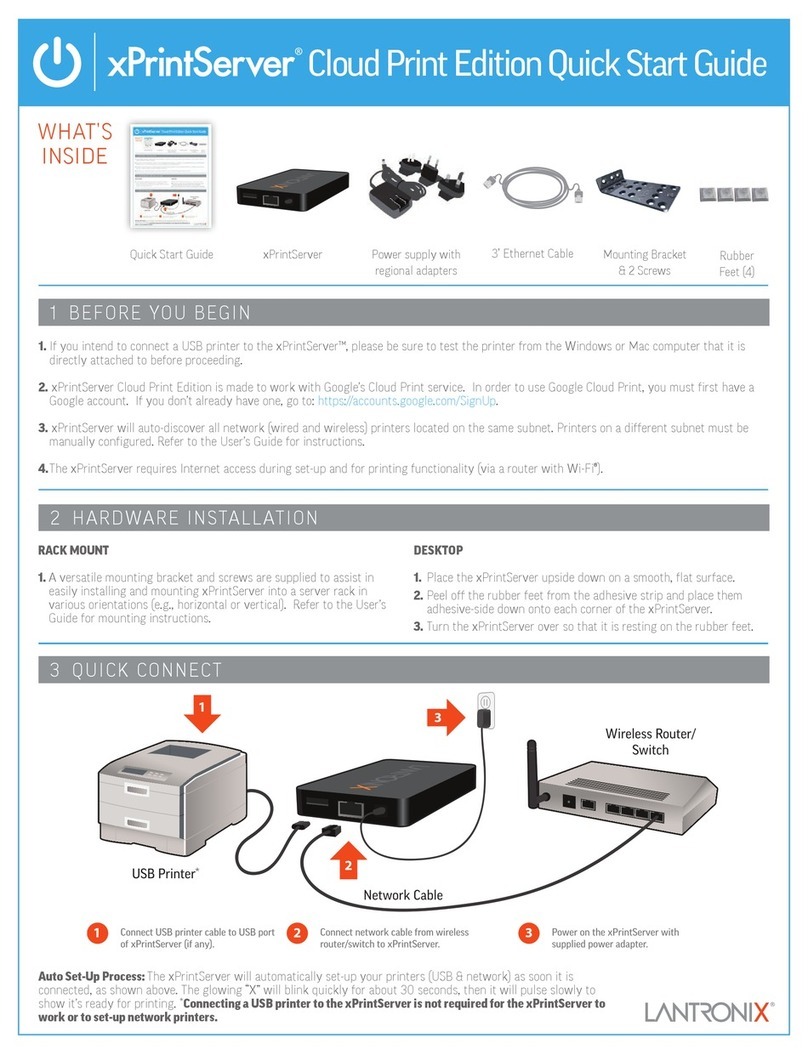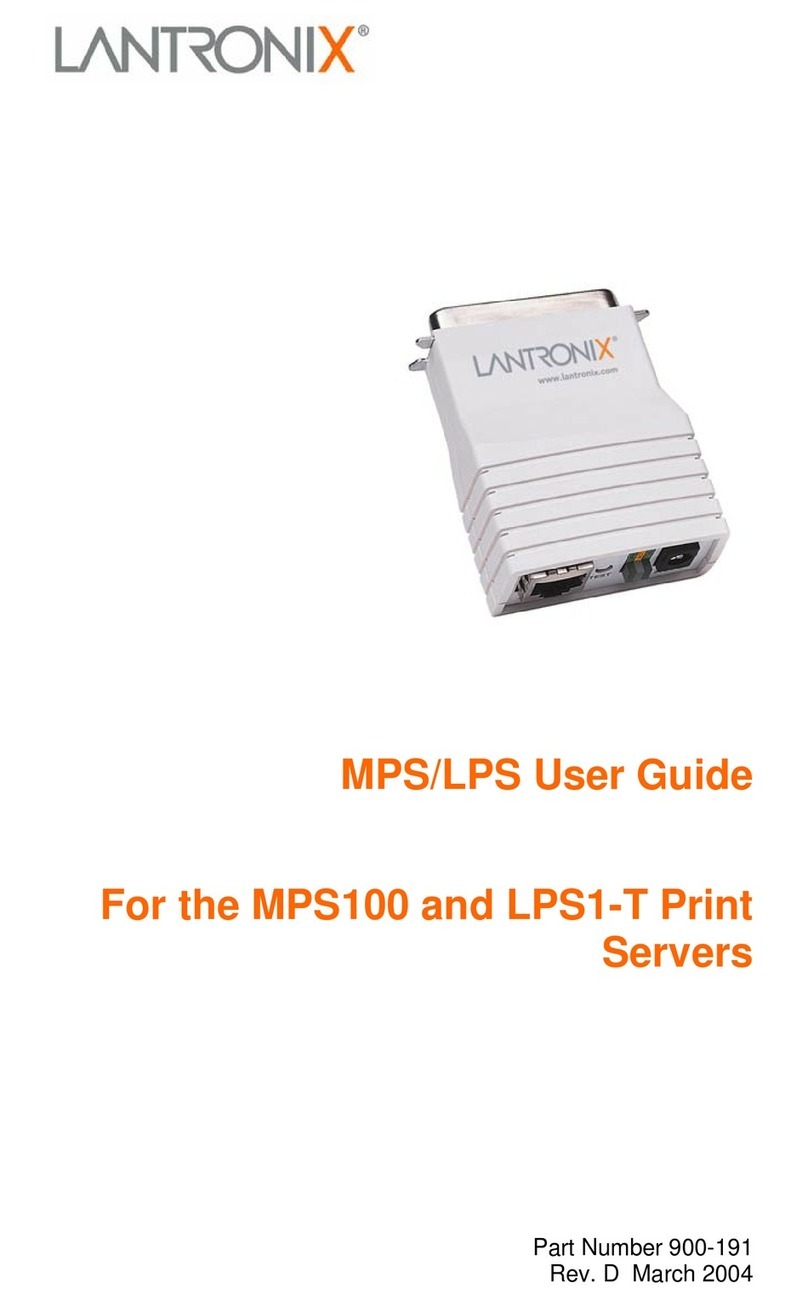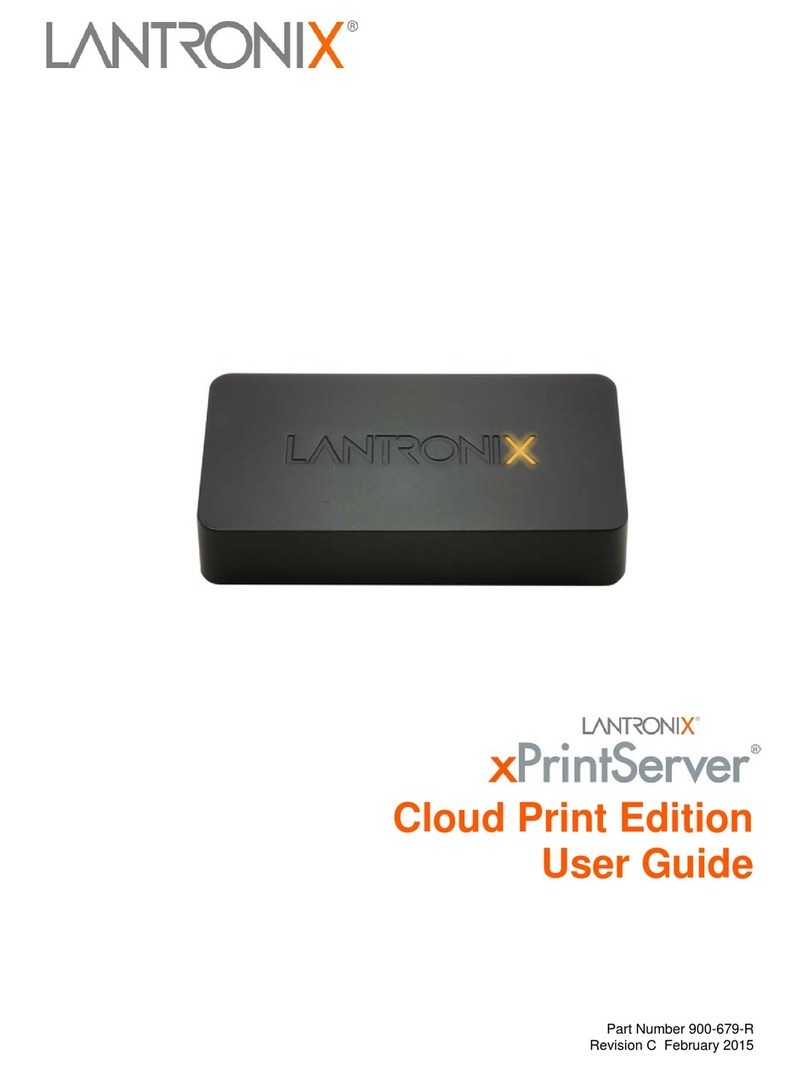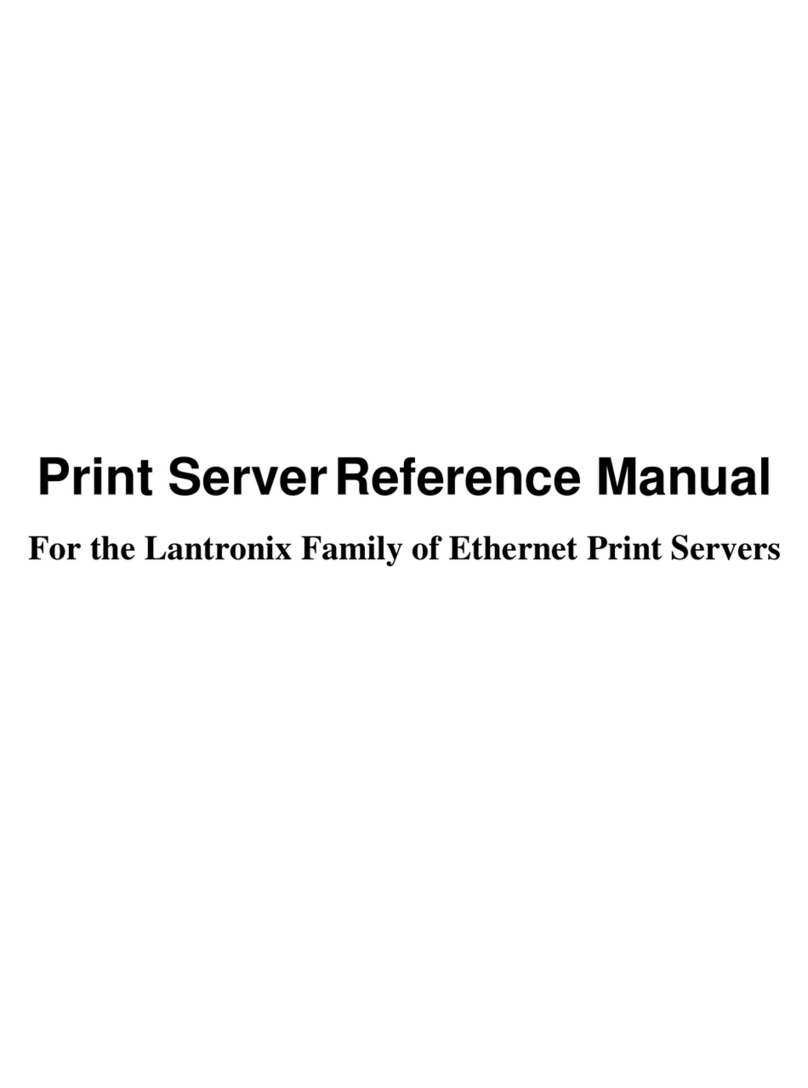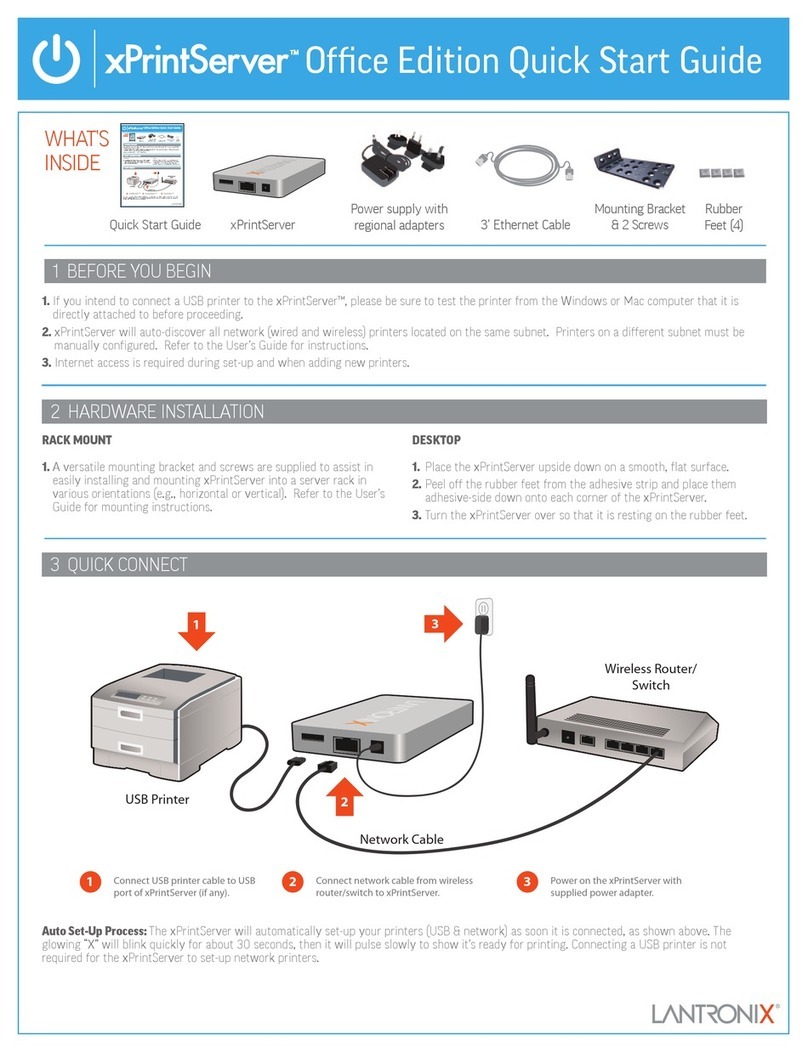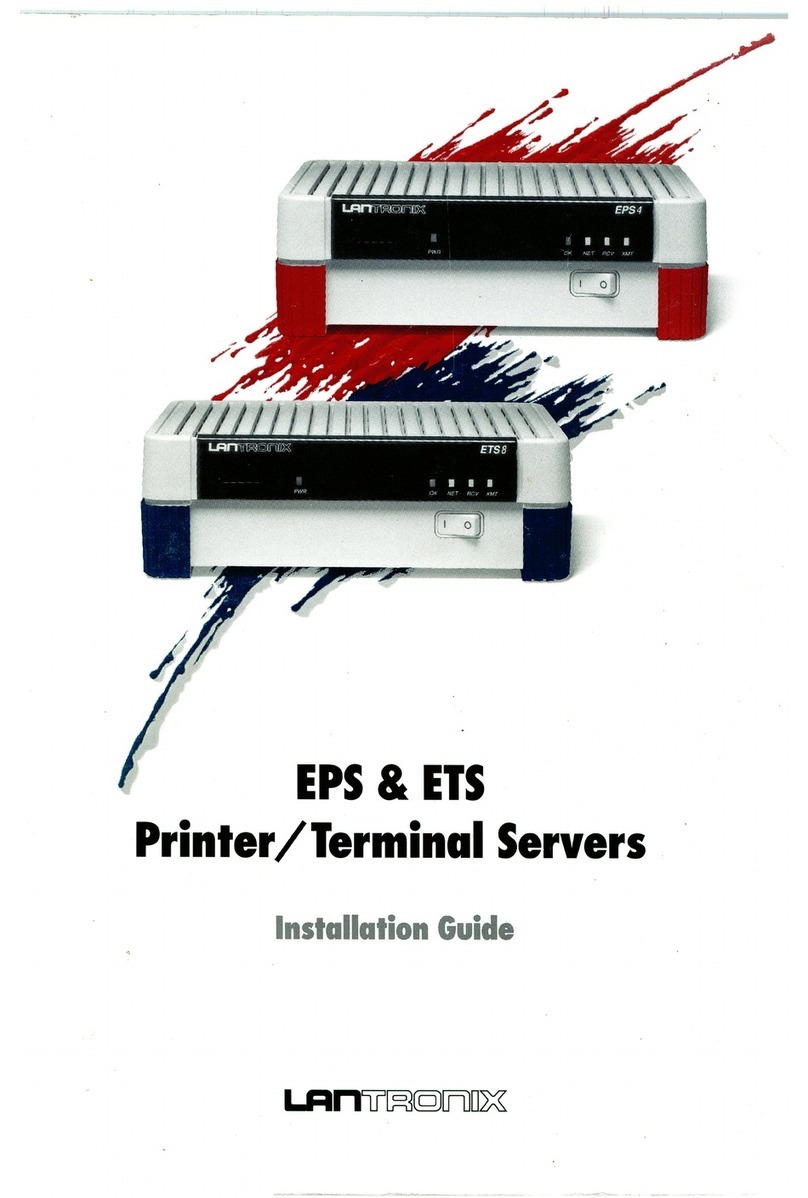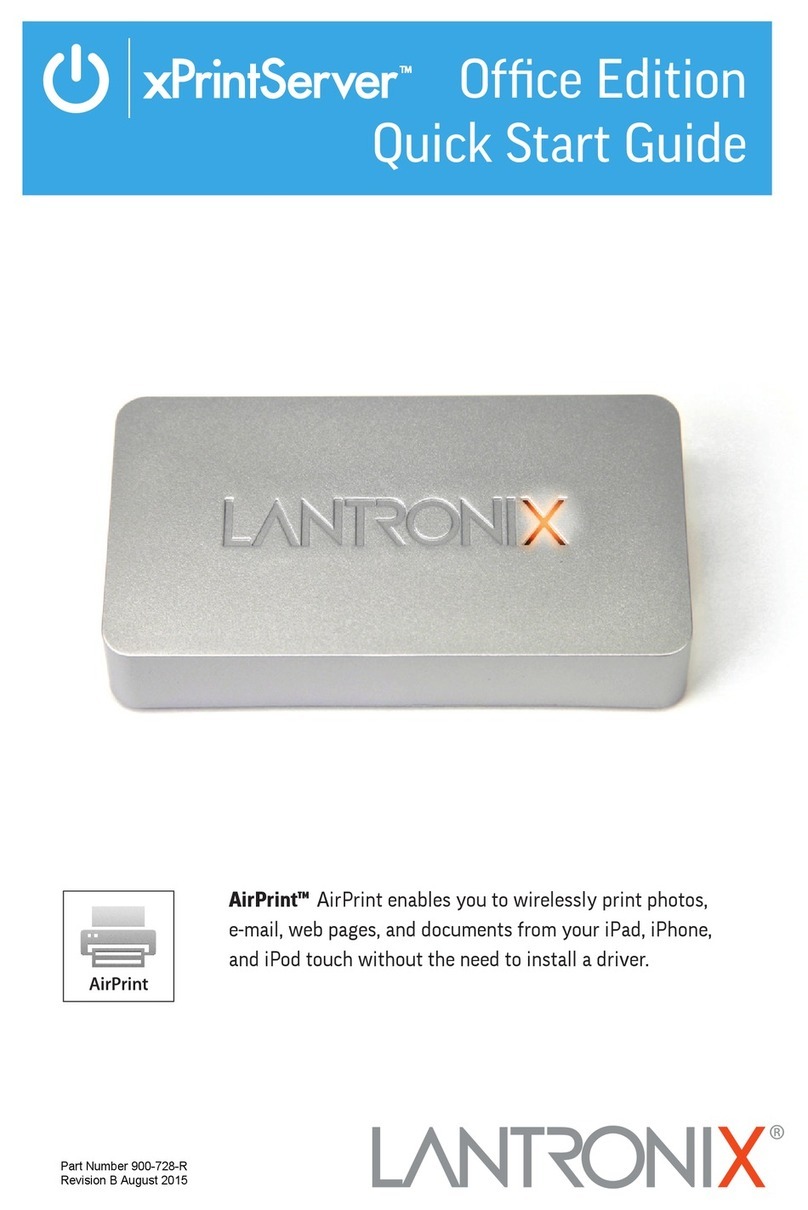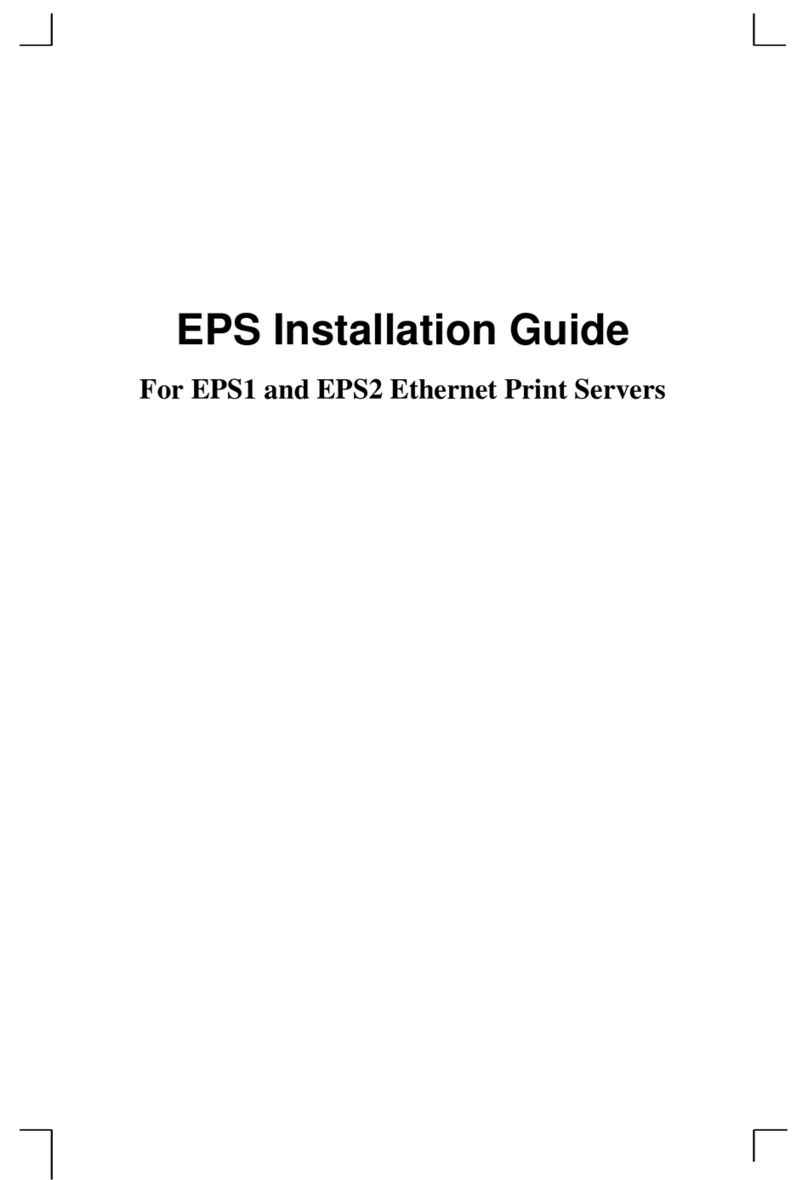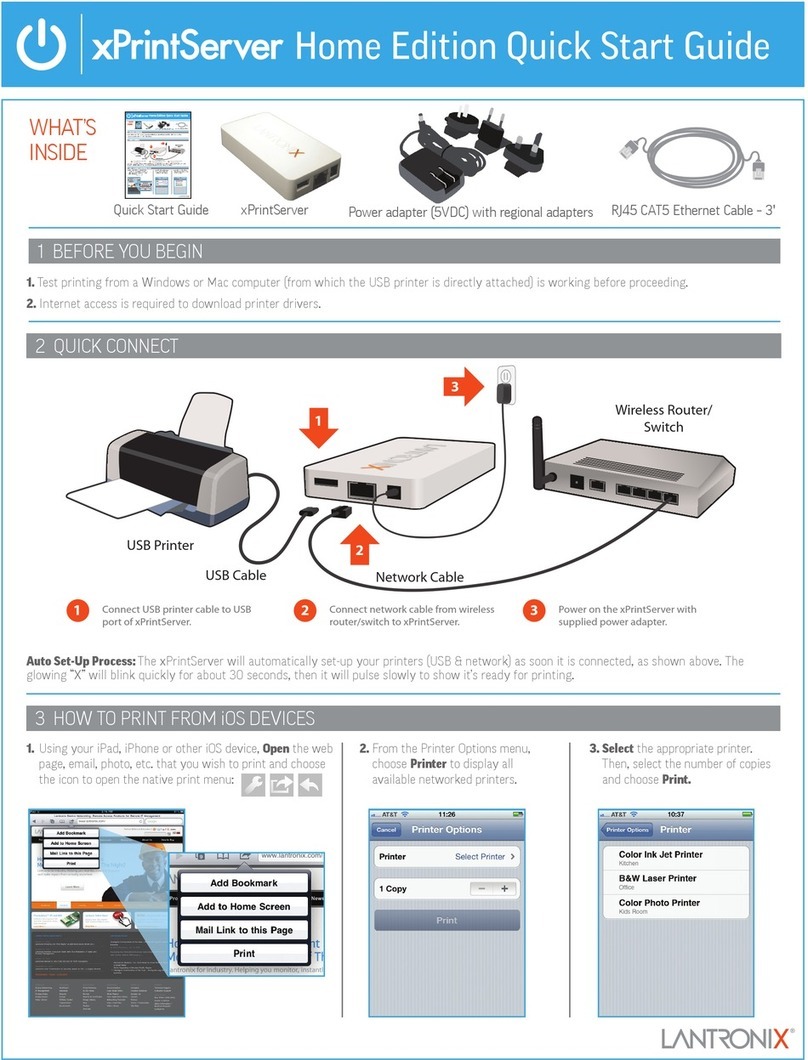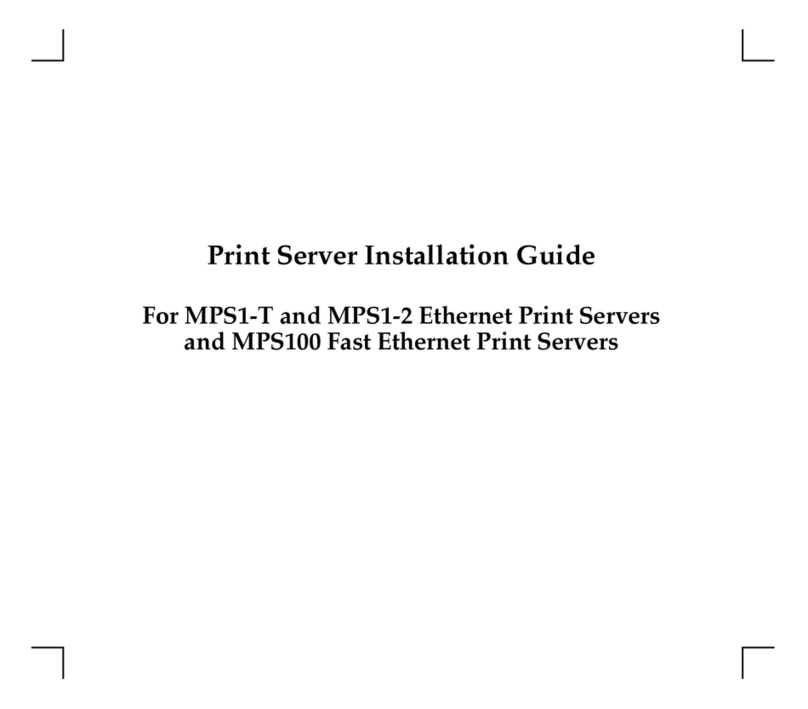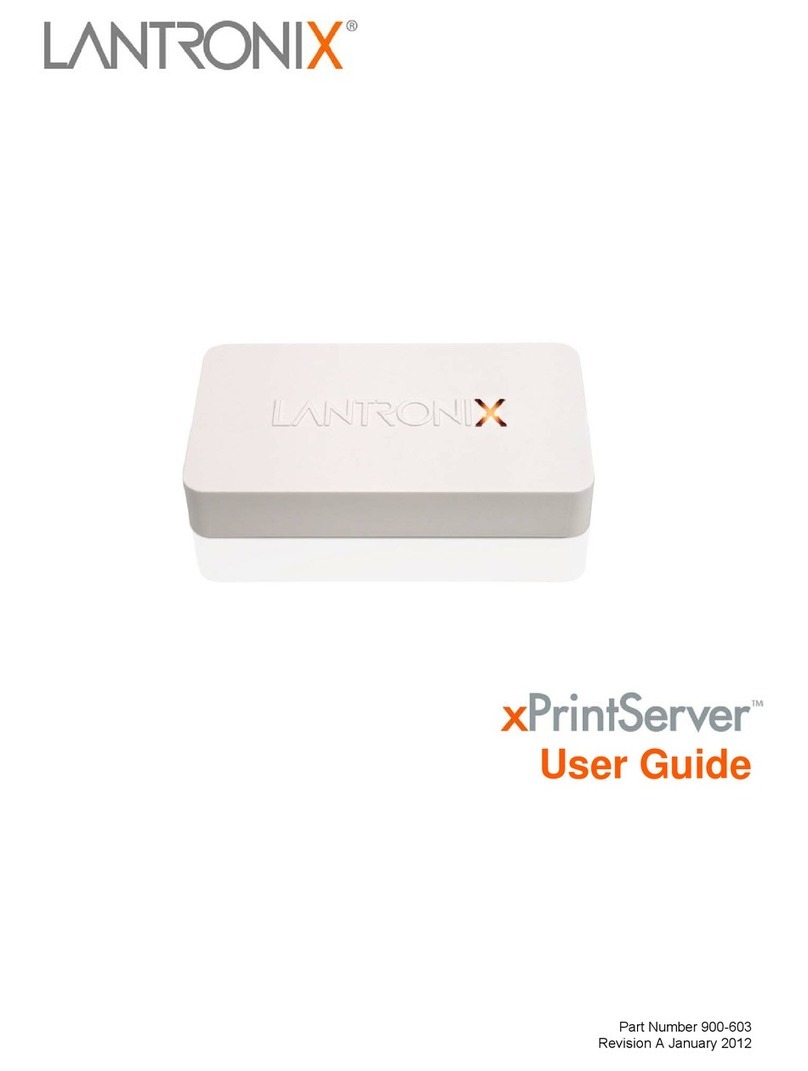8
8. RESTORI G FACTORY DEFAULTS
You can reset the xPrintServer to factory default settings. The Reset button is on the
bottom of the device and is accessible through a “pin hole” in the case. To reset the unit to
factory defaults, perform the following steps:
Step 1: Place the end of a paperclip or similar object into the reset opening (pin-sized hole
on the bottom of the device) and press for a minim m of ten (10) seconds;
Step 2: Remove the paperclip to release the button. The firmware restores the factory
default settings to the configuration and reboots the unit.
9. TOPOLOGY SUPPORT
The xPrintServer is hardwired (via standard CAT-5) cabling to a router, switch or hub. The
system requires an Access Point be also hardwired to the network and communicating on
the same subnet . The IOS devices associate with the A/P and communicate to the
xPrintServer when a print job is ready to be processed. The xPrintServer communicates to
network attached printer(s); the printers may either be hardwired or wireless connected to
the network.
The printer and xPrintServer do not need to be on the same subnet, however, the
xPrintServer will not be able to auto-detect printers outside of the subnet to which it is
connected. However printers on different subnets can be configured via the xPrintServer
easy to use Web GUI.
The xPrintServer uses Zeroconf to advertise print services to the IOS device(s) and requires
either one or both of the following:
• Both the IOS device and the xPrintServer are on the same subnet.
• The IOS device and xPrintServer are on different subnets but multicast traffic is
communicated between the subnets.
10. PRODUCT I FORMATIO & ADDRESSES
Obtaining your xPrintServer product information and other identifying information such as the
IP address or serial number of your network devices may be helpful when setting up your
xPrintServer. This information may also be needed if you contact Lantronix technical support.
11. SETUP OF xPRI TSERVER
• Open your xPrintServer box.
• Remove the contents (xPrintServer, power cord, and RJ45 cable)
• Plug the power cord into the xPrintServer, then to the outlet for power
» The orange “x” will illuminate
• Plug the RJ45 cable into your xPrintServer
• Plug the other end of the RJ45 cable anywhere in your network / LAN
» The device will auto discover and auto provision your networked-enabled
printers, and the Lantronix “X” will pulse orange when it’s ready to print!