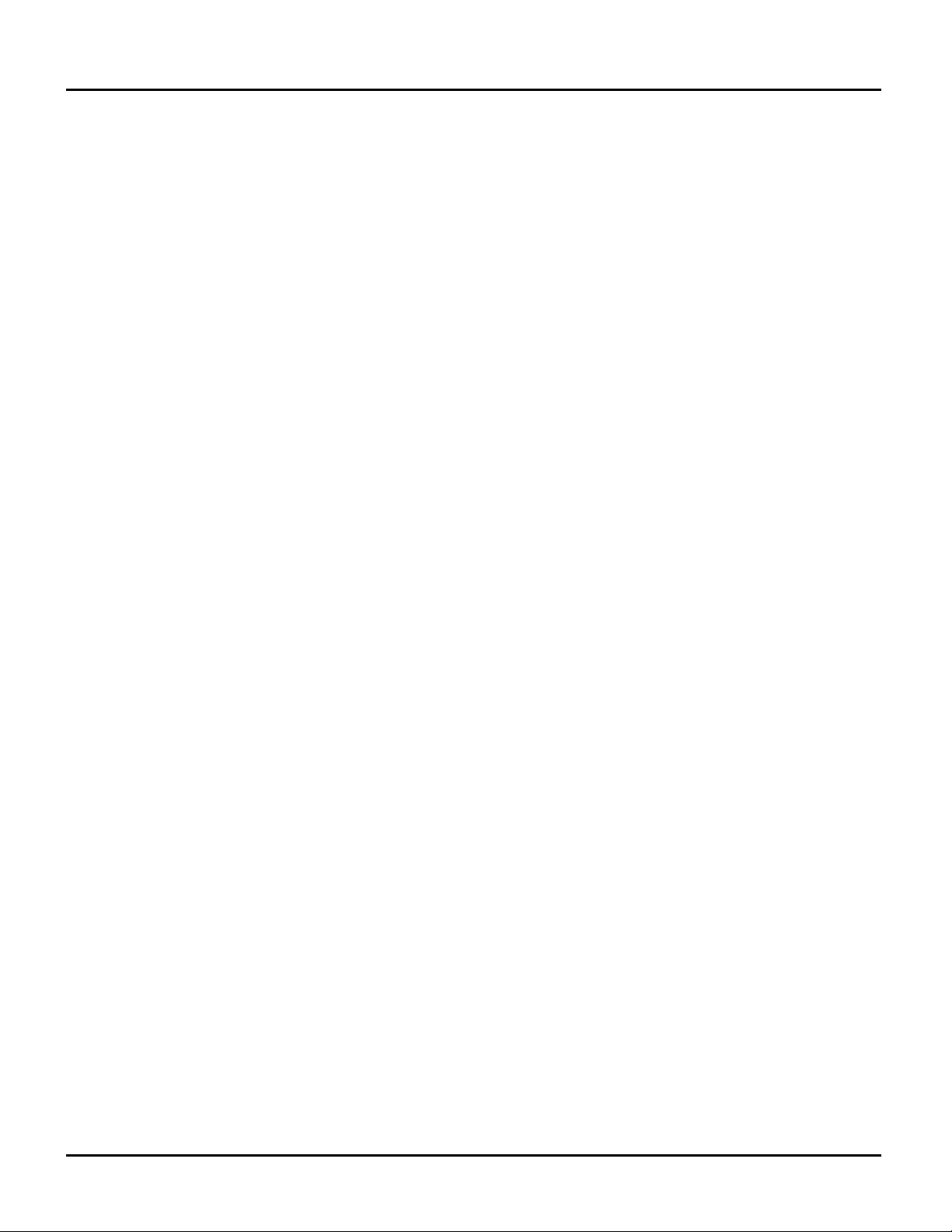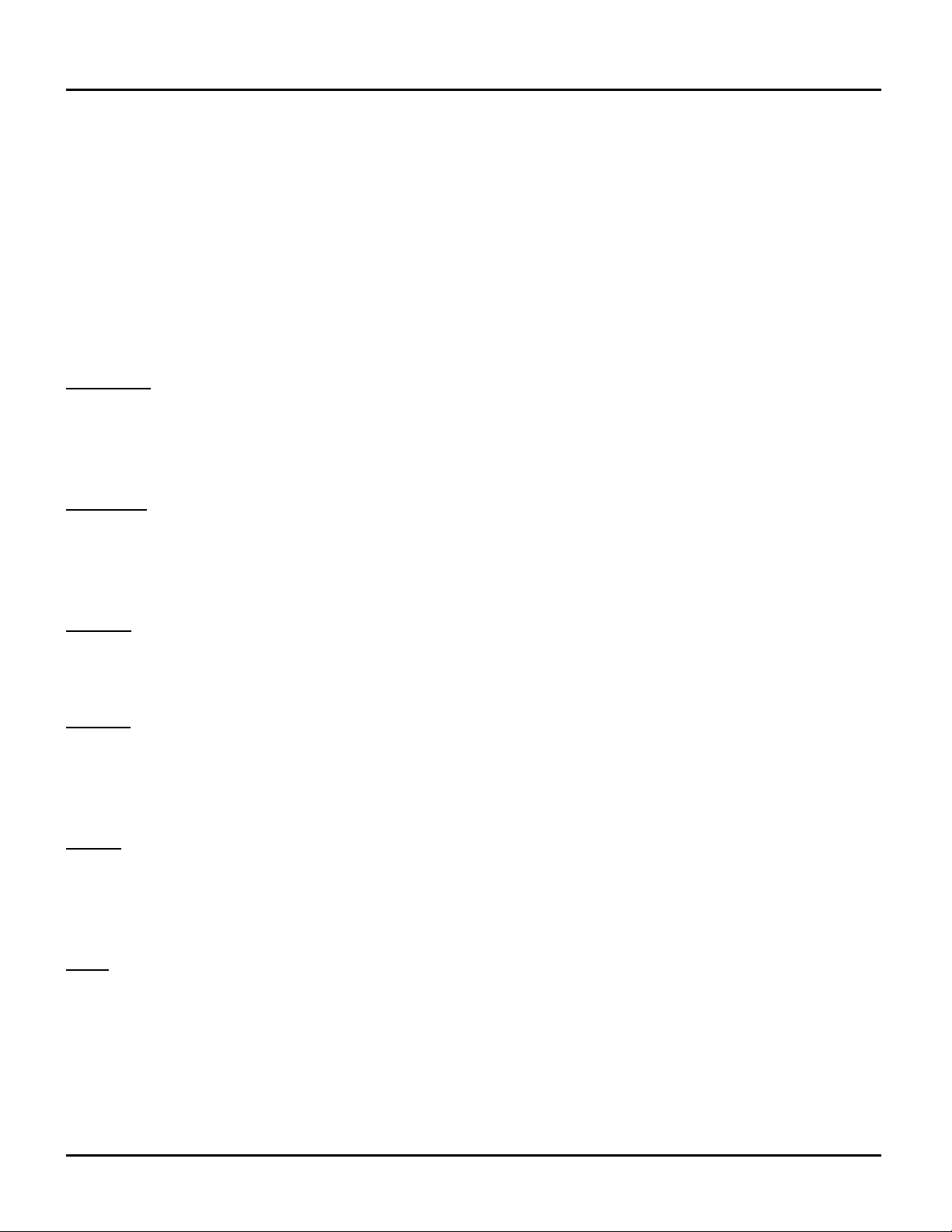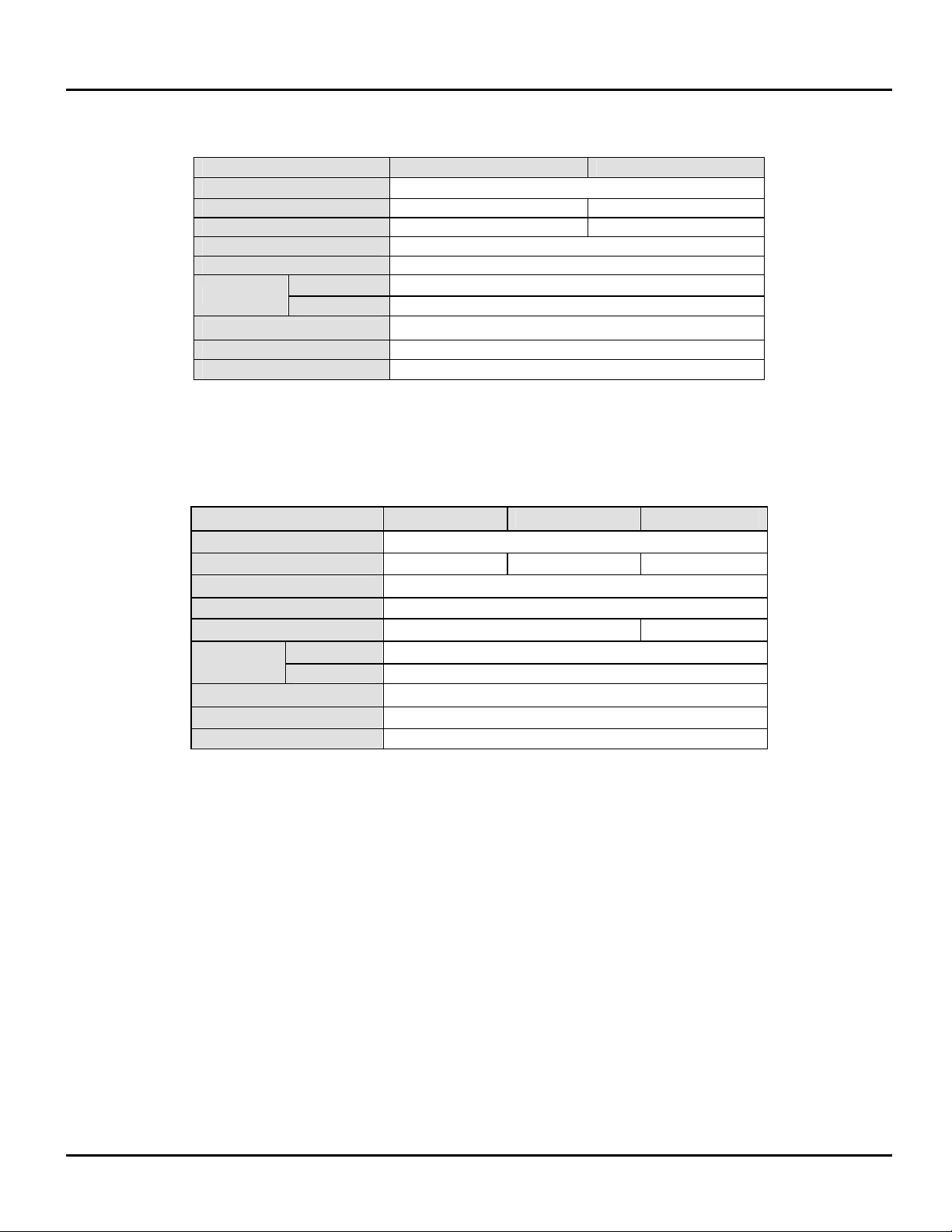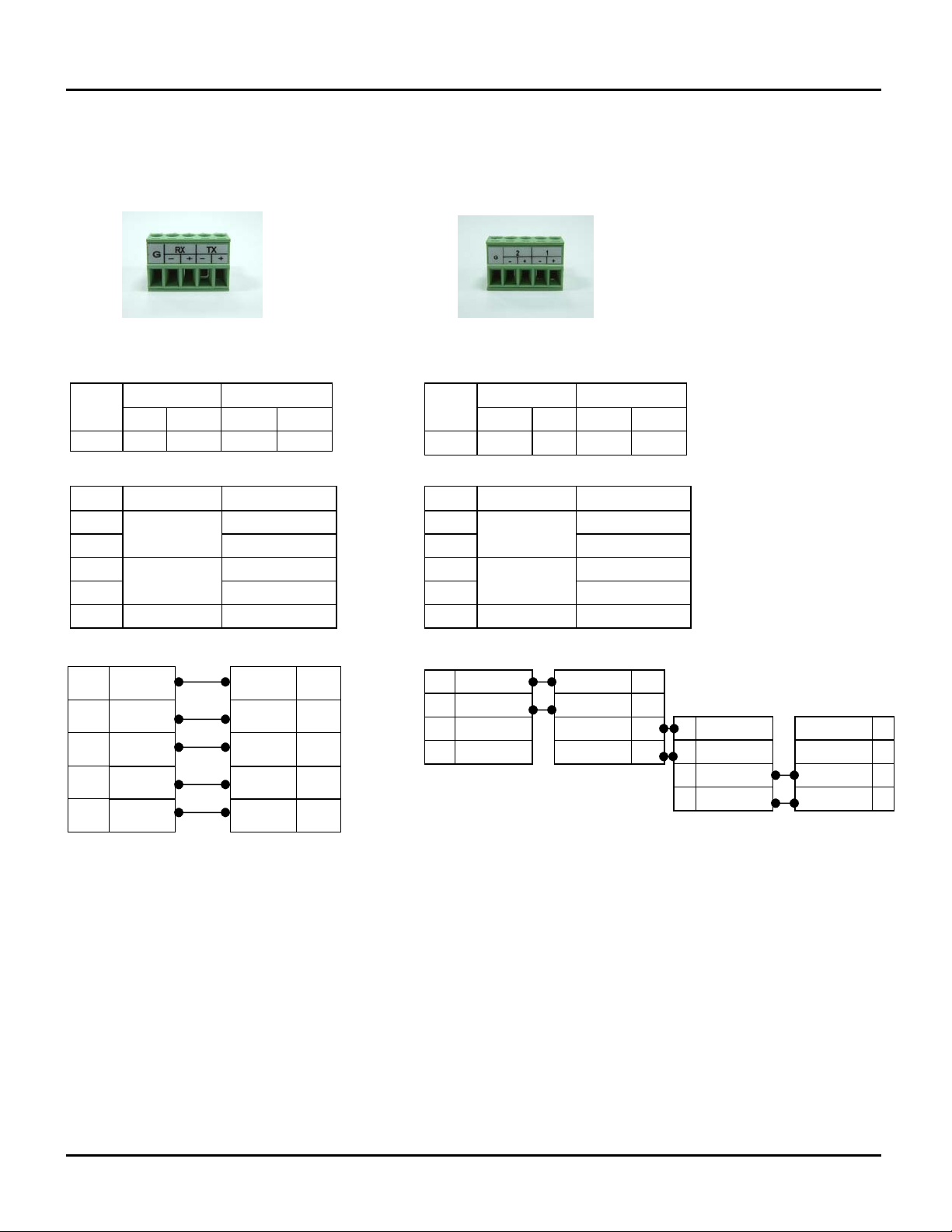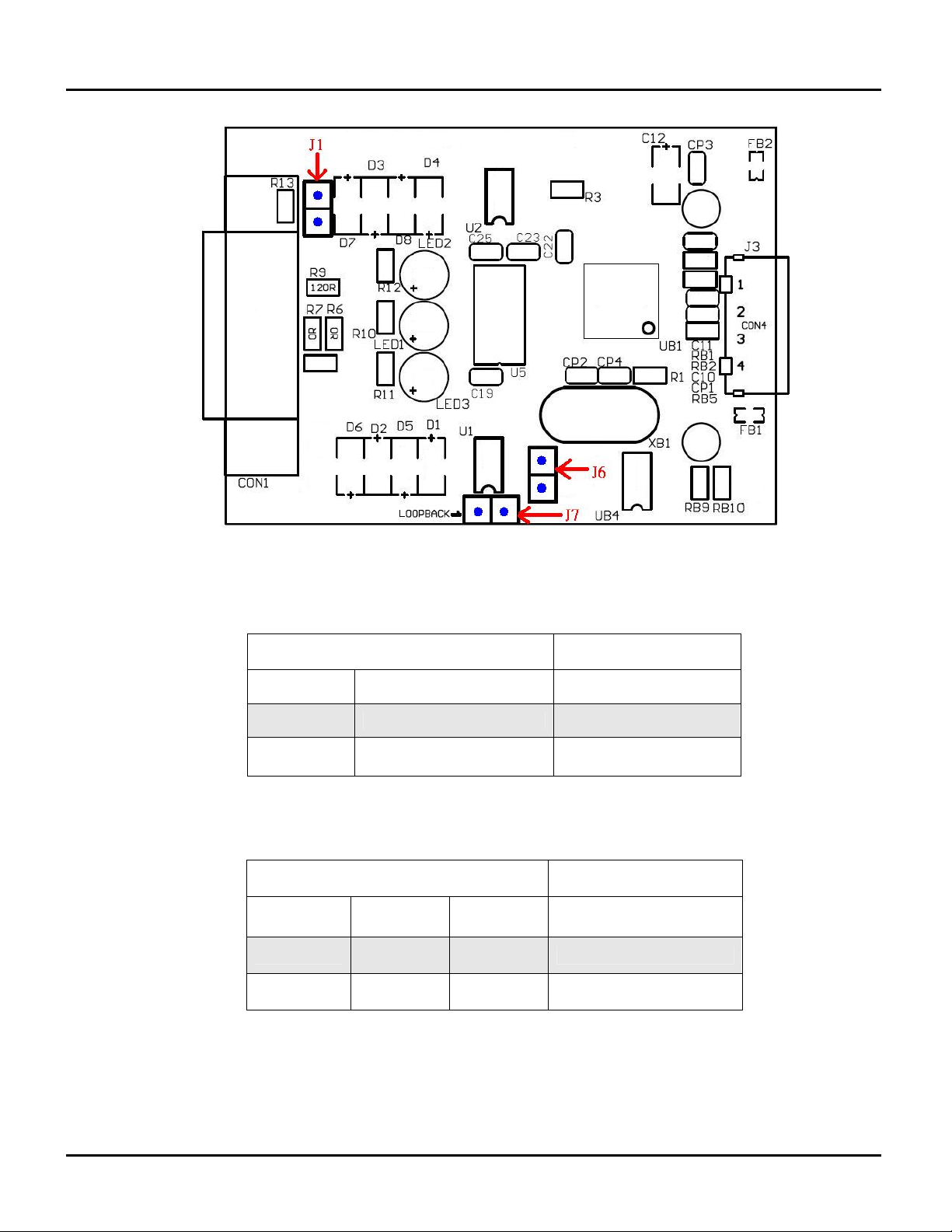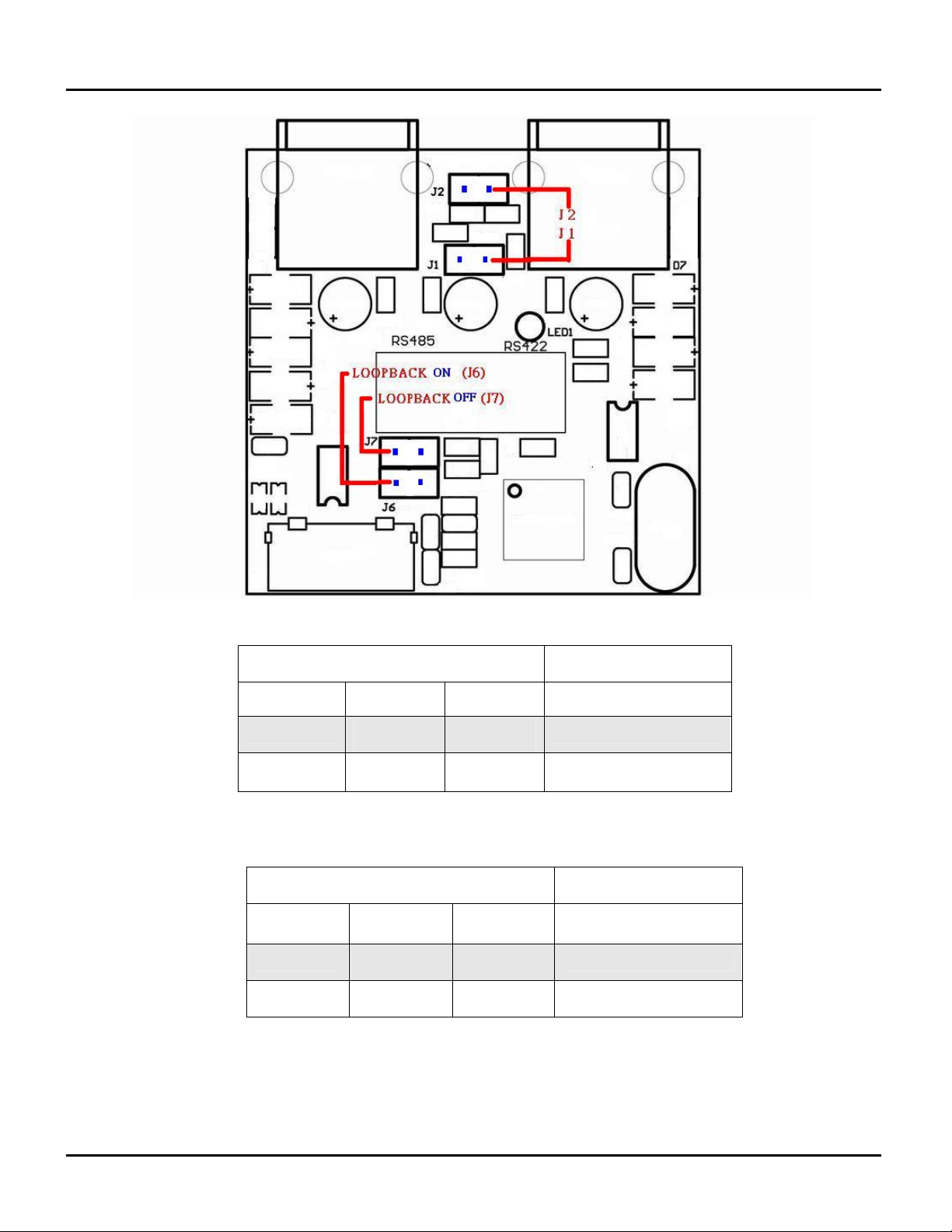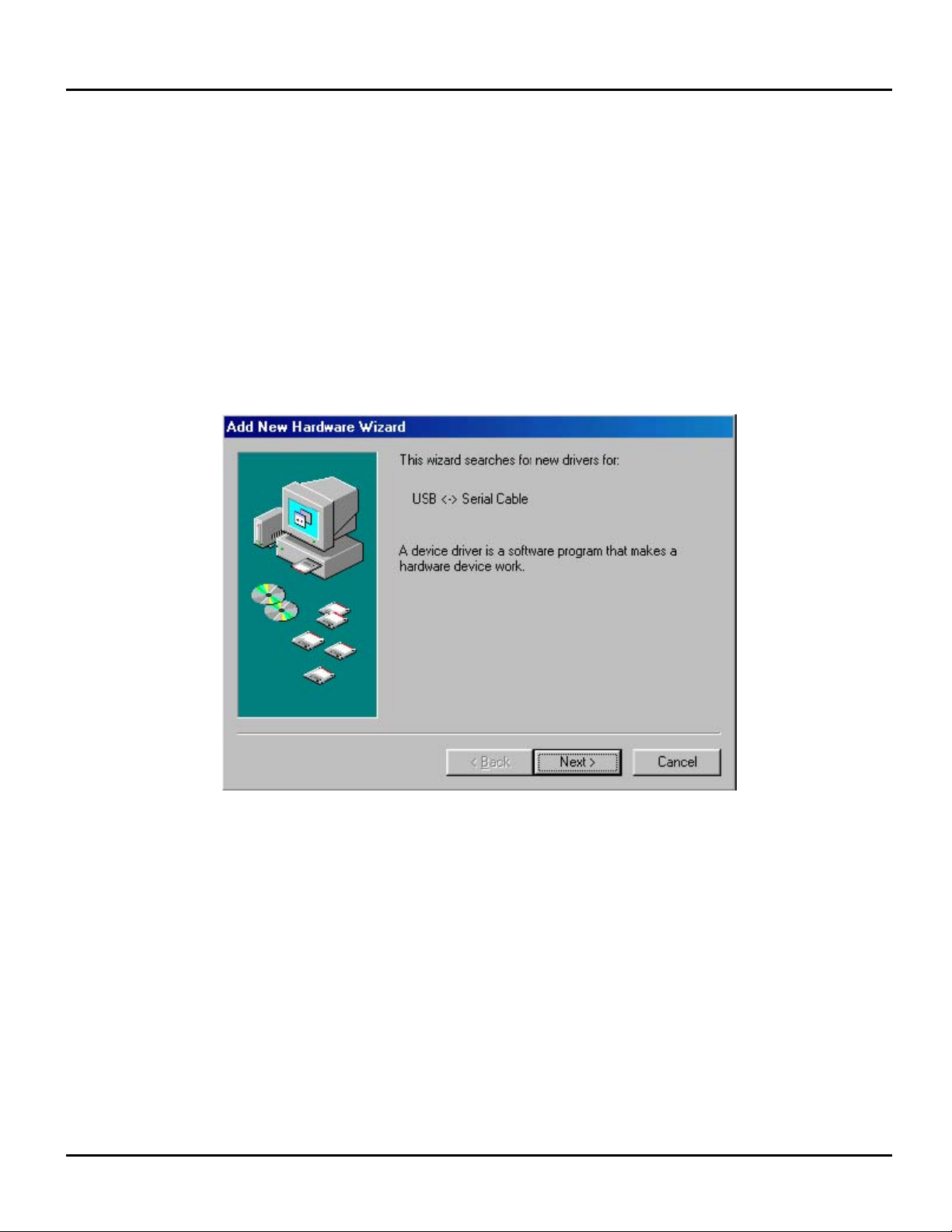USB to RS-422 & RS-485 Adapter
-3-
Introduction
This Adapter is designed to make massive data communication become quick and simple through
an USB port of PC. By taking the advantage of the feature of USB port and Serial port, it provides
an easier and more convenient connectivity than ever for efficient and friendly interaction between
RS-422 or RS-485 devices and your computer systems.
The interface of RS-422 and RS-485 are very common adopted in data acquisition world. Both
standards feature reliable performance of full-duplex or half-duplex multi-drop communication
network with faster data rates and longer communication distance than RS-232. Application
devices include telecommunication units, LAN, data concentration, data multiplexers, ISDN, POS,
industrial controls, etc.
System Requirements
Windows Server 2000, 2008_2008R2_2003 x32_x64, Vista x32_x64, XP x32_x64, 7 x32_x64
Windows 98SE/ME/CE
Mac, Linux and higher,.
The system is equipped with USB Host Controller
Features
Reliable performance of full-duplex or half-duplex multi-drop communication
Fully compliant concurrent operation
Plug and play and hot-swapping
15KV ESD Protection
Supports data transmission at high rates over long distance(4,000ft.)
Supports devices include telecommunication units, LAN, data concentration, data
multiplexes, ISDN, POS, industrial controls, etc.
Specification:-
DB-9 Connector
Model No. UTS-485 UTS-422 UTS-M12 UTS-M14
Chipset FTDI
Interface RS-485 RS-422 RS-422/RS-485
Compliant USB Version USB 1.1 & 2.0
Data Speed 3 Mbps
Mode Selection Auto Slide Switch
Upstream USB A / M USB B / F
Connector Device DB-9 / M*1 DB-9/M*2 DB-9/ M*4
Power Mode Bus
Cable Length 1.1M 0.6M 1.8M
Housing PVC Molding Plastic Aluminum