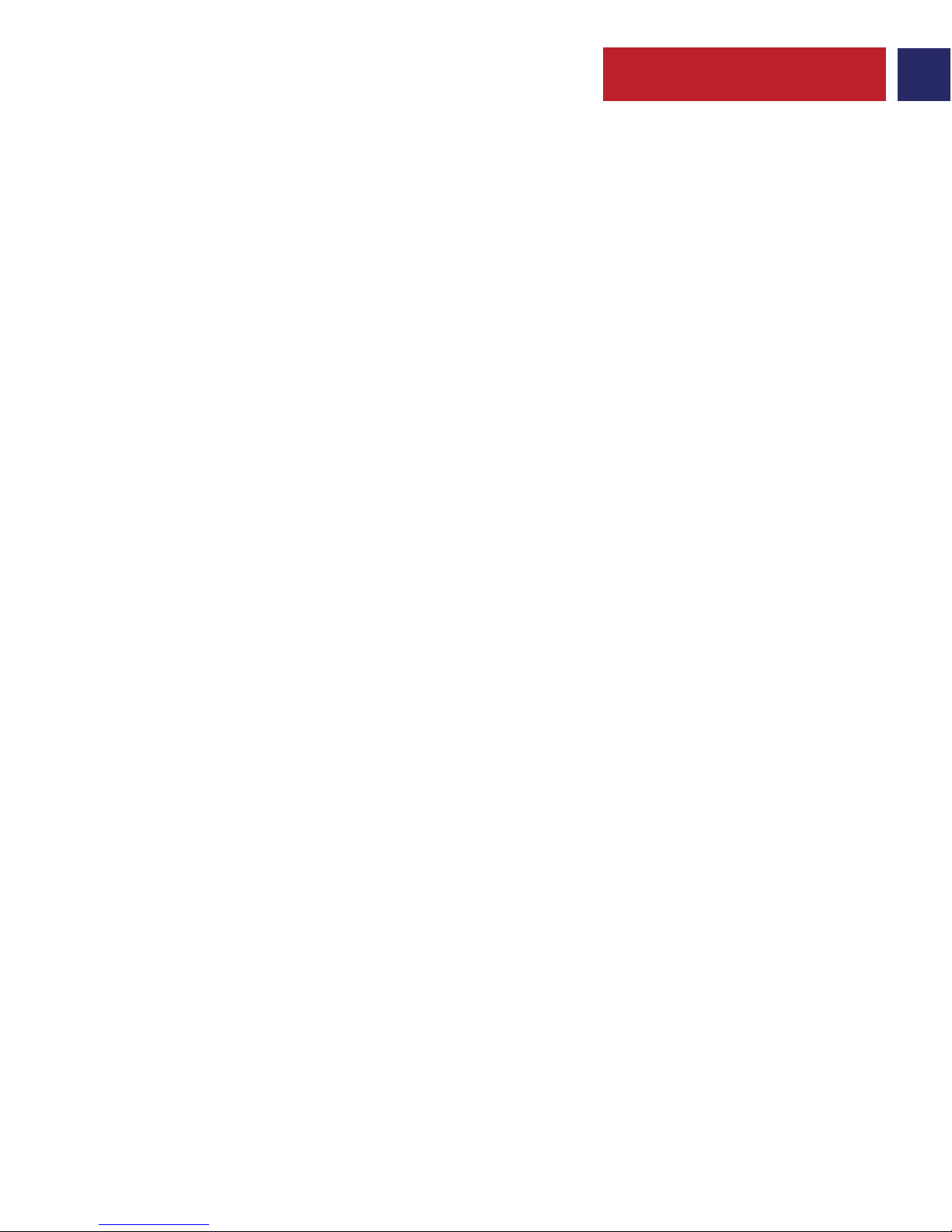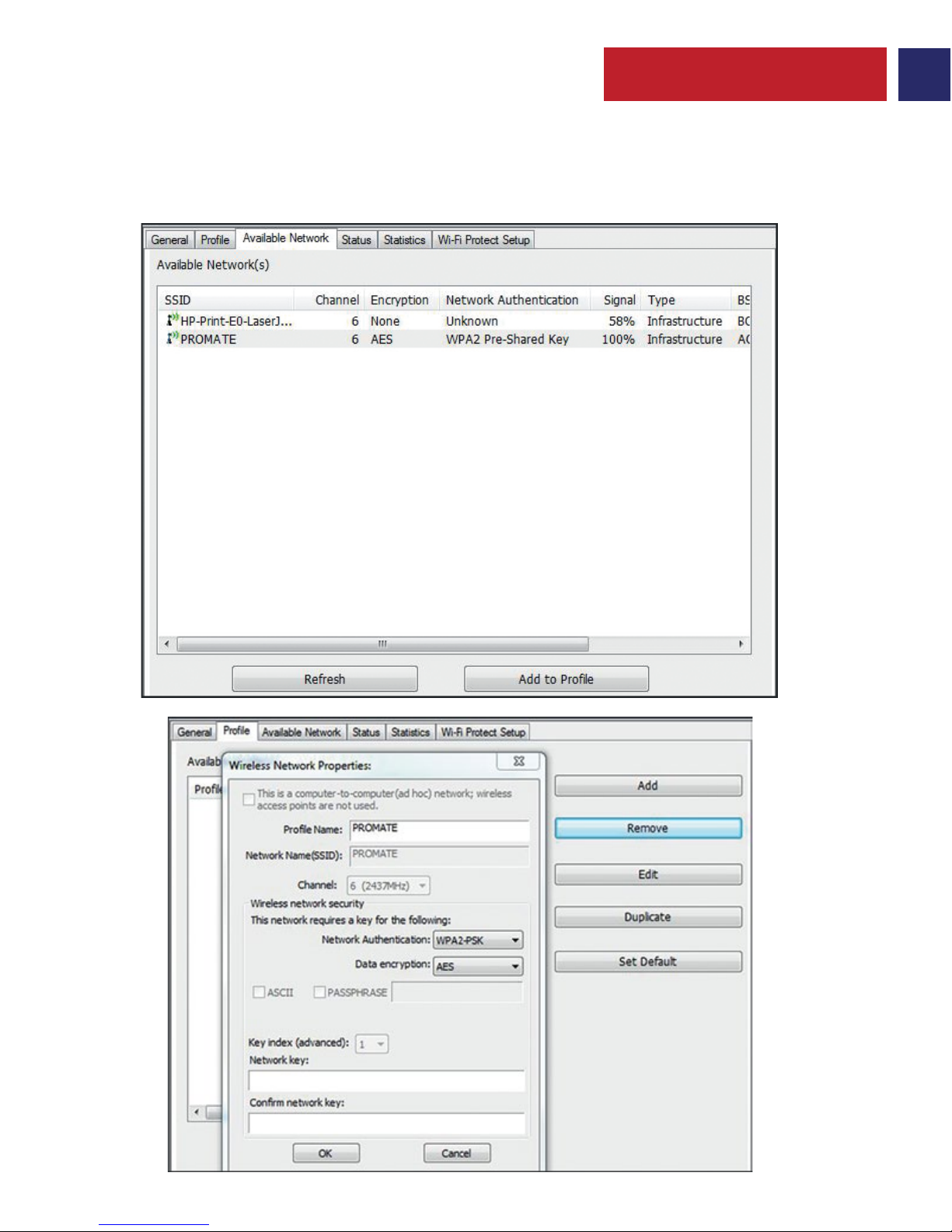1
wiBlue allows users to connect a desktop or notebook computer to a wireless network at 150Mbps.
This miniature adapter is designed to be as convenient as possible and once connected to a
computer’s USB port, can be left there, whether traveling or at home.The USB 2.0 interface ensures
quick data synchronization, with your computer and phone, transferring files between computers,
sending files to printers. It also features advanced wireless encryption and easy installation.
Introduction
• wiBlue
• Software Utility & Drivers CD
• User Guide
Packaging Contents
• Bluetooth: v4.0
• Chipset: RTL8723BU
• Standards: IEEE 802.11 n/g/b
• Input Interface: USB 2.0
• Frequency Range: 2.4-2.4835GHz
• Wireless Data Rates: Up to 150Mbps
•Security: WEP, WPA/WPA2, WPA-PSK/WPA2-PSK encryption
•Supported OS: Windows 7/8/8.1/10,Mac OS, Linux 2.6 and over
Specification
Features
• Sleek miniature design: So small that once plugged in, can be left in a Laptop’s USB port without
blocking any other USB interfaces.
• 150Mbps Wireless Speed: Stream videos, play online games or make internet calls without any
lag or interference.
• Dual Usage: This wireless adapter can also let you use your wireless headsets and speakers with
any Laptop or PC due to the built on A2DP profiles.
• Advanced Security: Supports 64/128/152 WEP, WPA/WPA2, WPA-PSK/WPA2-PSK
• SoftAP Mode: Turn any wired internet connection to a Laptop or PC into a WiFi hotspot.
• Easy Setup Utility: Connect in no time with easy setup utility.
English