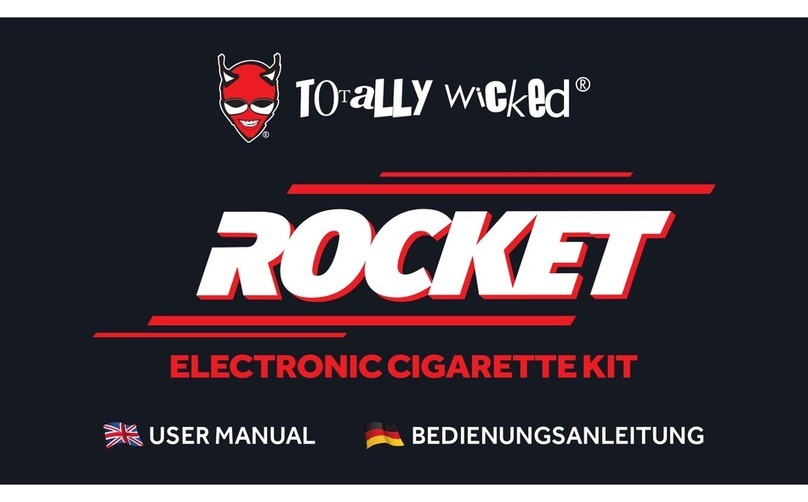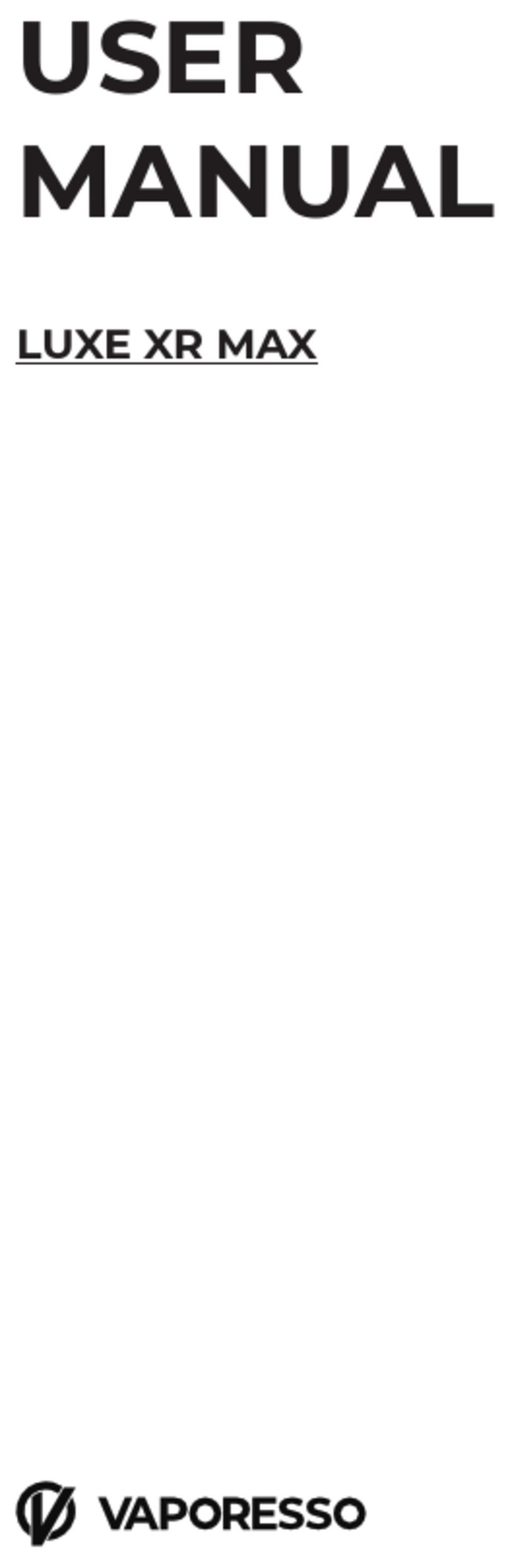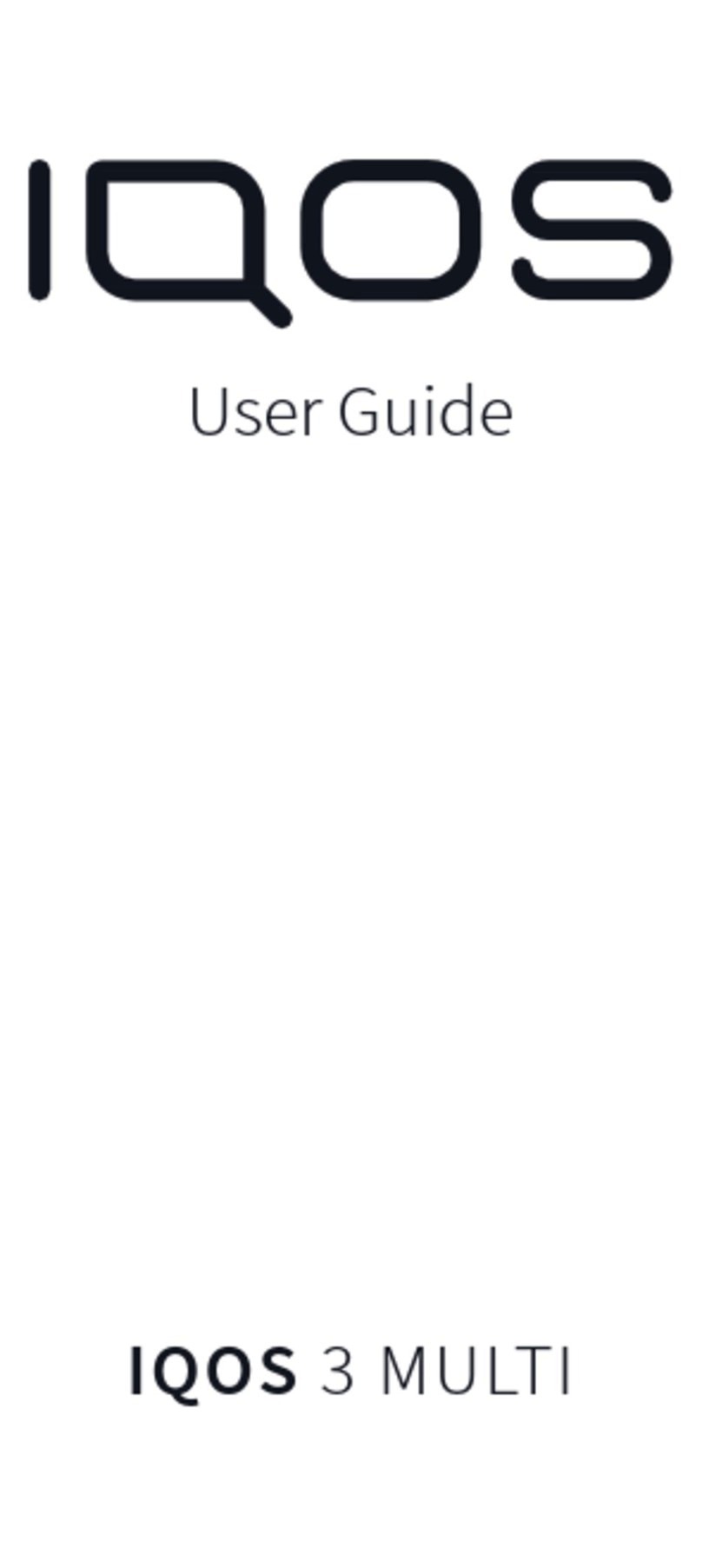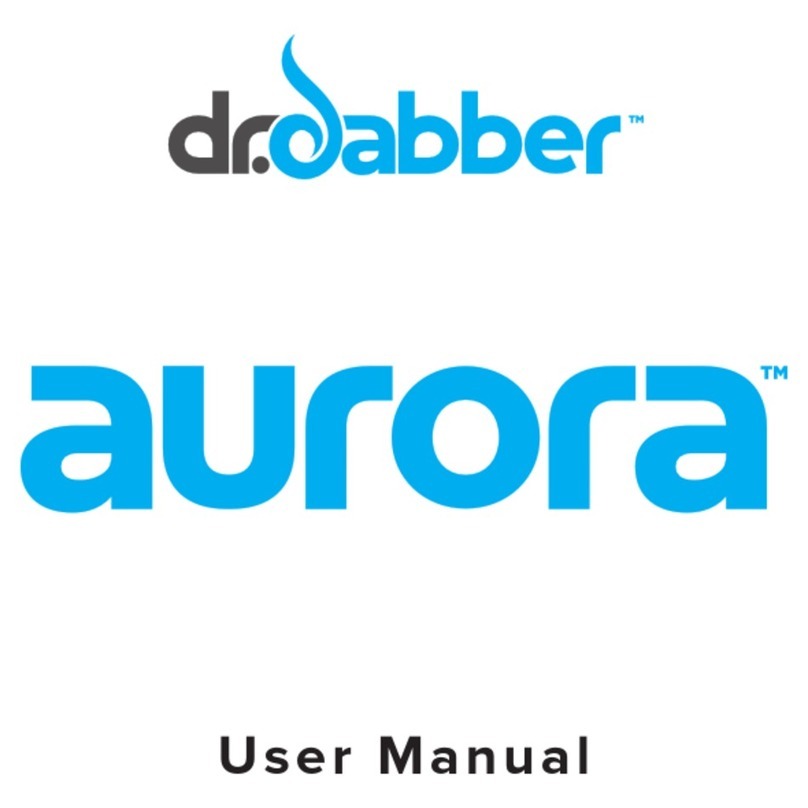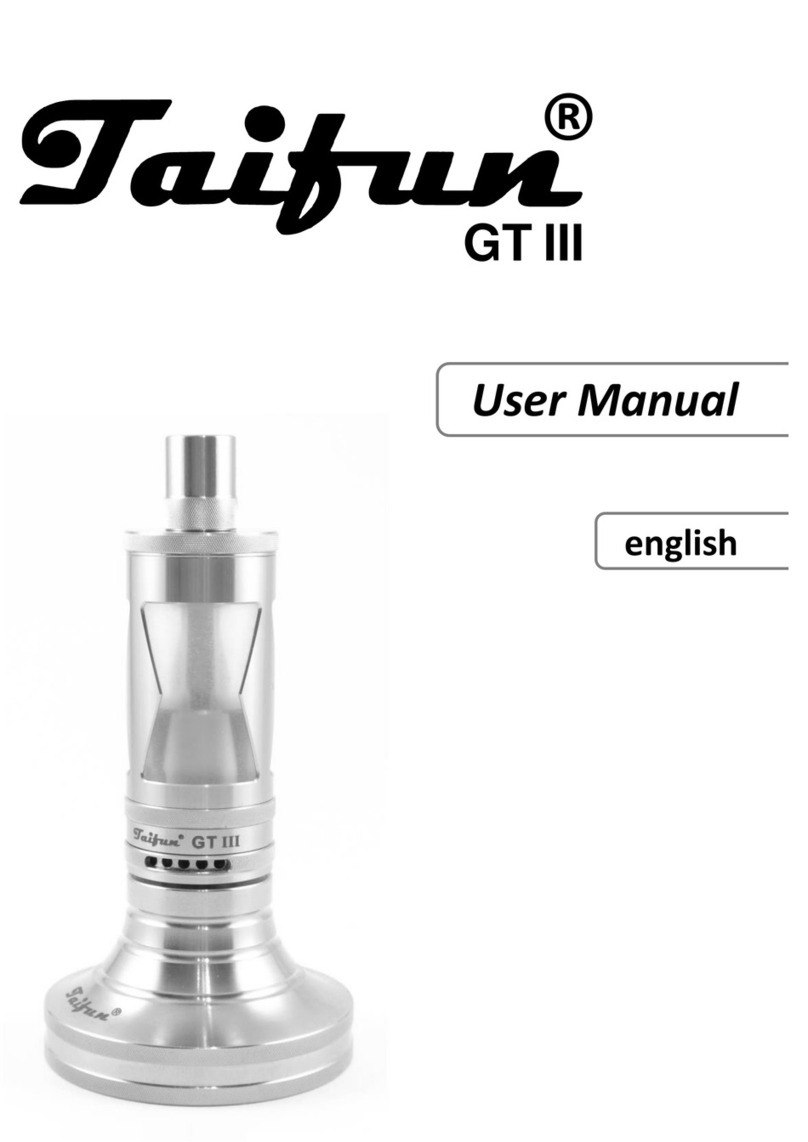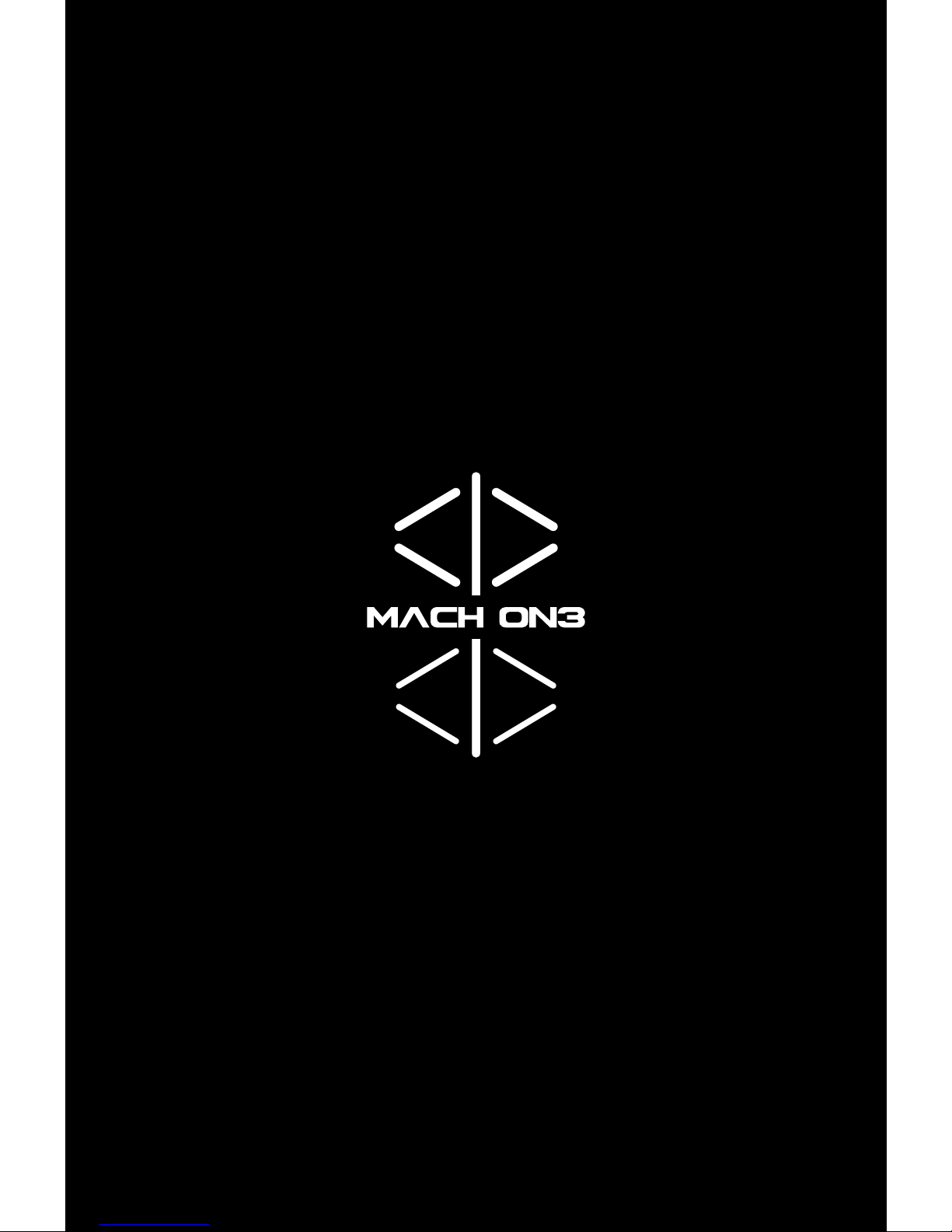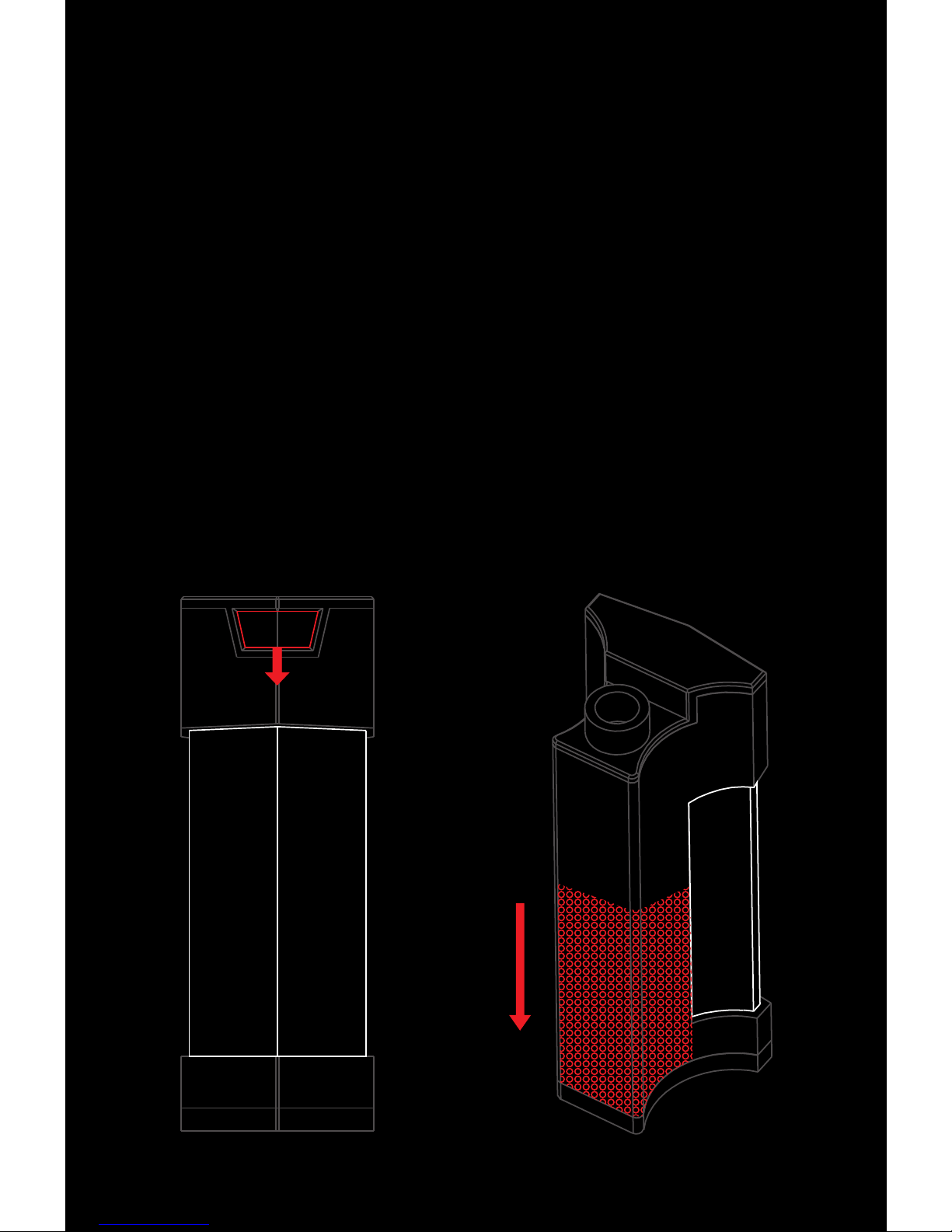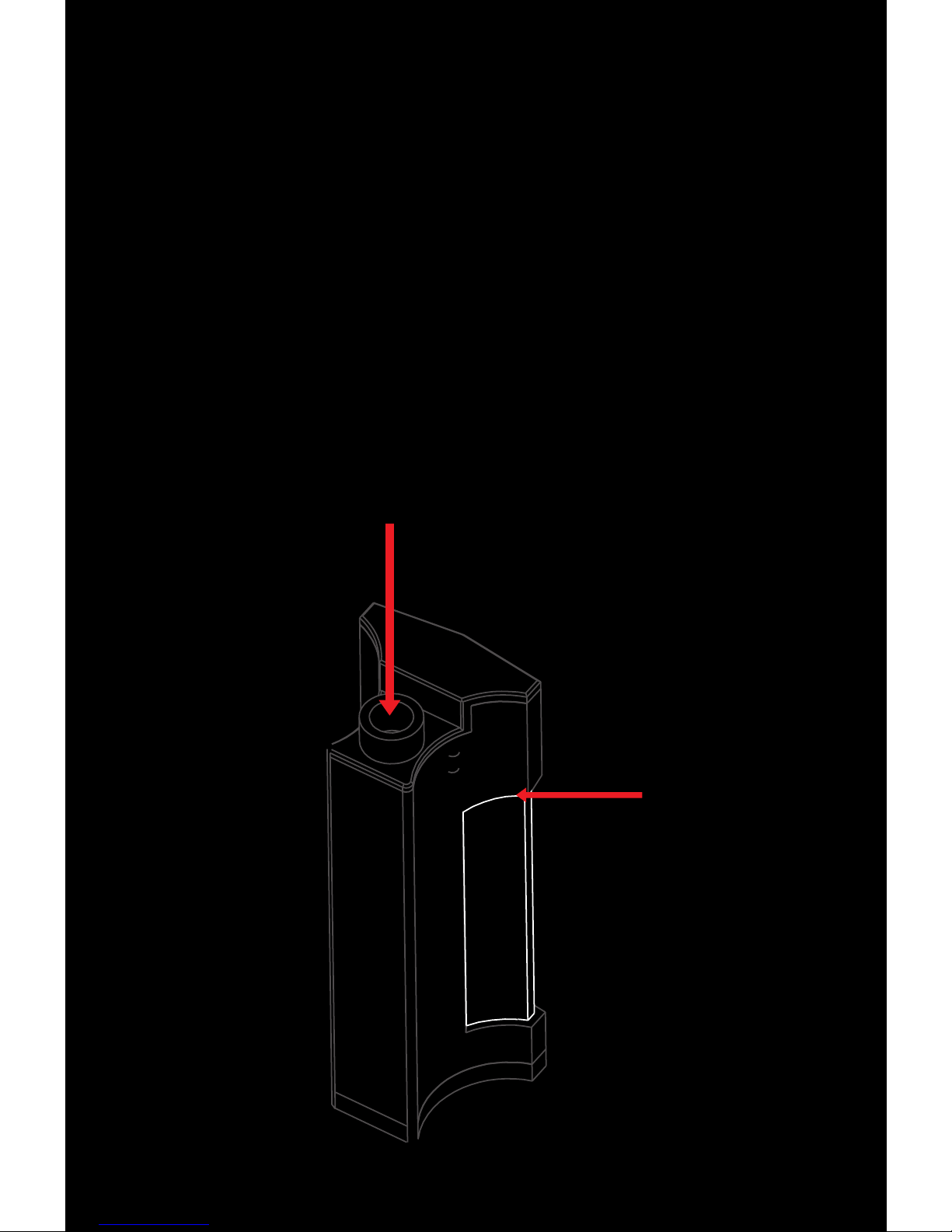USV Mach ON3 User manual
Popular Electronic Cigarette manuals by other brands
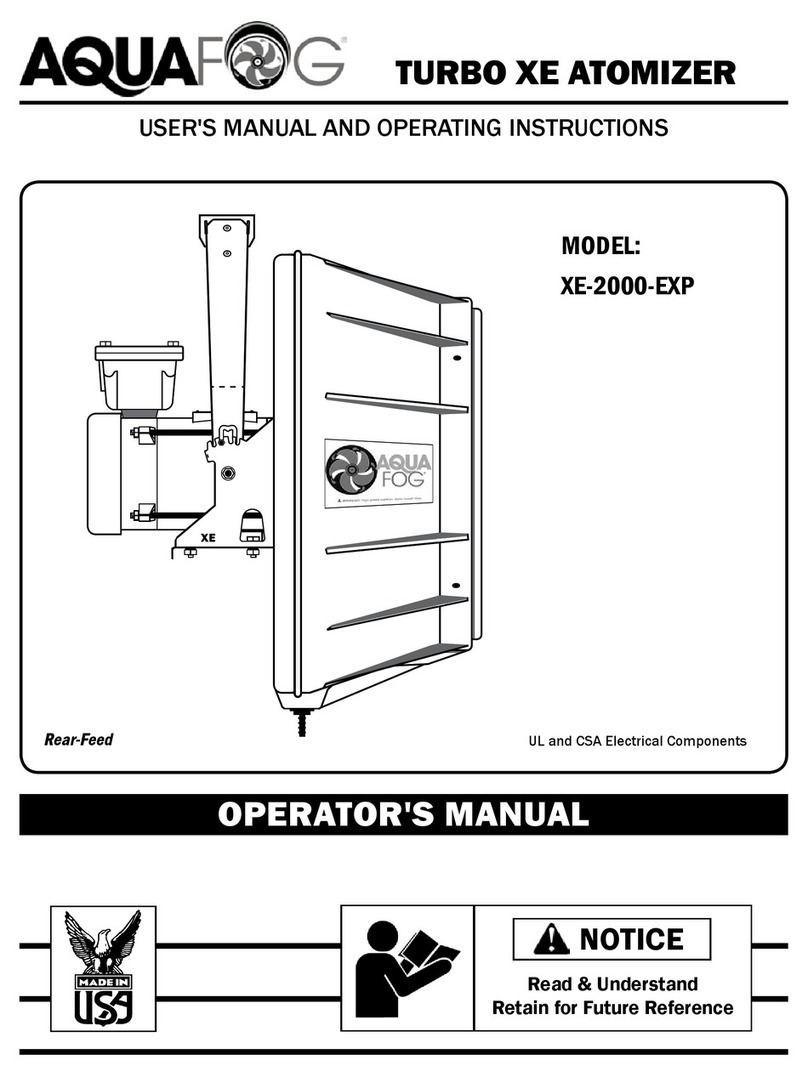
Aquafog
Aquafog Turbo XE User's manual and operating instructions
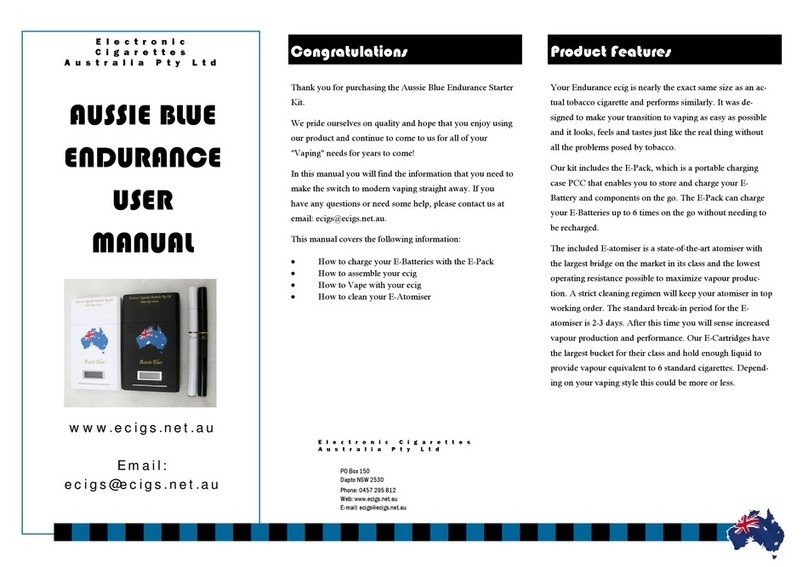
Electronic Cigarettes Australia Pty Ltd
Electronic Cigarettes Australia Pty Ltd AUSSIE BLUE ENDURANCE user manual
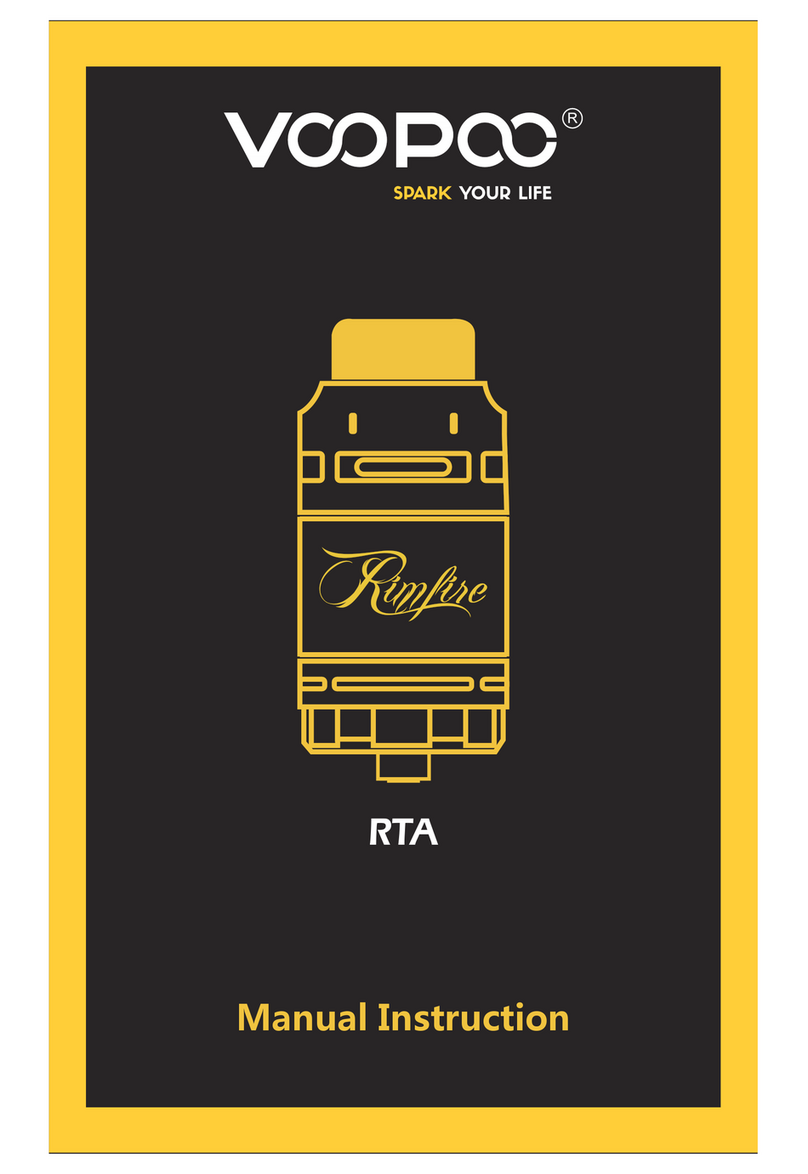
VooPoo
VooPoo Rimfire RTA Manual instruction
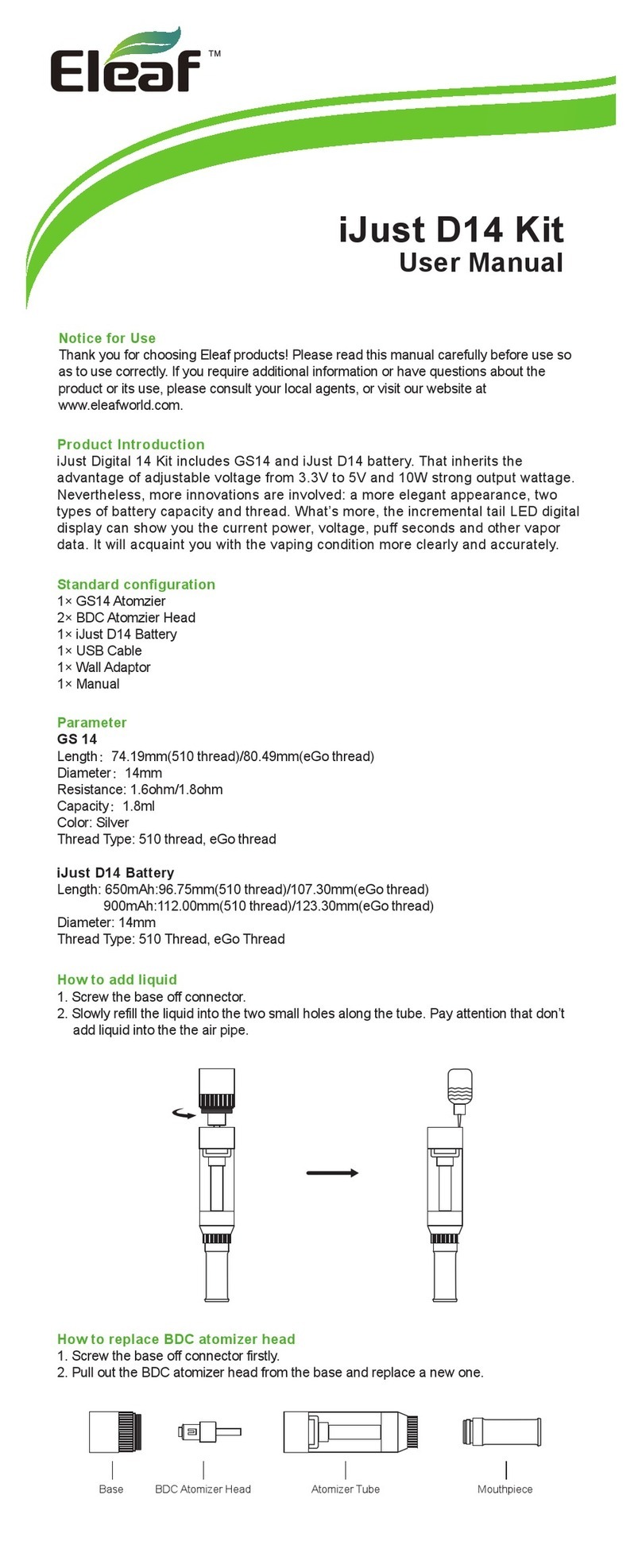
Eleaf
Eleaf iJust D14 Kit user manual

SC
SC iStick Akku user manual

Aspire
Aspire PockeX user manual