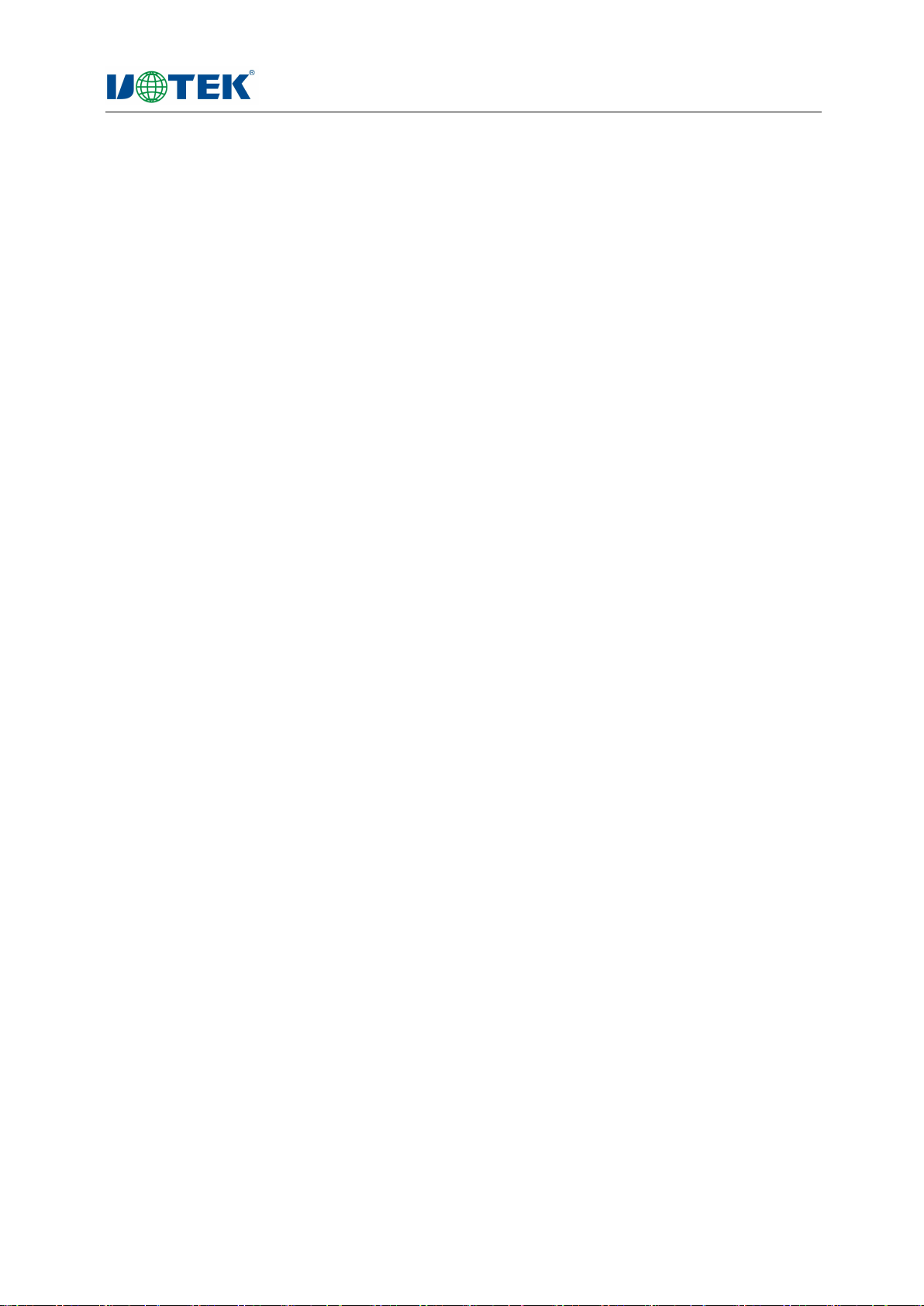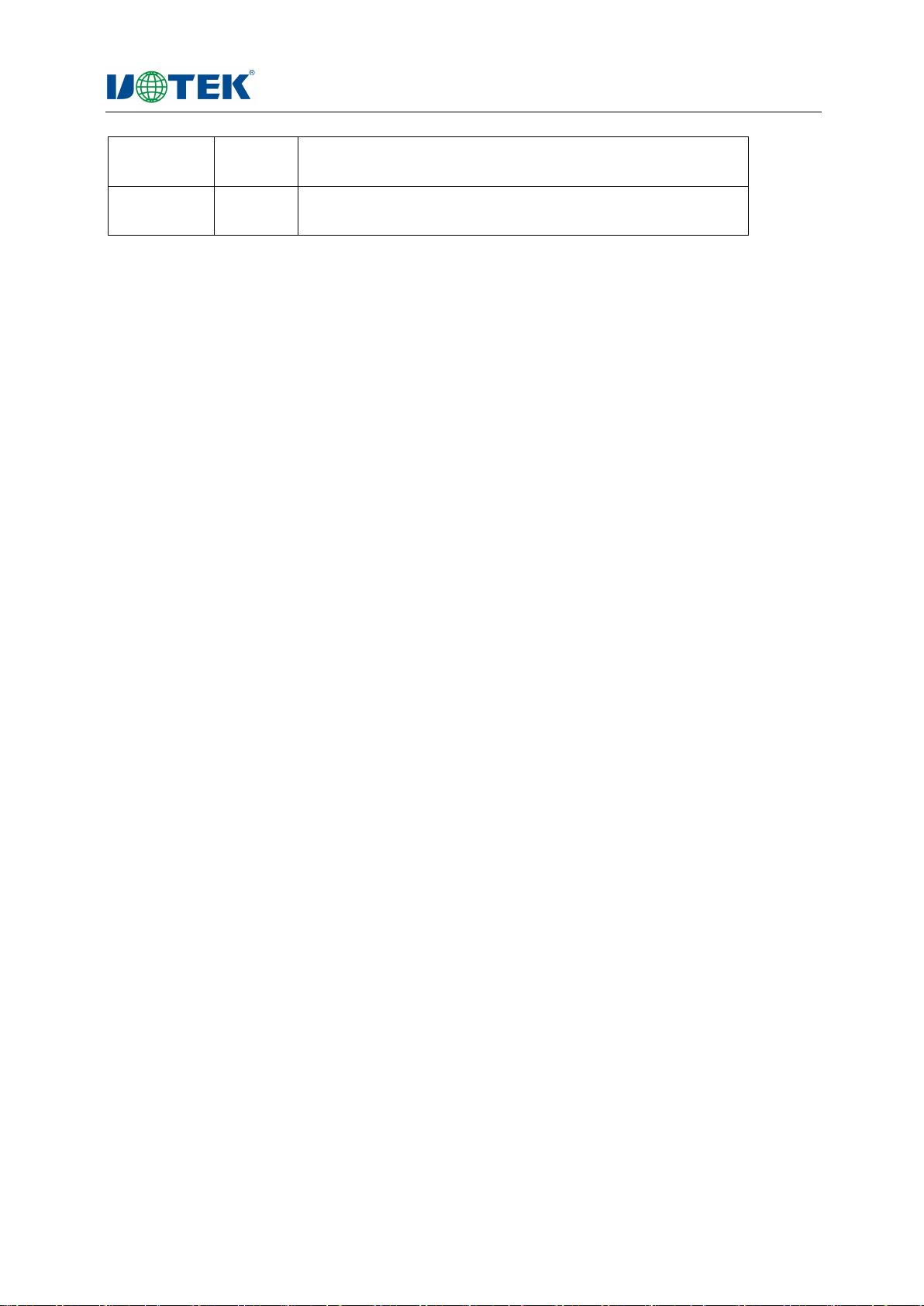Your Reliable Partner in Industrial IoT
UTEK TECHNOLOGY
5 Accessible IP............................................................................................................................15
6 IP Configuration...................................................................................................................... 16
7 Port Config.............................................................................................................................. 17
7.1 Working Mode......................................................................................................................................... 18
7.1.1 VCOM Mode................................................................................................................................................................ 18
7.1.2 TCP Server Mode......................................................................................................................................................... 19
7.1.3 TCP Client Mode.......................................................................................................................................................... 20
7.1.4 UDP Mode................................................................................................................................................................... 21
7.1.5 Serial Telnet Mode.......................................................................................................................................................21
7.1.6 Remote Pair Slave Mode & Remote Pair Master Mode.............................................................................................. 22
7.1.7 RFC2217 Mode............................................................................................................................................................ 23
7.1.8 Modbus Server Mode..................................................................................................................................................24
7.1.9 Modbus Client Mode...................................................................................................................................................24
8 SNMP.......................................................................................................................................25
9 System Maintance.................................................................................................................. 28
9.1 Change Password..................................................................................................................................... 28
9.2 Reset To Default....................................................................................................................................... 28
9.3 Firmware Update..................................................................................................................................... 29
10 Save & Reboot.......................................................................................................................29
11 Logout................................................................................................................................... 30
12 Trouble-shooting Instruction................................................................................................30
a) Fail to search the device ip address when running “search”.................................................................... 30
b) Fail to open COM port............................................................................................................................... 31
c) Data transmission failure........................................................................................................................... 31
d) Forget the password.................................................................................................................................. 31
e) The data transmission is error codes........................................................................................................... 3
f) Serial device server worked as a dial-up server, the connection has been established normally, but the
client PC with IE in the address column input domain name to open the web page, it can not open; but if
IP address was input in the address column, it can open............................................................................. 32
g) Serial device server as a dial-up server, the connection has been established normally, but the client PC
opened complex web pages or download large files with IE, often open or download incomplete, or even
failed...............................................................................................................................................................32
i)Can’t be connected under TCP server mode............................................................................................32
13 Vcom Instruction...................................................................................................................32
13.1 Remote Devices Management...............................................................................................................33
13.1.1 Remote Devices Management.................................................................................................................................. 33
13.1.2 Remove Device.......................................................................................................................................................... 34
13.1.3 Login.......................................................................................................................................................................... 35
13.1.4 Settings...................................................................................................................................................................... 35
13.1.5 Assign IP.....................................................................................................................................................................38