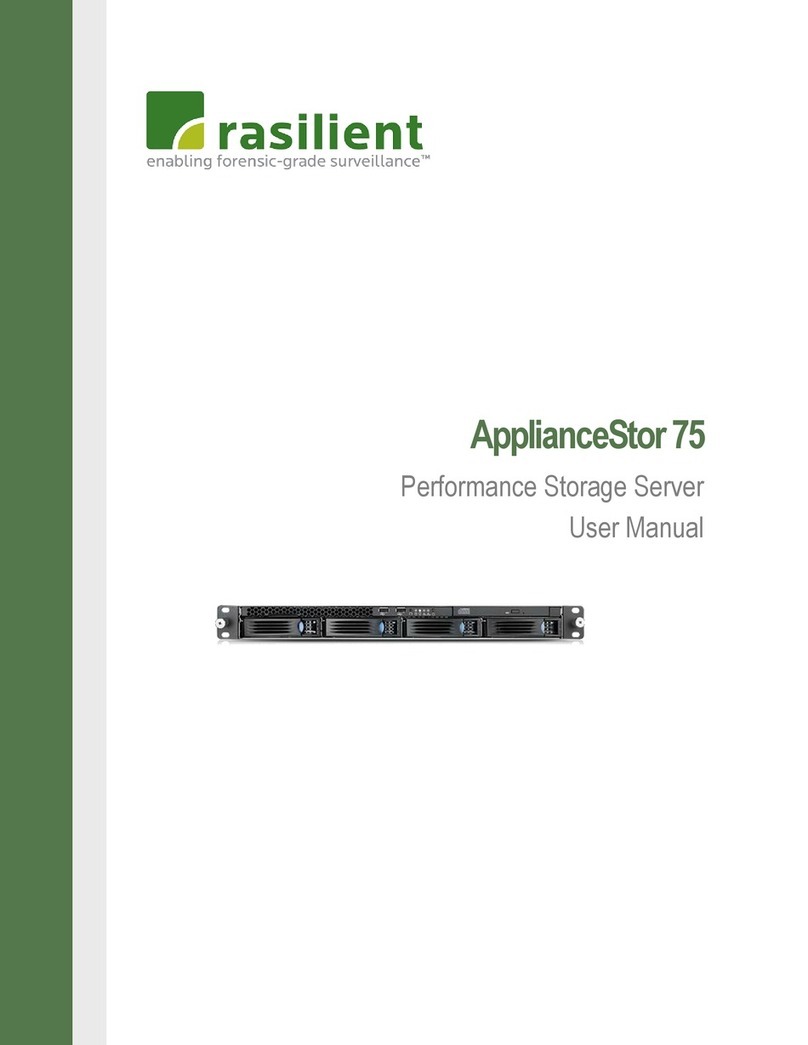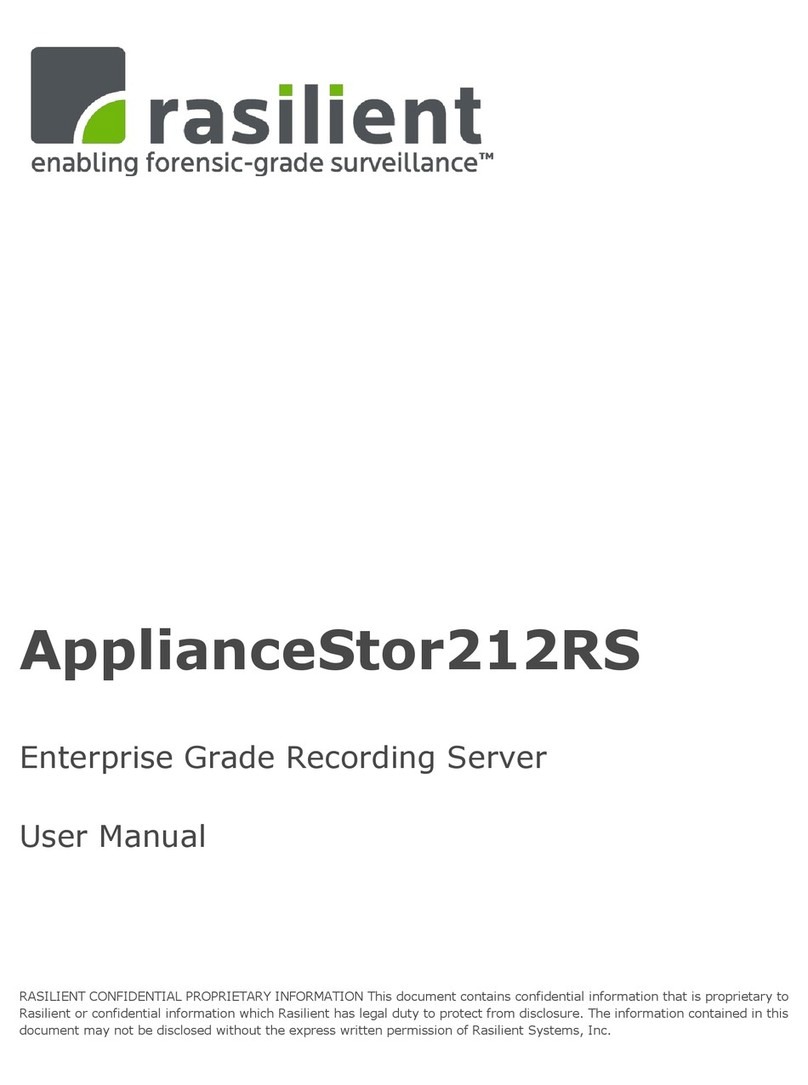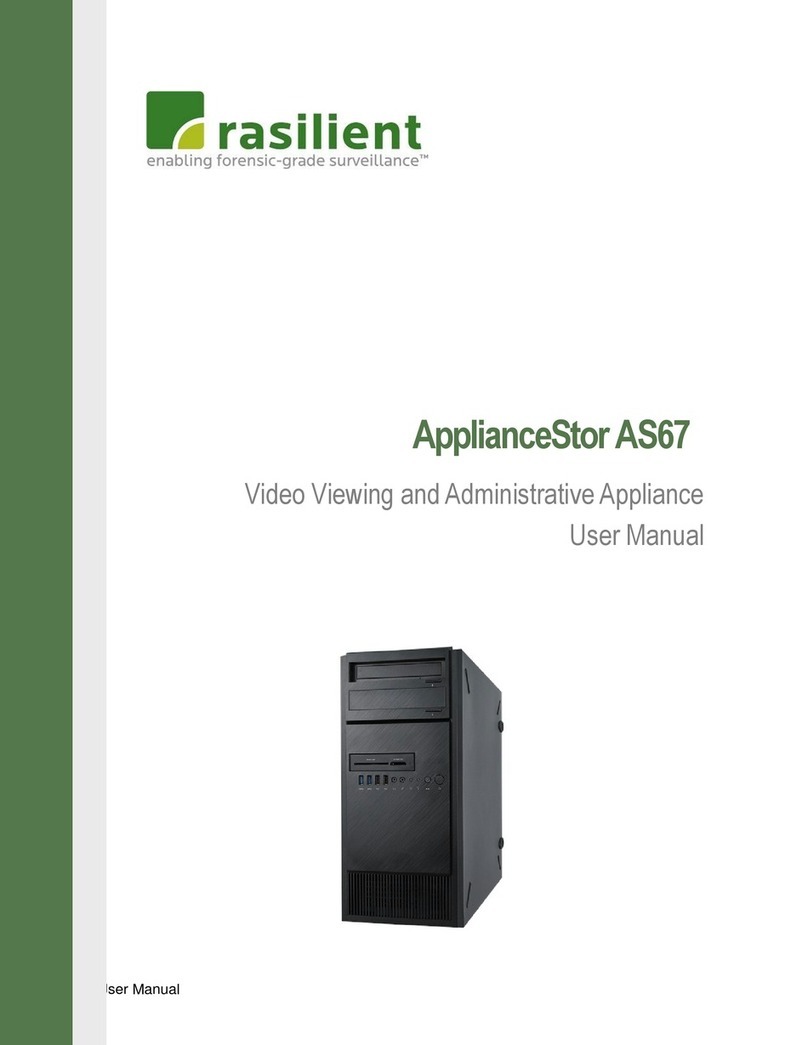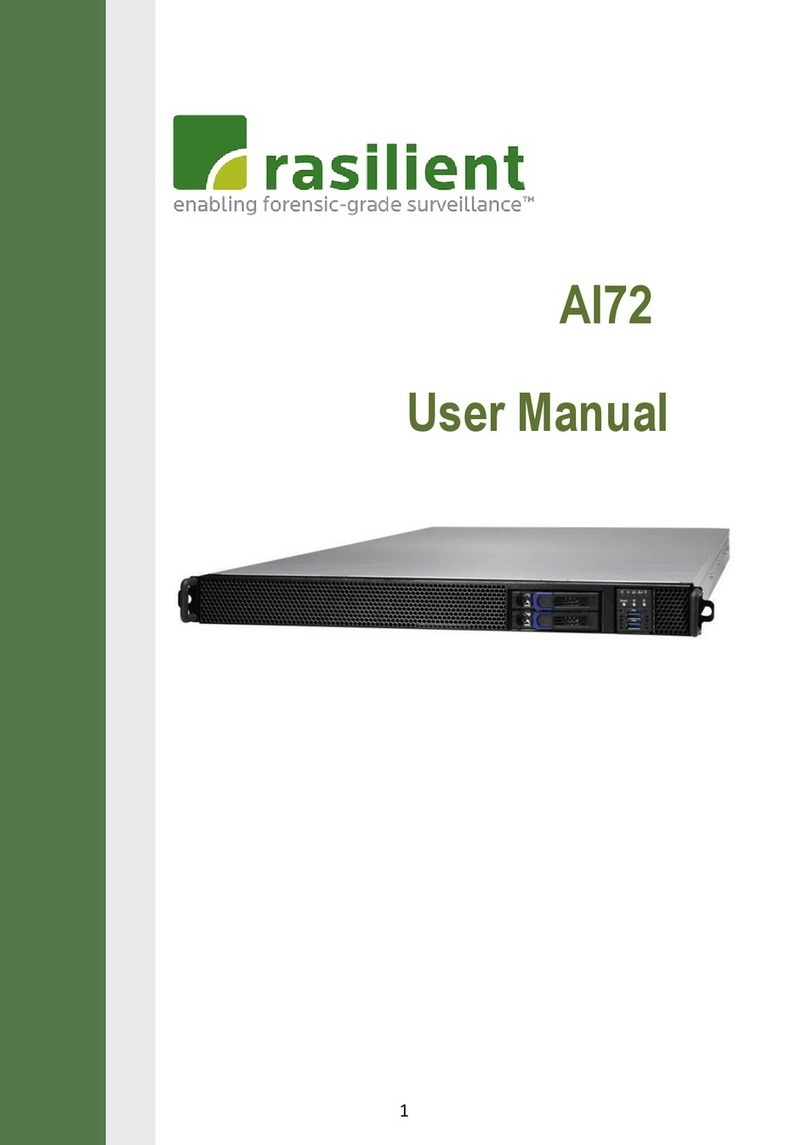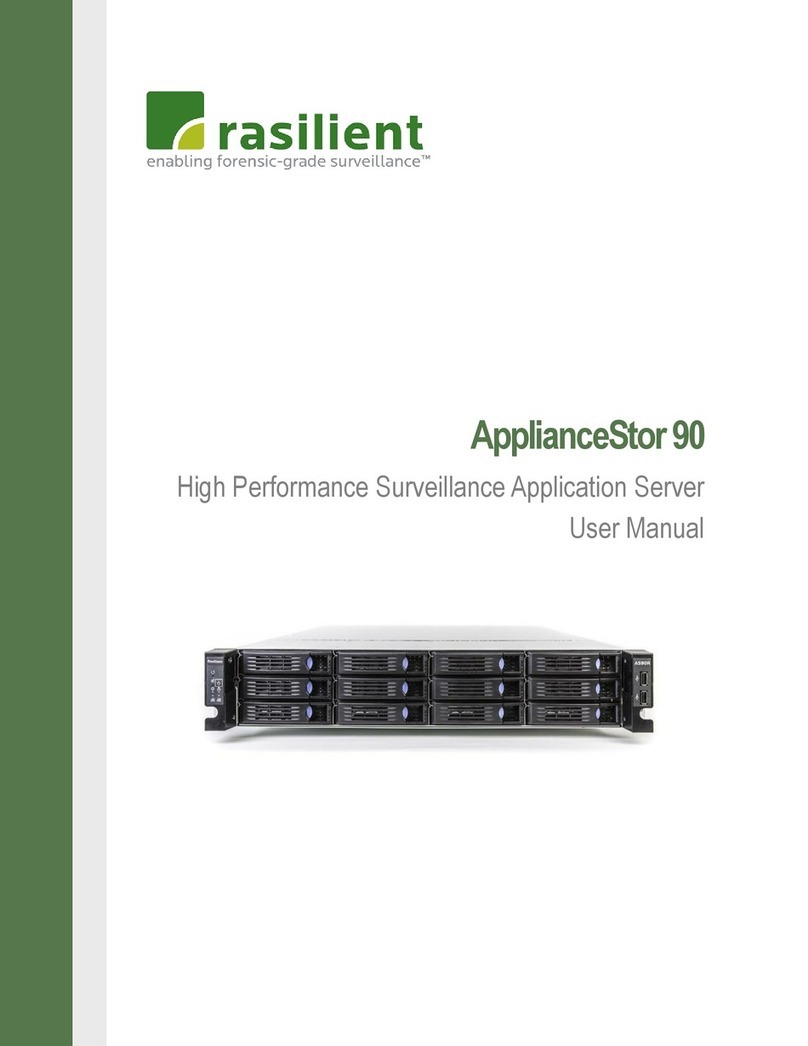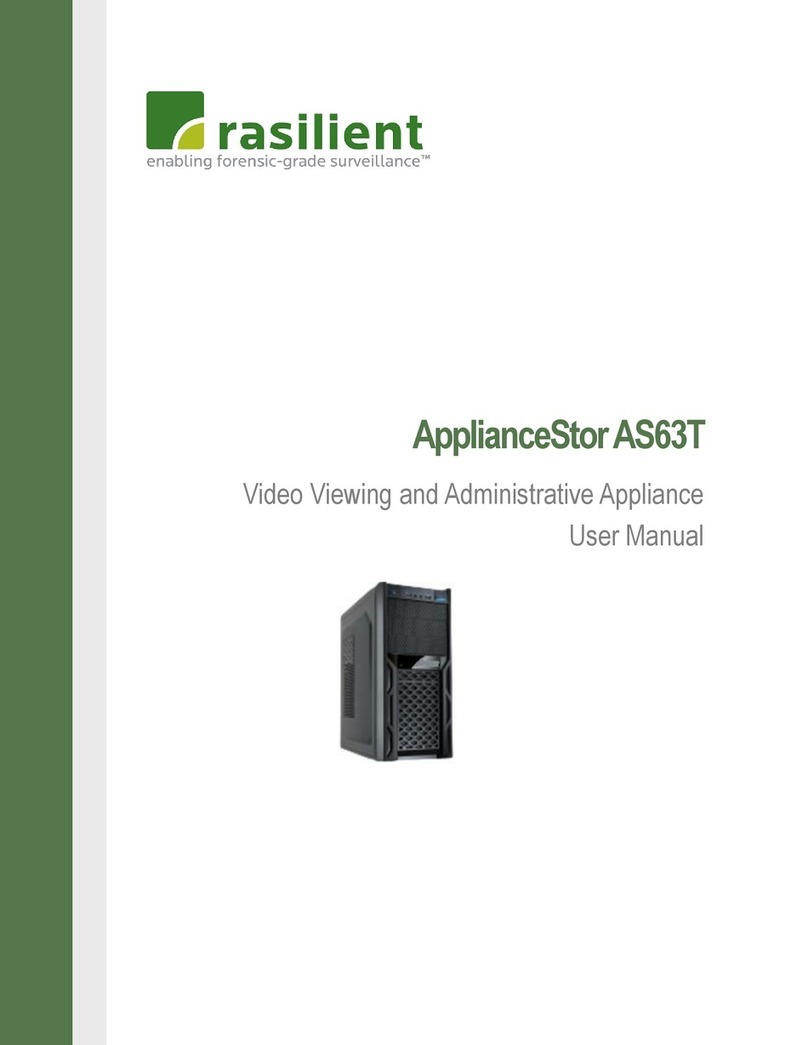6
•If you need to lay the device down while it is out of the antistatic bag,
lay it on the antistatic bag. Before picking it up again, touch the
antistatic bag and the metal frame of the system unit at the same time.
Rack Warnings
If you plan to rack mount the AS 10MT, follow the rack manufacturer’s safety instructions.
•Install the enclosure only in a rack that has been properly secured in an
area with suitable environmental conditions.
•Have someone assist you during physical installation.
•To properly ventilate the system, you must provide at least 7.6 cm of
clearance at thefront and back of the system.
•To reduce the risk of personal injury or damage to equipment, always ensure
that the rack is adequately stabilized prior to extending a component outside
the rack. A rack may become unstable if more than one component is
extended. Extend only one at a time.
•Do not stand or step on any components in the rack.
•If installed in a closed or multi-unit rack assembly, the operating ambient
temperature of the rack environment may be greater than room ambient.
Therefore, consideration should be given to installing the equipment in an
environment compatible with the maximum ambient temperature (Tma)
specified by the manufacturer.
•Do not overload the AC power supply branch circuit that provides power to the
rack. Observe extension cable and power strip ratings. Ensure that the total
ampere rating of all equipment plugged into the extension cable or power
strip does not exceed 80 percent of the ampere ratings limit for the extension
cable or power strip.