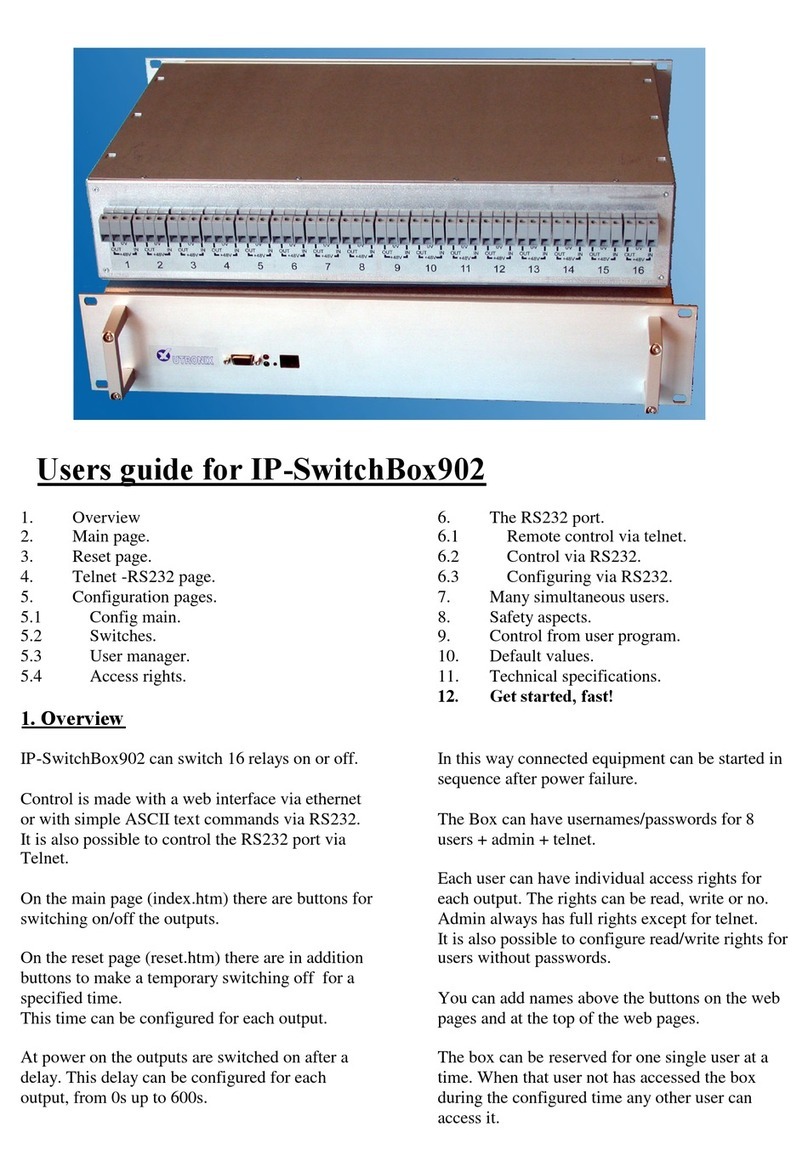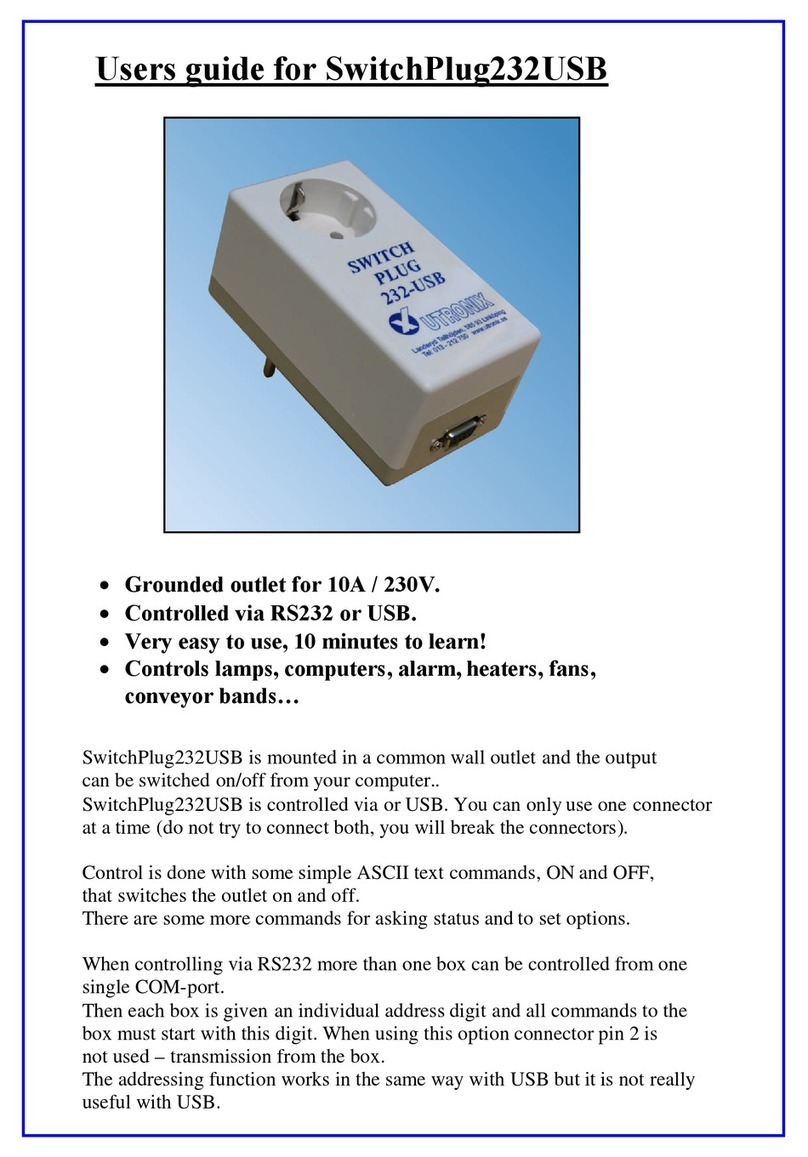5. Configuring of IP-address.
To be able to get contact with the box via ether/internet it has be configured with an IP-address.
You get the IP-address from your network administrator.
At delivery the IP-address is 0.0.0.3 that is the address is supplied with the “arp-ping method”.
That means the box configures itself to the IP-address of the first Ethernet message to the MAC
address of the box (= Ethernet address = serial number).
a)
First tell your PC the MAC-address of the box and what IP-address it shall correspond to.
The PC saves the information in it’s arp-table. When the PC later sends data to the box it is
automatically sends it to the MAC-address of the box.
Write ”arp –s 10.195.70.218 00-50-c2-09-65-01” in a command shell window, ”DOS-window”.
The IP-address (10.195.70.218 ) is to be substituted to the desired address and
The MAC address (00-50-c2-09-65-01) is to be substituted to the serial number on the back of
the box.
b)
Then send something , for example a ping, to the IP-address of the box. The box receives the new IP-address,
stores it and used it from now on.
This means that it is not possible to change the IP-address a second time by this method unless the box has
been rest to default values. See paragraph 8.
Write ”ping 10.195.70.218 ”
This IP-address (10.195.70.218) is to be substituted to the desired address.
The box now replies and the IP-address is configured.
6. Security aspects.
Basic authorization usually gives adequate security. It also works with “all” web browsers.
Digest authorization gives higher security. However there are two safety issues with it.
The first issue is that some old web browsers, for example. Netscape4, ignores the request for digest mode
And sends the password with only basic authorization. We will not get the high security as intended.
The IP-Switchplug does not accept this so you will notice it immediately and learn to use another browser
with digest authorization.
The security in digest mode relies on a “checksum” sent with every transmission. This checksum is extremely
difficult to forge so no hacker can control the box
The messages themselves are sent uncoded. The second issue is that when you configure the passwords over
inter/intranet the passwords are transferred uncoded. A hacker then might eavesdrop the line ang get the
passwords. Though he has to be listen at the moment the passwords are configured.
To get full security passwords may only be configured over a trusted network