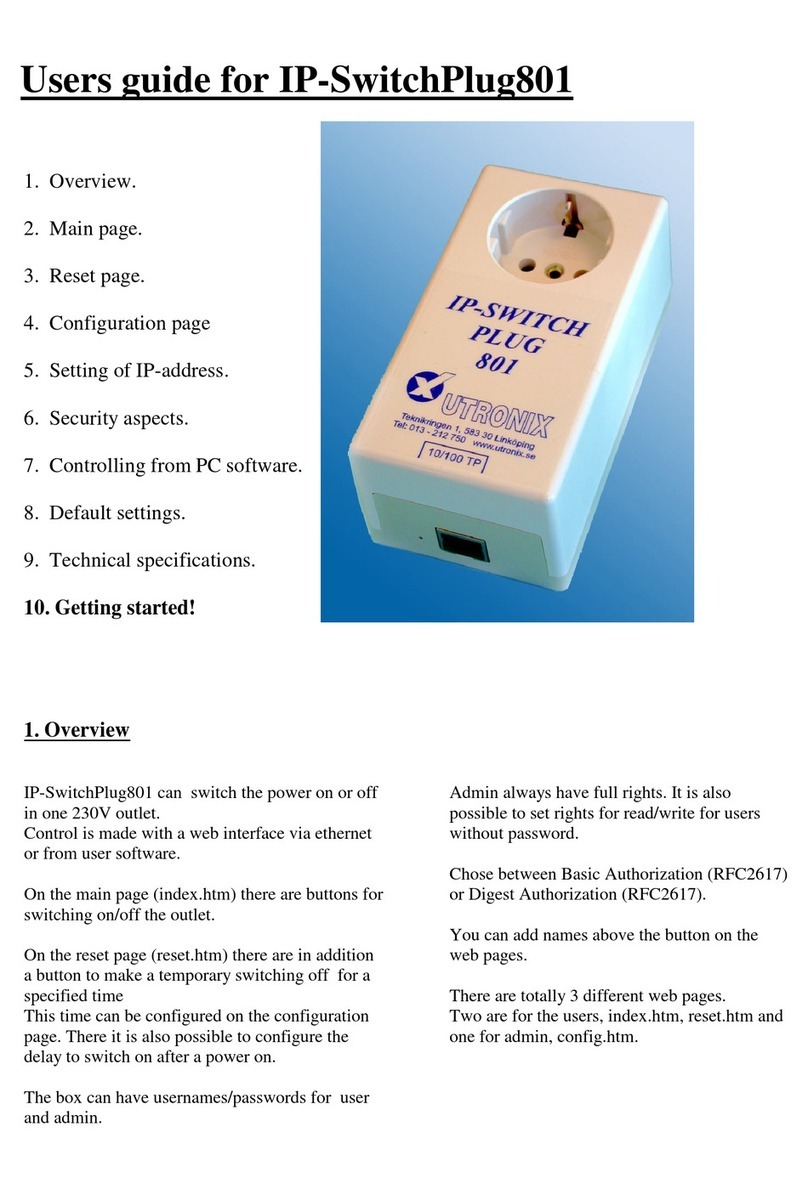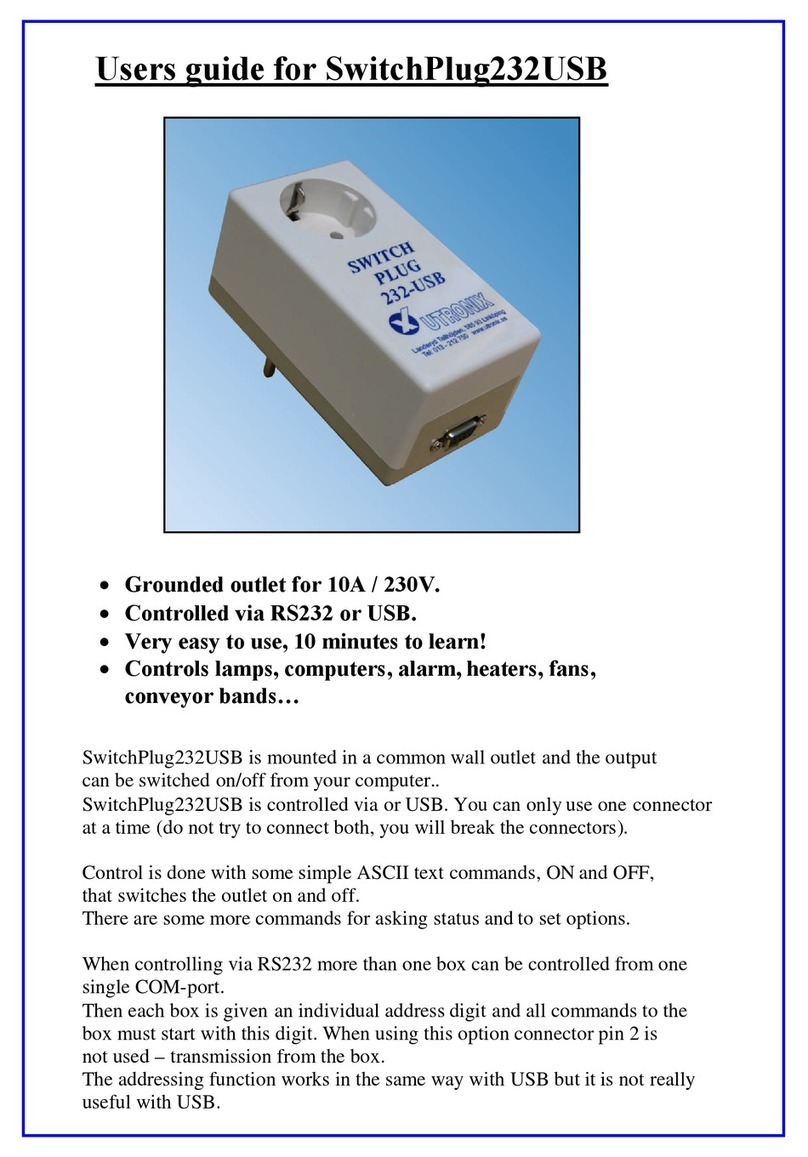Change the setting by, for example, write:
MAC= The serial number and Ethernet address of the box. Can not be changed.
IP=10.195.70.218 The digits are replaced by the new IP address.
Port=80 The digits are changed to the new port number.
Telnet=23 Telnet access is done at port 23. 0=RS232 port is used for local control instead..
Digest=0 0=Basic authorization, 1=Digest authorization
Lock=60 The box is reserved for the user during 60 seconds after last access..
Other users can read the box all the time though.
T0 =Title Write the title to be placed at the top of the web pages.
T1=Output1 Write the text to be placed above the ON/OFF button 1.
T2=Output2 Write the text to be placed above the ON/OFF button 2. etc
The output can have text labels with up to 32 characters. Long names will change the layout of the web page.
U1=User1 Write the username for user 1. etc. Use U0 for admin.
W1=Password1 Write the password for user 1. etc. Use W0 for admin.
R1=10 Specify reset time for output 1 in seconds. etc
S1=0,2 Specify delay for output 1 at power on. etc
A=wwrrnnnnr Specify the access rights for up to 8 users + those not logged in (ninth
user). w = read and write rights, r= read rights, n= no rights.
Z Prints the start menu as above again. Good for checking the settings.
Write one of T,U,W,R,S,A,Z followed by <CR> to print the settings on the screen.
All those command shall be ended with <CR>.
The configuration mode must be quited with "q" to leave the configuration mode.
You have to leave the configuration mode to control the box in normal way again.
7. More than one user at a time.
More than one user can control the IP-Switchbox902 at the same time.
This may be confusing, especially if the reset function is used. If one user operates an output while
it's doing a reset the reset function will be cancelled and the output will be in the requested position.
To avoid complications with two or more users interfere with each other there are a setting in the
configuration for the minimum time that must pass after one user has operated the box until another
user can operate it. See 5.1 "Lock" above.
The remote control of the RS232 port via Telnet can always be accessed by many users.
8. Security aspects.
--------