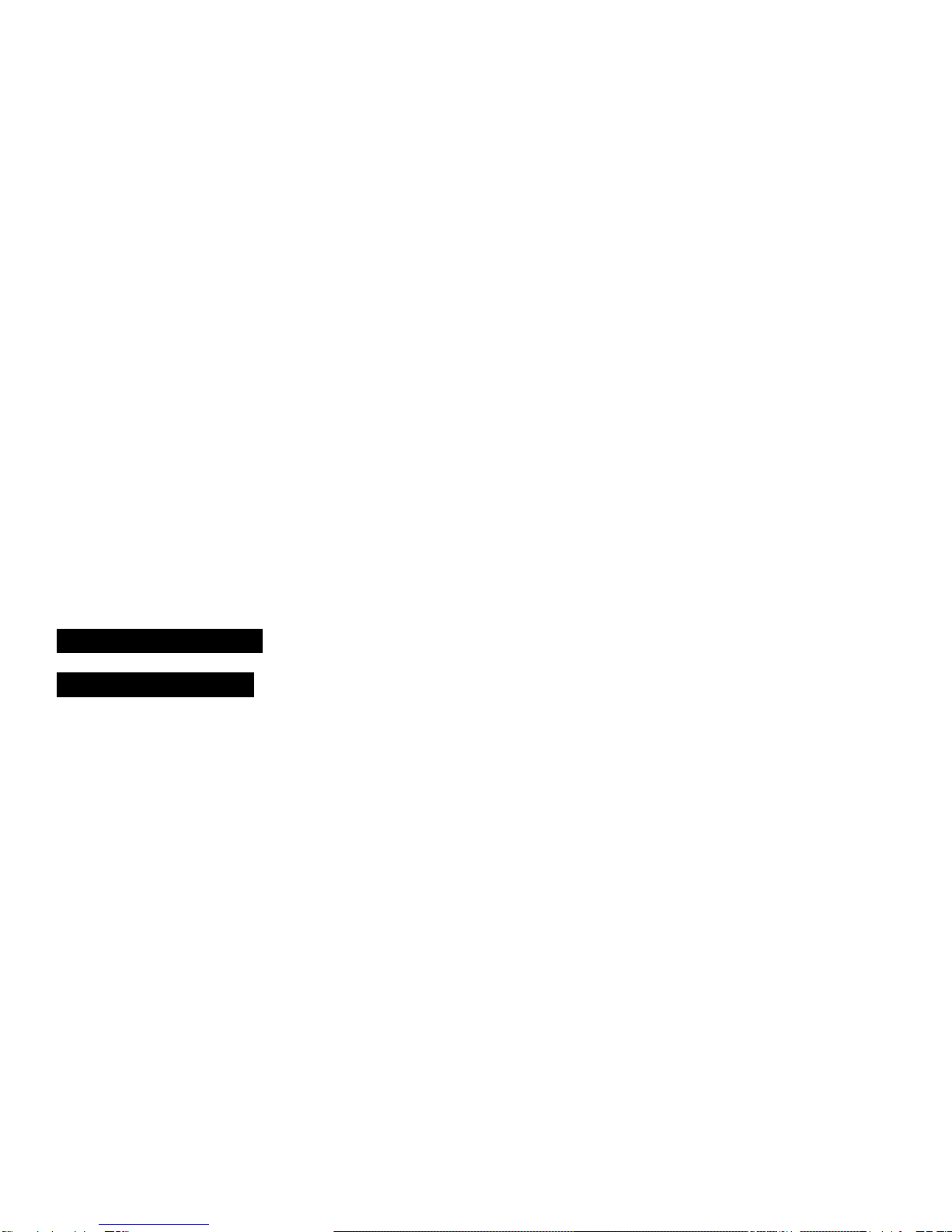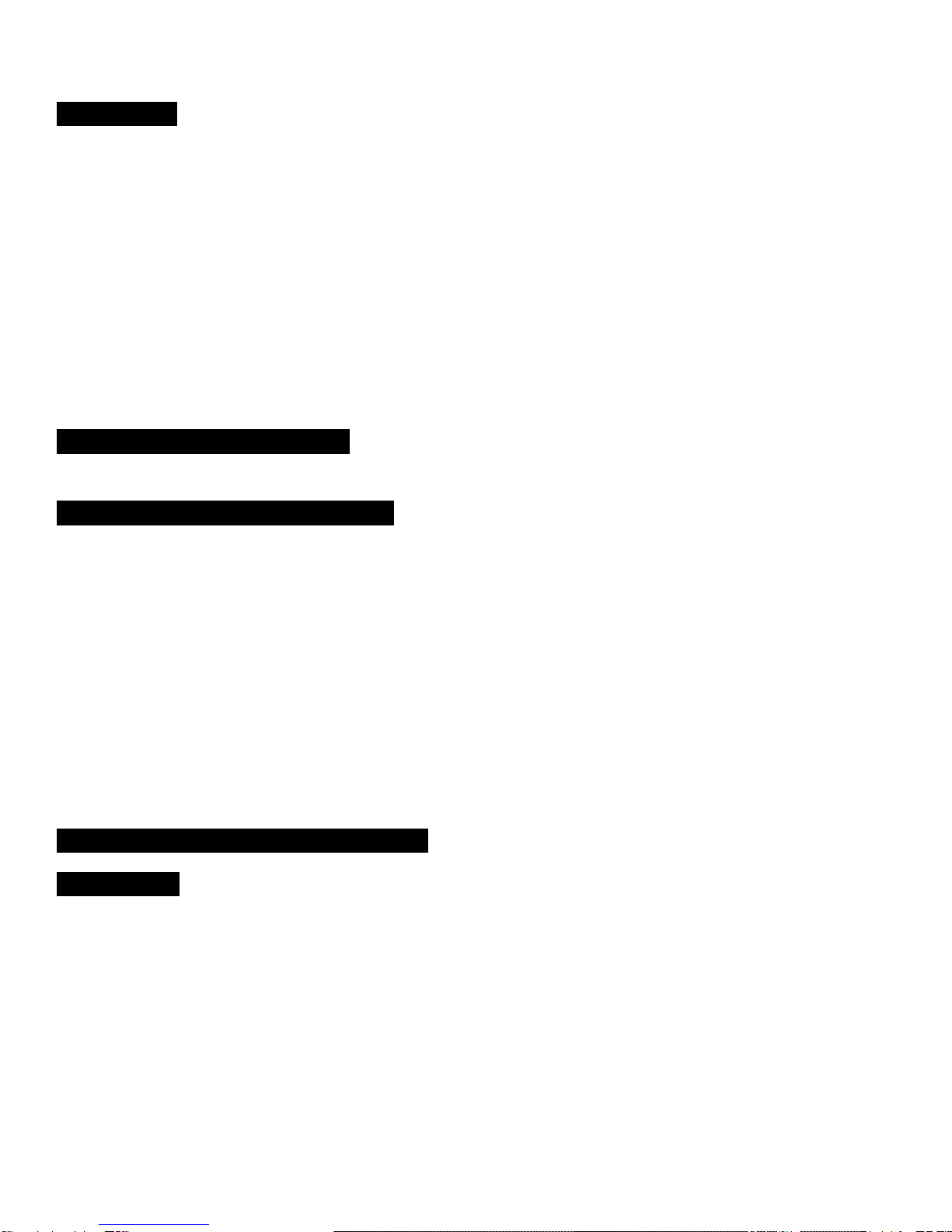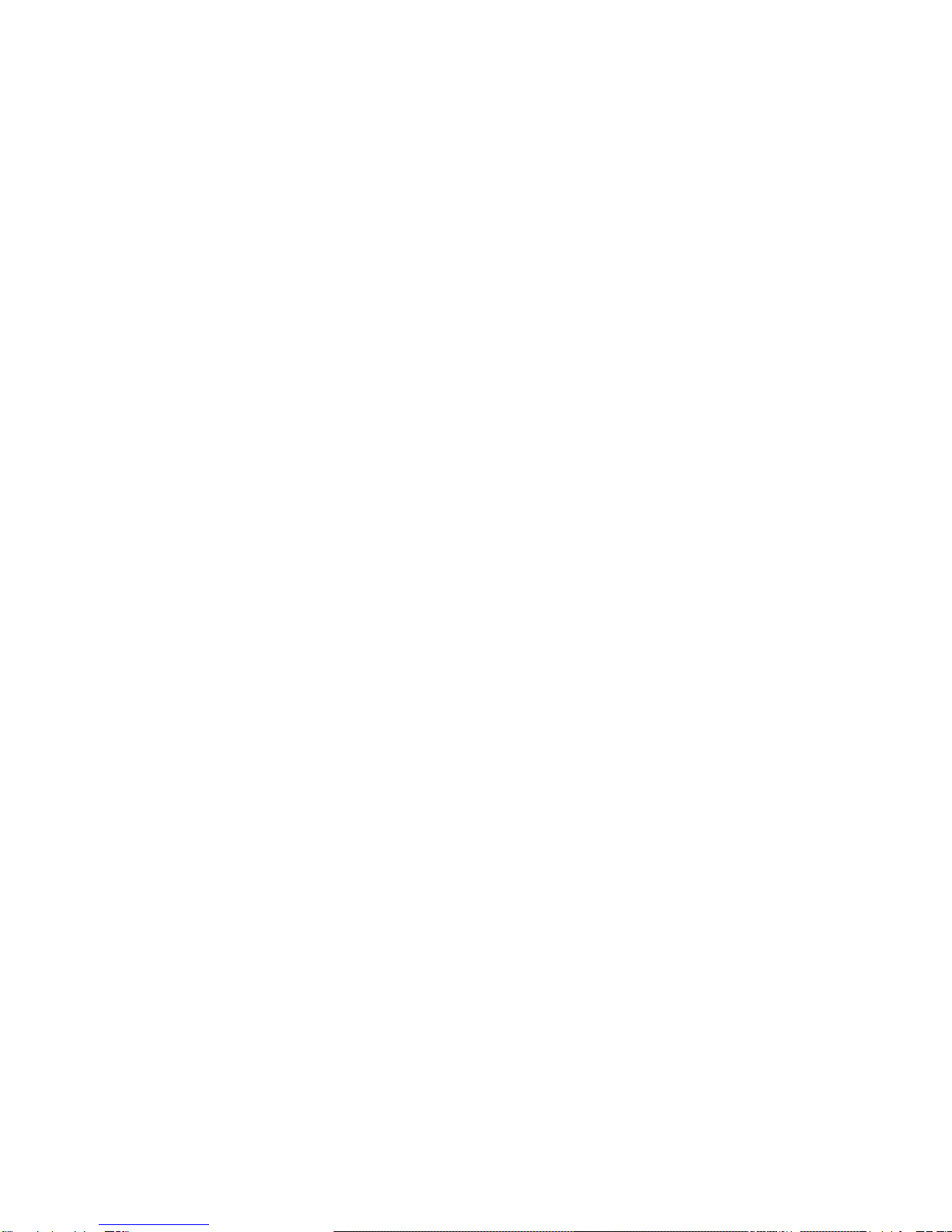Page | 3
MOUNTING CAMERA:
This camera is designed to use the UWAY Bracket (sold separately) to obtain maximal
mounting versatility. Camera can be securely locked with cable lock (through camera,
bracket, or both) or security box (with or without bracket).
Camera can be mounted with nylon strap (included) or security box (sold separately).
It is recommended to mount the camera 3 feet high overlooking desired area and ~30
feet away from target area for maximum sensitivity in most situations. Adjustments may
be required depending on animal size and environment. PIR motion detection distance
changes based on ambient temperature and setup. Higher ambient temperatures will
reduce PIR motion detection range thereby requiring camera to be closer to desired
location. Mounting camera too high or angling camera may result in animal or humans
going under or above the PIR motion detection range.
Angle the camera perpendicular to the ground to maximize the IR lighting potential.
Mount at 45º degree angle to trails to maximize detection angle. Using UWAY Bracket
(sold separately) provides optimal versatility when mounting the camera. UWAY XtendIR
(sold separately) will significantly increase night IR lighting distances out to 60-100 feet.
GETTING STARTED
SD MEMORY CARD
The camera supports both SD and SDHC memory cards up to 32 GB. The camera does
not have any internal memory and will not turn ON without SD card inserted.
1. Open camera
2. Insert SD card with marked side facing front of camera
3. Push gently until card clicks into place
4. Push card again to remove
Note 1: Ensure SD card is NOT in locked position.
Note 2: Format SD card in camera before using each time. This will create a file on the
SD card where the camera will save images to.
Note 3: It is always recommended to test the SD card by taking some pictures to ensure
SD card works properly before leaving camera for extended periods of time.
WARNING:Make sure camera is OFF when adding or removing SD memory card.