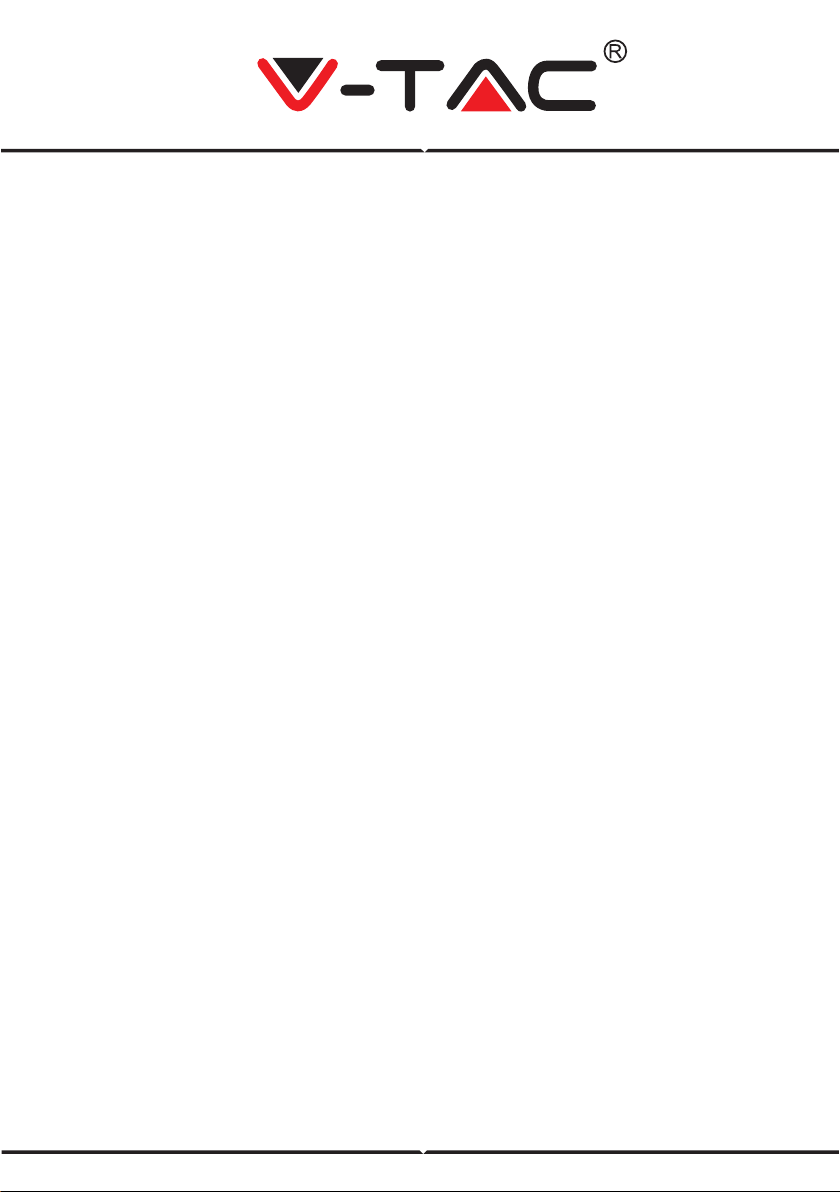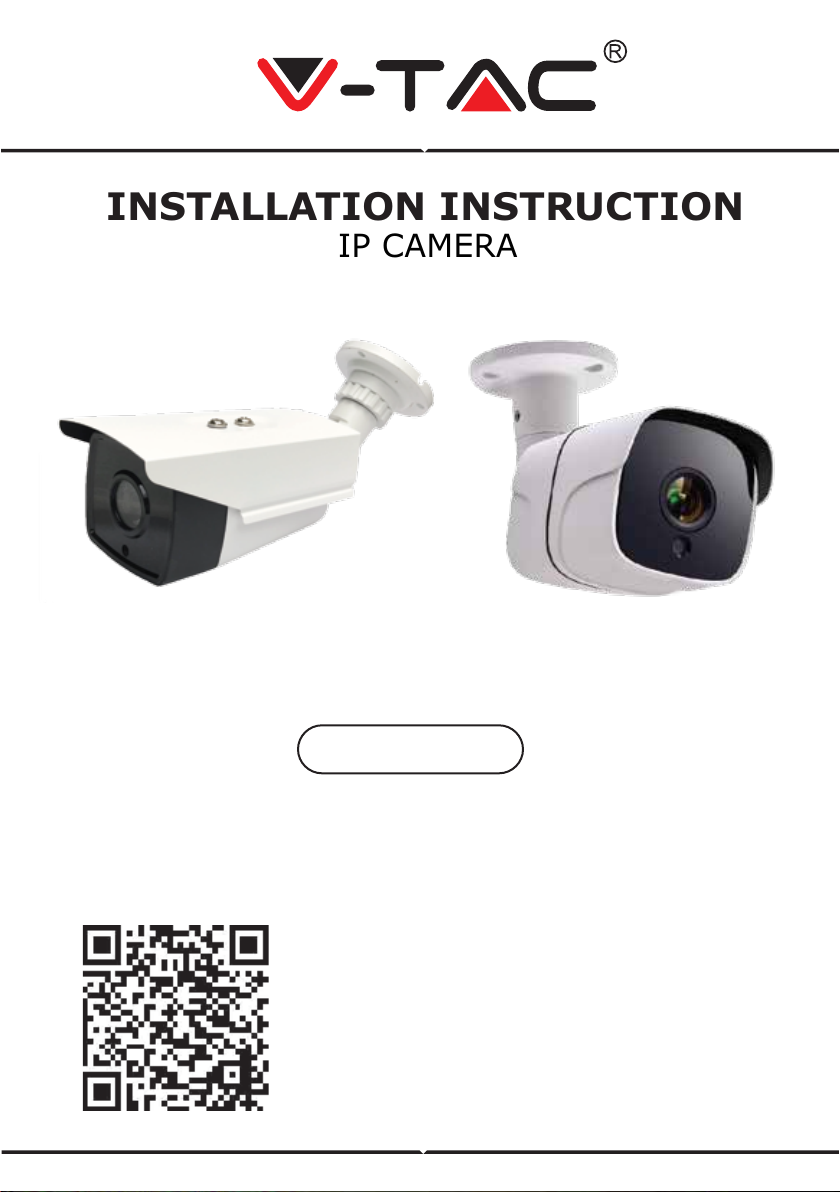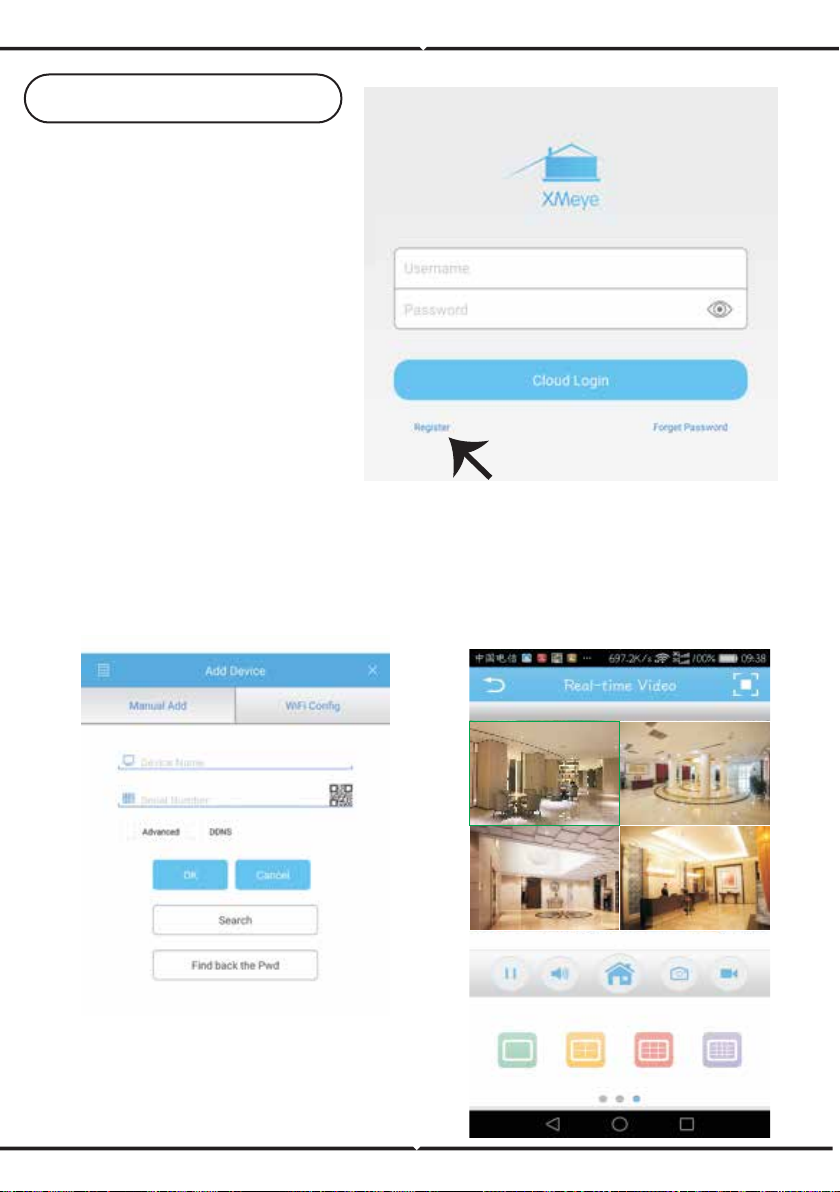1. Access www.xmeye.net on IE browser. Go to
'Device Login’. Enter your serial number. Now
you can access remote viewing with playback
operation and more.
2. Click ‘Main Stream’ or ‘Deputy Stream’ on the
interface to see the live feed on IE browser.
REMINDER:
When remote viewing has failed, click the
main menu on your left-hand side. Go to
System Information > Version Information
to check equipment status. If it is searching
DNS, please check if your network connec-
tion is normal or not and remove the ‘Auto-
matically Obtain IPAddress’ option. Manually
change the IP address of LAN and match the
gateway with the routing gateway.
GUIDE TO MANAGING CMS ON YOUR COMPUTER
IE VIEWING METHOD
Insert the CD installer, download, and install CMS for Windows. Login (default
admin + password is empty) and go to System Setting >Monitoring Point Manage-
ment > Add Area. Select an area then click 'Add Device’, then ‘Add Settings’. Now,
you can see a preview in the software for equipment management. Note: Remote
Viewing can only be activated by logging on to the cloud (http://www.xmeye.net.-
main) and entering the serial number.
7
ENGLISH