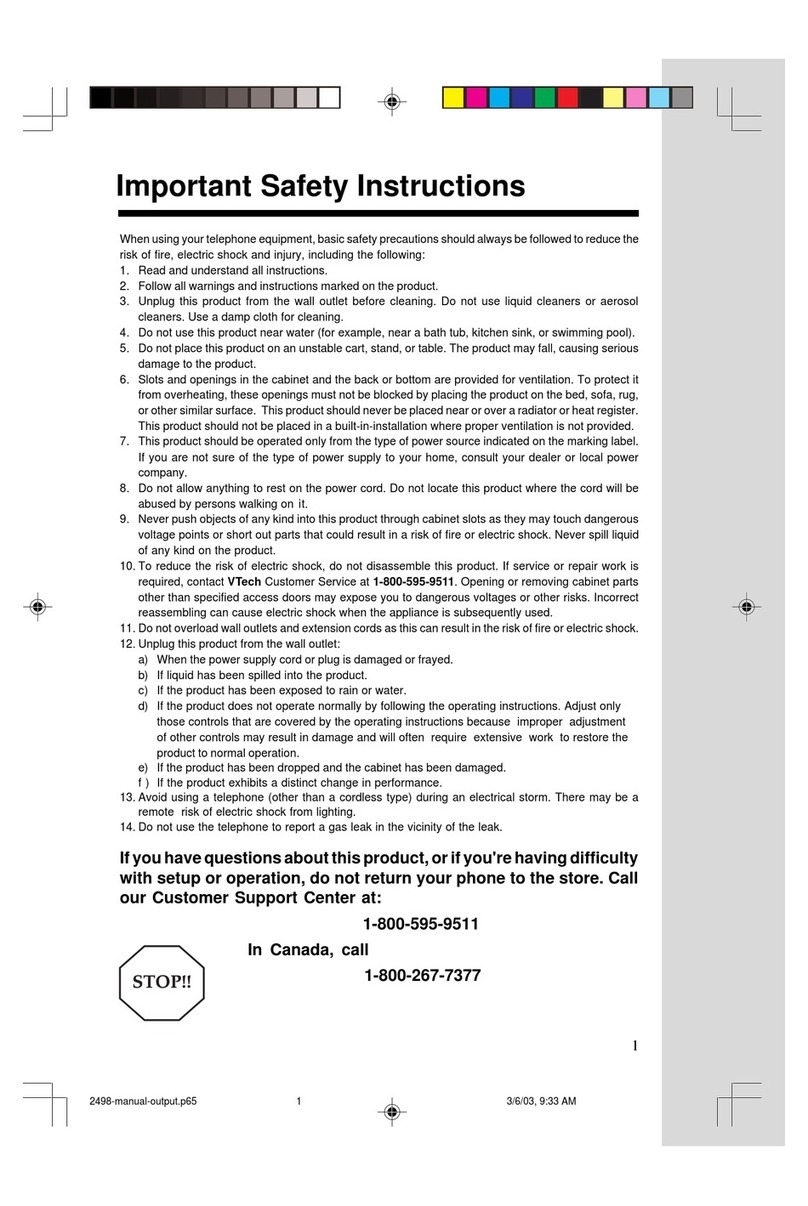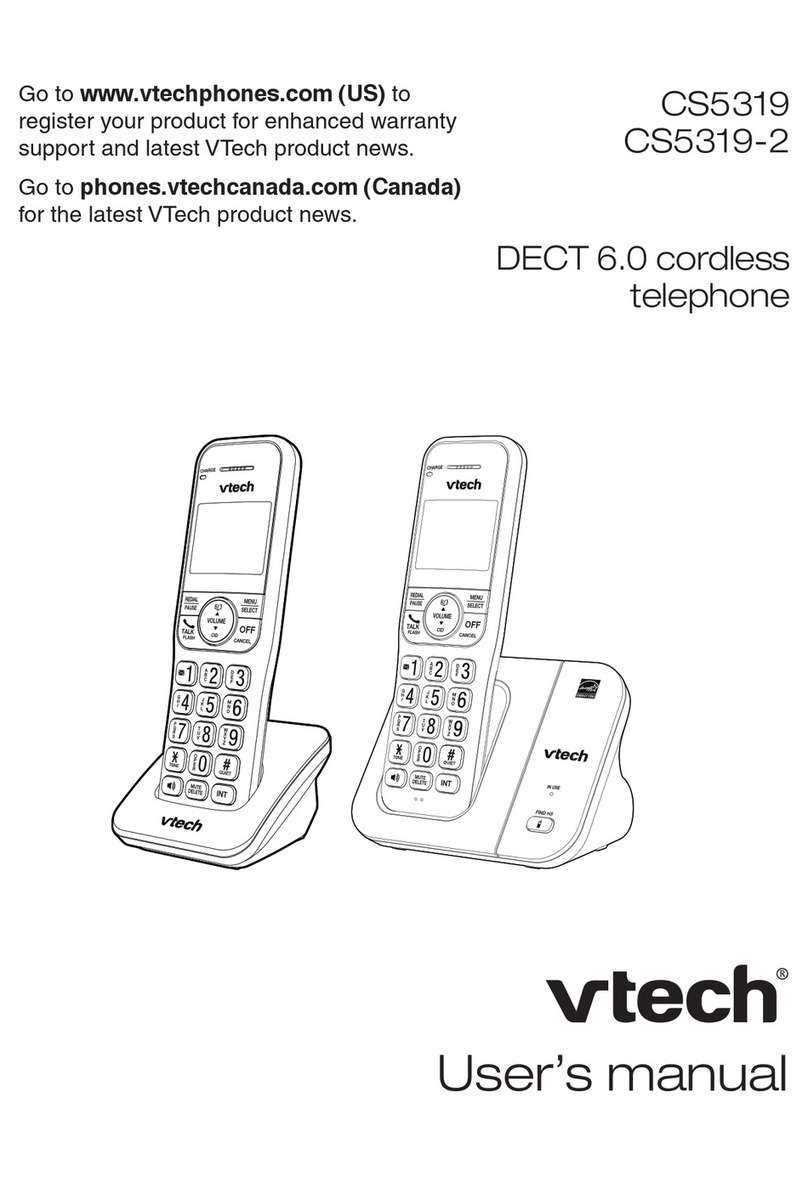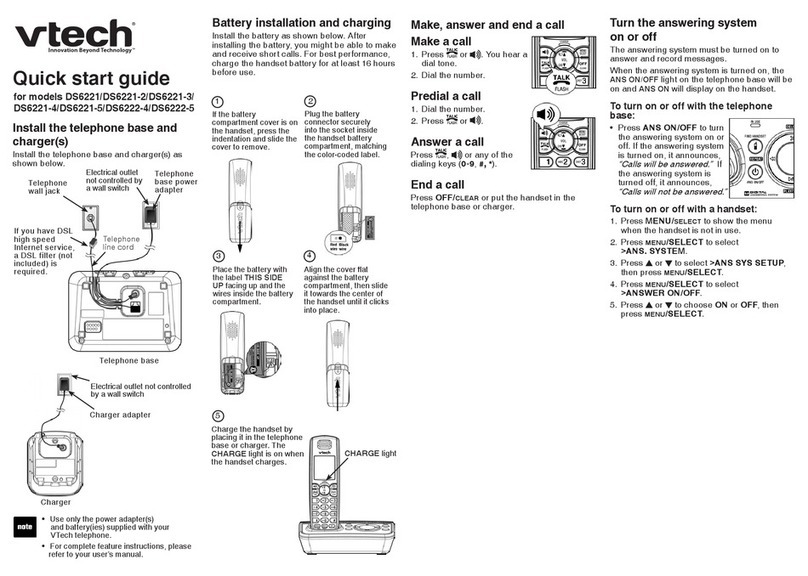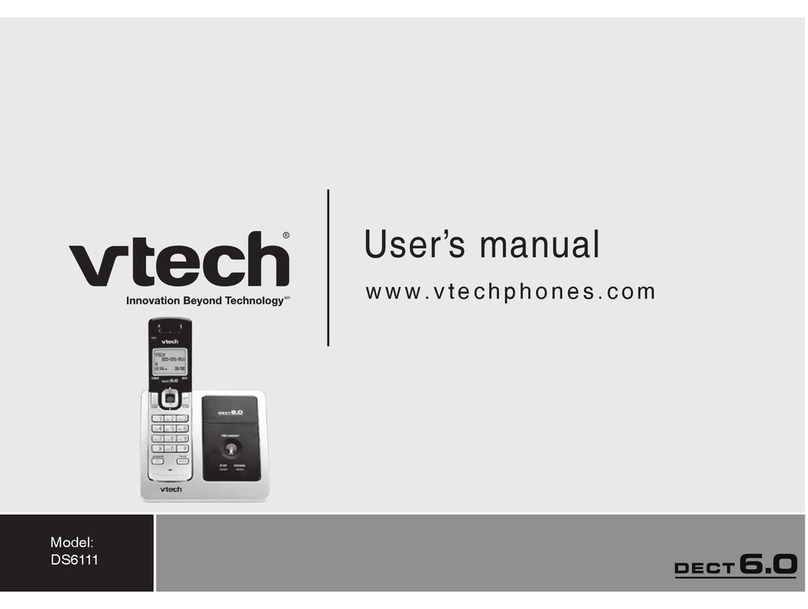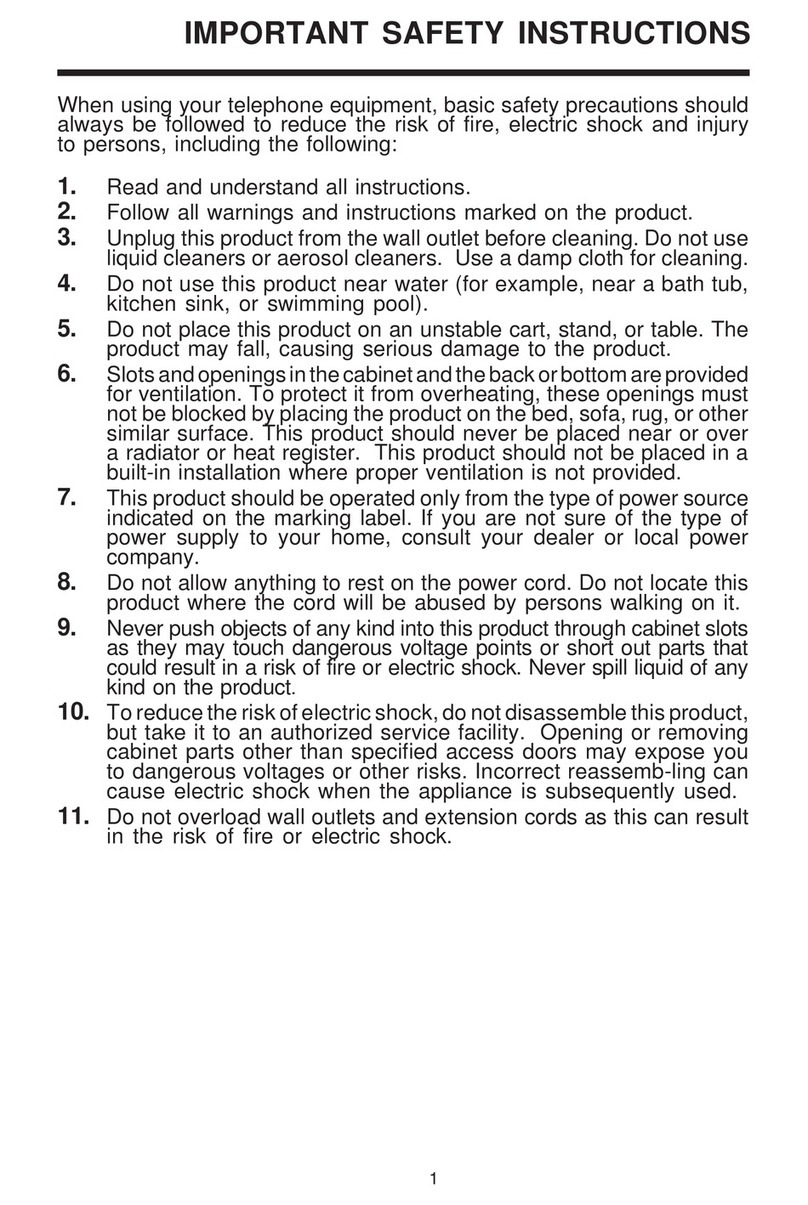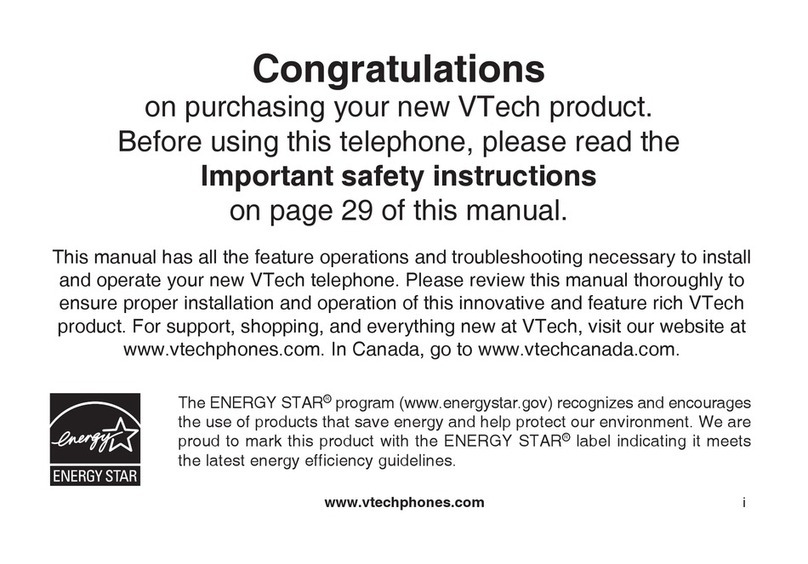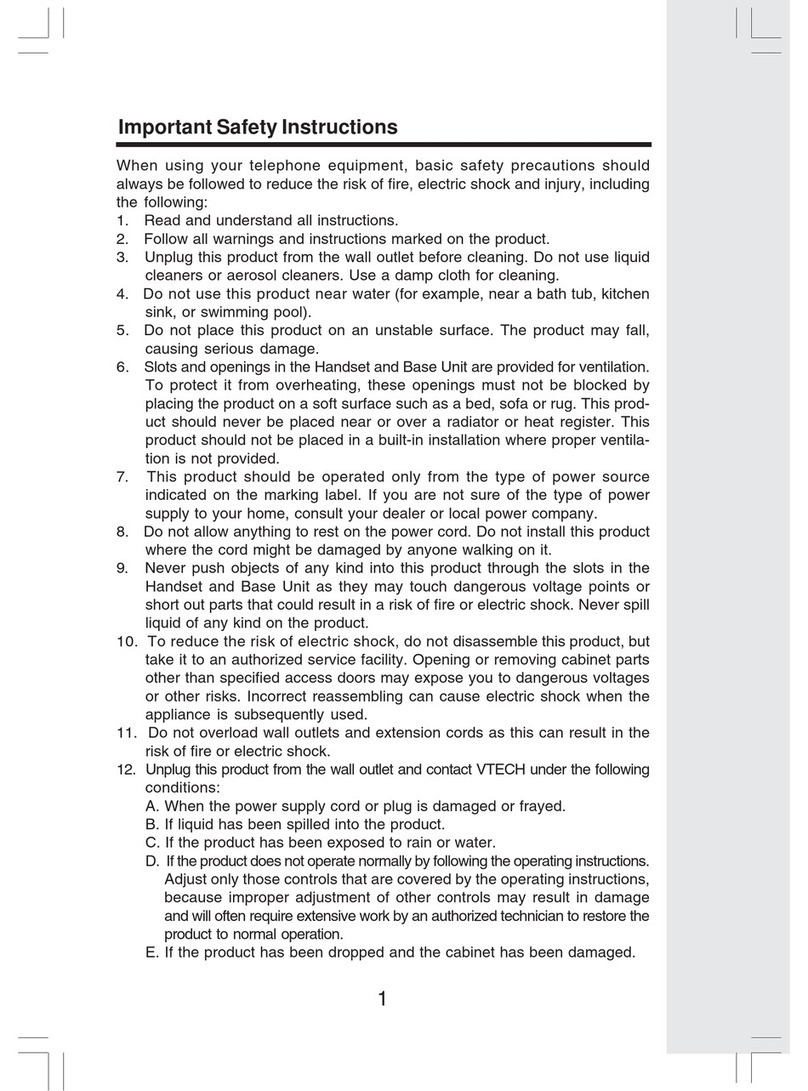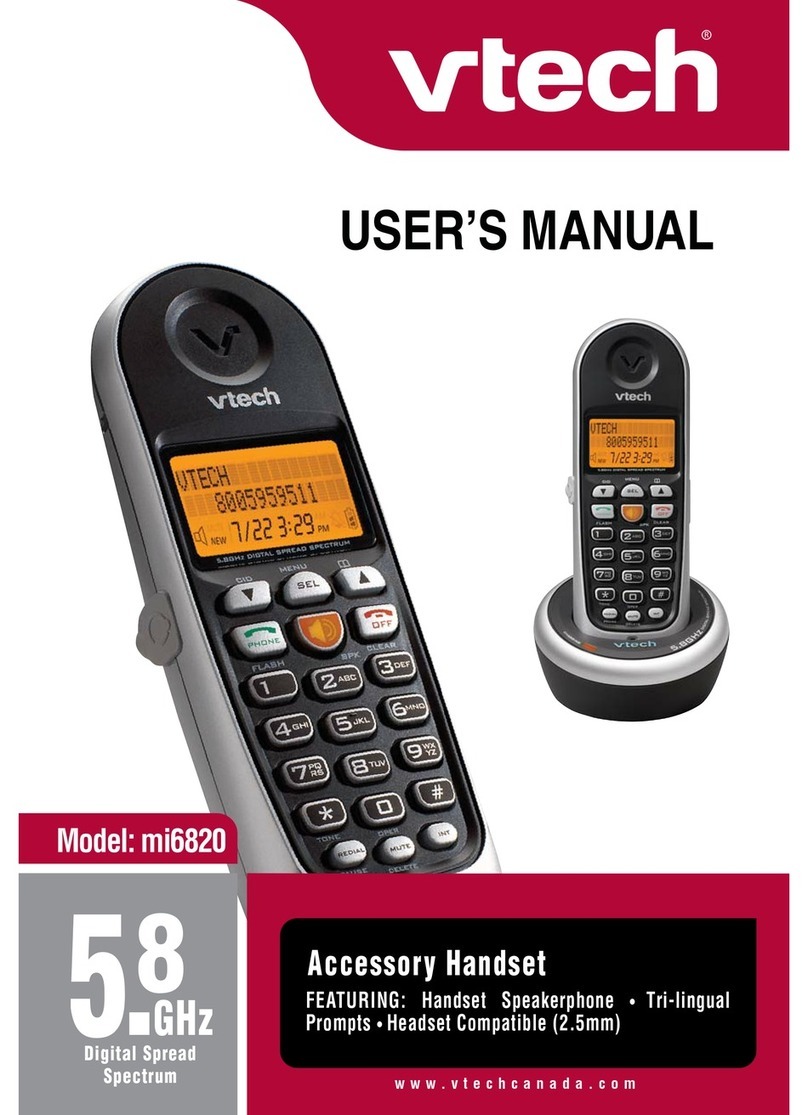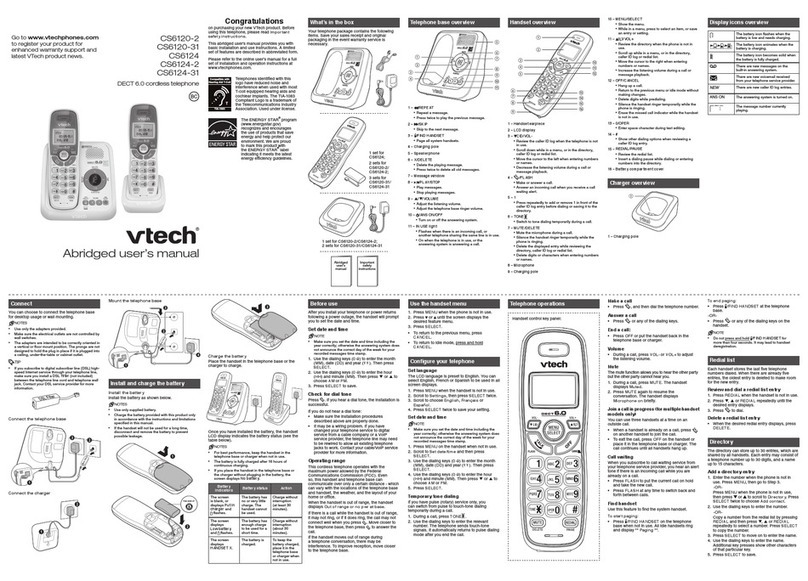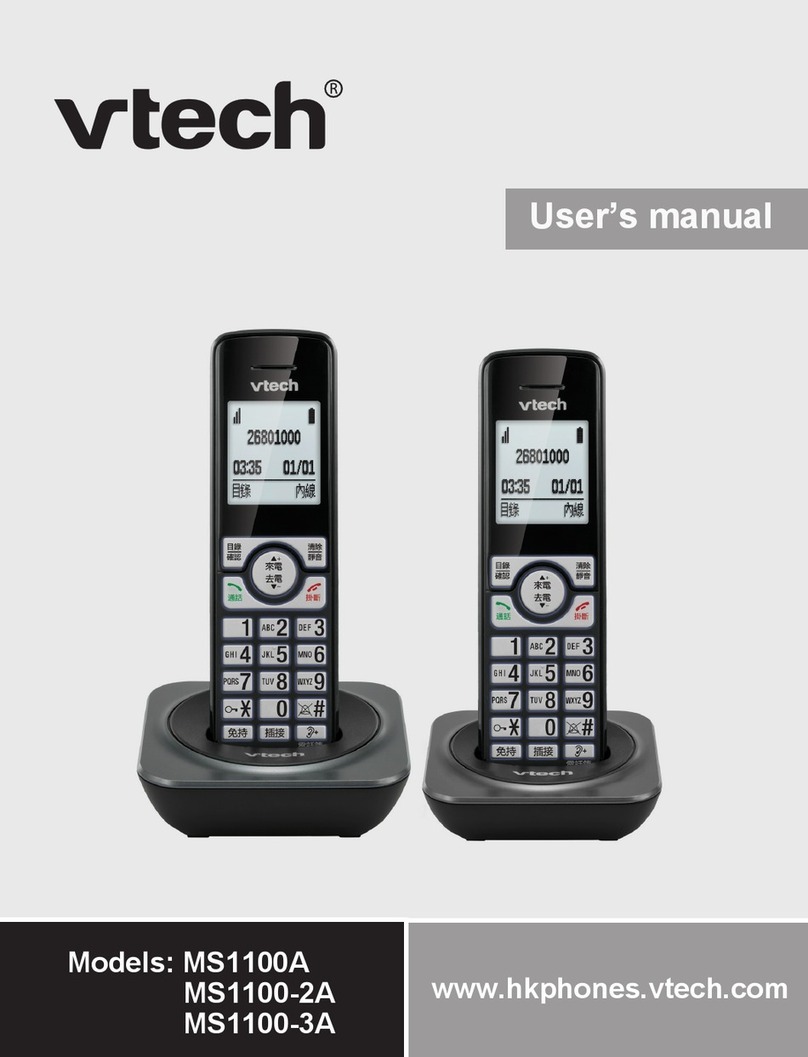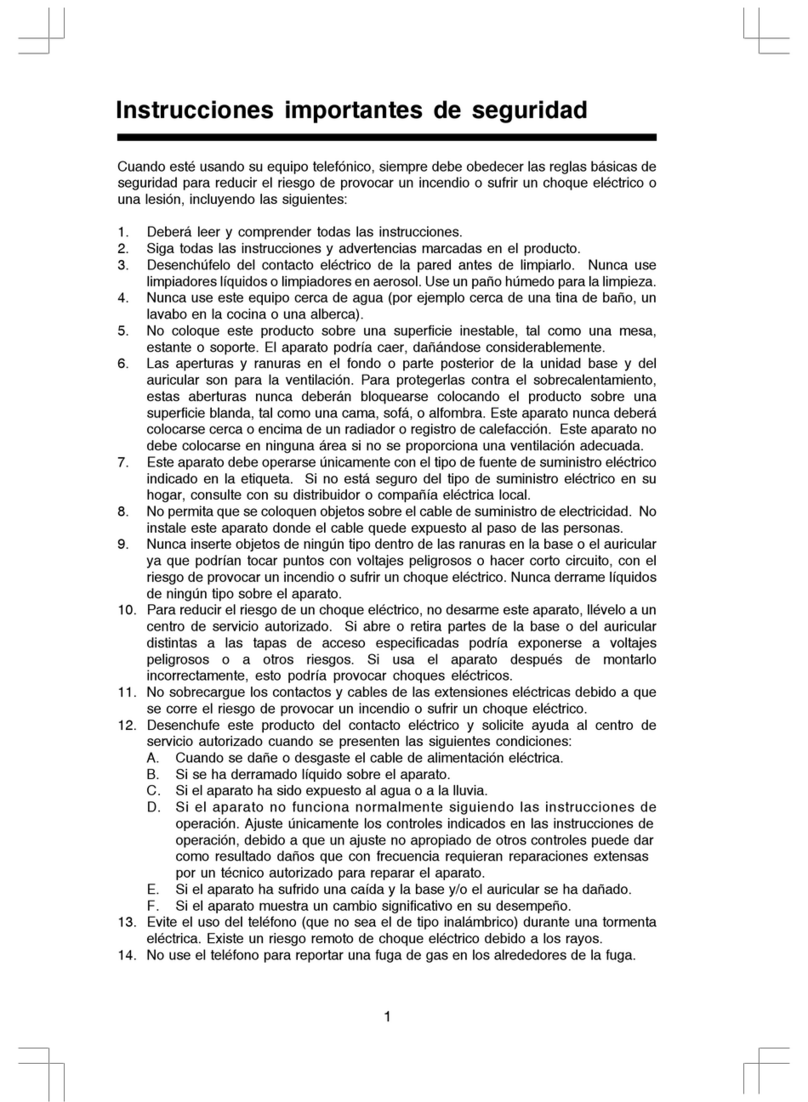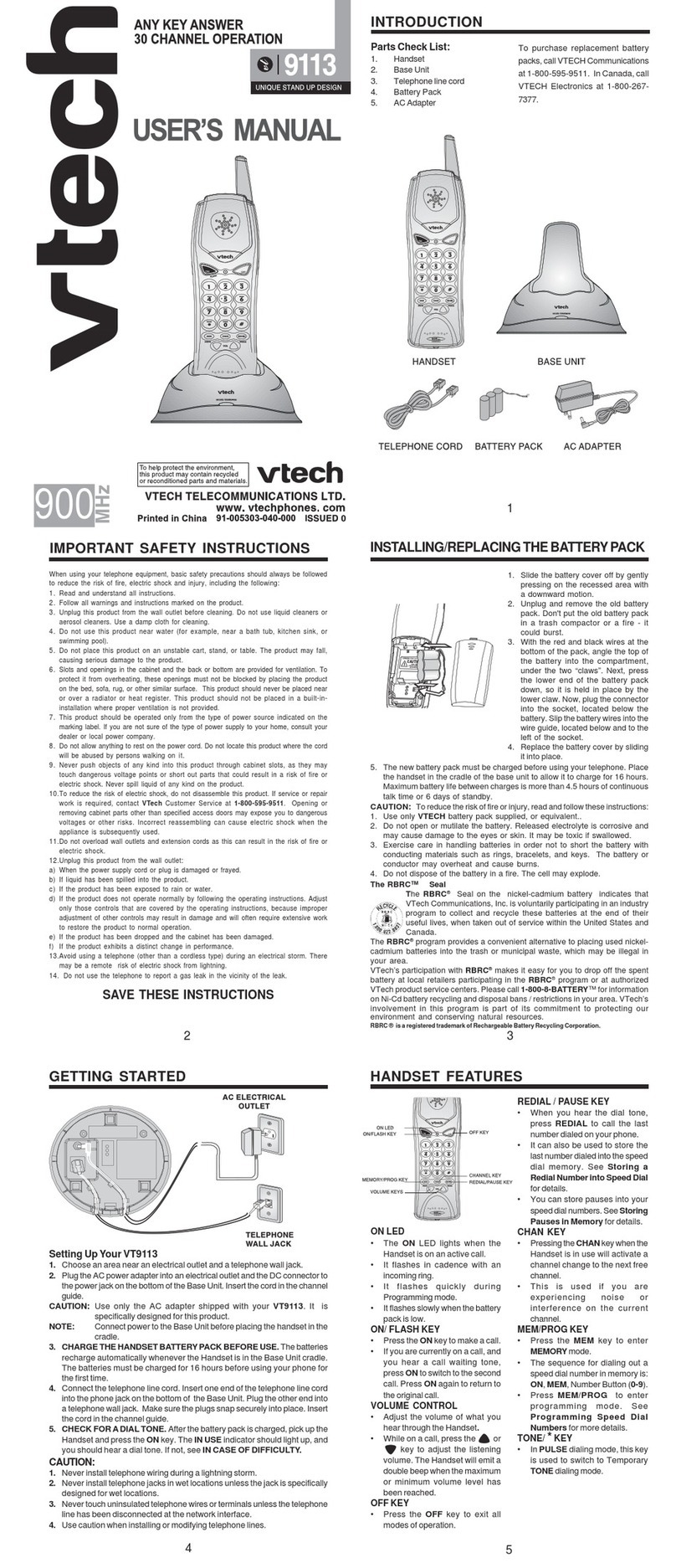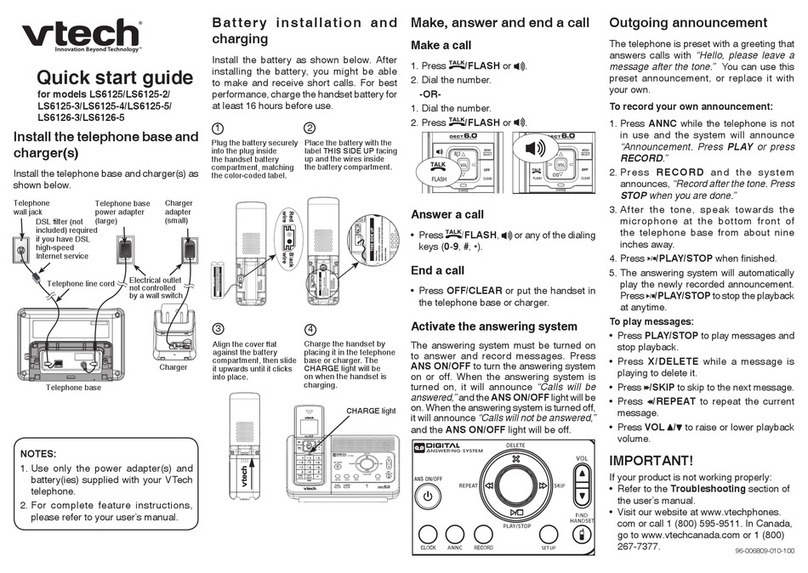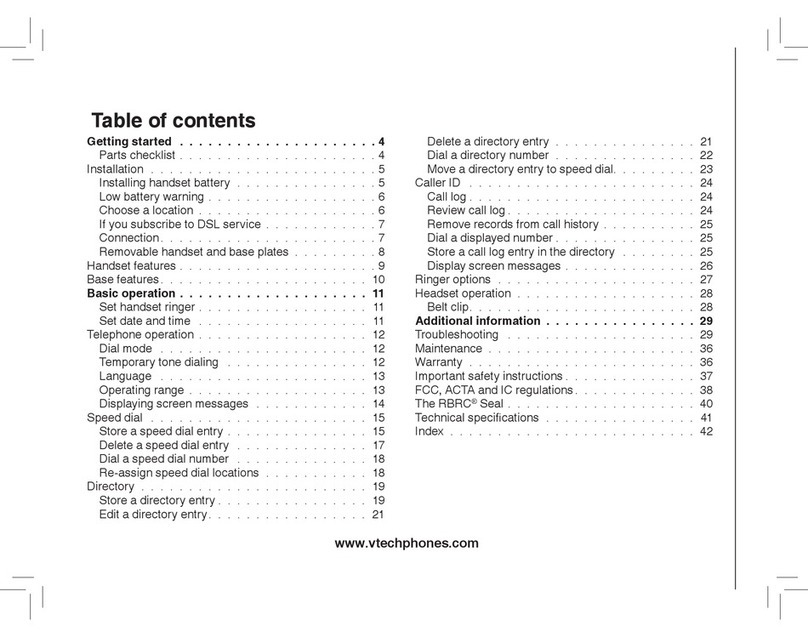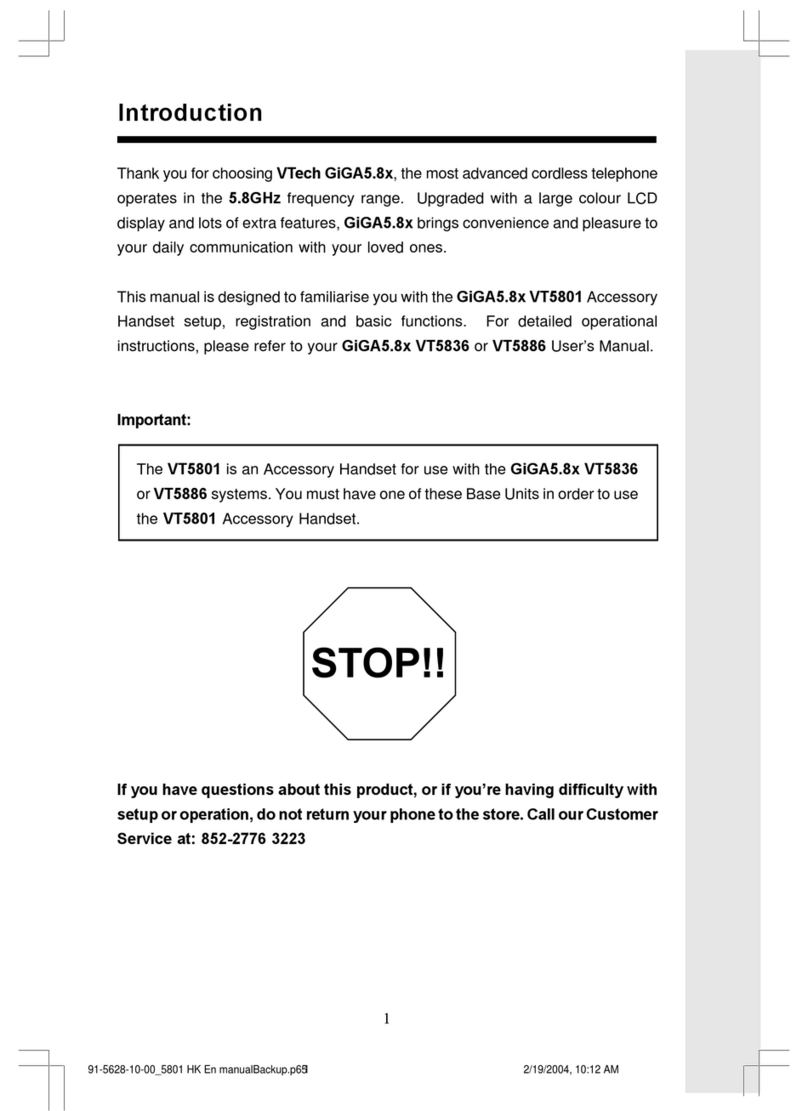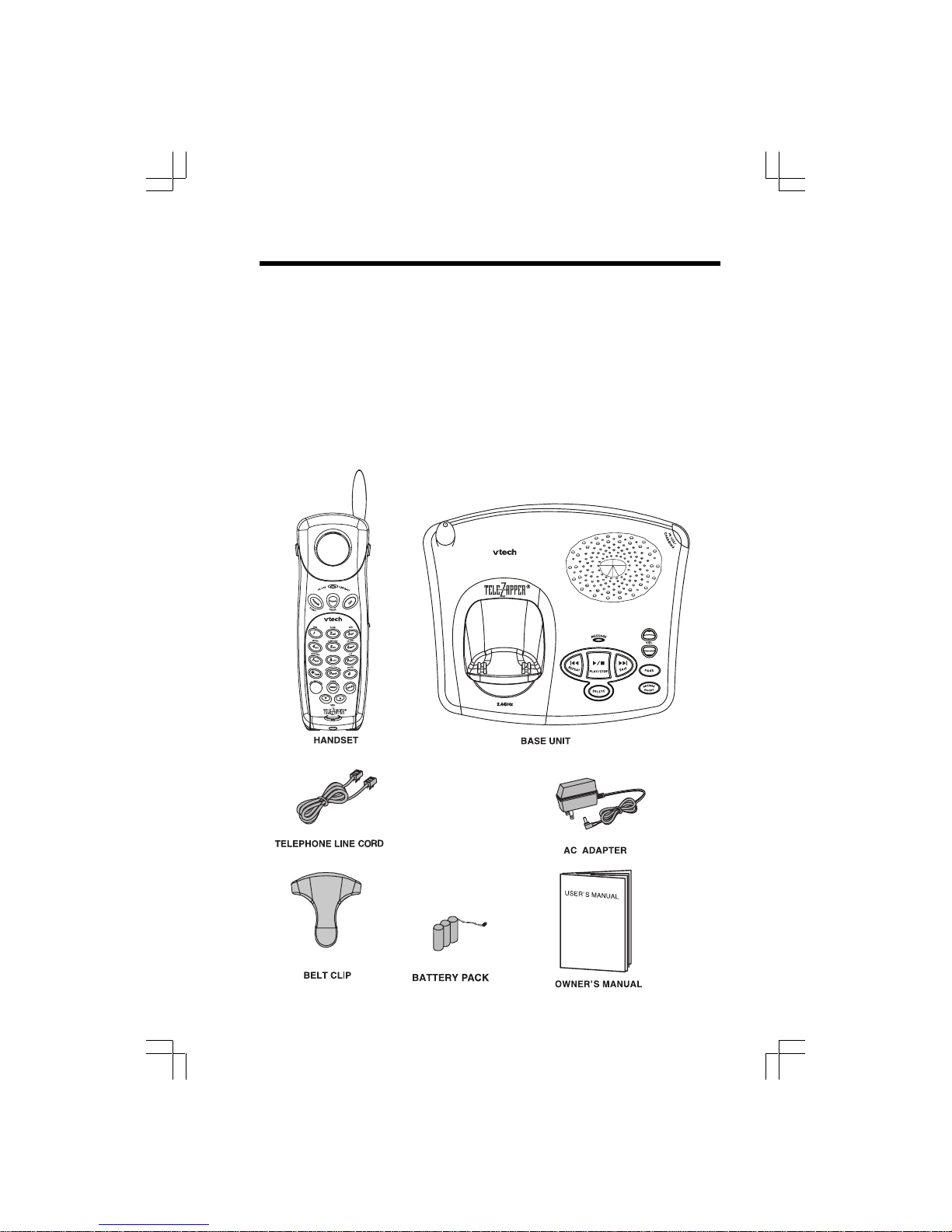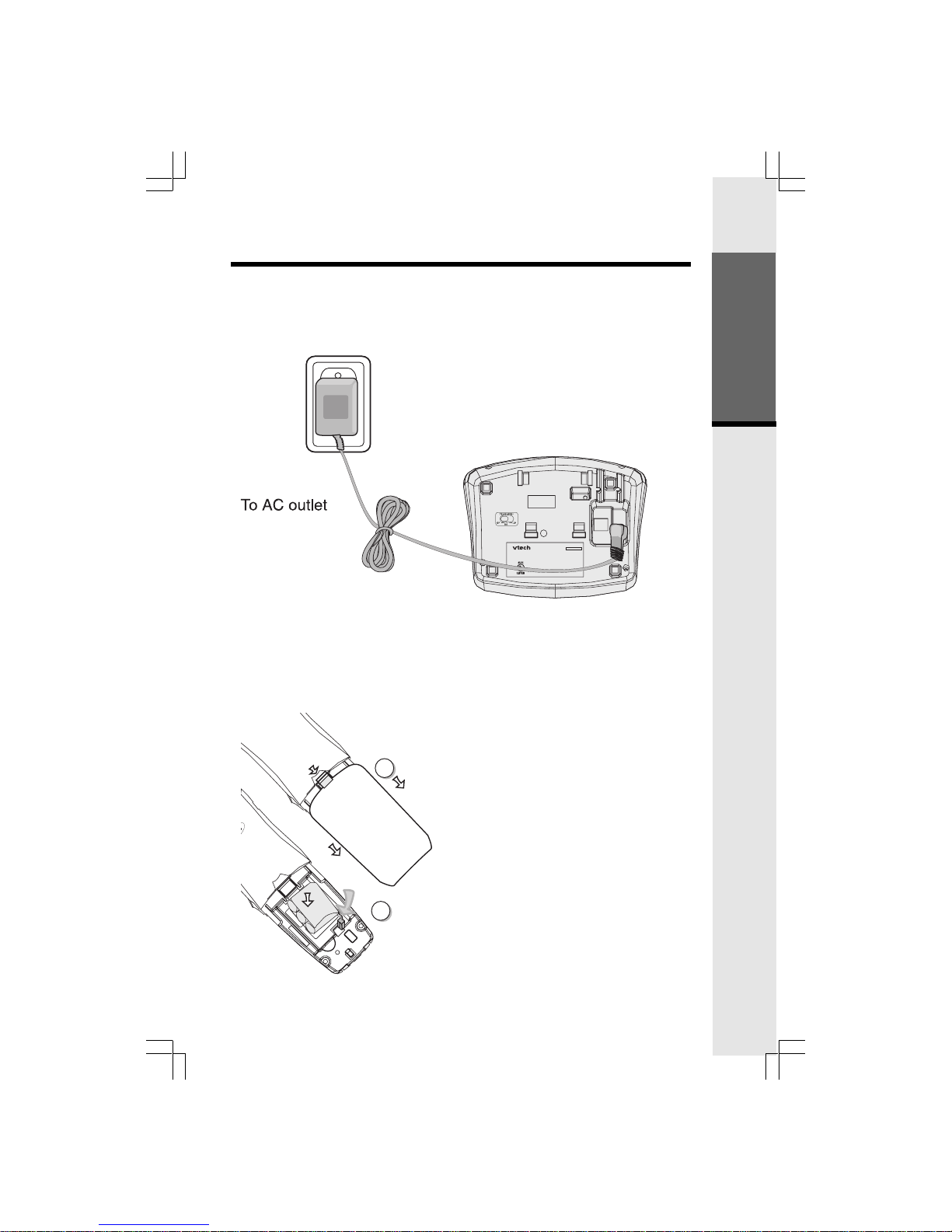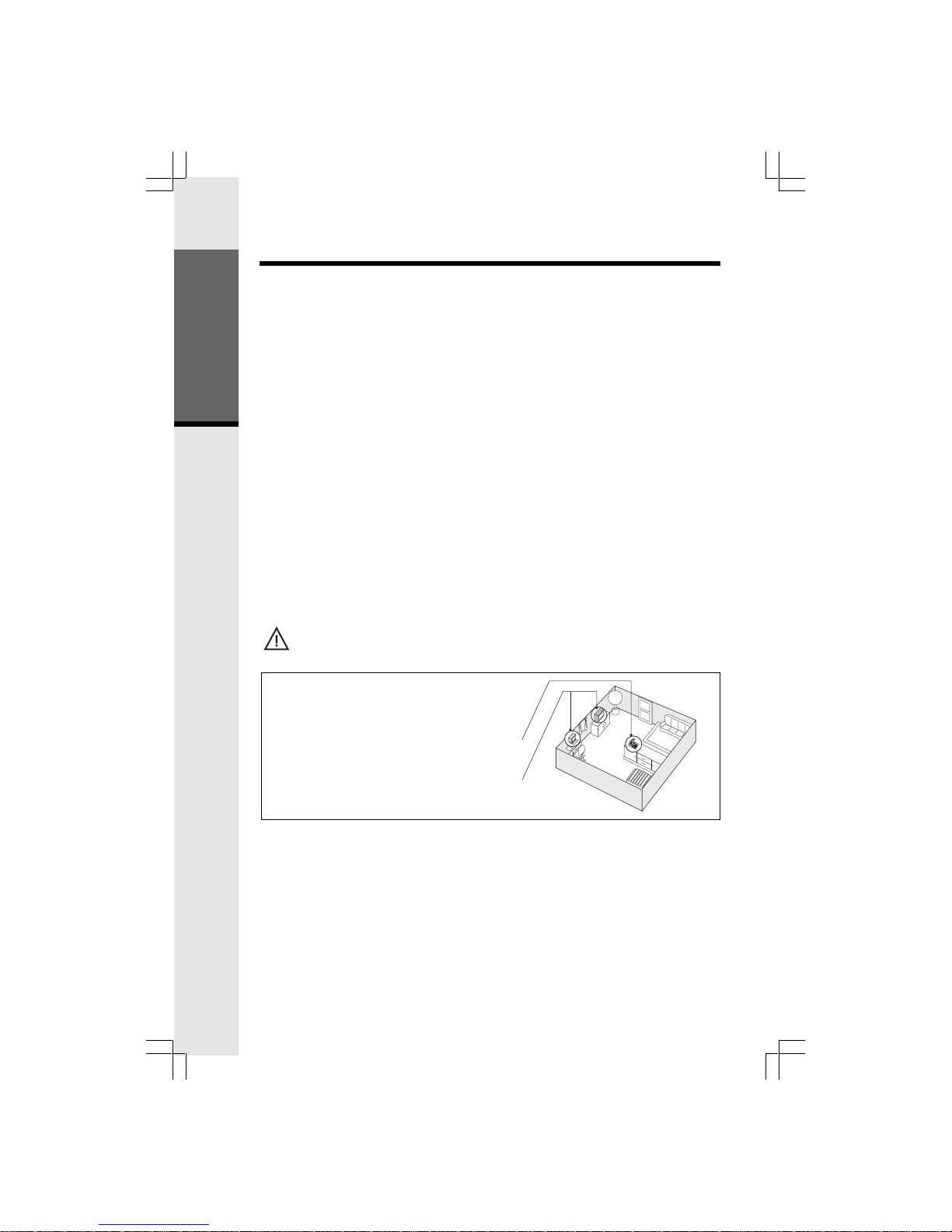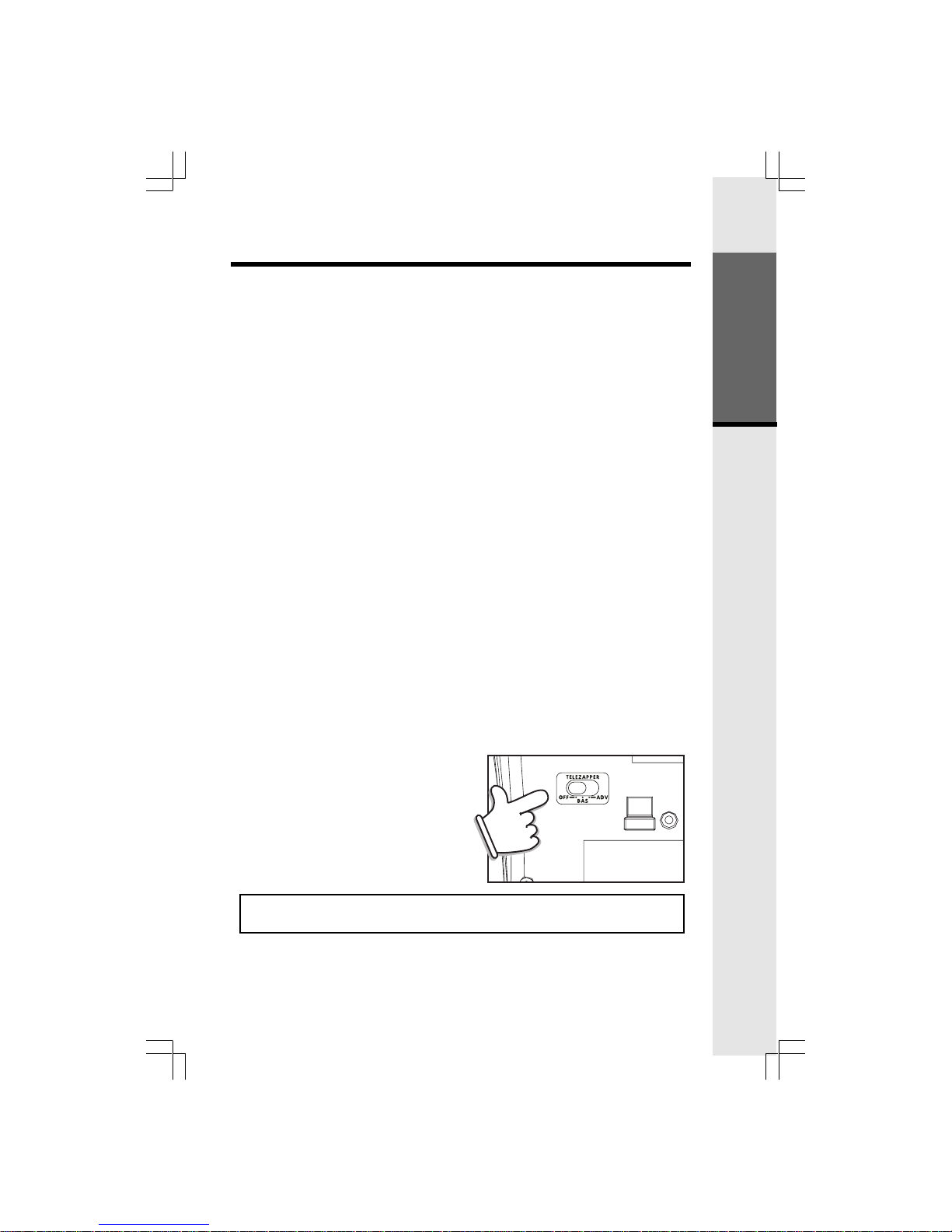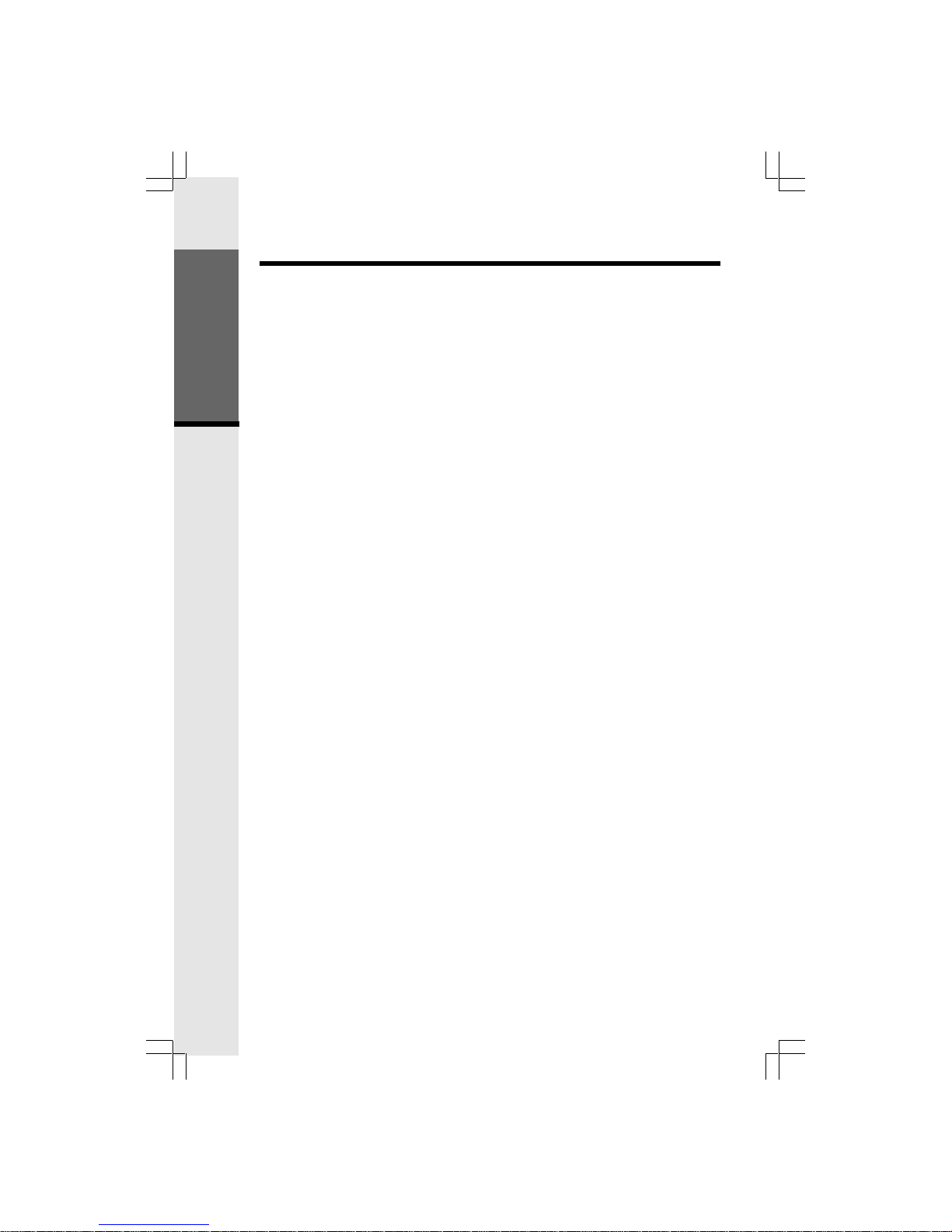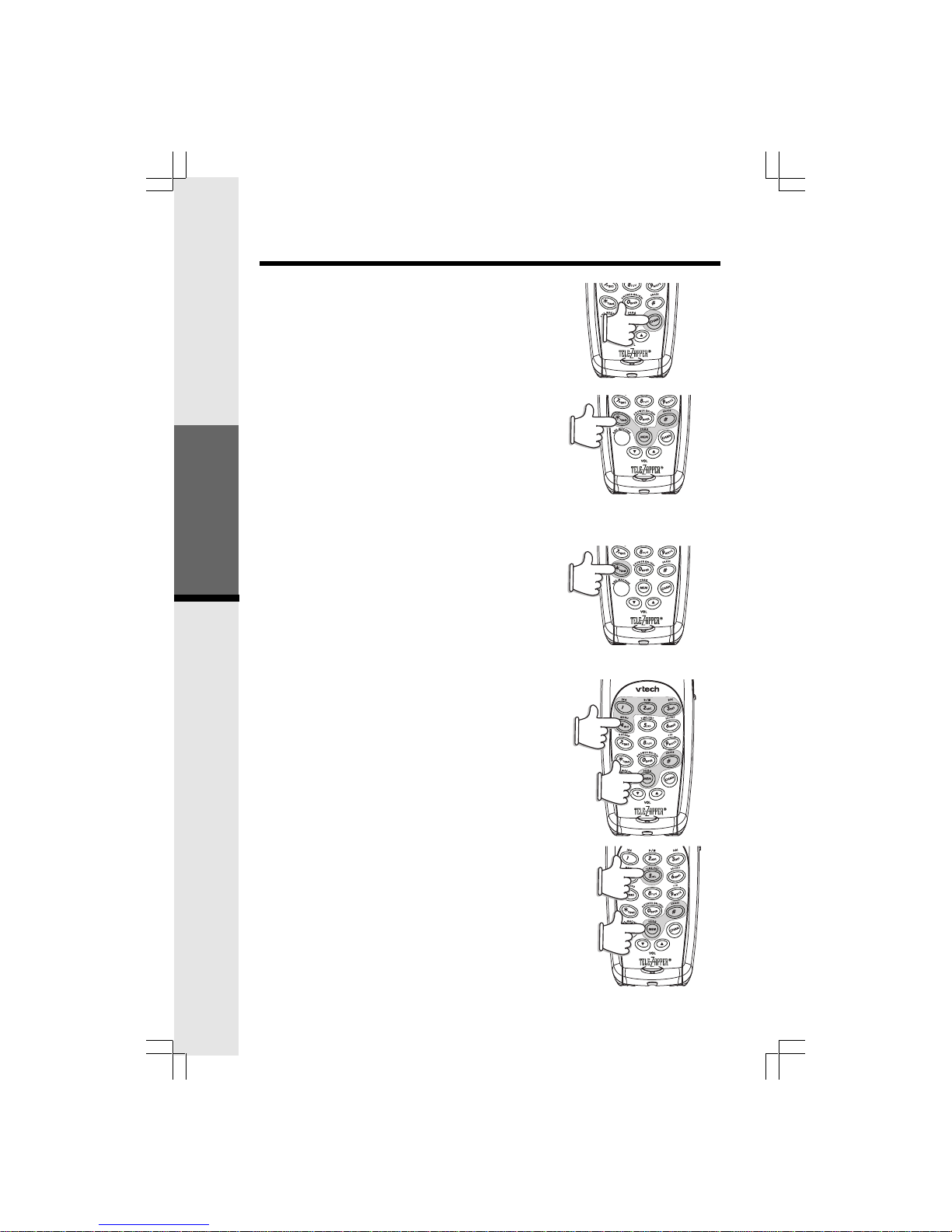6
against them. When you or your answering machine picks up a call, the TeleZapper emits
a special tone that “fools” the computer into thinking your number is disconnected. Instead
of connecting you to a salesperson, the computer stores your number as disconnected in
its database. Over time, as your number is removed from more and more databases, you’ll
see a dramatic decrease in the number of annoying telemarketing calls you receive.
Q. How do I know when I’ve “zapped” a telemarketer?
A. If you answer your telephone and there’s no one there, the odds are that you just “zapped”
a telemarketer. Quite often you will see the caller ID from such a call is “unavailable.” After
a few weeks, you will notice that you receive fewer and fewer of these calls.
Q. Do I need one for each telephone or telephone jack in my home or office?
A. No. One VT 2558 with the TeleZapper feature covers ALL telephones and answering
machines connected to the same line (telephone number). If you have two lines, you need
an additional unit for your other line.
Q. Will it interfere with my computer or fax machine?
A. No. The TeleZapper does not interfere with the operation of your computer, your fax
machine or other telecommunications or electronic equipment. It plays the tone briefly when
the line is answered, then goes to “sleep” waiting for the next call.
Q. Will it interfere with my answering machine?
A. No. This is the best way to use your TeleZapper feature. Let your answering machine
pick up the line, the TeleZapper feature “zaps” the telemarketer, and you were not bothered
at all! You will need to delay your message for a few seconds to allow the tone to play.
A caller who wishes to leave a message on your answering machine will hear a short tone
followed by your recording.
NOTE:
WithyourTeleZapperfeaturesettoADV(Advanced),ifyouransweringdevice‘answers’
the call before you do, the answering device may not automatically stop once you’ve answered
(if your answering device has an ‘Auto Stop’ feature). You would need to press ‘Stop’ on
the answering device to return it to the idle, or sleep mode. With the TeleZapper set to
BAS (Basic), your answering system’s Auto Stop feature should function normally when you
pick up a call.
Q. I have voicemail from the telephone company. Will it work with this?
A. Yes and No. Your telephone must go “off-hook” for the TeleZapper to emit its tone. As
long as you pick up a call, the phone goes “off-hook” and the TeleZapper emits its tone
to “zap” telemarketers. If, instead, the telephone company “answers” your calls through
voicemail, your phone does not go “off-hook” and the TeleZapper cannot emit its tone. The
TeleZapper will not interfere with the normal operation of your voicemail.
Q. Will the TeleZapper “zap” calls from anyone other than telemarketers?
A. It is important to understand that the TeleZapper emits its special tones each time a
call is picked up, regardless of who’s calling you. The TeleZapper is designed to “zap”
calls made by predictive dialer computers by doing two things: first, by disconnecting
predictive-dialed calls before you can be connected to a live telemarketer, and, second,
by deleting your phone number from telemarketing computer lists. Whether the TeleZapper
will affect computer-dialed calls from other sources depends on the type of computer
equipment and how that equipment is being used. Therefore, it may also “zap” calls from
businesses and organizations that use predictive dialing systems – not just telemarketers.
Many companies and organizations do not rely entirely on computerized calling systems
to reach you. Most have secondary means in place to contact or notify people with important
information. Furthermore, these organizations can always contact you by simply dialing
your phone number manually. Manually dialed calls will not be zapped. As such, you
can contact businesses and organizations to determine if they use predictive dialers and,
if so, to ask that your phone number be manually dialed or that alternate means be used
in order to contact you.
Getting Started
Using the TeleZapper®Feature