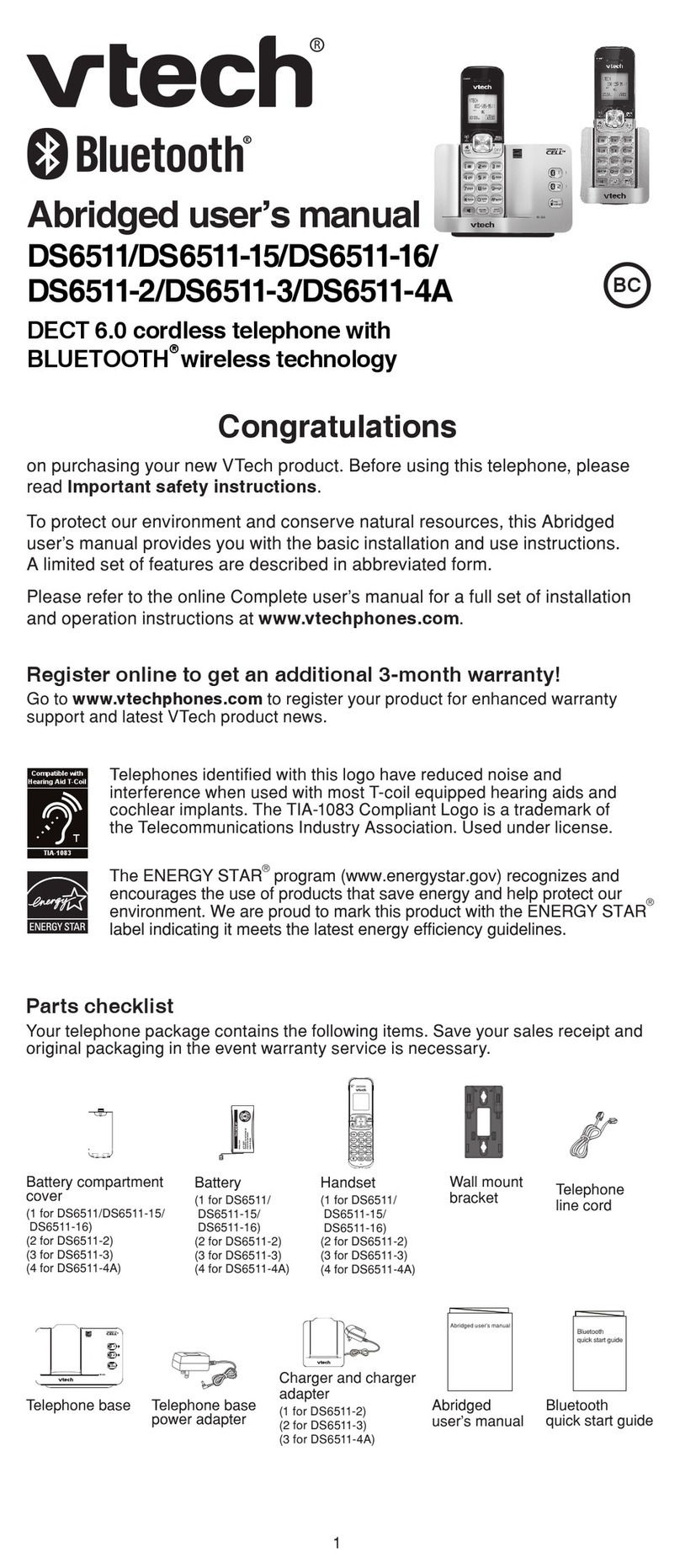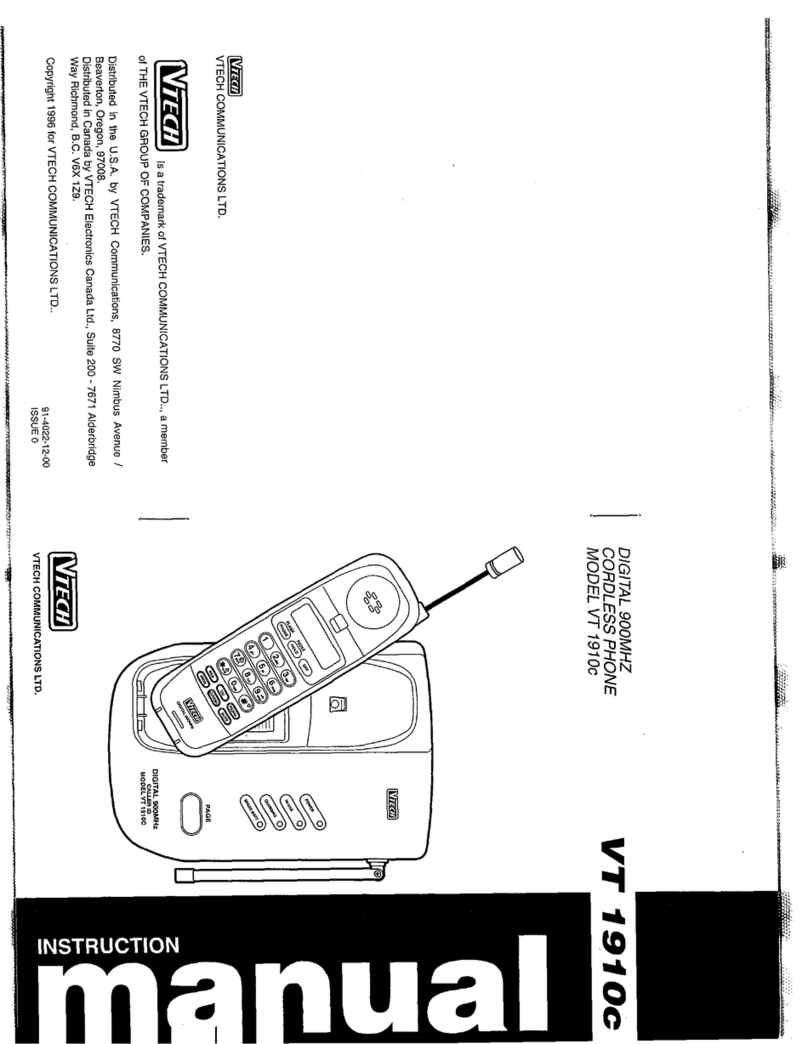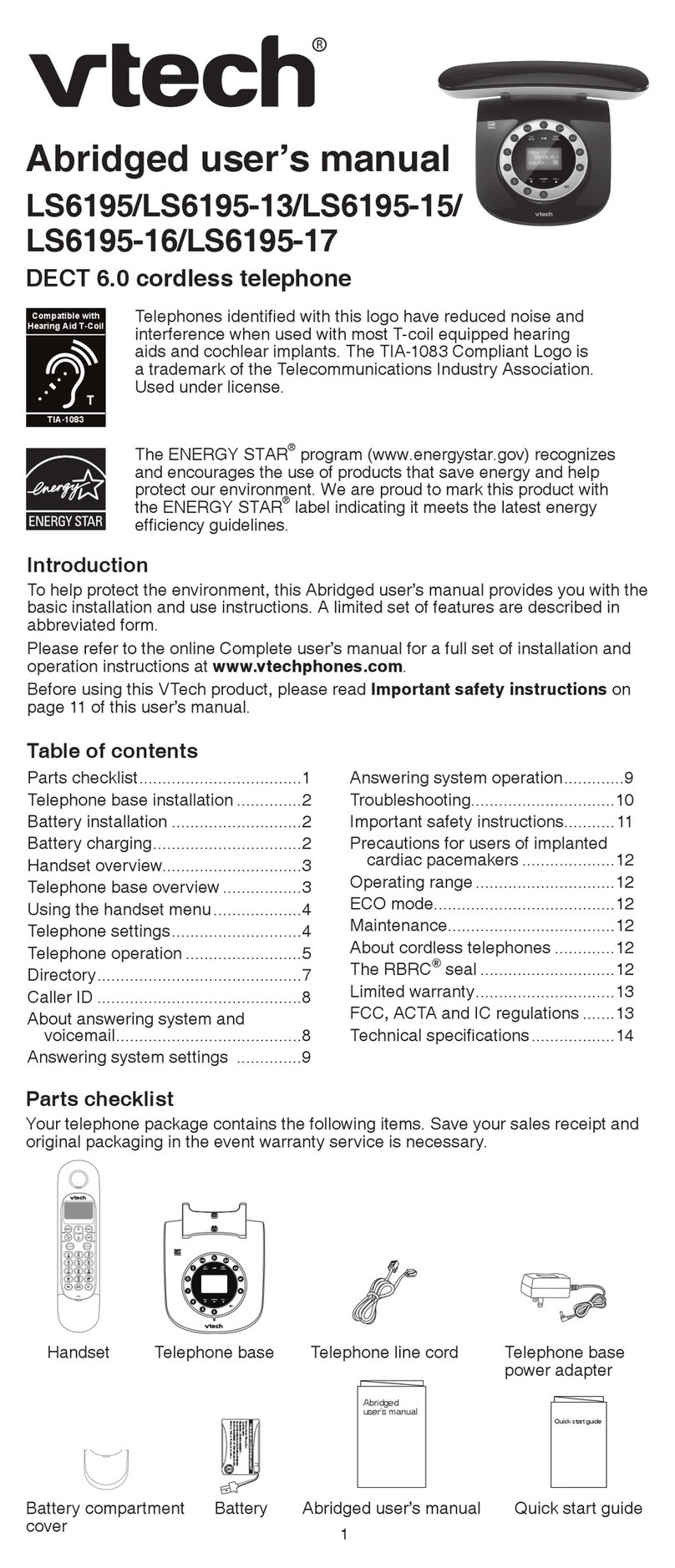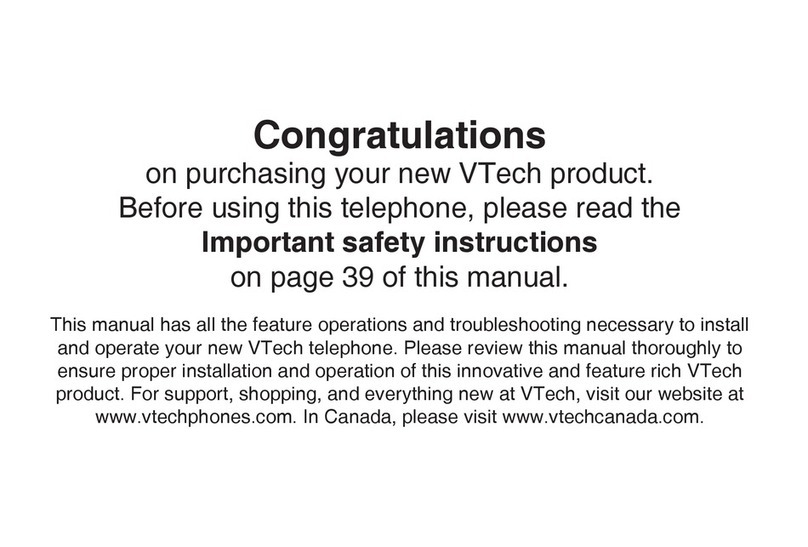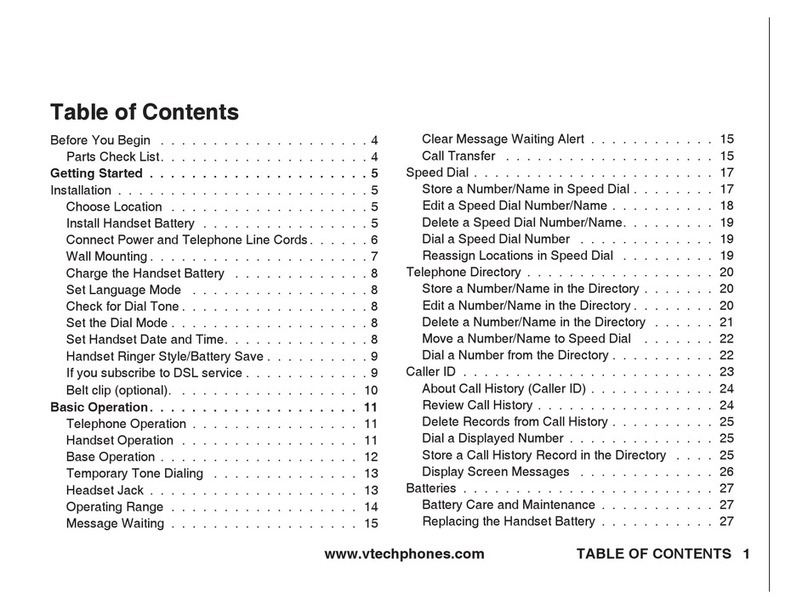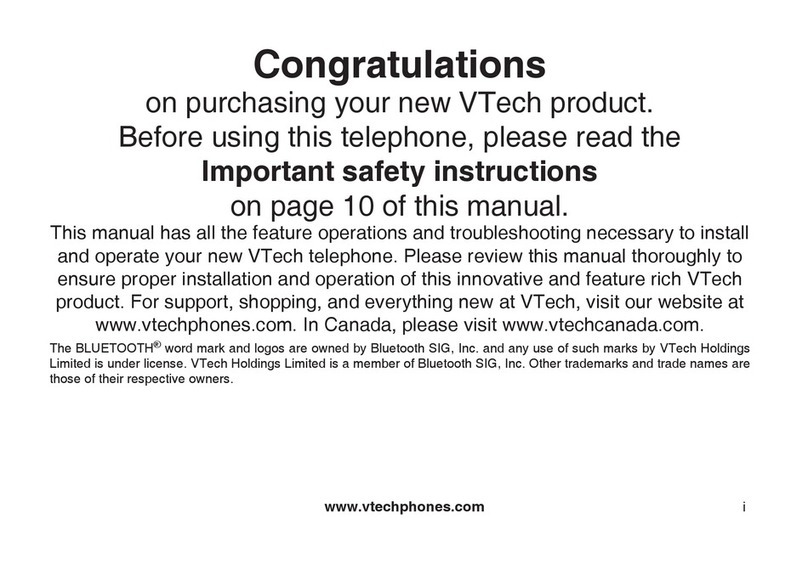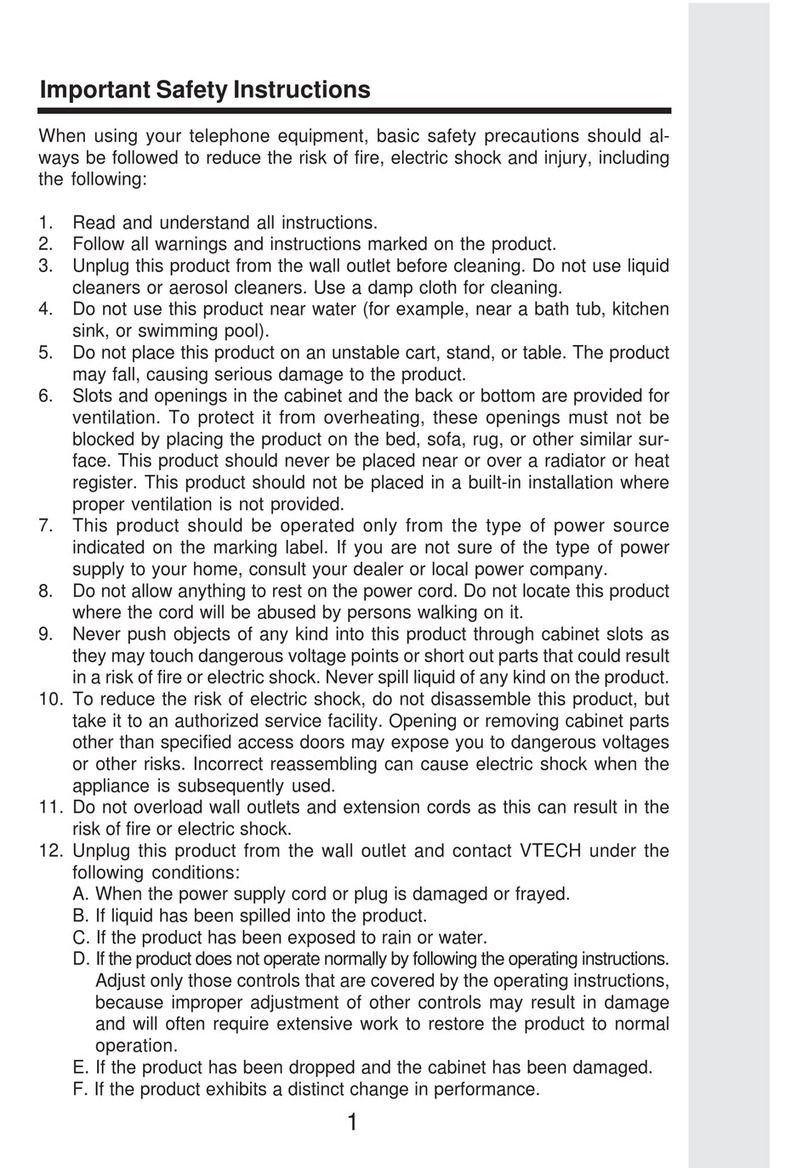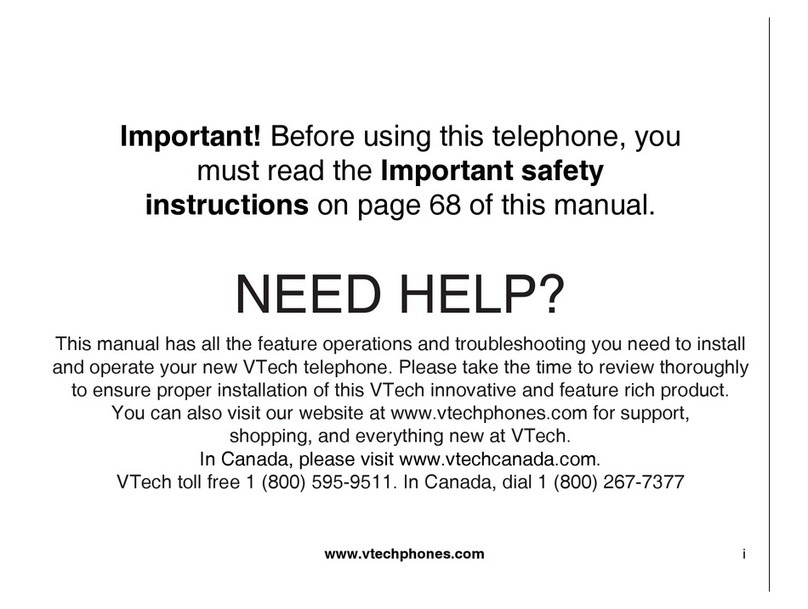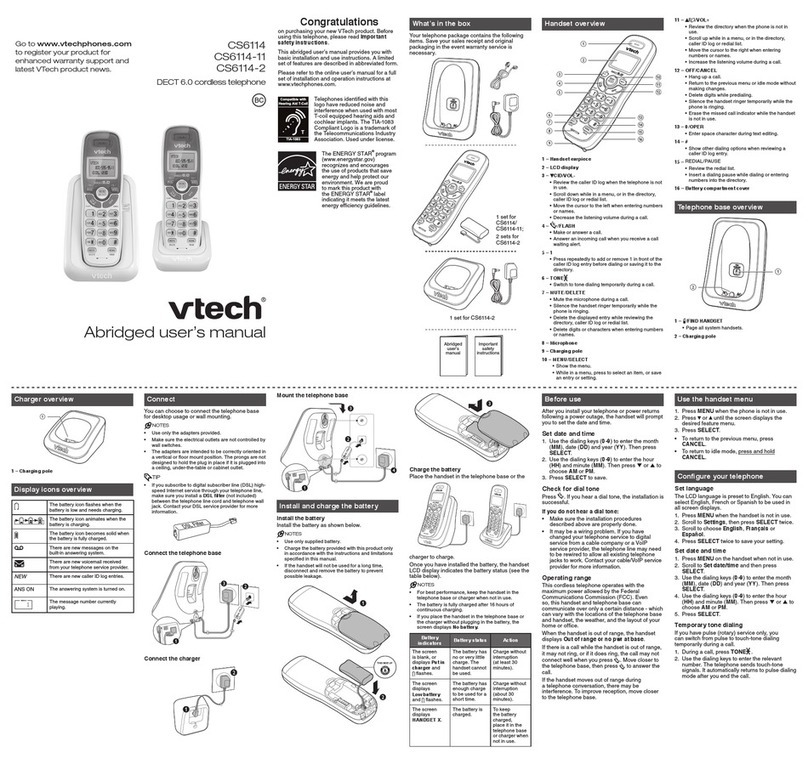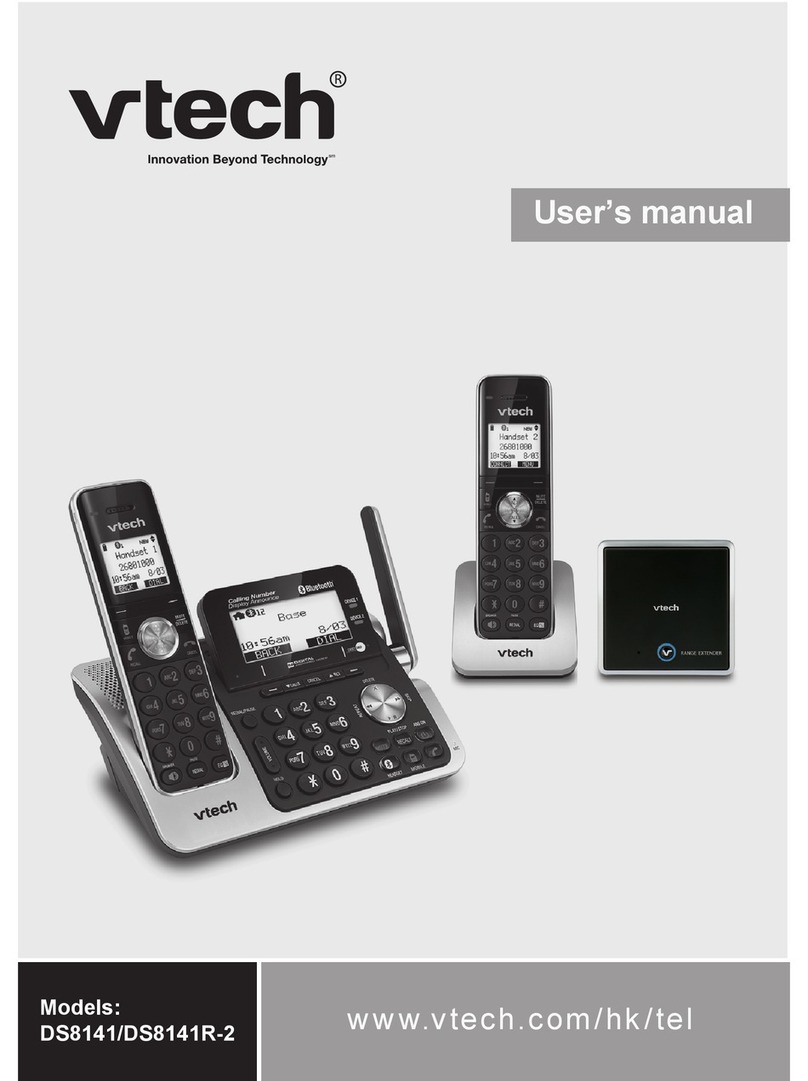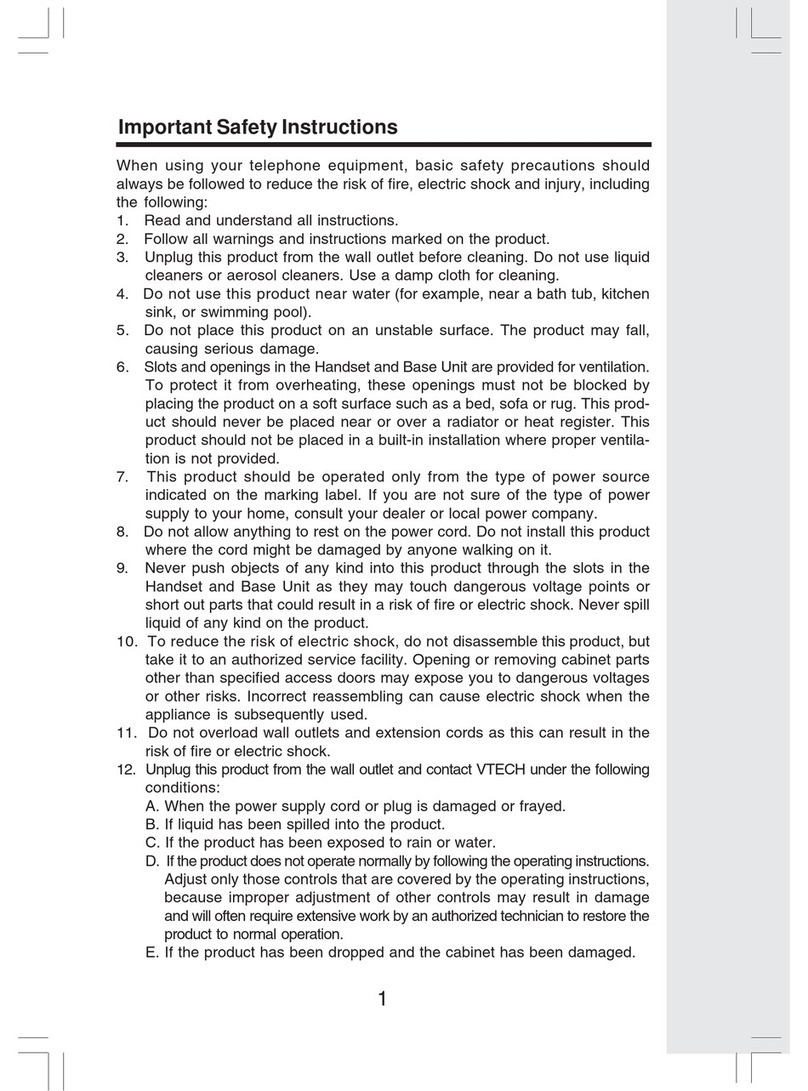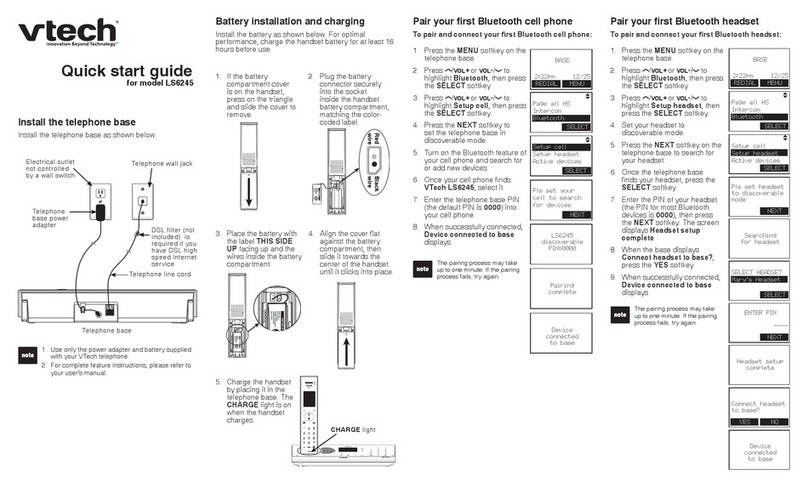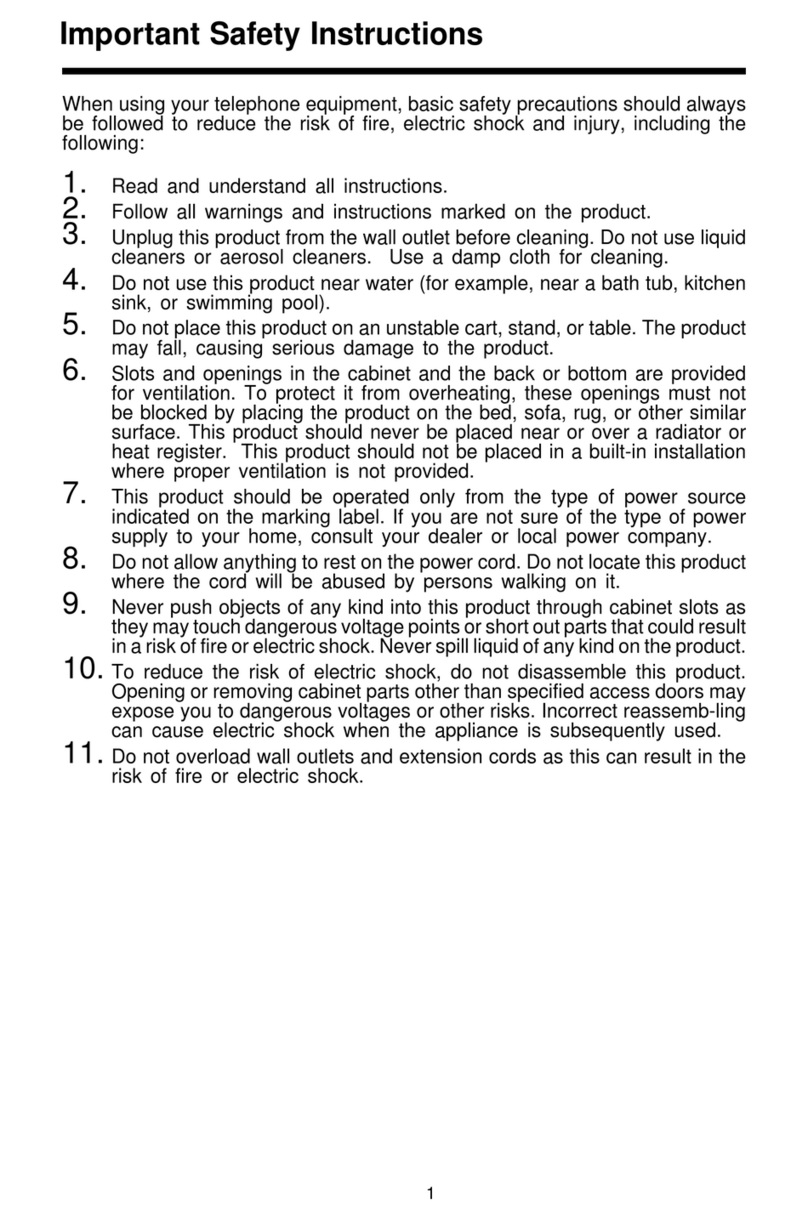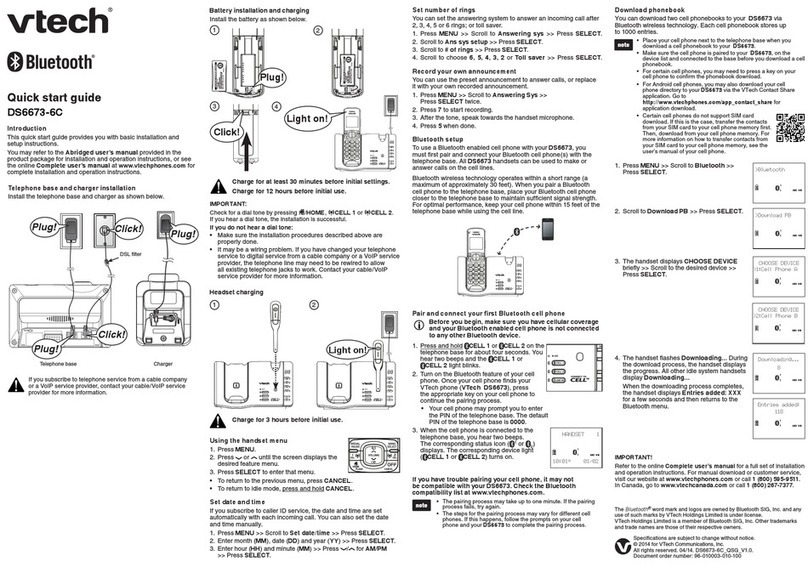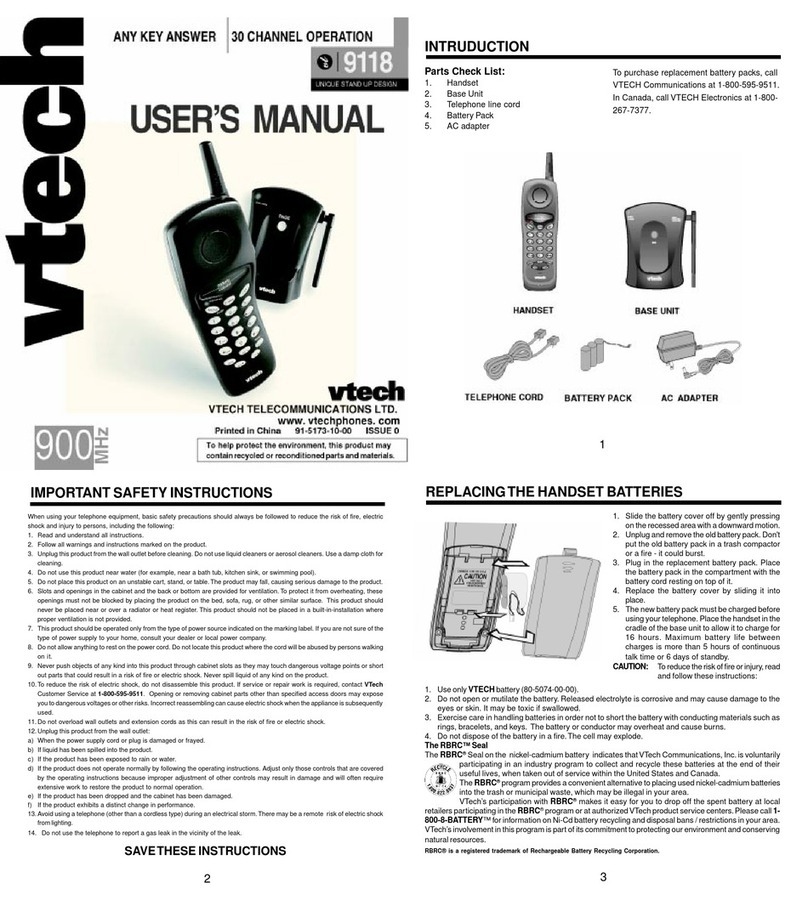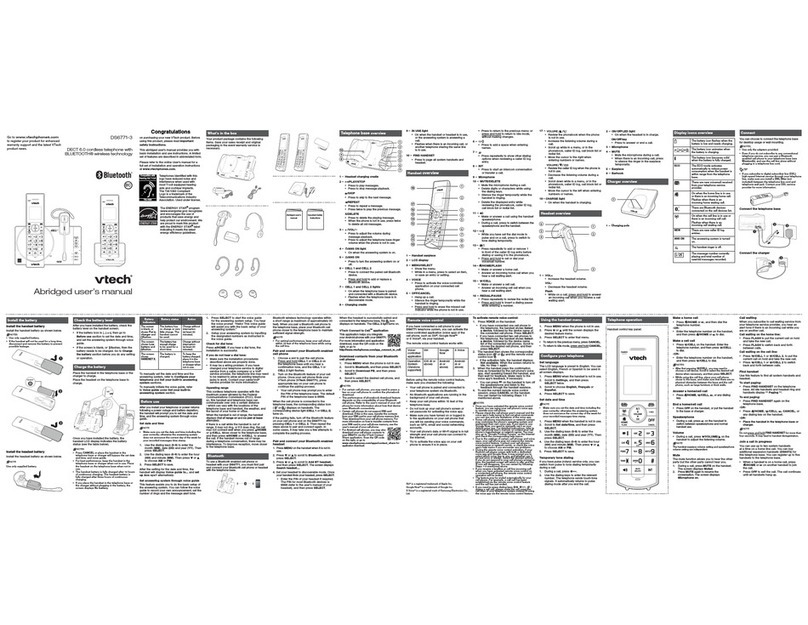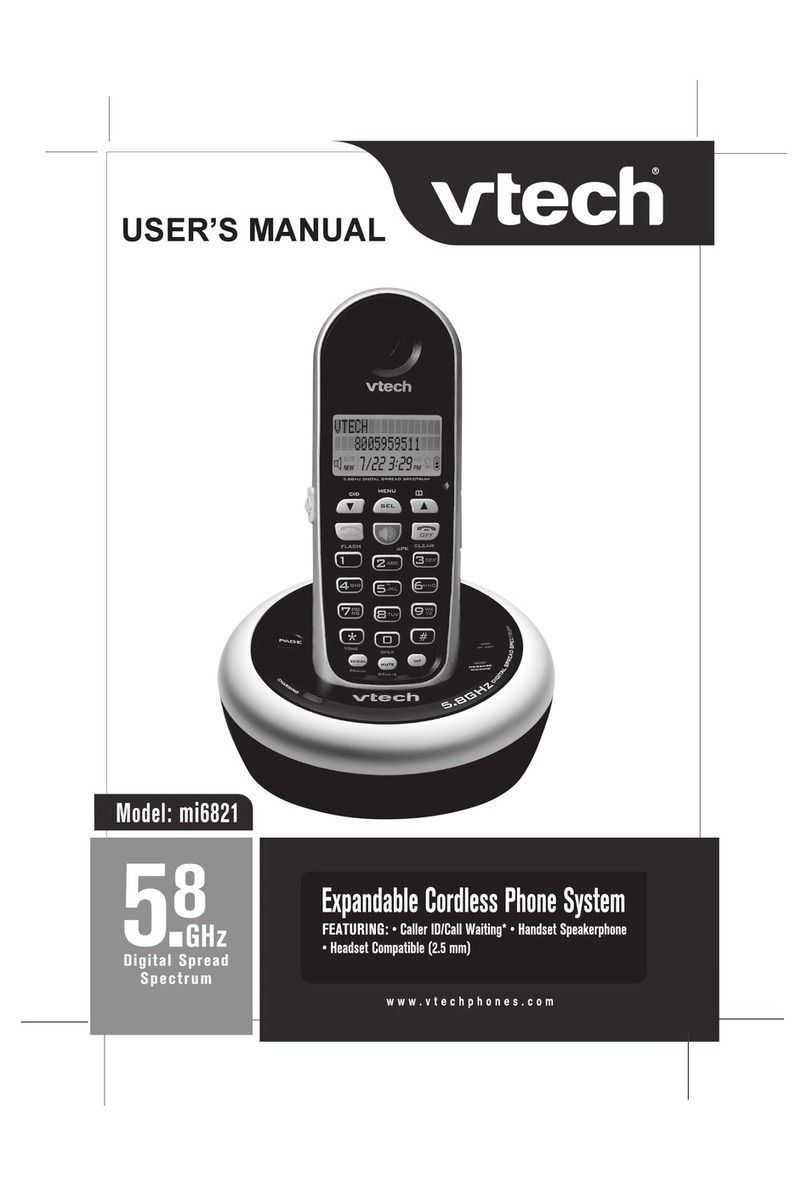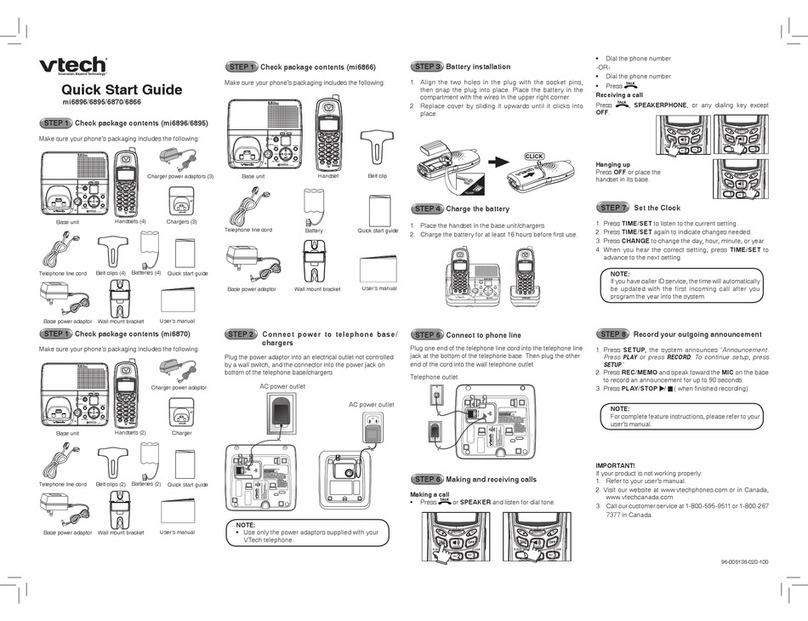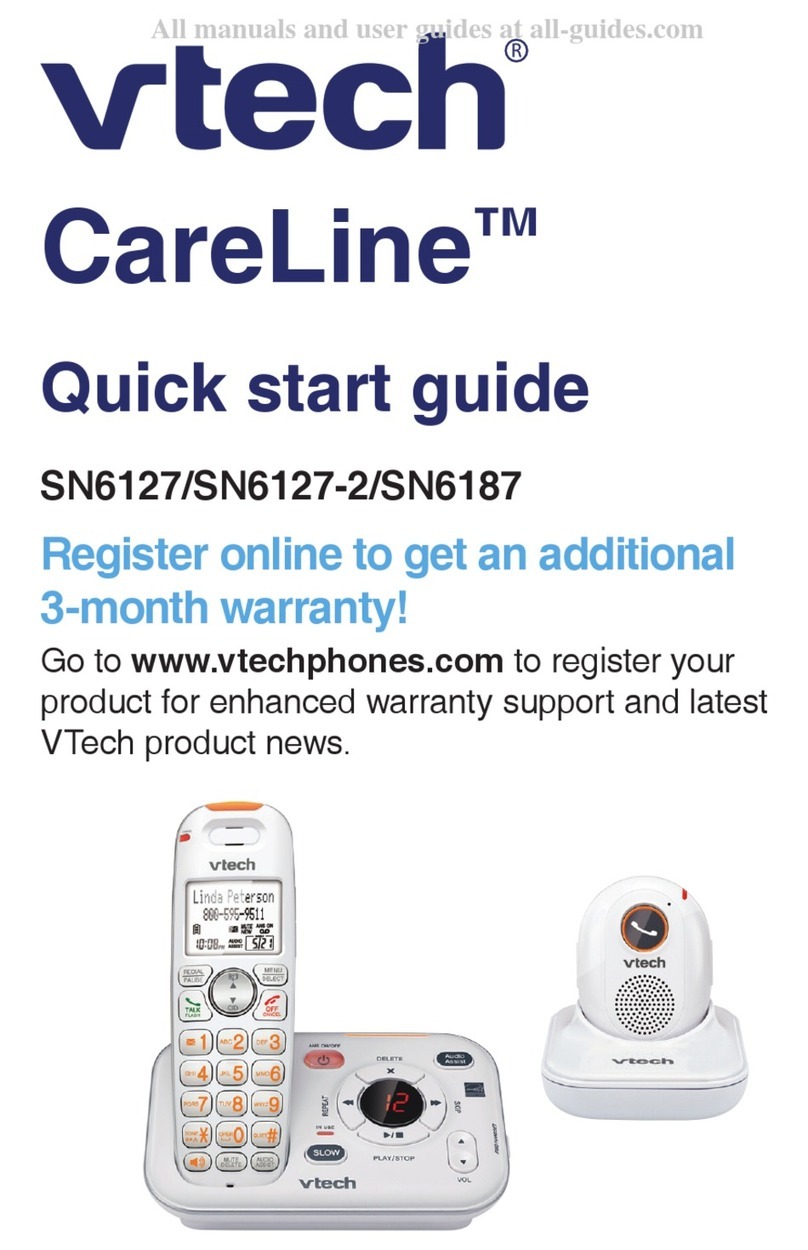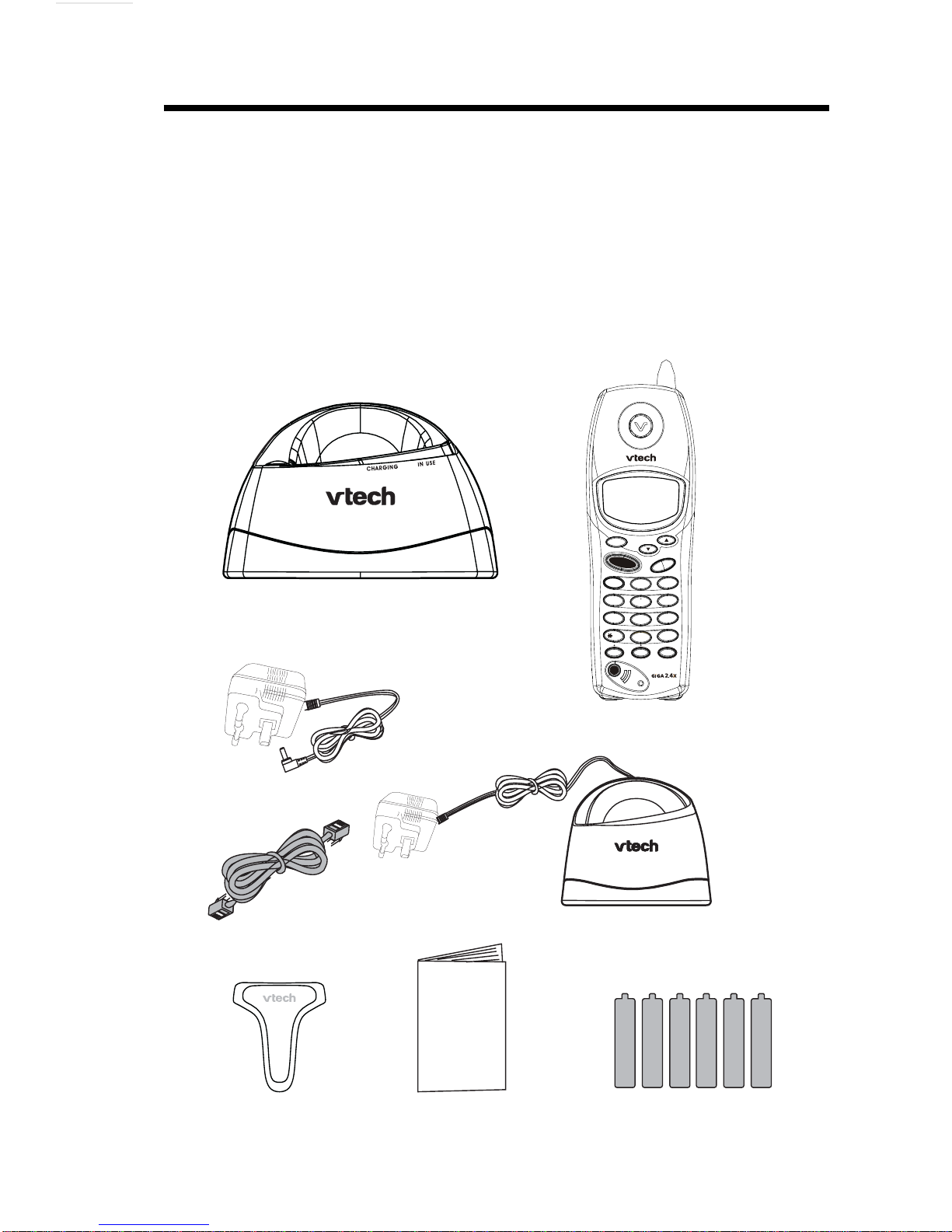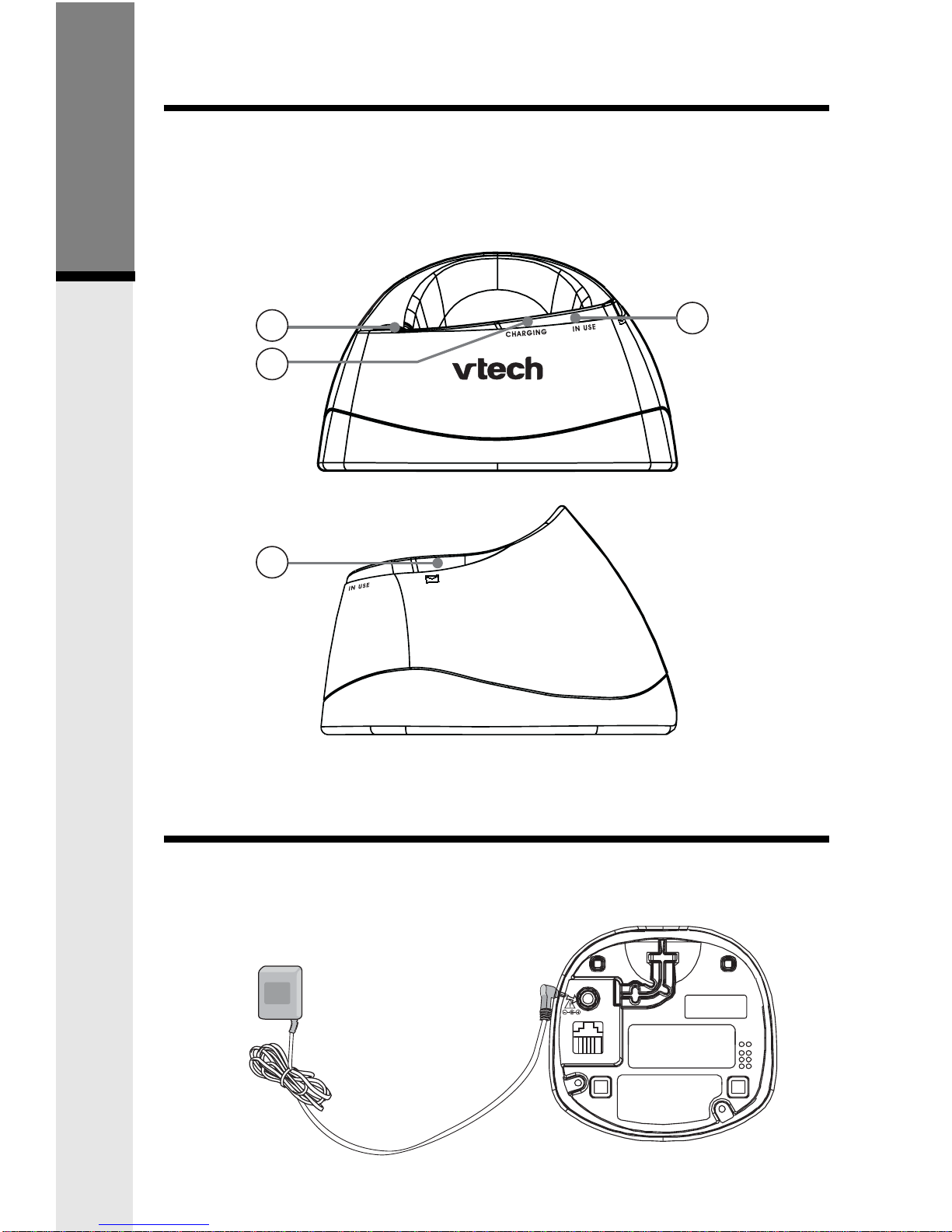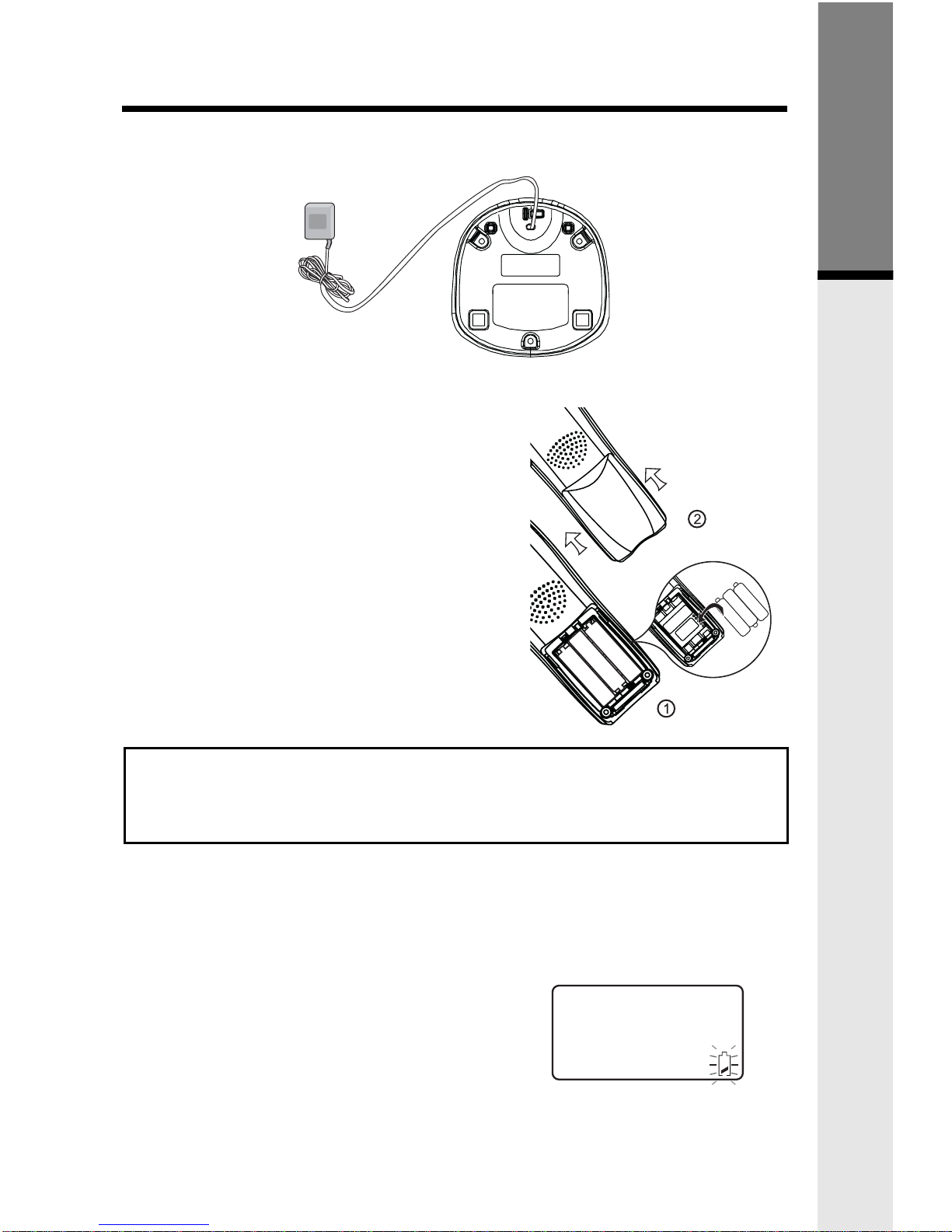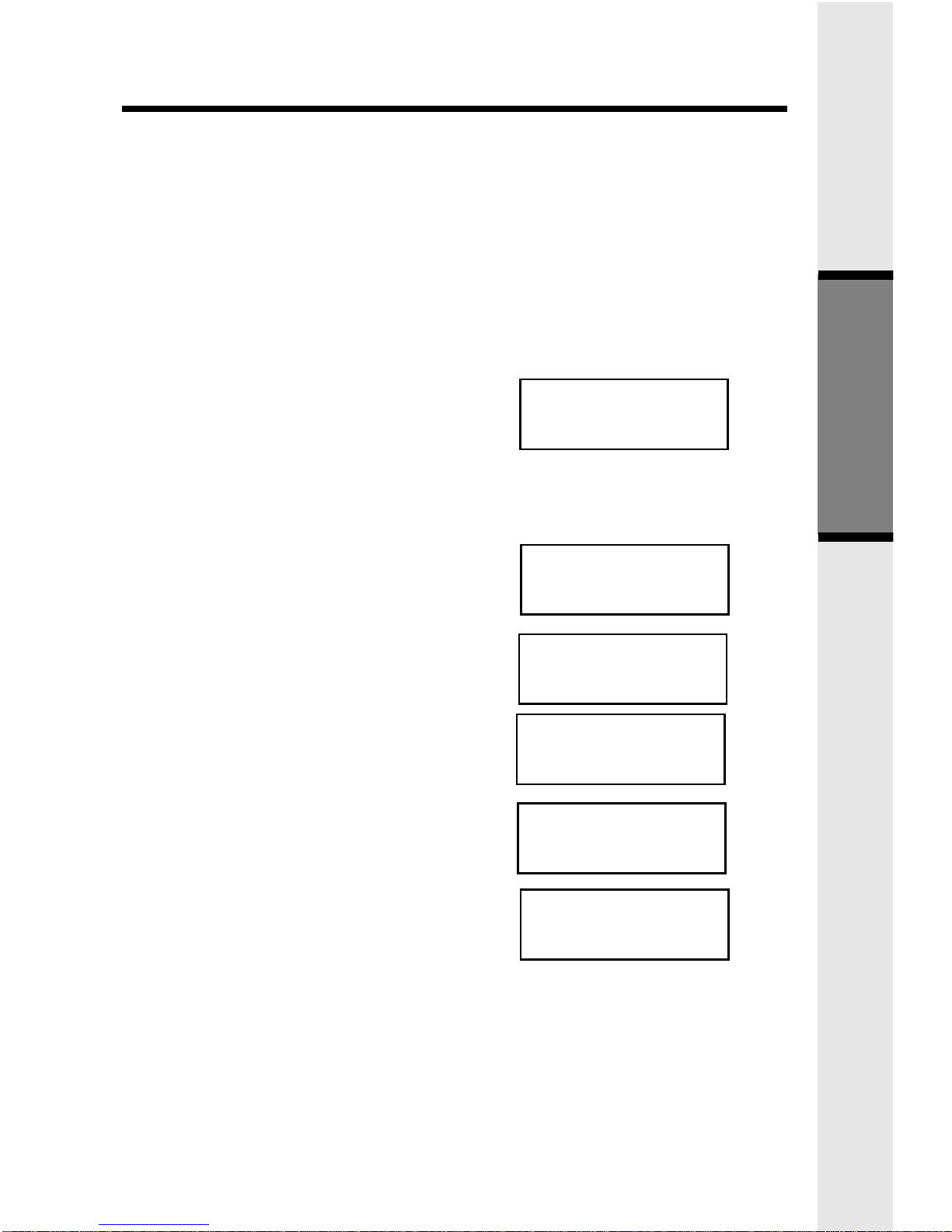1
When using your telephone equipment, basic safety precautions should always be
followed to reduce the risk of fire, electric shock and injury, including the following:
1. Readandunderstandallinstructions.
2. Follow all warnings and instructions marked on the product.
3. Unplugthisproductfromthewalloutletbeforecleaning.Donotuseliquidcleaners
or aerosolcleaners. Use adampclothfor cleaning.
4. Do not use this product near water (for example, near a bath tub, kitchen sink, or
swimmingpool).
5. Donotplacethisproductonanunstablecart,stand,ortable.Theproductmayfall,
causingserious damage to the product.
6. Slotsandopeningsinthecabinetandthebackorbottomareprovidedforventilation.
Toprotect it from overheating, these openingsmust not be blocked by placingthe
producton the bed,sofa,rug,or othersimilarsurface. This product shouldneverbe
placednearor over a radiator or heat register. This product shouldnotbeplacedin
abuilt-ininstallation where proper ventilation is not provided.
7. This product should be operated only from the type of power source indicated on
the marking label. If you are not sure of the type of power supply to your home,
consult your dealer or local power company.
8. Do not allow anything to rest on the power cord. Do not locate this product where
the cord will be abused by persons walking on it.
9. Neverpushobjects of any kind into thisproduct through cabinet slots as theymay
touchdangerousvoltage points or short out parts that could result in a riskoffireor
electricshock. Never spill liquid ofany kind on the product.
10. To reduce the risk of electric shock, do not disassemble this product, but take it to
anauthorizedservicefacility.Opening orremovingcabinetpartsotherthanspecified
access doors may expose you to dangerous voltages or other risks. Incorrect
assembling can cause electric shock when the appliance is subsequently used.
11. Donot overload wall outlets and extension cords as this can result in the risk of fire
or electric shock.
12 Unplugthis product from thewalloutletand refer servicing to an authorizedservice
facility under the following conditions:
A. When the power supply cord or plug is damaged or frayed.
B. Ifliquidhasbeenspilledintothe product.
C. If the product has been exposed to rain or water.
D. If the product does not operate normally by following theoperatinginstructions.
Adjustonlythosecontrolsthatarecovered bythe operatinginstructions, because
improper adjustment ofothercontrols mayresult indamageand willoften require
extensive work to restore the product to normal operation.
E. Ifthe product has been dropped and the cabinethasbeen damaged.
F. If the product exhibits a distinct change in performance.
13. Avoid using a telephone (other than a cordless type) during an electrical storm.
Theremay be a remote risk of electric shockfromlightning.
14. Do not use this or any cordless telephone to report a gas leak in the vicinity of the
leak.
Important Safety Instructions