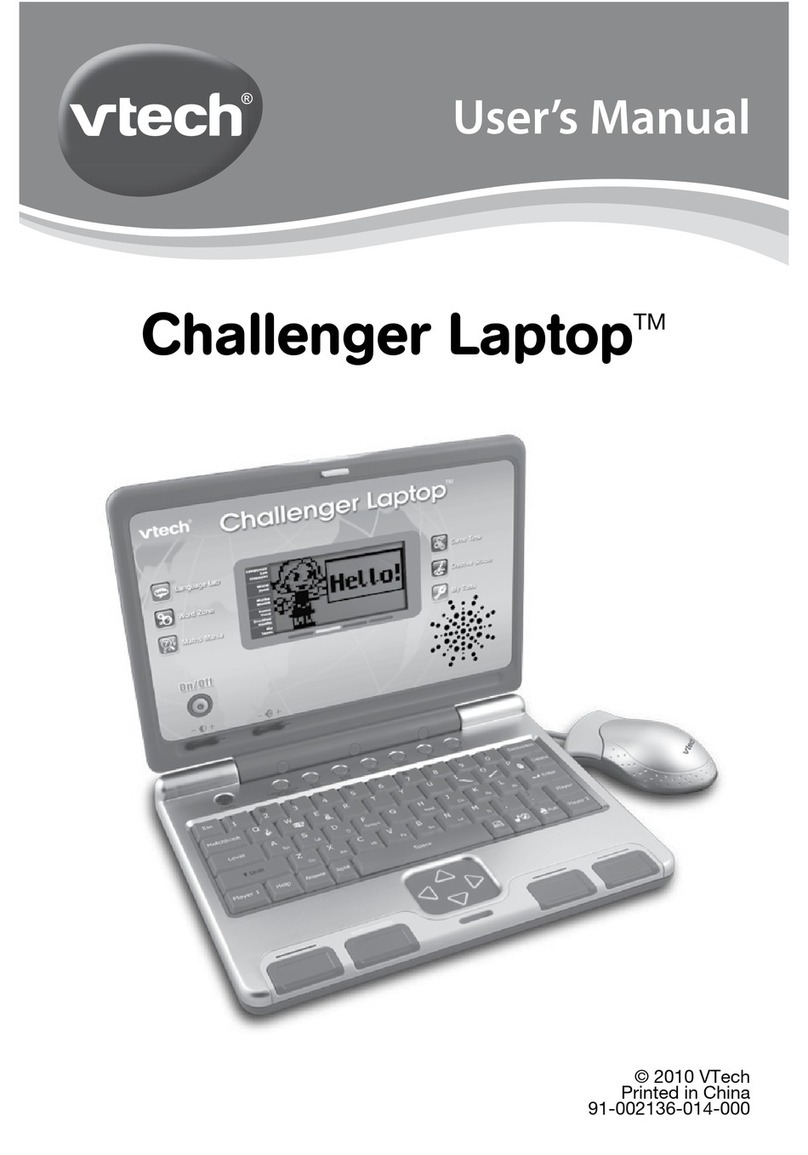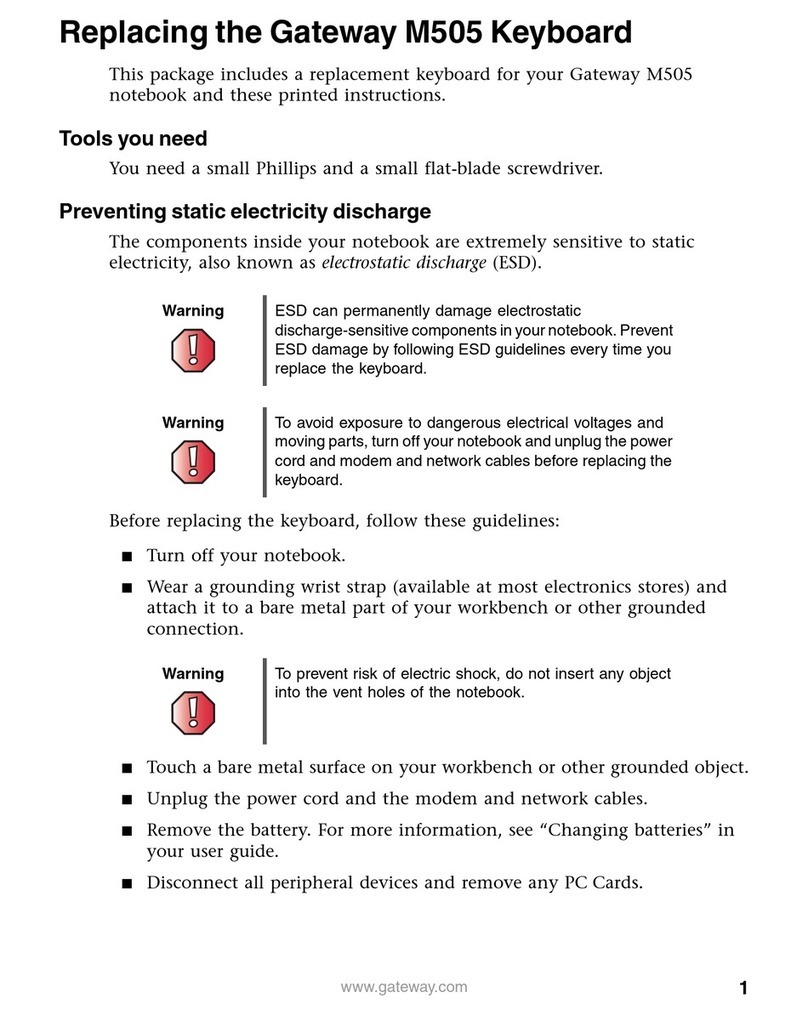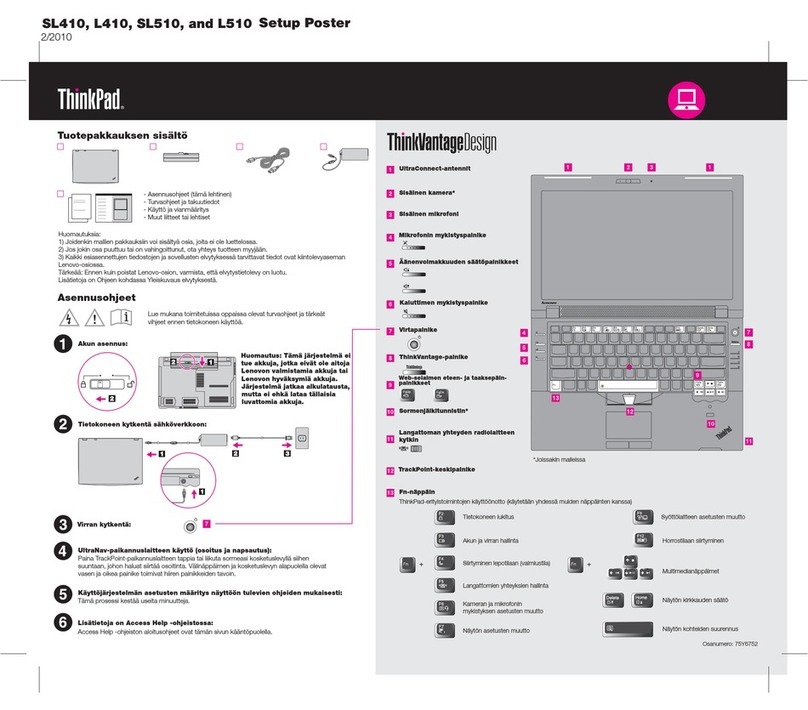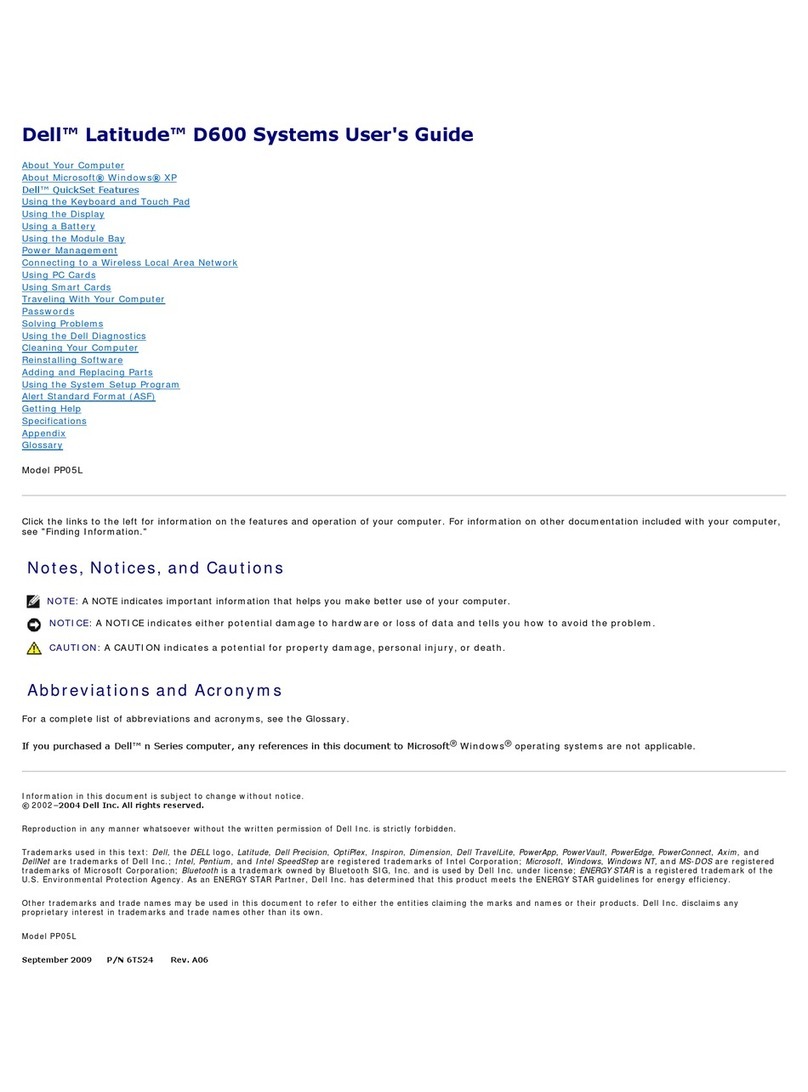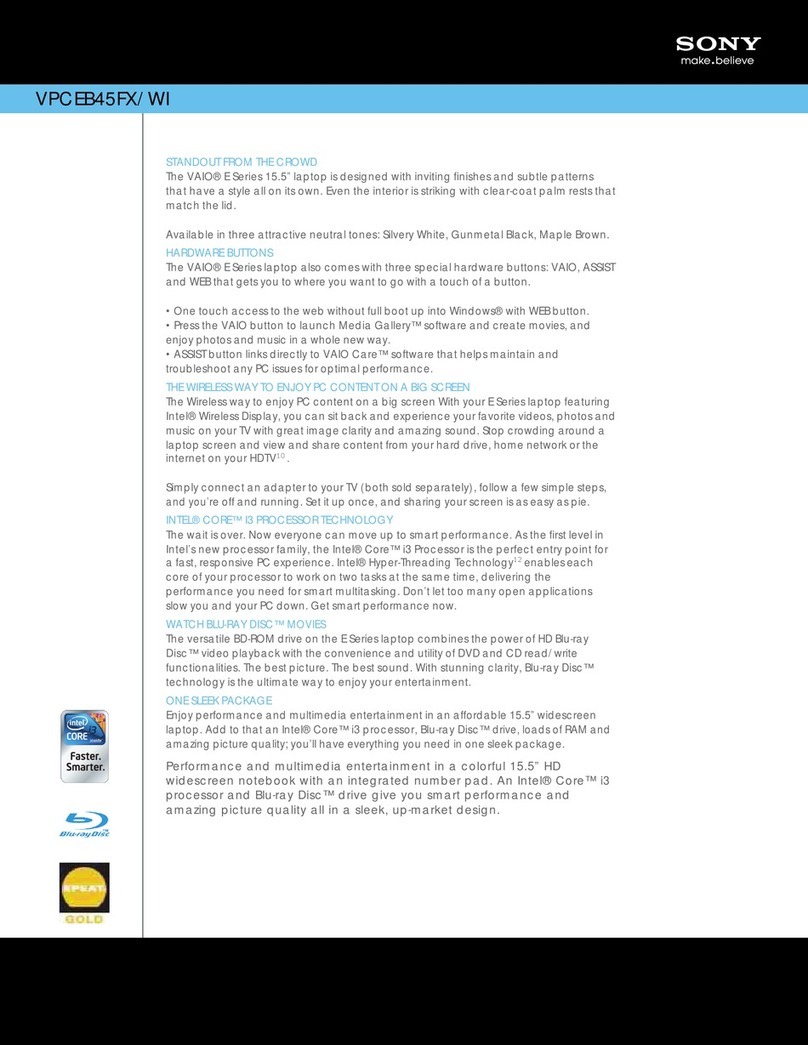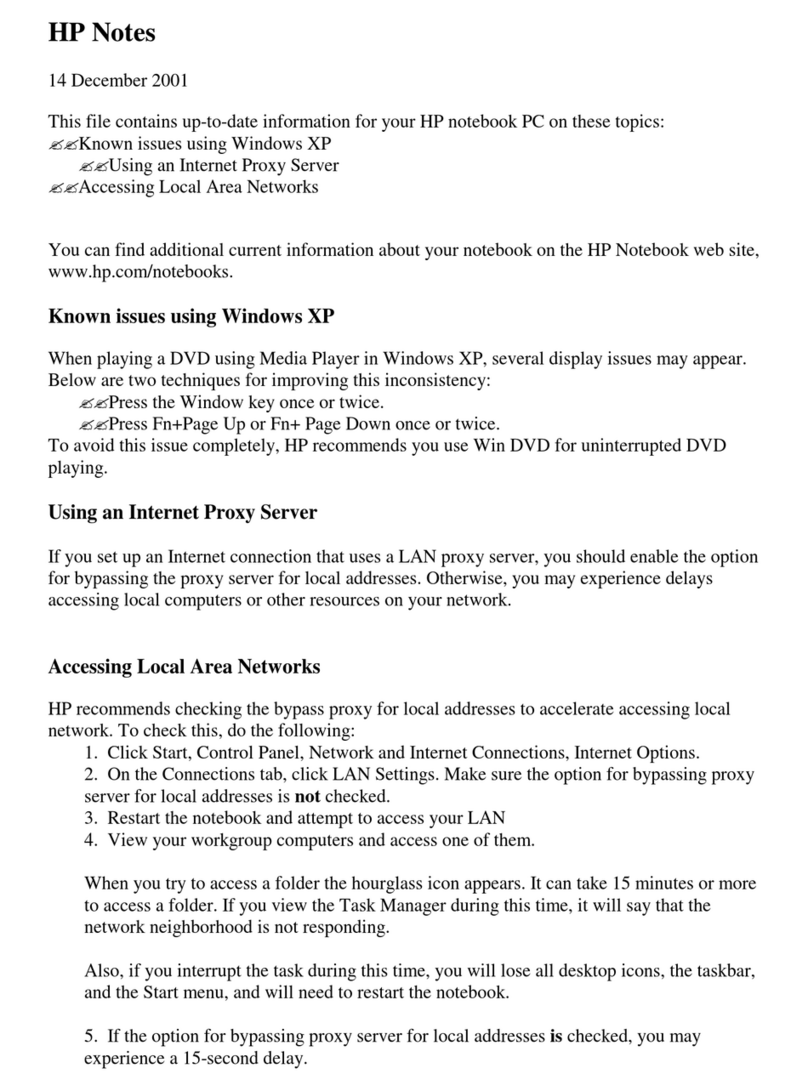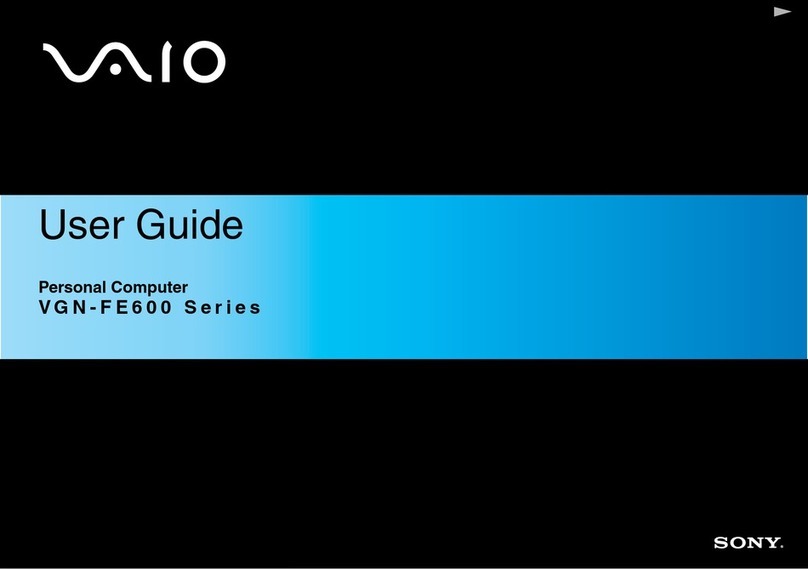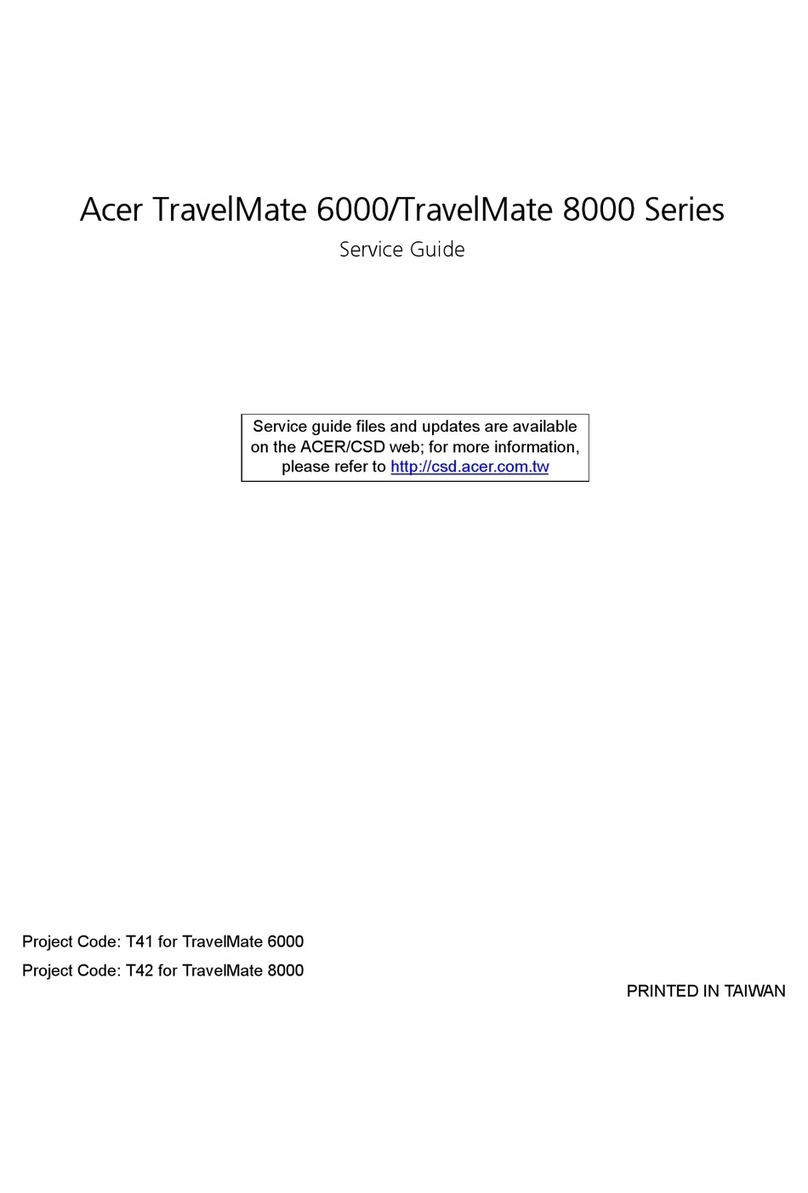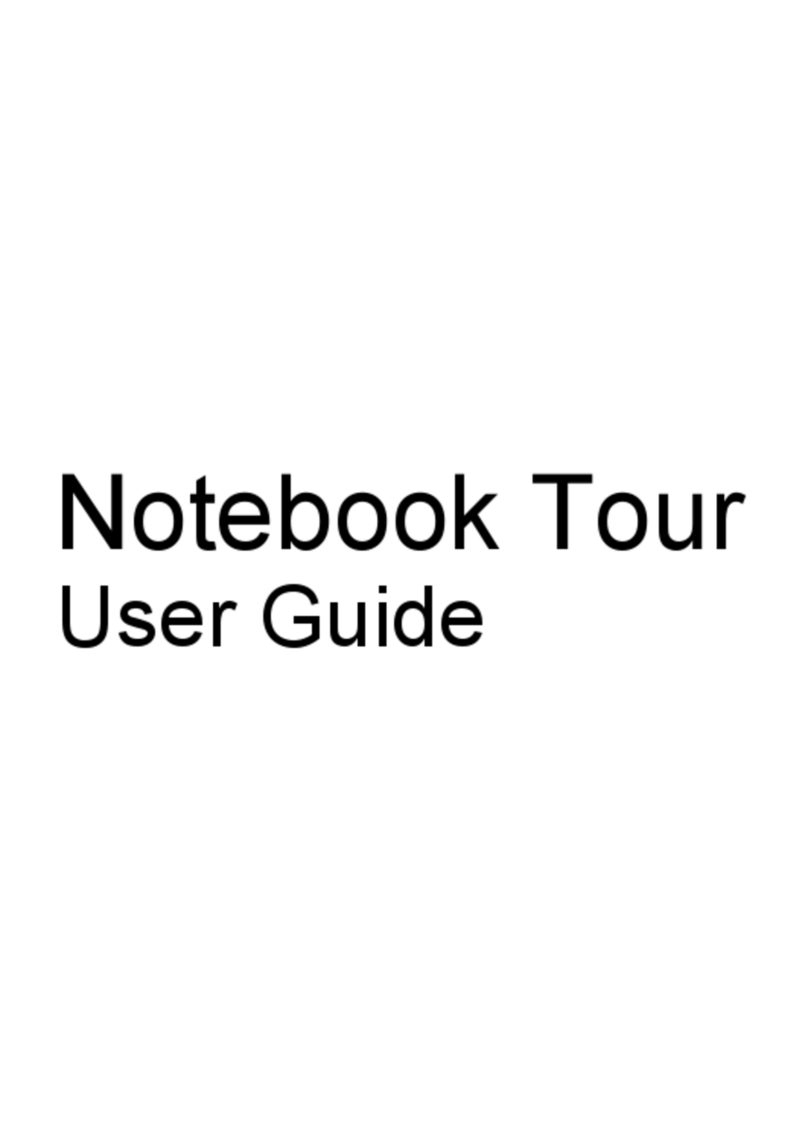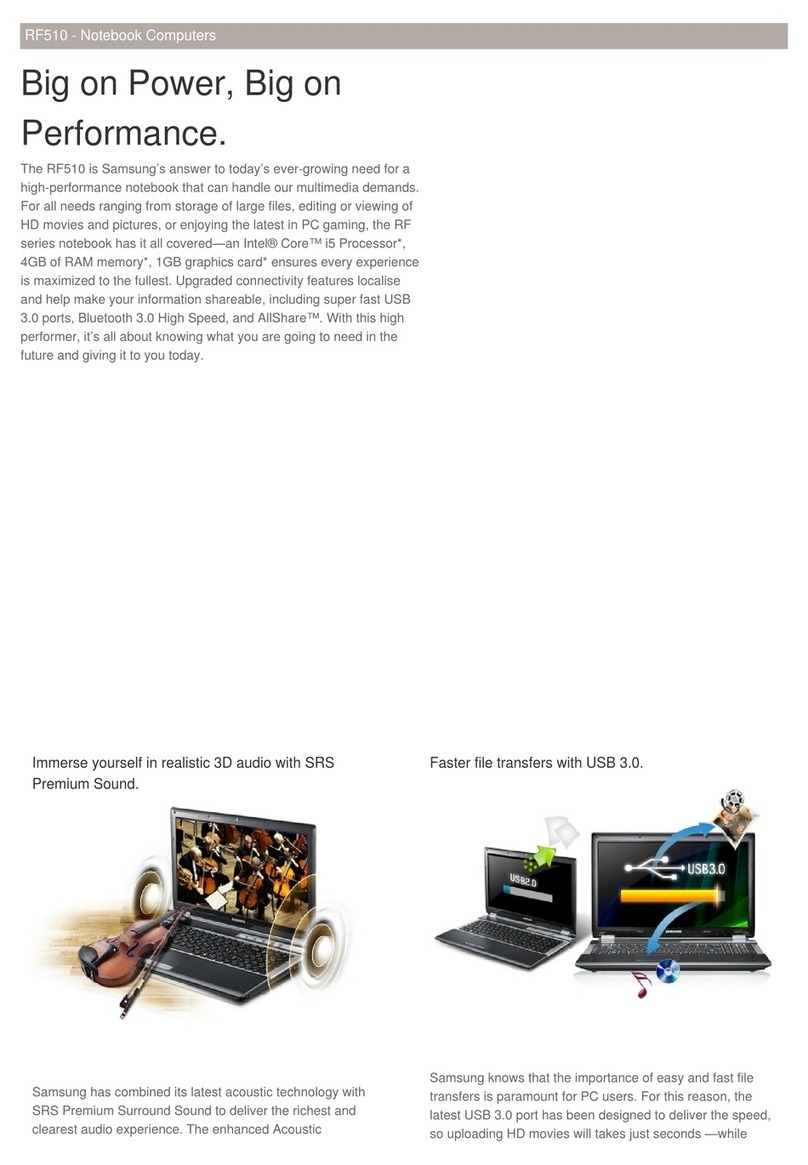V-tech My Zone User manual

User’s Manual
My Zone Laptop
© 2017 VTech
All rights reserved
Printed in China
91-003296-005 UK
91-003296-005.indd 191-003296-005.indd 1 2021/6/21 16:31:462021/6/21 16:31:46

C
M
Y
CM
MY
CY
CMY
K
Grow with VTech(101x127)bw1P-V2.pdf 1 08/18/2014 9:29:01
91-003296-005.indd 291-003296-005.indd 2 2021/6/21 16:31:482021/6/21 16:31:48

A
2
INTRODUCTION
Thank you for purchasing the VTech®My Zone Laptop.
This laptop offers progressive, age-appropriate curriculum through 30
exciting activities. A friendly penguin character encourages children as
they learn capital and small letters, phonics, spelling, maths, shapes,
animals, food, logic, music and more! You can also customise your
experience by entering your child’s name, age, favourite food, and
selecting a tune to play when the laptop powers on.
Introduction
10 Number
Buttons
Category
Selector
Music On/
Off Button
26 Letter
Buttons
Direction
Keys
Enter
Button
All About Me
Button
Help
Button
Settings
Button
On/Off
Button
91-003296-005.indd 291-003296-005.indd 2 2021/6/21 16:31:492021/6/21 16:31:49

A
3
INCLUDED IN THIS PACKAGE
• One VTech®My Zone Laptop
• One User’s Manual
WARNING:
All packing materials, such as tape, plastic sheets, packaging locks
and tags are not part of this toy, and should be discarded for your
child’s safety.
NOTE:
Please keep user’s manual as it contains important information.
Unlock the packaging locks:
NOTE:
The cord located on the front cover is not a part of this toy. This
cord should be removed and discarded for your child’s safety.
DEMO STRIP REMOVAL
When the product is taken out of the packaging, please remove the
demo strip on the back of the unit to activate normal play mode.
Rotate the packaging lock 90 degrees
anticlockwise.
Pull out the packaging locks.
Included in this Package
91-003296-005.indd 391-003296-005.indd 3 2021/6/21 16:31:492021/6/21 16:31:49

A
4
GETTING STARTED
BATTERY INSTALLATION
1. Make sure the unit is OFF.
2. Locate the battery cover on the back of the
unit.
3. Install 2 new AA Size (AM-3/LR6) batteries
following the diagram inside the battery
box. (The use of new alkaline batteries is
recommended for maximum performance.)
4. Replace the battery cover.
Note:
When the batteries are changed, all information stored in the activity
ALL ABOUT ME will be erased.
BATTERY NOTICE
• Use new alkaline batteries for maximum performance.
• Use only batteries of the same or equivalent type as recommended.
• Do not mix different types of batteries: alkaline, standard (carbon-
zinc) or rechargeable (Ni-Cd, Ni-MH), or new and used batteries.
• Do not use damaged batteries.
• Insert batteries with the correct polarity.
• Do not short-circuit the battery terminals.
• Remove exhausted batteries from the toy.
• Remove batteries during long periods of non-use.
• Do not dispose of batteries in fire.
• Do not charge non-rechargeable batteries.
• Remove rechargeable batteries from the toy before charging (if
removable).
• Rechargeable batteries are only to be charged under adult supervision.
Getting Started
91-003296-005.indd 491-003296-005.indd 4 2021/6/21 16:31:492021/6/21 16:31:49

A
5
Disposal of batteries and product
The crossed-out wheelie bin symbols on products and
batteries, or on their respective packaging, indicates they
must not be disposed of in domestic waste as they contain
substances that can be damaging to the environment and
human health.
The chemical symbols Hg, Cd or Pb, where marked,
indicate that the battery contains more than the specified
value of mercury (Hg), cadmium (Cd) or lead (Pb) set out in
Battery Directive (2006/66/EC).
The solid bar indicates that the product was placed on the
market after 13th August, 2005.
Help protect the environment by disposing of your product
or batteries responsibly.
For more information, please visit:
www.recycle-more.co.uk
www.recyclenow.com
Getting Started
91-003296-005.indd 591-003296-005.indd 5 2021/6/21 16:31:492021/6/21 16:31:49

A
6
PRODUCT FEATURES
1. ON/OFF BUTTON
Press the On/Off Button to turn the unit ON and press it again to
turn the unit OFF.
2. SETTINGS BUTTON
Press the Settings Button to adjust the volume and screen contrast.
Press the Direction Keys left and right to choose which item to
adjust and then press the Enter Button to confirm.
3. HELP BUTTON
Press the Help Button to hear an instruction or question repeated.
4. CATEGORY SELECTOR
Slide the Category Selector to choose one of the five categories.
Your child can explore words, phonics, numbers, shapes, animals,
vegetables, fruit, logic, instruments, music and more!
5. ALL ABOUT ME BUTTON
Press the All About Me Button to customise your name, age,
favourite food, wallpaper, opening tune and create your own avatar.
6. DIRECTION KEYS
Press the Direction Keys up or down, left or right to make
selections.
7. ENTER BUTTON
Press the Enter Button to confirm.
8.BACKGROUND MUSIC ON/OFF BUTTON
Press the Background Music On/Off Button to turn the background
music off, press this button again to turn the background music on.
Product Features
91-003296-005.indd 691-003296-005.indd 6 2021/6/21 16:31:492021/6/21 16:31:49

A
7
9. LETTER BUTTONS
Press the Letter Buttons to learn letters or to answer letter related
questions.
10. NUMBER BUTTONS
Press the NUMBER BUTTONS to learn numbers or to answer
number related questions.
11. AUTO-LEVELLING FEATURE
In some activities, after answering 2 or 3 questions correctly, the
game automatically advances to the next level of difficulty. There are
3 challenging levels to explore.
12. AUTOMATIC SHUT-OFF
To preserve battery life, the unit will automatically turn off after several
minutes without input. The unit can be turned on again by pressing
the On/Off Button.The unit will also automatically turn off when the
batteries are very low. A warning will be displayed on the screen as a
reminder to change the batteries.
Product Features
91-003296-005.indd 791-003296-005.indd 7 2021/6/21 16:31:492021/6/21 16:31:49

A
8
ACTIVITIES:
The VTech®My Zone Laptop offers a total of 30 fun activities in 6
categories.
LETTERS AND WORDS CATEGORY
1: Exploring Letters
The penguin is going fishing. There are many
fish swimming in the sea. Press the Letter
Buttons to see letter fish. Explore each letter,
the sound it makes and corresponding words.
2: Letter Order
The penguin needs to use the letter bridge to
get to the other side of the river. Some letters
on the bridge are shown in the correct letter
order. There is one block that is out of order.
Help the penguin complete the correct letter
order. Press the Direction Keys up or down
to select the letter and then press the Enter
Button to confirm.
3: Letter Quiz
There are 4 letters on the screen. Follow the
instructions to find the capital or small letters.
Press the Direction Keys up or down, left
or right to find the correct letter within 30
seconds.
4: Missing Letter
Help the penguin find the correct missing letter.
A word is shown on the screen with one letter
missing. The player can select from among
three letter choices. Press the Direction Keys
left or right to select the letter and then press
the Enter Button to confirm.
Activities
91-003296-005.indd 891-003296-005.indd 8 2021/6/21 16:31:492021/6/21 16:31:49

A
9
5: Where Is It?
Play hide-and-seek with the penguin and learn
spatial skills. Let’s see where the penguin is.
Press the Direction Keys left or right to scroll
the picture and then press the Enter Button to
pick a picture to learn.
6: Capital & Small Letter Explorer
Help penguin learn all about capital and small
letters by pressing the Letter Buttons.
7: Beginning Letters
Help the penguin find the correct beginning
letter. A word is shown on the screen with the
beginning letter missing. The player can select
from among three letter choices. Press the
Direction Keys left or right to select the letter
and then press the Enter Button to confirm.
8: Phonics Quiz
Listen to sounds coming from Penguin’s cave,
then find the letter that makes that sound.
Press the Direction Keys to choose and
press the Enter Button to confirm.
NUMBERS AND SHAPES CATEGORY
9: Exploring Numbers
The penguin is going fishing. There are many
fish swimming in the sea. Press the number
buttons to explore each Number Button and
count the fish together.
10: Exploring Shapes
The penguin is using the laptop to learn about
shapes. Press the Direction Keys left or right
to choose and then press the Enter Button
to learn about a shape and its related object.
Activities
91-003296-005.indd 991-003296-005.indd 9 2021/6/21 16:31:492021/6/21 16:31:49

A
10
11: Shapes Counting
Some shapes appear on the screen. Count the
shapes according to the instructions. Press
the Number Buttons to answer.
12: Skip Counting
Let’s go fishing with the penguin. Numbered
fish are jumping out of the sea on the left and
right of the penguin’s platform. Skip count by
2, 5 or 10 according to the instructions. See
the counter under the penguin that reminds
you of the number of fish you caught. Press
the Direction Keys left or right to catch
the numbered fish that comes next in the
sequence. There are 5 fish to catch in each
question.
13: Number Quiz
There are 4 numbers on the screen. Follow the
instructions to pick a number that is bigger
or smaller than a certain number. Press the
Direction Keys up, down, left or right to find
the correct number within 30 seconds.
14: Number Order
The penguin needs to use the number bridge
to get to the other side of the river. Some
numbers on the bridge are shown in the
correct order. There is one block that is out of
order. Help the penguin complete the correct
number order. Press the Direction Keys up or
down to select the number and then press the
Enter Button to confirm.
15: Bigger or Smaller
Let’s go fishing with the penguin. Big and small
fish are jumping out of the sea on the left and
right of the penguin’s platform. Catch the big
or small fish according to the instructions. See
the counter under the penguin that reminds
Activities
91-003296-005.indd 1091-003296-005.indd 10 2021/6/21 16:31:492021/6/21 16:31:49

A
11
you of the fish you have caught. Press the Direction Keys left or right
to catch the fish. There are 5 fish to catch in each question.
16: Count the Sounds
Count how many animal sounds come out of
the penguin’s cave, then press the Direction
Keys to choose the number and press the
Enter Button to confirm.
ANIMALS AND FOODS CATEGORY
17: Animal Sounds
The penguin is using the laptop to learn about
animals. Choose a picture to hear an animal’s
sound. Press the Direction Keys left or right
to choose and then press the Enter Button
to confirm.
18: Animal Footprints
The penguin is using the laptop to learn about
animals. Choose an animal picture to see
its footprints. Press the Direction Keys left
or right to choose and then press the Enter
Button to confirm.
19: Who Passes By?
Help the penguin identify the animal footprint.
You will see some footprints, then you can
choose the corresponding animal. Press the
Direction Keys left or right to choose and
then press the Enter Button to confirm.
20: Who Makes the Sounds?
Help the penguin identify the animal sound.
You will hear an animal sound, then you can
choose the corresponding animal. Press the
Direction Keys left or right to choose and
then press the Enter Button to confirm.
Activities
91-003296-005.indd 1191-003296-005.indd 11 2021/6/21 16:31:492021/6/21 16:31:49

A
12
21: Vegetables & Fruits
The penguin wants to bring some food back
to his home. There are 10 kinds of fruit or
vegetables shown on the screen one by one.
Help the penguin to choose the correct foods
according to the instructions. A counter is
shown at the bottom right to keep track of
the number of correct foods collected. Press
the Direction Keys left or right to choose and
then press the Enter Button to confirm.
LOGIC AND GAMES CATEGORY
22: Fix the Wall
The penguin wants to fix his igloo. One of
the walls has a shaped hole in it. Choose the
correct shape to repair the wall. Press the
Direction Keys up or down to choose and
then press the Enter Button to confirm.
23: Fishing Journey
Let’s go fishing with the penguin. Some fish
are jumping out of the sea on the left or right
side. Catch as many fish as possible in 30
seconds. Press the Direction Keys left or
right to catch. Be careful to avoid the old cans
or bottles. When the time is up, you will see
the total number of fish caught.
24: Crossing Iceland
Help the penguin cross the ice! Guide the
penguin across the ice blocks to get to the
other side within 1 minute. When an ice block
appears, press the direction keys up, down,
left or right to make the penguin jump to the
ice block.
Activities
91-003296-005.indd 1291-003296-005.indd 12 2021/6/21 16:31:492021/6/21 16:31:49

A
13
25: Odd One Out
There are 4 pieces of fruit or vegetables on the
screen. Follow the instructions to pick the odd
one out. Press the Direction Keys up, down,
left or right to find the odd one out.
MUSIC TIME CATEGORY
26: Exploring Instruments
The penguin is using the laptop to learn about
instruments. Choose a picture to learn the
instrument name and hear its sound. Press the
Direction Keys to choose and then press the
Enter Button to confirm.
27: Music Quiz
There are 4 music notes on the screen. Each
music note plays music from a different
instrument. Listen carefully to each melody
and follow the instructions to pick the correct
answer. Press the Direction Keys up, down,
left or right to find the correct number within
30 seconds.
28: Music Party
Let’s enjoy the music party! Choose a music
style: Rock or Jazz. Press the Direction Keys
left or right and then press the Enter Button to
confirm a music style. Then press a Number
Button to select a melody to play. When the
melody starts, the penguin will begin to dance.
Press any Letter Button to add fun sounds.
Activities
91-003296-005.indd 1391-003296-005.indd 13 2021/6/21 16:31:492021/6/21 16:31:49

A
14
29: Music Book
Let’s enjoy the music party! Choose a music
style: Country or Reggae. Press the Direction
Keys left or right and then press the Enter
Button to confirm a music style. Then press
a Number Button to select a melody to play.
When the melody starts, the penguin will
begin to dance. Press any Letter Button to
add fun sounds.
30: ALL ABOUT ME
Let’s add your personal information. You can
include your own name, age, avatar, favourite
food and more!
1) Name: Input your name and see it spelt. Most of the time, you
can press the first letter of your name on the keyboard, and your
name will show on the screen. Your name will also display in the
unit opening.
2) Age: Input your age. Count it out loud with the penguin. Most of
the time, you can press the number of your age on the keyboard
to hear the age.
3) Avatar: Create your own avatar by changing the hair, eyes and
nose & mouth.
4) Favourite food: Select your favourite food. Most of the time, you
can press the first letter of your favourite food on the keyboard,
and your food will show on the screen. The penguin will announce
your favourite food.
5) Opening wallpaper: Select your wallpaper and watch it display in
the unit opening.
6) Opening tune: Select your opening tune and hear it play in the
unit opening.
Activities
91-003296-005.indd 1491-003296-005.indd 14 2021/6/21 16:31:492021/6/21 16:31:49

A
15
CARE & MAINTENANCE
1. Keep the unit clean by wiping it with a slightly damp cloth.
2. Keep the unit out of direct sunlight and away from any direct heat
sources.
3. Remove the batteries when the unit is not in use for an extended
period of time.
4. Do not drop the unit on a hard surface and do not expose the unit
to excess moisture or water.
TROUBLESHOOTING
If for some reason the program/activity stops working or malfunctions,
then please follow these steps:
1. Turn the unit OFF.
2. Interrupt the power supply by removing the batteries.
3. Let the unit stand for a few minutes, then replace the batteries.
4. Turn the unit back ON. The unit will be ready to play again.
5. If the product still does not work, replace with an entire set of new
batteries.
If the problem persists, please call our Consumer Services Department
at 01235 546810 (from UK) and +44 1235 546810 (outside UK), and
a service representative will be happy to help you.
Care & Maintenance / Troubleshooting
91-003296-005.indd 1591-003296-005.indd 15 2021/6/21 16:31:492021/6/21 16:31:49

A
16
TECHNICAL SUPPORT
If you have a problem that cannot be solved by using this manual, we
encourage you to visit us online or contact our Consumer Services
Department with any problems and/or suggestions that you might
have.
A support representative will be happy to assist you. Before requesting
support, please be ready to provide or include the information below:
• The name of your product or model number (the model number is
typically located on the back or bottom of your product).
• The actual problem you are experiencing.
• The actions you took right before the problem started.
Internet: www.vtech.co.uk
Phone: 01235 546810 (from UK), or +44 1235 546810 (outside UK)
IMPORTANT NOTE:
Creating and developing VTech®products is accompanied by a
responsibility that we take very seriously. We make every effort to
ensure the accuracy of the information which forms the value of
our products. However, errors sometimes can occur. It is important
for you to know that we stand behind our products and encourage
you to call our Consumer Services Department at 01235 546810
(from UK) and +44 1235 546810 (outside UK) with any problems
and/or suggestions that you might have. A service representative
will be happy to help you.
Technical Support
91-003296-005.indd 1691-003296-005.indd 16 2021/6/21 16:31:492021/6/21 16:31:49

91-003296-005.indd 1791-003296-005.indd 17 2021/6/21 16:31:502021/6/21 16:31:50
Table of contents
Other V-tech Laptop manuals

V-tech
V-tech Nitro Jams Notebook User manual

V-tech
V-tech Cinderella Magic Wand Laptop User manual
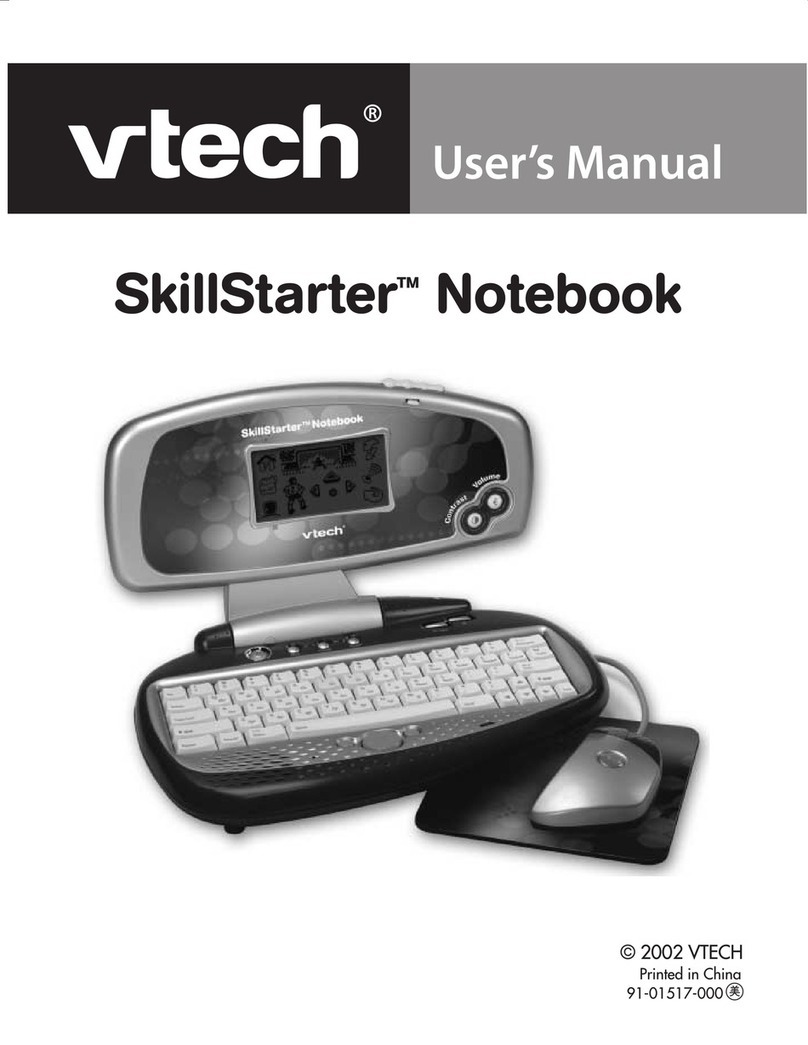
V-tech
V-tech SkillStarter SkillStarter Notebook User manual
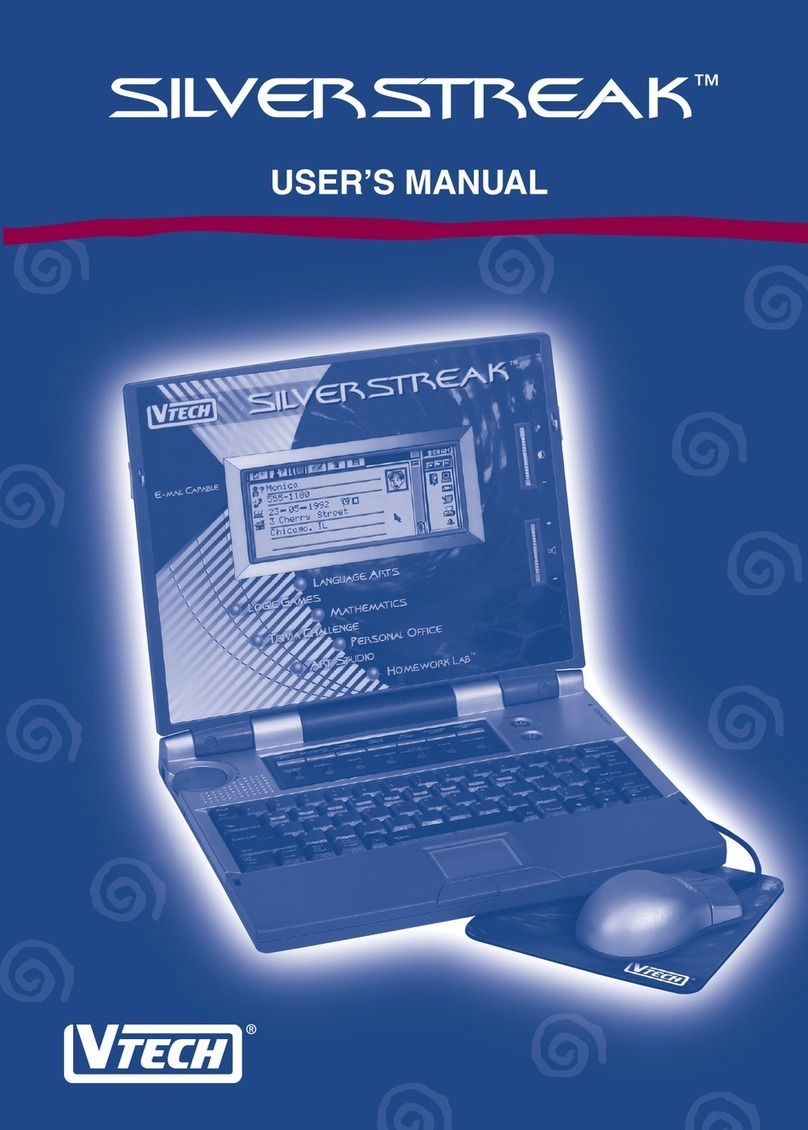
V-tech
V-tech SilverStreak User manual
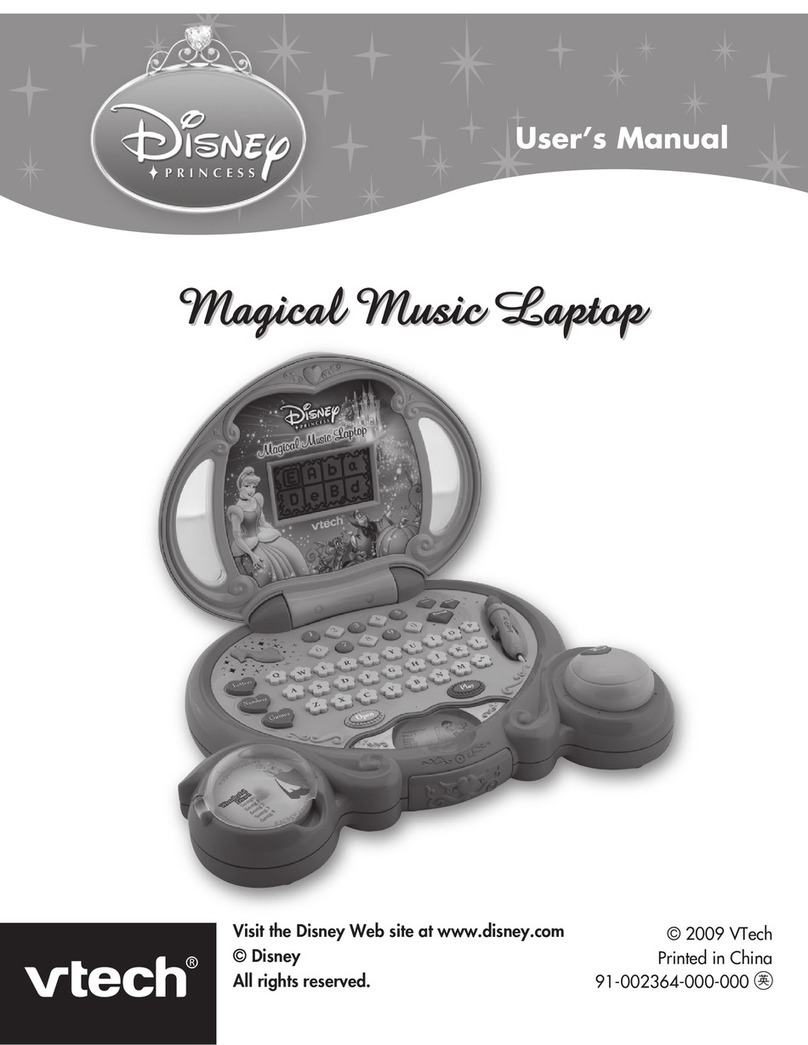
V-tech
V-tech Magical Music Laptop User manual

V-tech
V-tech Genio Assembly Instructions

V-tech
V-tech Xtra Pro User manual
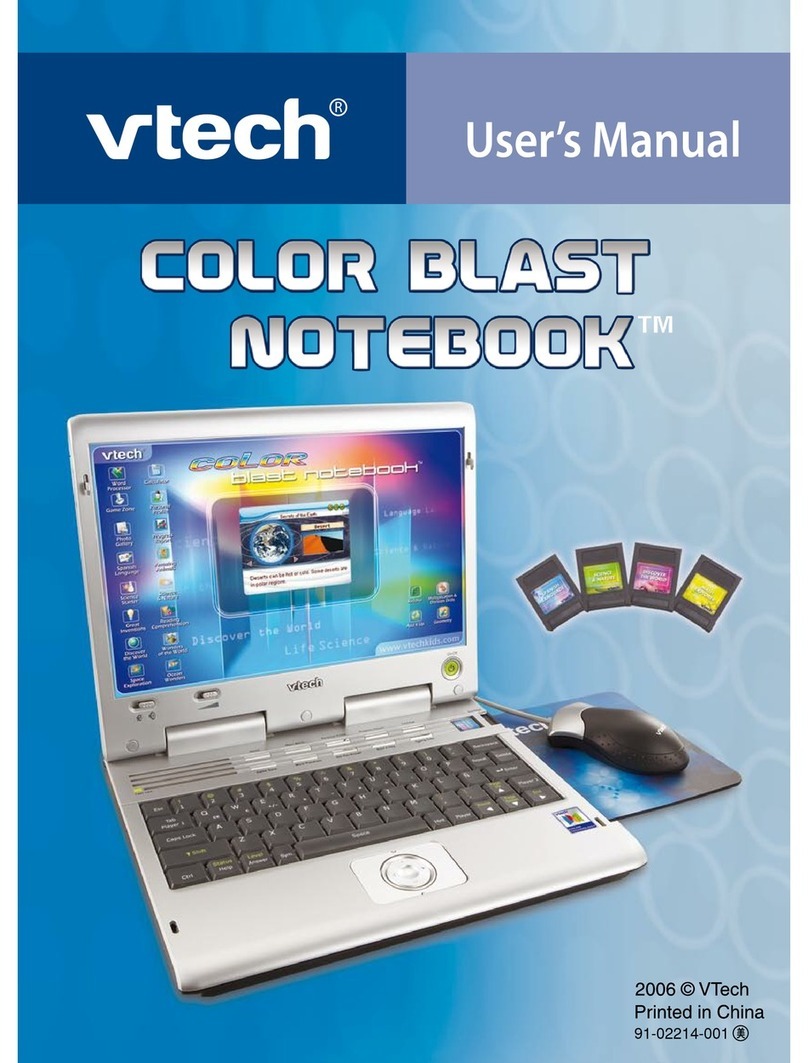
V-tech
V-tech Color Blast Notebook User manual

V-tech
V-tech Challenger Laptop User manual

V-tech
V-tech XL Series User manual