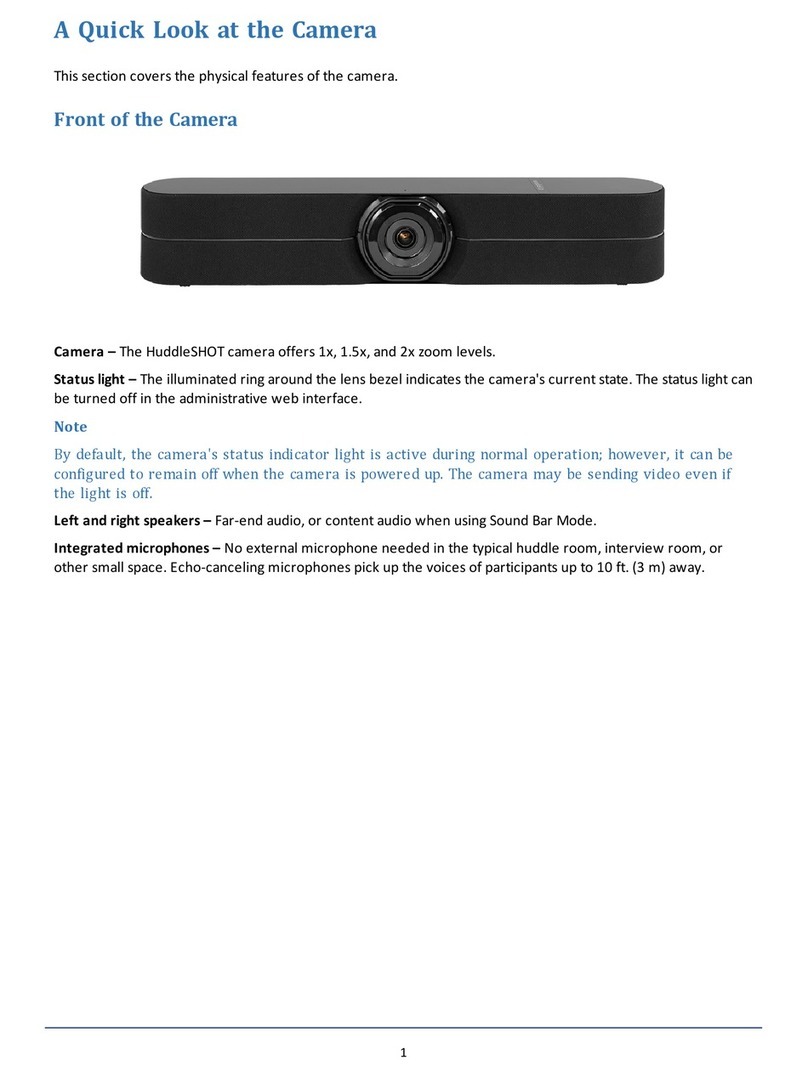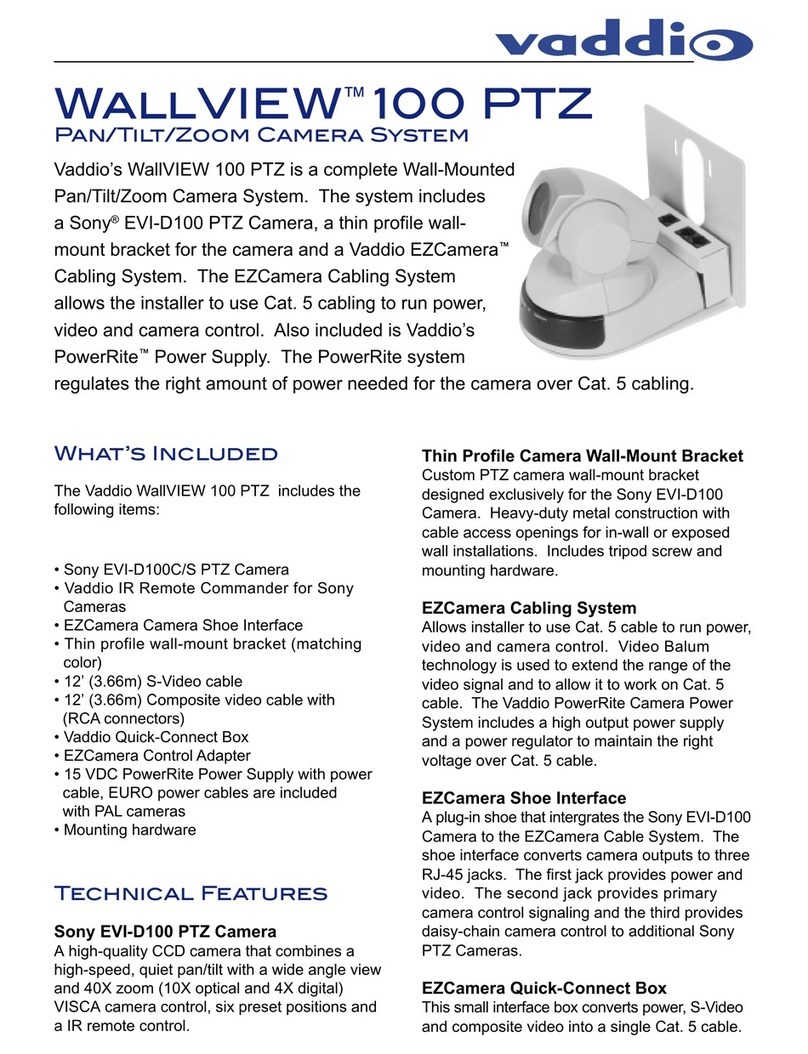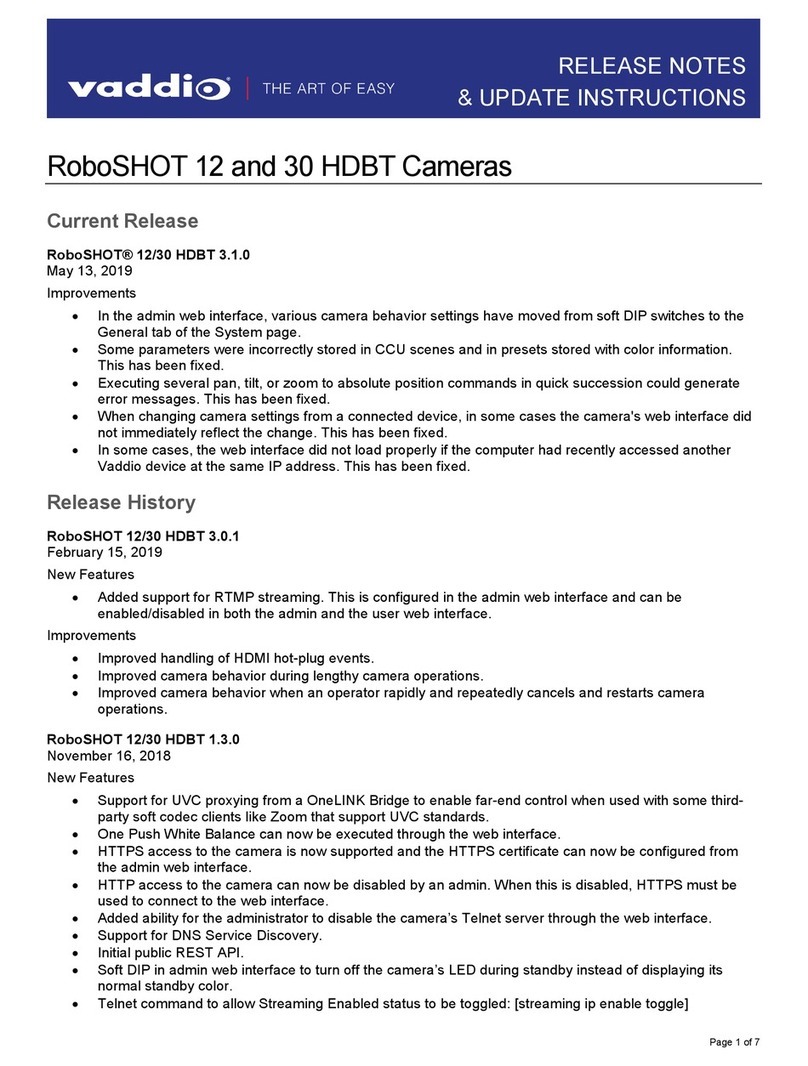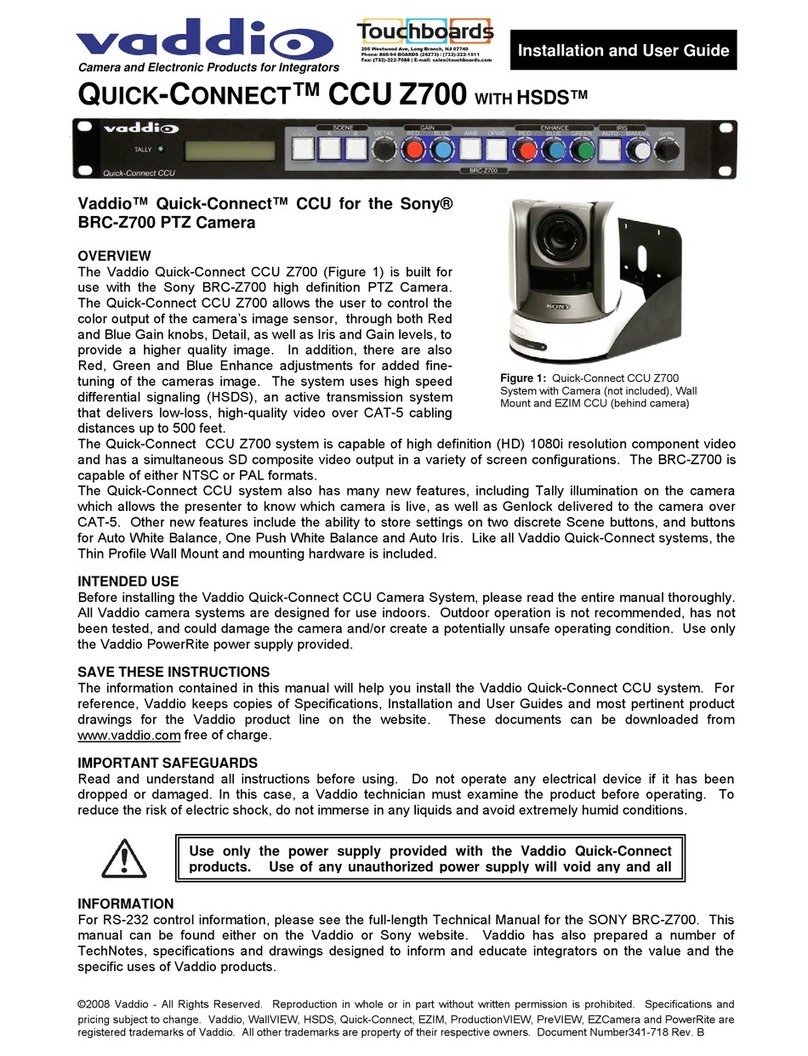Installation
This section covers:
nSelecting the location for the camera
nVerifying that the camera is ready to install
nInstalling the mount
nConnection diagrams
nMounting the camera
And a required safety note here:
Note
PoE type networks connected to this equipment are for intra-building use only and should not be
connected to lines that run outside of the building in which this product is located.
Don’t Void Your Warranty!
Caution
This product is for indoor use. Do not install it outdoors or in a humid environment without the appropriate
protective enclosure. Do not allow it to come into contact with any liquid.
Do not install or operate this product if it has been dropped, damaged, or exposed to liquids. If any of
these things happen, return it to Vaddio for safety and functional testing.
Before You Install the Camera
Prepare for a successful installation:
nConsider camera viewing angles, lighting conditions, line-of-sight obstructions, and in-wall
obstructions where the camera is to be mounted.
nEnsure that the camera points away from the ceiling and lights. The camera will not perform well if it is
pointed toward a light source such as a light fixture or window.
nMounting the camera at eye level is best. If this is not feasible, mounting the camera above eye level
typically produces a better experience than mounting it below eye level.
nIf you make cables for this installation, check them for continuity.
nBe sure you can identify all cables correctly.
nTalk to the network administrator. If you install the camera in a non-DHCP network (one that does not
automatically assign IP addresses), you will need to configure the camera with a static IP address as
directed by the network administrator.
4
Complete Manual for the IntelliSHOT-M Auto-Tracking Camera