Motorola Moto 360 User manual
Other Motorola Digital Camera manuals
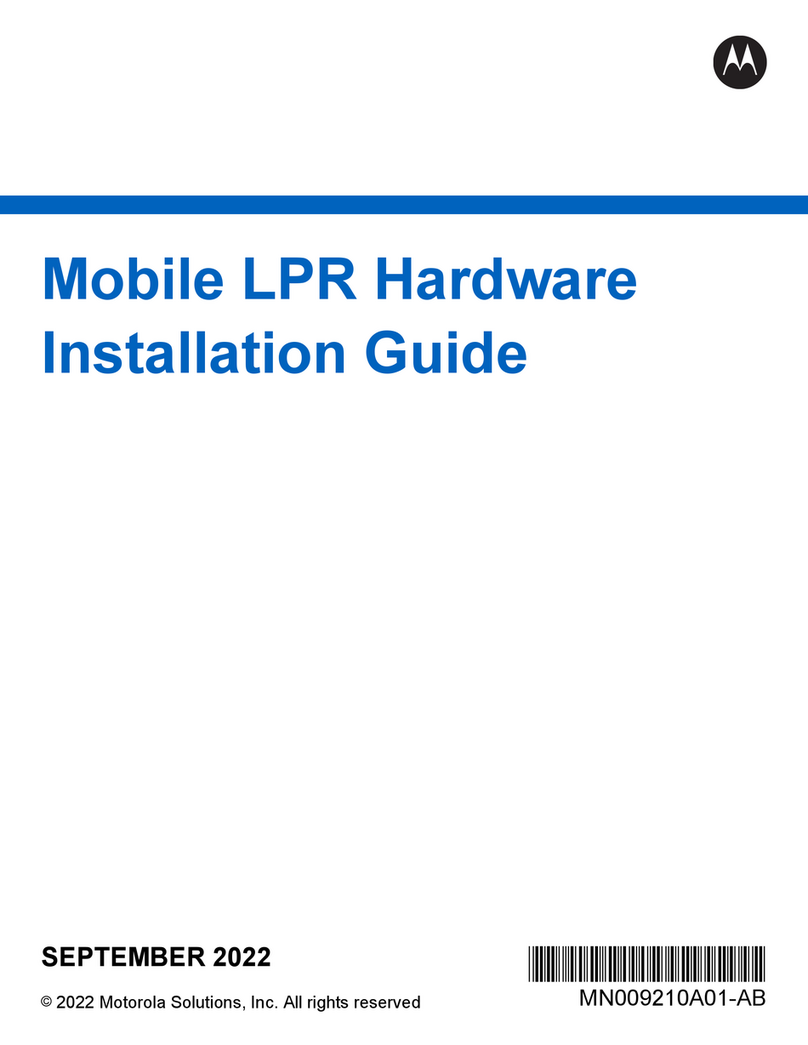
Motorola
Motorola ReaperHD User manual

Motorola
Motorola MDC50 User manual

Motorola
Motorola MDC100 User manual

Motorola
Motorola VT100 User manual

Motorola
Motorola SCOUT85 User manual
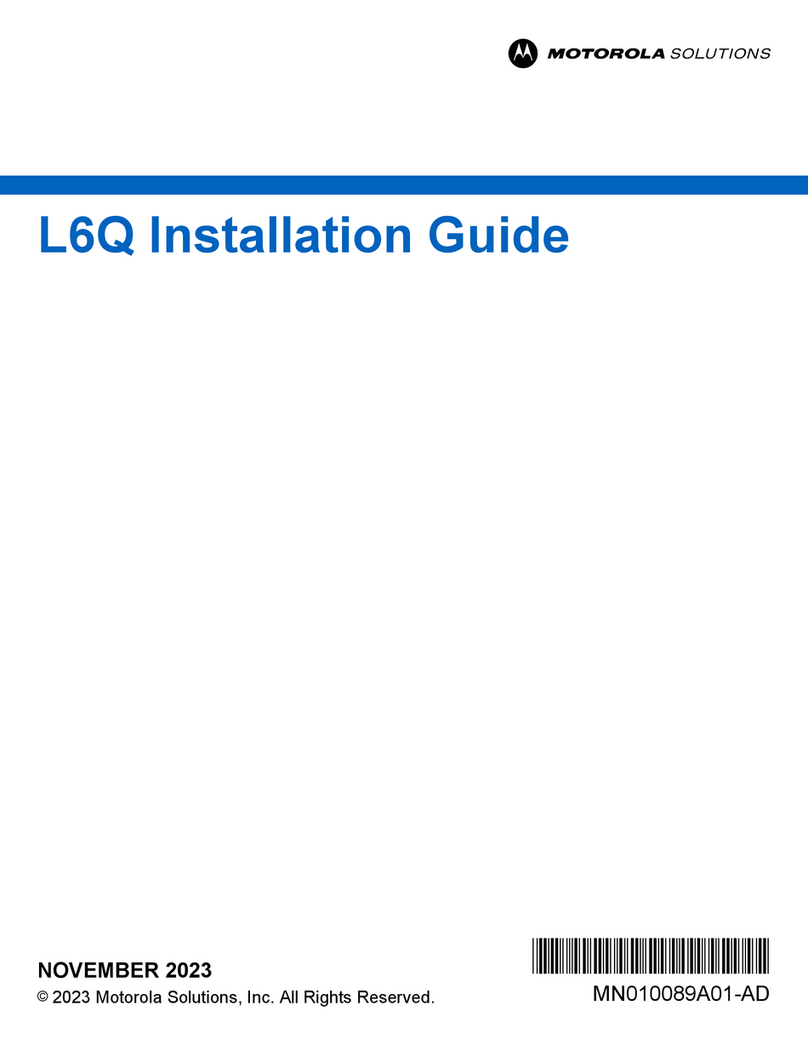
Motorola
Motorola L6Q User manual
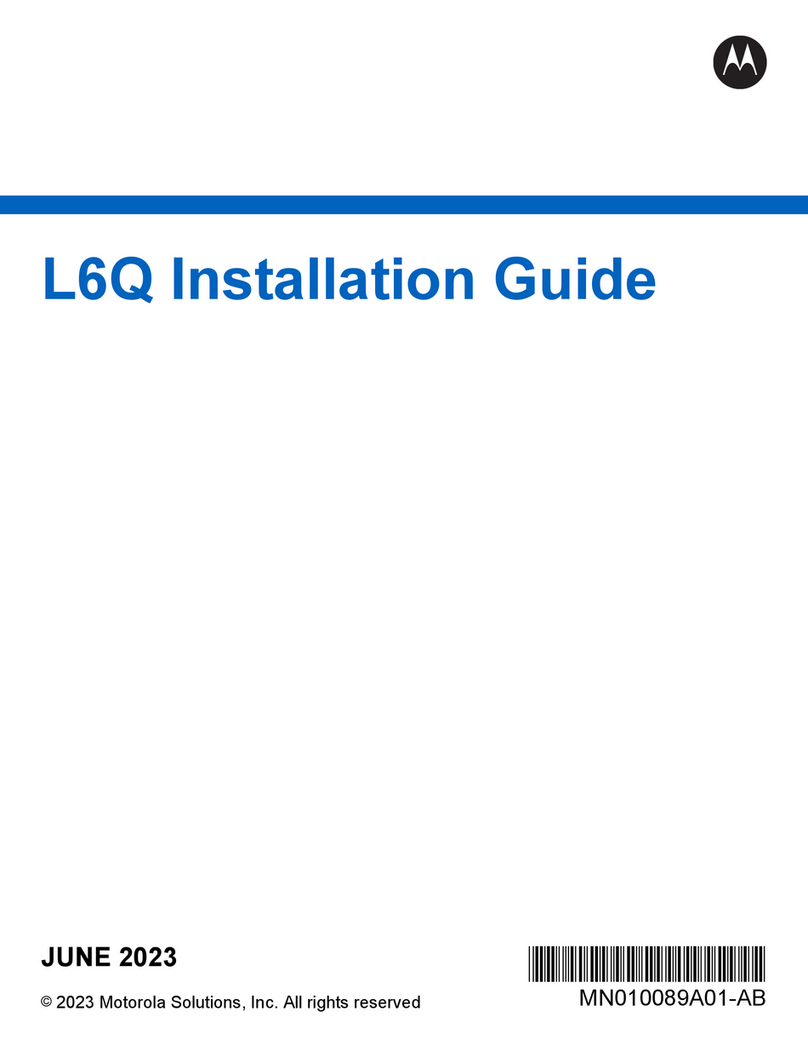
Motorola
Motorola L6Q User manual

Motorola
Motorola VB400 User manual

Motorola
Motorola IK10 User manual

Motorola
Motorola Moto Mod 360 User manual

Motorola
Motorola L6Q User manual
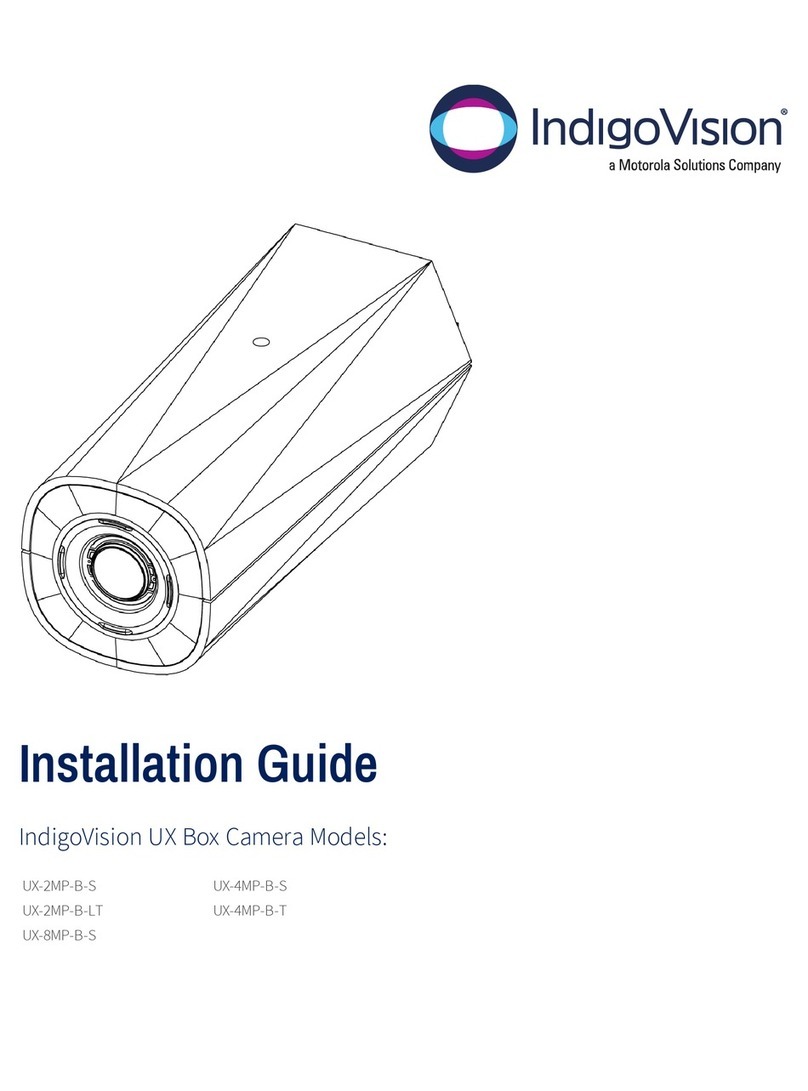
Motorola
Motorola IndigoVision UX-2MP-B-S User manual

Motorola
Motorola PEEKABOO User manual

Motorola
Motorola MBP88CONNECT User manual

Motorola
Motorola MBP85CONNECT User manual
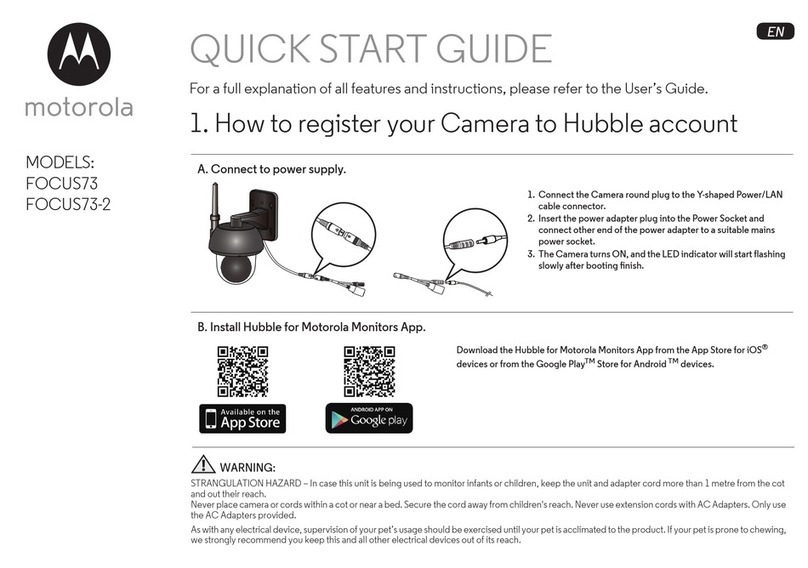
Motorola
Motorola FOCUS73 User manual
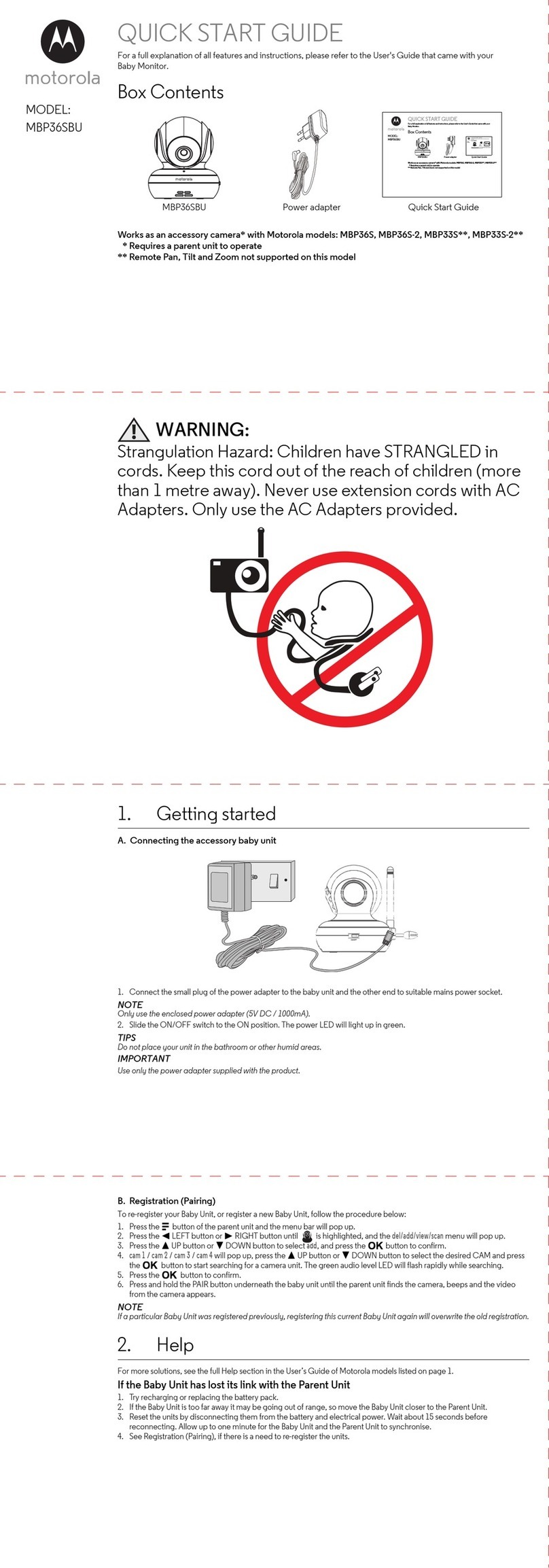
Motorola
Motorola MBP36SBU User manual

Motorola
Motorola PIP1010 Connect User manual
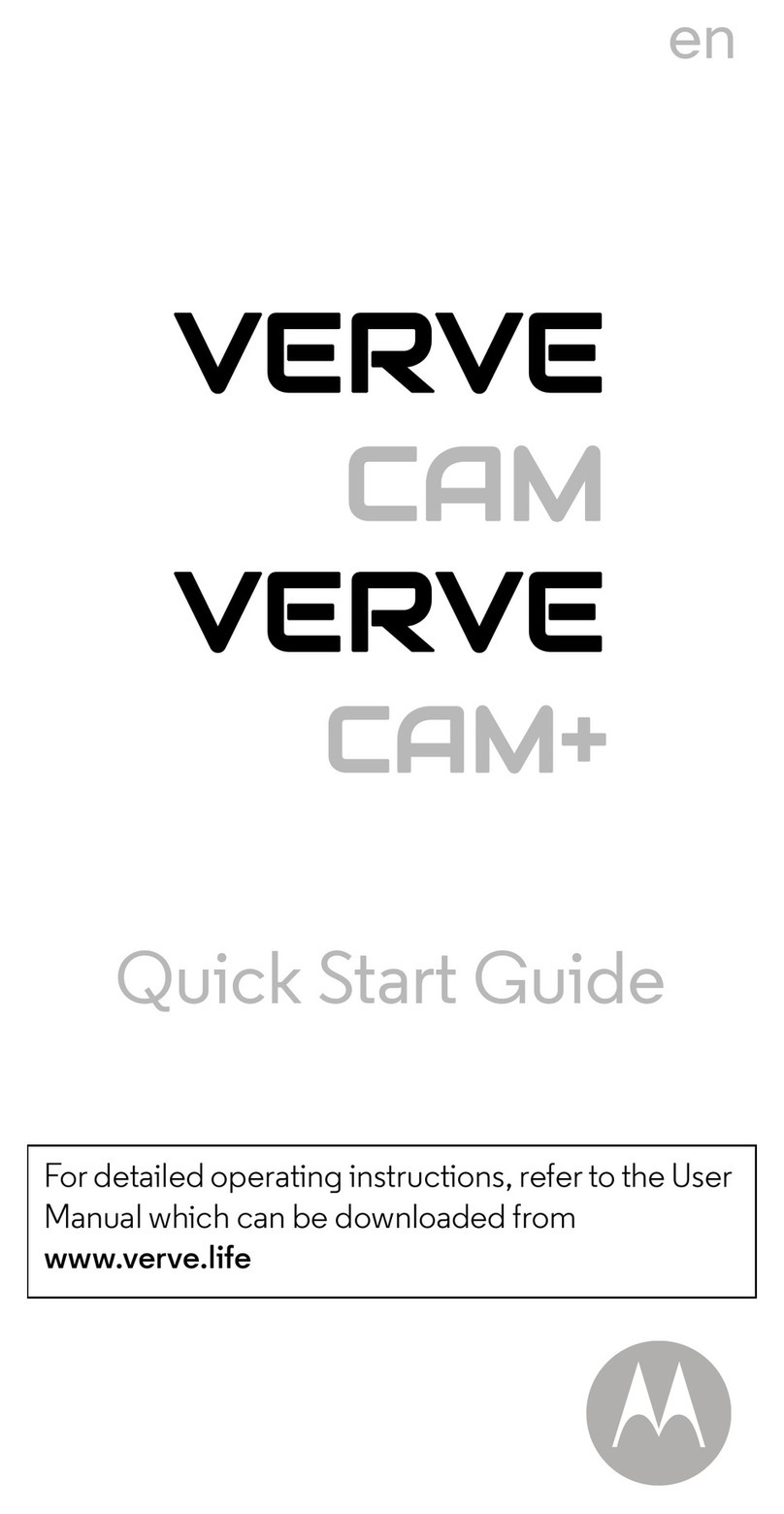
Motorola
Motorola VERVE CAM User manual

Motorola
Motorola SD4504 User manual


























