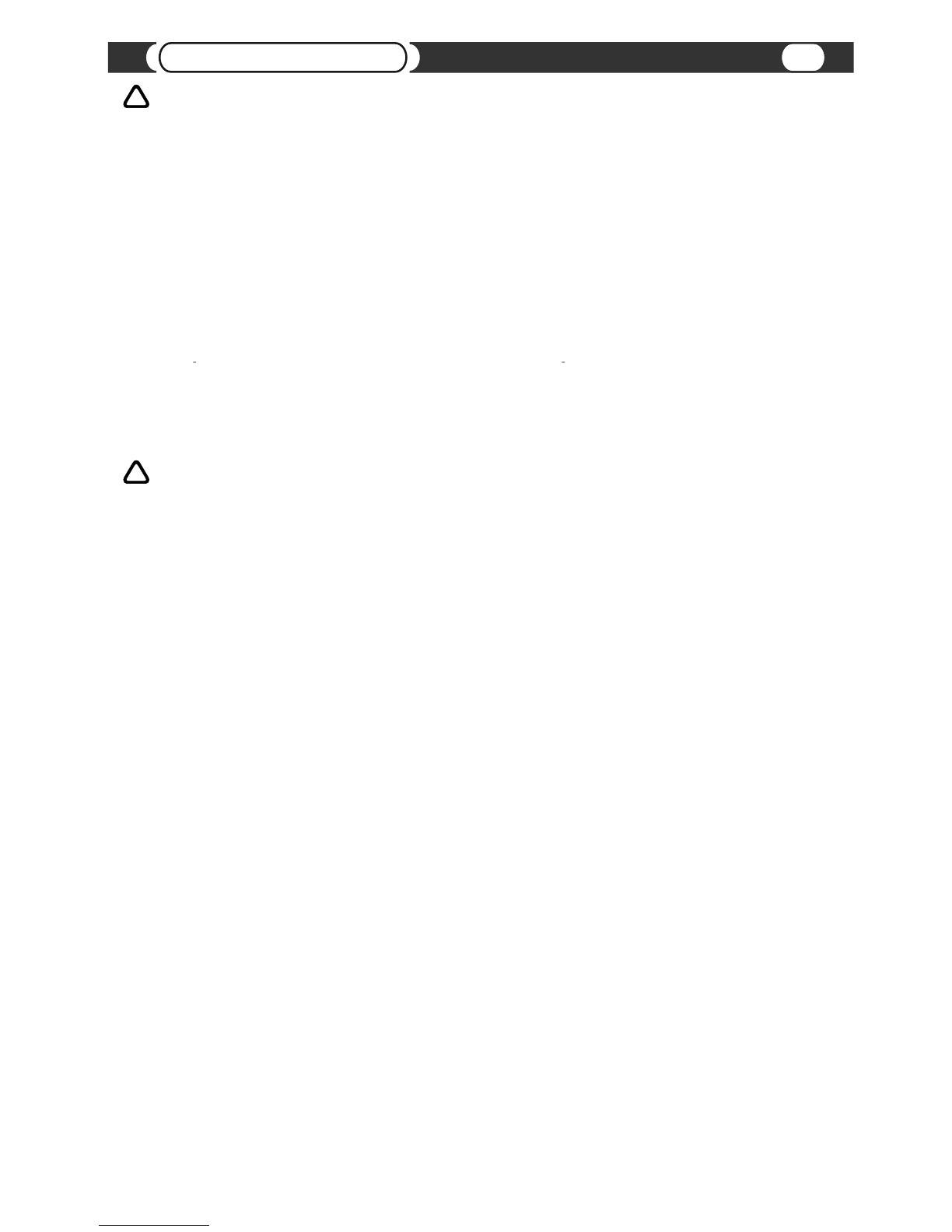MP3 (MPEG-1 Audio Layer 3) is a digital audio encoding format using a form of lossy data compression.
“MPEG Layer 3 audio coding technology licensed from Fraunhofer IIS and Thomson.”
“Supply of this product only conveys a license for private, non-commercial use and does not convey a license nor imply
any right to use this product in any commercial (i.e. revenue-generating) real time broadcasting (terrestrial, satellite, cable
and/or any other media), broadcasting/streaming via internet, intranets and/or other networks or in other electronic content
distribution systems, such as pay-audio or audio-on-demand applications. An independent license for such use is required.
For details,please visit http://www.mp3licensing.com.”
Before You Start
The VML Audio Player supports playback of MP3 and WAV files from a USB Mass Storage Device or optional automotive
grade internal Hard Drive (see details below).
IMPORTANT
i
What is MP3?
i
3
MP3
! Bit rate: 8 kbps to 320 kbps
! Sampling frequency: 16 kHz to 48 kHz
! Compatible ID3 tag version: 1.0, 1.1, 2.2, 2.3, 2.4 (ID3 tag Version 2.x is given priority over Version 1.x.)
! M3u playlist: Supported
! MP3 PRO: Not supported
WAV
!Compatible format: Linear PCM (LPCM)
!Quantization bits: 8, 16, 24 and 32 (LPCM)
!Sampling frequency: 16 kHz to 48 kHz (LPCM)
FLAC
!Compatible format: FLAC subset format
Audio Format Compatibility
i
!This unit can playback files in USB memory and USB Portable Audio Players that support the USB Mass Storage
Class (MSC) protocol.
!You cannot connect a USB memory or USB Portable Audio Player to this unit via a USB hub.
!Partitioned USB memory is compatible with this unit.(Can not be managed by Windows XP and Windows Vista).
!Depending on the kind of USB memory or USB Portable Audio Player, this unit may not recognize the USB memory or
USB Audio Player and/or audio files may not be played back properly.
!USB memory devices with security functions can not be played (for example Flash drive with Hardware encryption).
!USB memory or USB Audio Player may not function correctly at high or low temperature.
!Do not leave the USB memory or USB Audio Player in direct sunlight for extended amounts of time. It can result in
USB memory or USB Audio Player malfunction.
!USB memory or USB Audio Player may take time to playback. Depending on amount of files and specific file location in
the memory, it may take considerable time before the file is played back.
!Never remove USB memory or USB Audio Player device while playback or file transfers are in progress, to prevent
possible damage to its memory (see “How to eject a USB device”).
!Never insert/remove USB memory or USB Audio Player while vehicle is in motion for safety.
!USB memory or USB Portable Audio Player must be formatted as FAT16 or FAT32. Please do not format USB
device if it is already formatted as FAT16 or FAT32.
!Unit can playback up to 999 playlists and up to 999 files in each playlist (per partition). Large amount of playlists and
files can result in slow navigation and playback.
!For USB memory or USB Portable Audio Player VML player supports MPEG-1 Layer 1 (file extension .MP1), MPEG-1
Layer 2 (file extension .MP2) and the MPEG-2 audio extension to Lower Sampling Frequencies.
!File extensions must be used properly (non-audio data will not be recognized). Playback of non-audio data may
generate a noise that can cause damage of amplifier and/or speakers.
!You must maintain “Free Space” on USB memory or USB Portable Audio Player necessary for unit operation
(approximately 1% of partition capacity).
!Touching the connector terminals may transmit static electricity to the inner circuits of unit or USB memory/USB
Portable Audio Player and may lead to malfunctions. Use precautions to prevent damage to the system by
electrostatic discharge (ESD).
!If iPod connected to VML player, supports USB Audio, VML player will switch to dedicated iPod control mode.
In that case VML player will not use Mass Storage capabilities of the iPod.
USB Memory/Portable Audio Player Handling
i