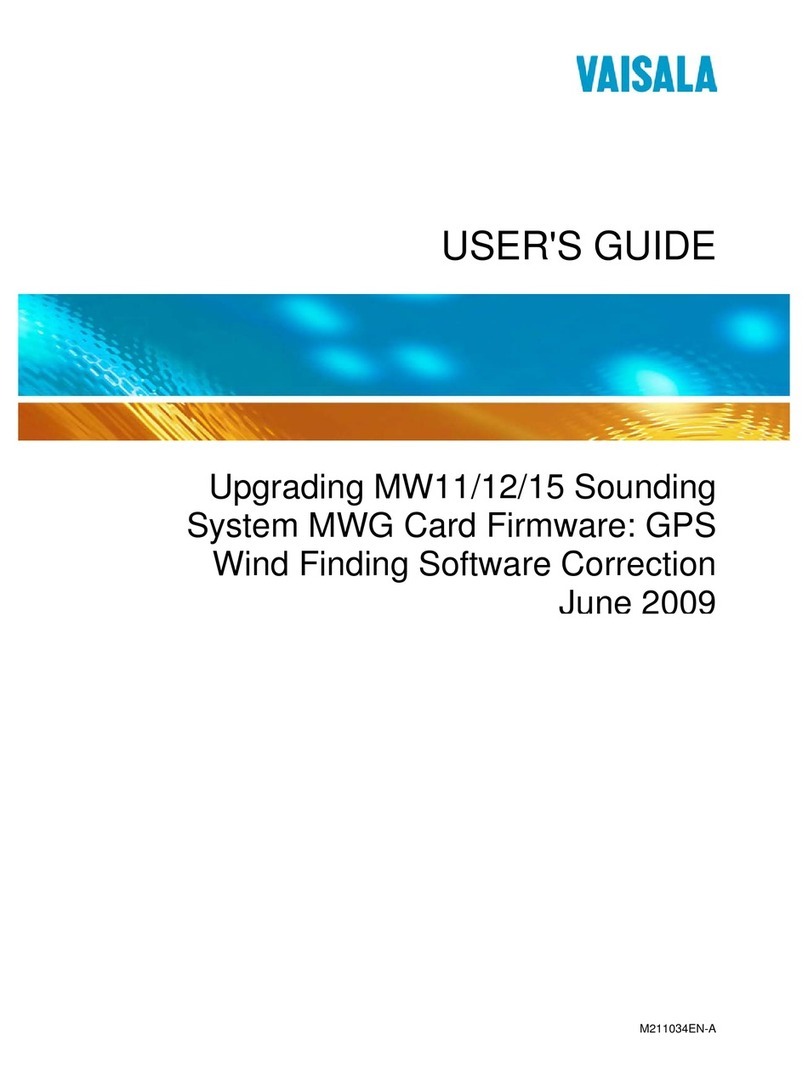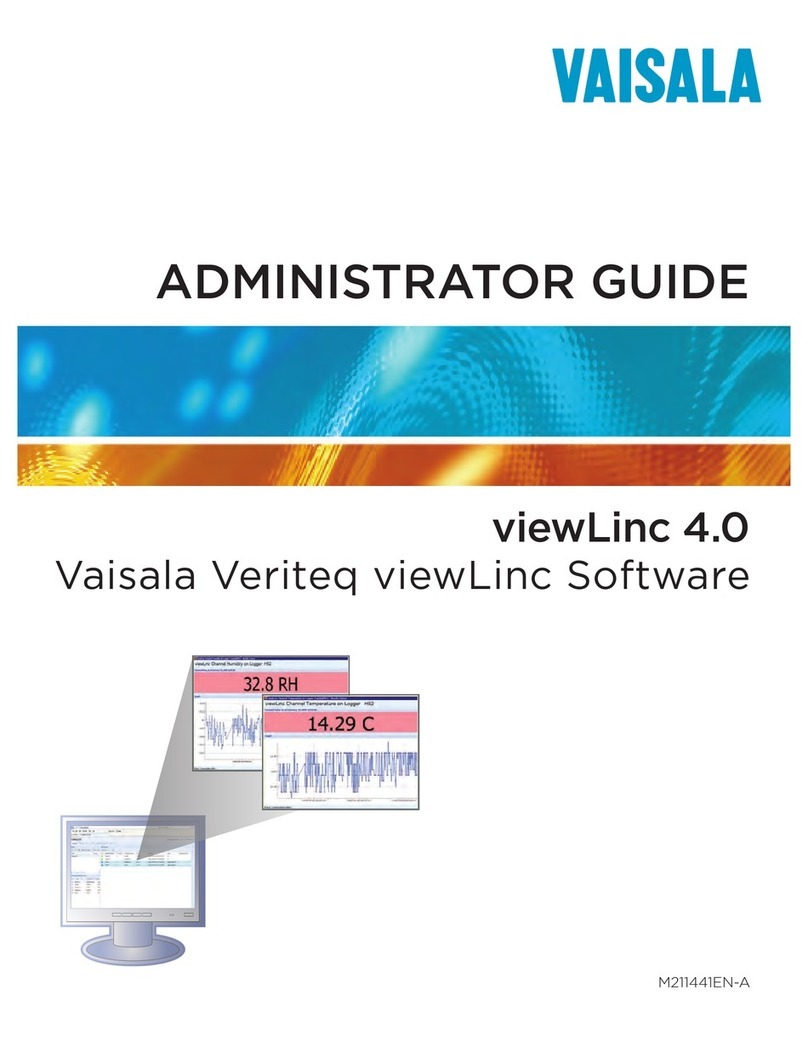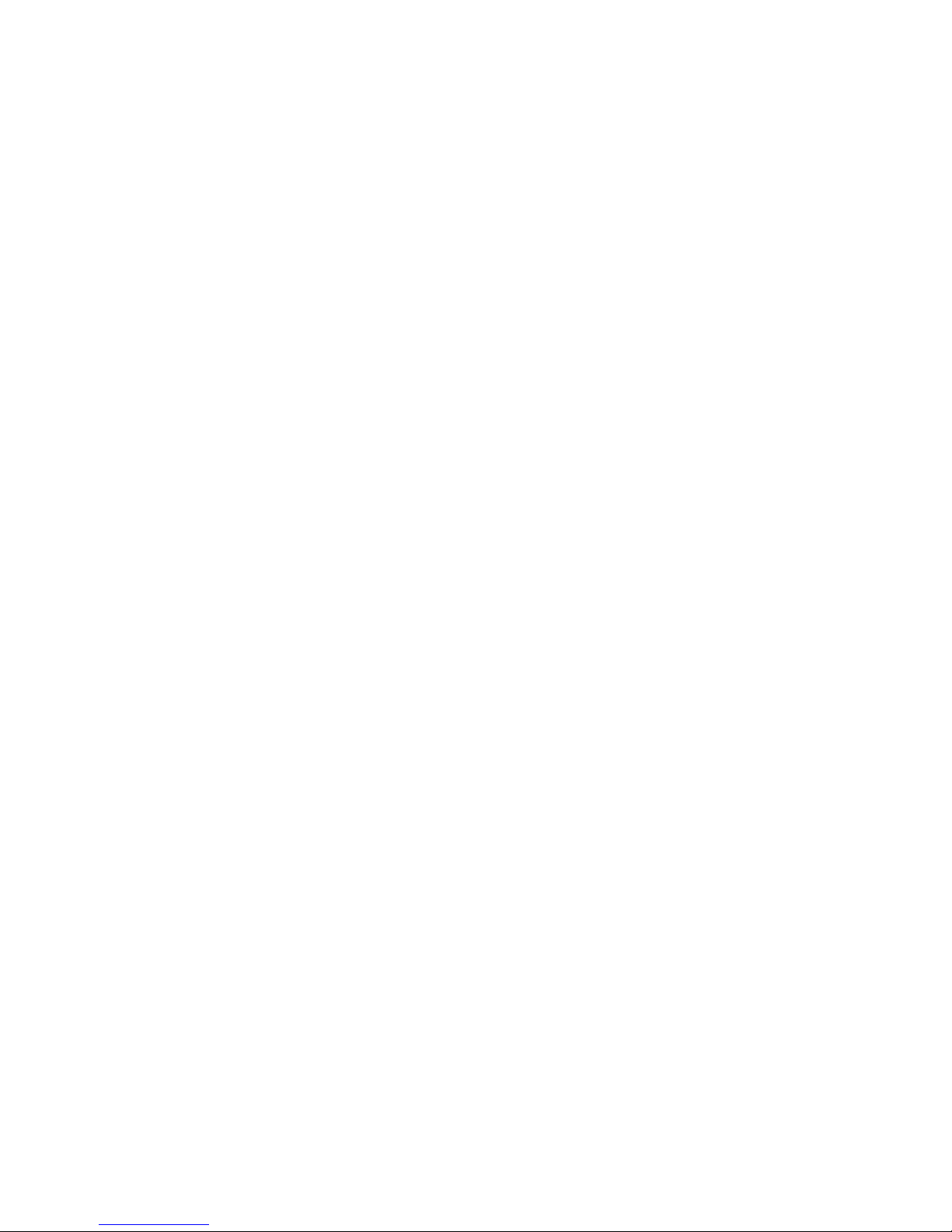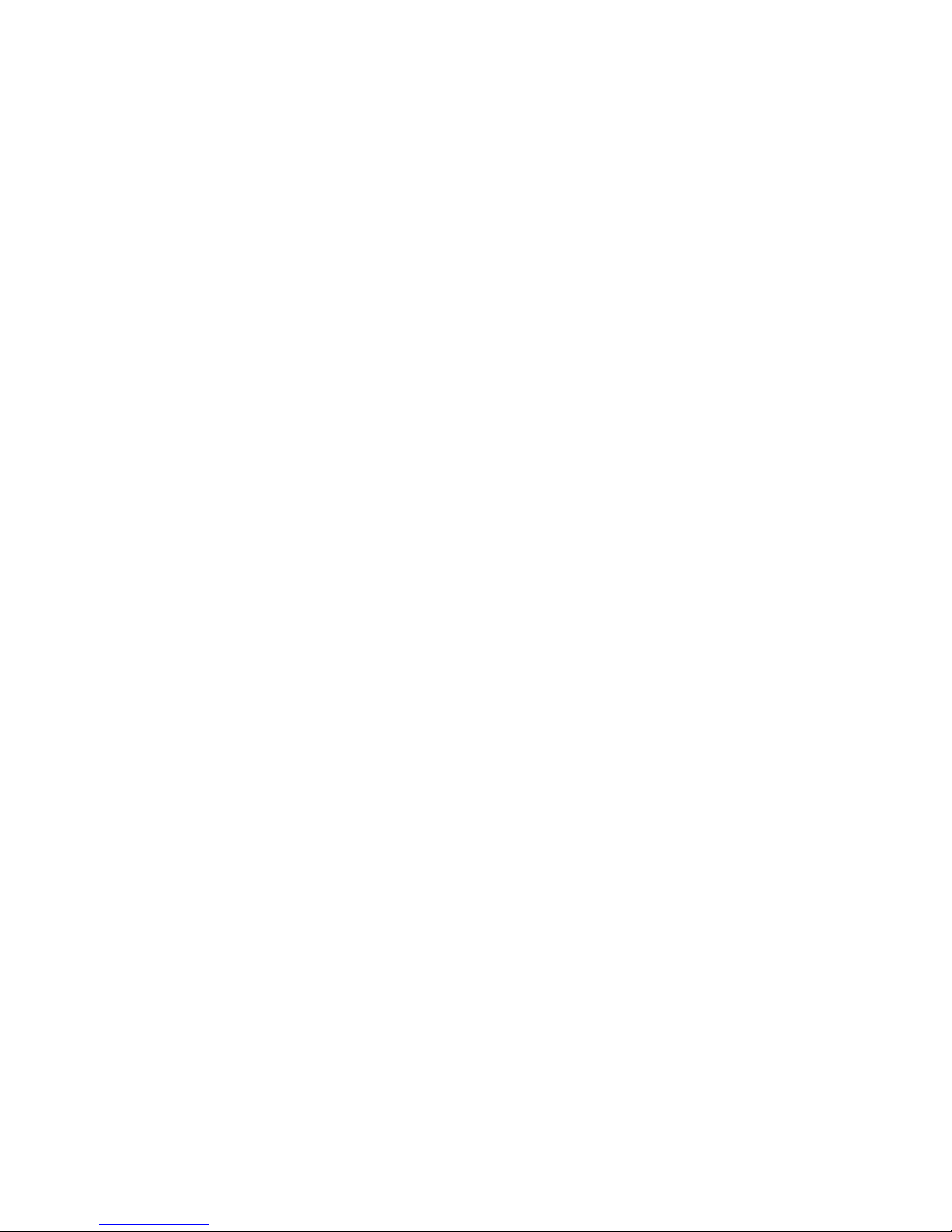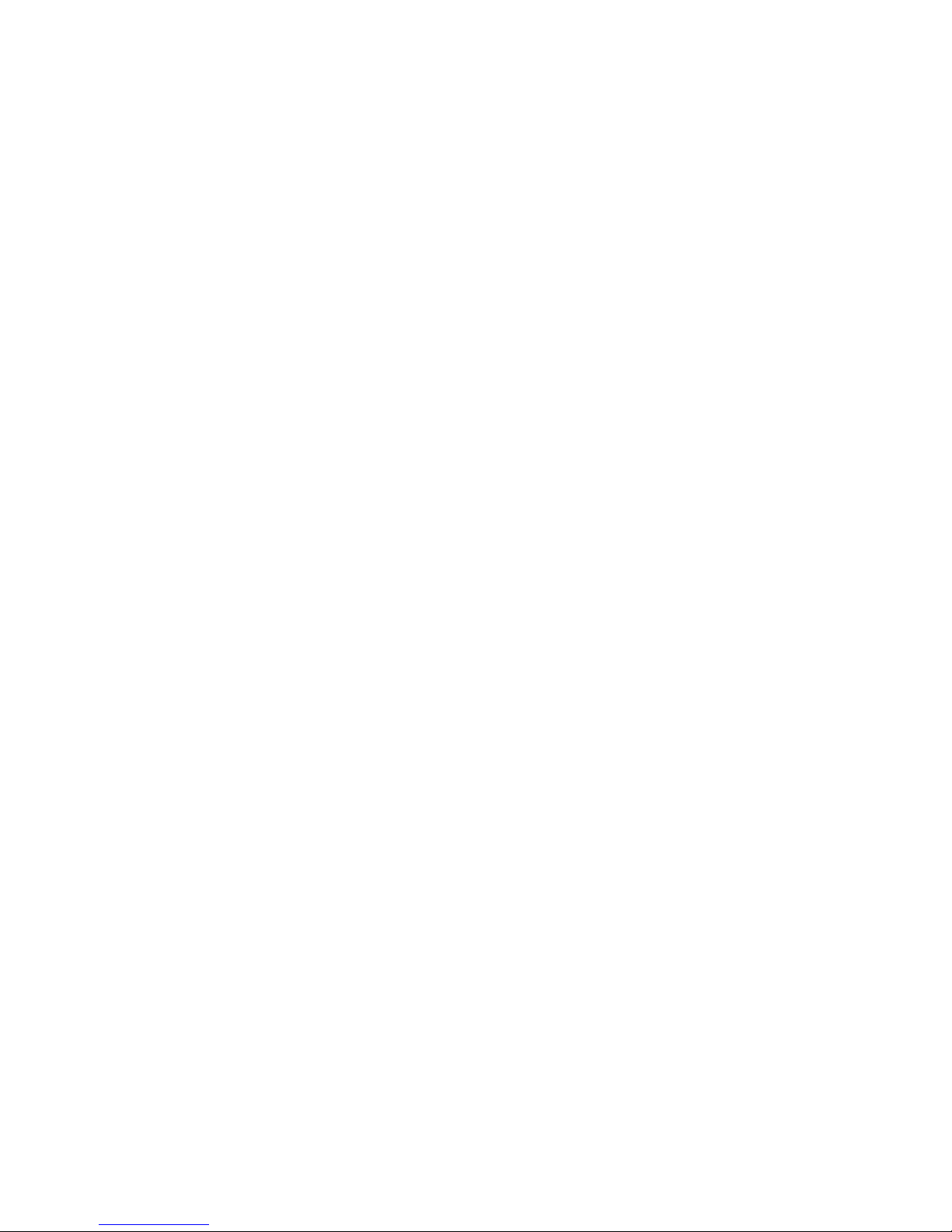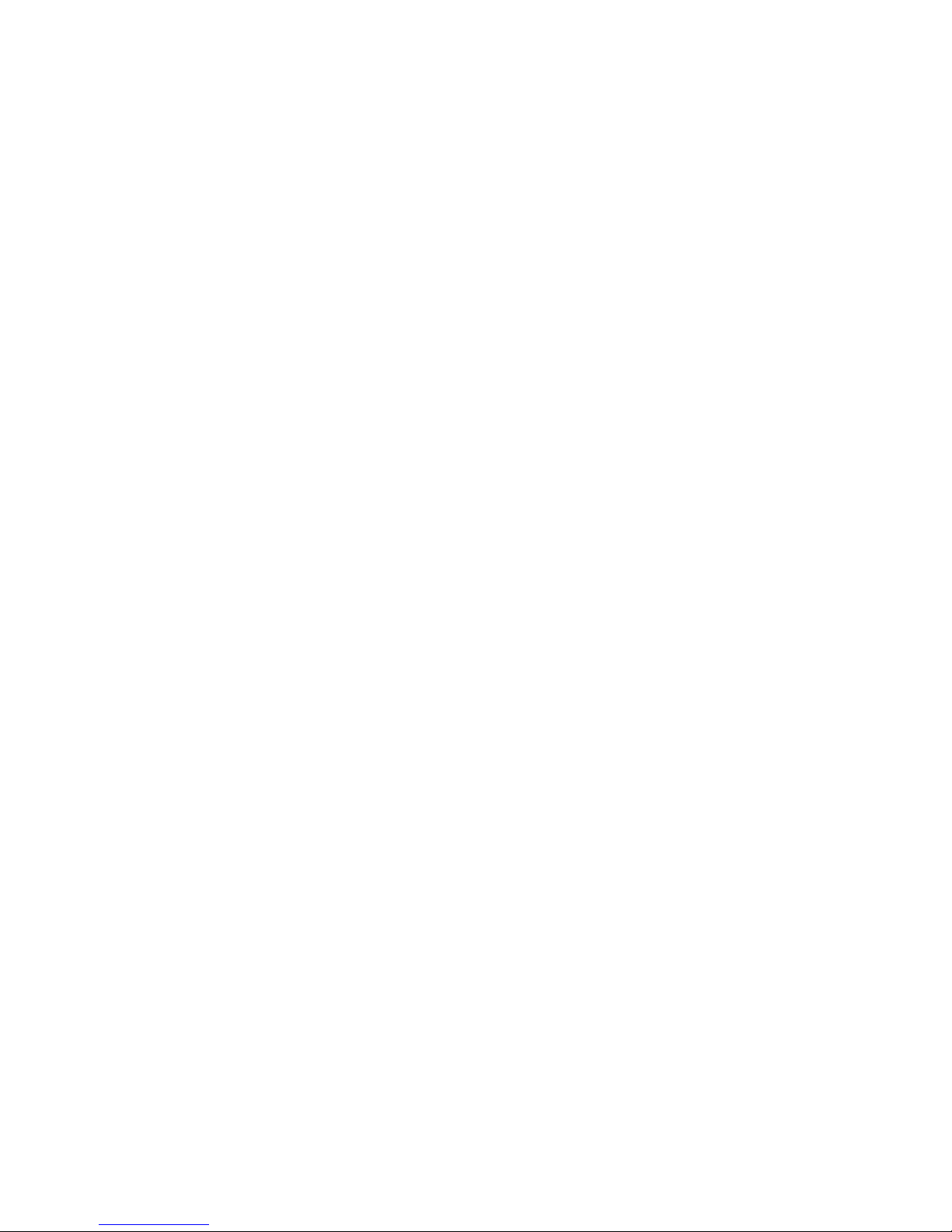About this Manual
viewLinc 3.6 Administrator Guide v
About this Manual
The viewLinc 3.6 Administrator Guide includes the
information you need to install, configure and operate the
viewLinc system.
You can also view the Quick Start Guide for a graphical
overview of installing viewLinc. If you are not an
Administrator, refer to the User Guide for information on the
standard tasks performed using viewLinc.
Who this Manual is for
This manual is for administrators who will install and
configure viewLinc Server software and its associated
components to allow end users to view and monitor data
logger readings across a network. This manual covers
several topics, including how administrators set threshold
alarms, configure email alarm notification, organize
channels, define reports, and set logger data transfer
schedules.
How this Manual is Organized
The viewLinc 3.6 Administrator Guide is organized into
chapters as follows:
Chapter 1: Getting Started. Contains viewLinc overview,
hardware and software requirements, essential installation
instructions, how to log in.
Chapter 2: Channels. Covers what a channel is, using “My
Channels”, opening large channel views, and organizing
channels into zones. This chapter covers topics of interest to
both a general viewLinc user and the administrator.
Chapter 3: Alarms. Contains information on creating,
editing, deactivating, and pausing alarms informing those
monitoring the system of threshold-exceeding conditions or if
data communication between the logger and the system is
down. Includes how to acknowledge alarms.
Chapter 4: System Settings. Includes information
specifically for administrators, including creating user
accounts, configuring email server settings for alarms,