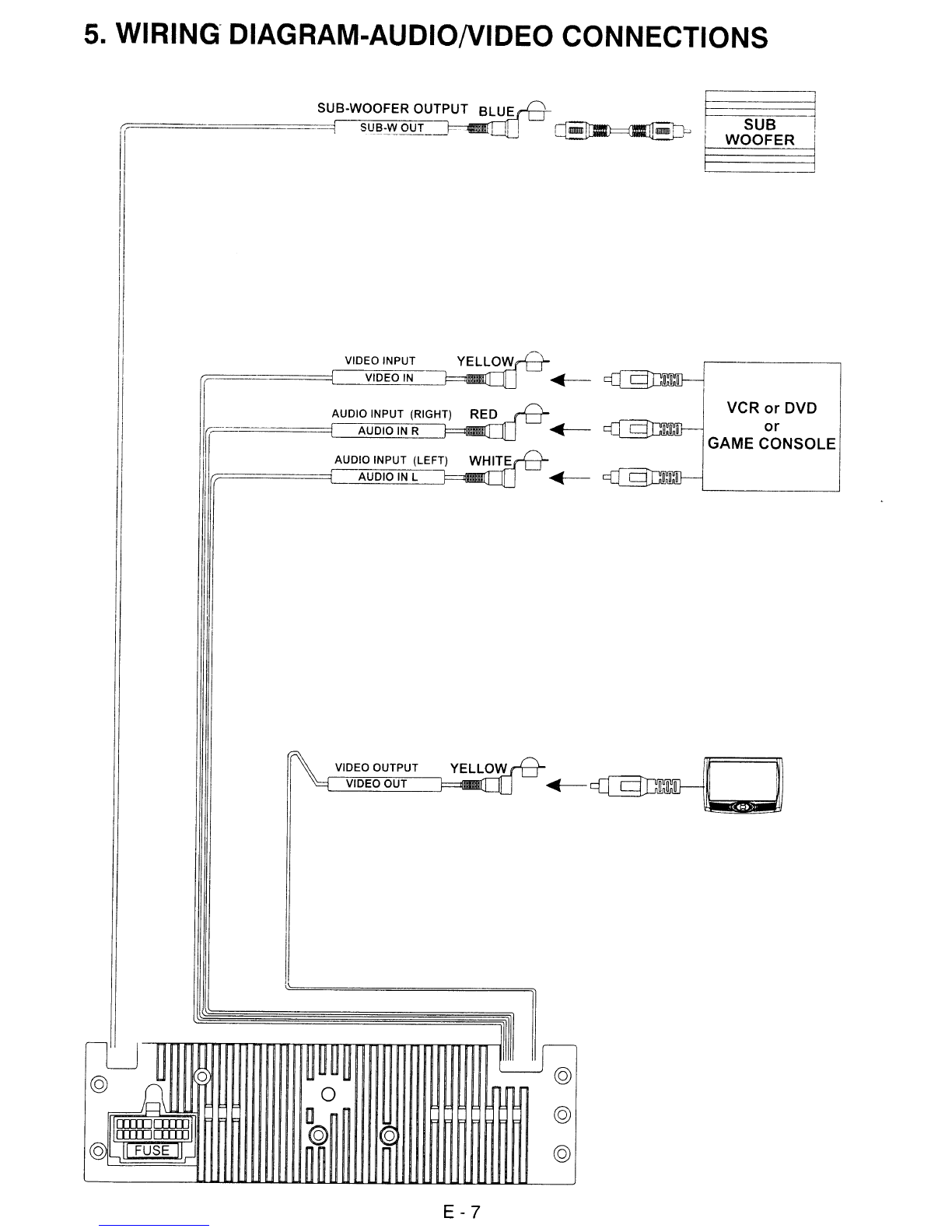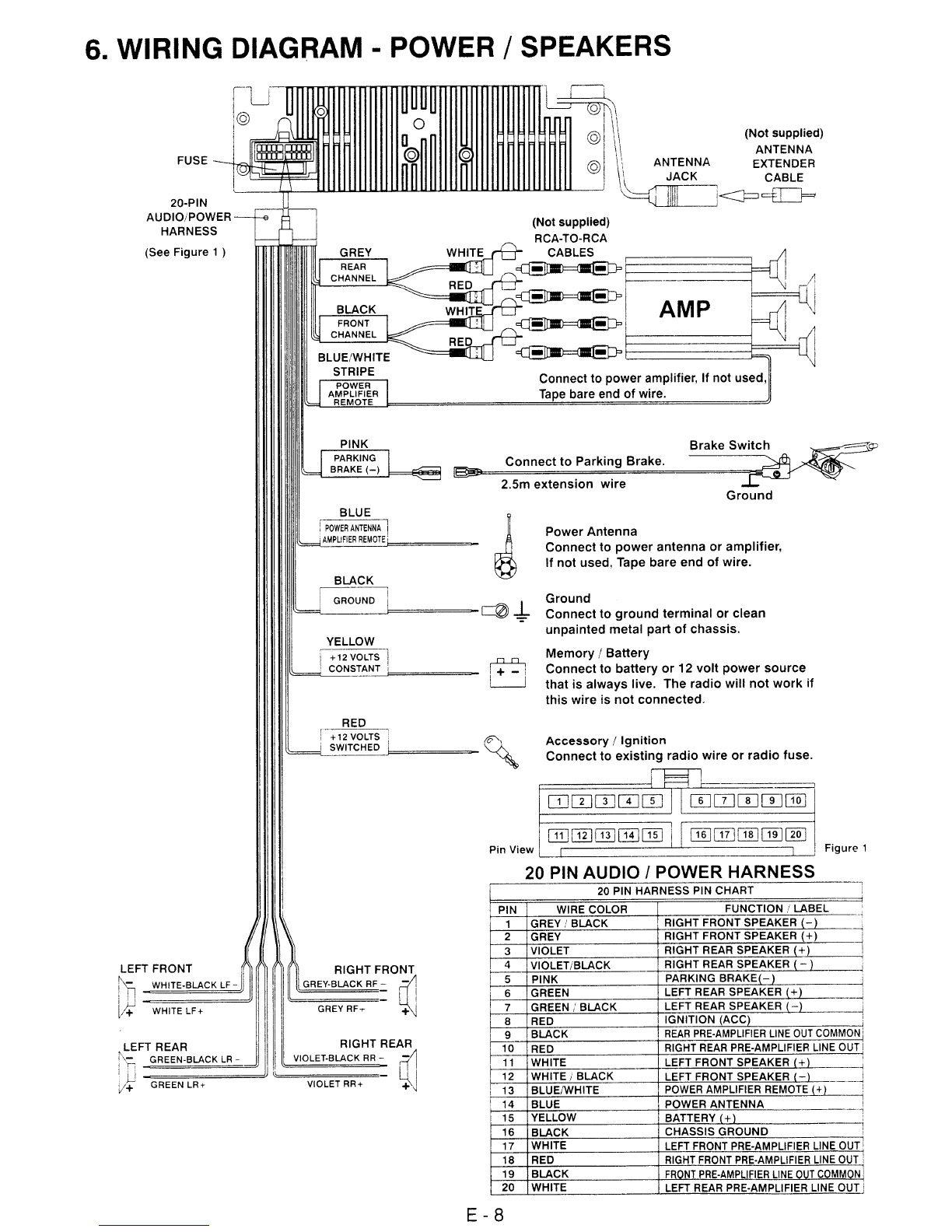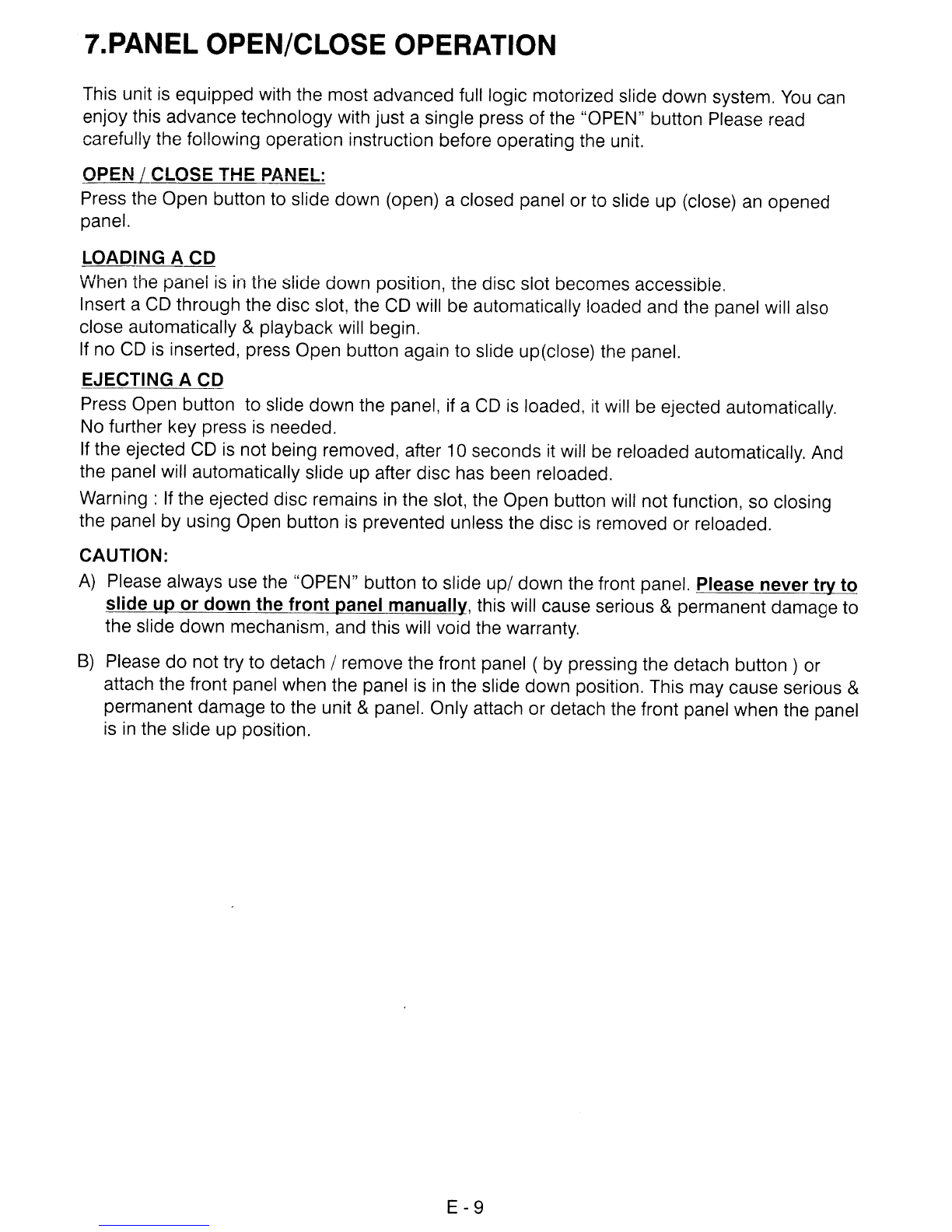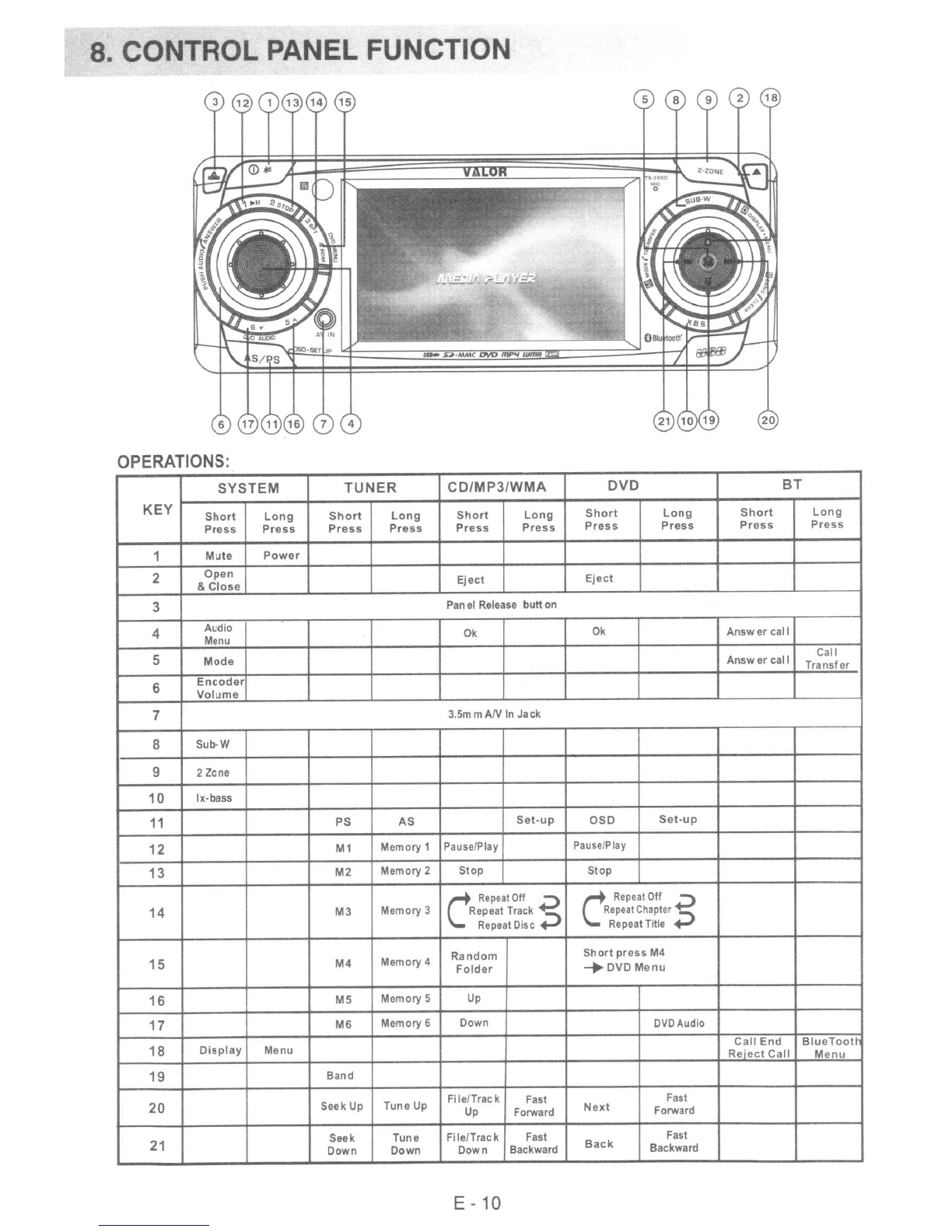1.
SAFETY
INFORMATION
When Driving
Keep the volume level
low
enough to be aware of the road and traffic conditions.
When Car Washing
Do not expose the product to water or excessive mOisture. This could cause electrical shorts,
fire or other damage.
ill
Caution:
In
order to avoid any accident, the driver must not watch video while driving. This unit
is
designed
to
not
allow watching moving video while driving. Park
your
car in asafe place and
engage the 'parking brake' before watching moving video
When Parked
Parking
in
direct sunlight can produce very high temperatures inside your vehicle. Give the
interior achance to cool
down
before starting playback.
Use the Proper Power Supply
This product
is
designed to operate with a12 volt
DC,
negative
ground
battery system (the
regular system
in
aNorth American car).
Protect the Disc Mechanism
Avoid inserting any foreign objects into the slot of this player. Failure to follow this may cause
malfunction or permanent damage due to the precise mechanism of this unit.
CAUTION:
THIS MOBILE
DVD
PLAYER
IS
ACLASS ILASER PRODUCT. THIS UNIT USES A
VISIBLE/INVISIBLE LASER BEAM WHICH COULD CAUSE HAZARDOUS RADIATION
IF
EXPOSED DIRECTLY.
BE
SURE TO OPERATE THE MOBILE DVD PLAYER CORRECTLY AS
INSTRUCTED.
USE OF CONTROLS
OR
ADJUSTMENTS
OR
PERFORMANCE
OR
PROCEDURES OTHER THAN
THOSE SPECIFIED HEREIN
MAY
RESULT
IN
HAZARDOUS RADIATION EXPOSURE.
DO NOT OPEN COVERS AND DO NOT
REPAIR
BY
YOURSELF PLEASE REFER SERVICING TO A
QUALIFIED TECHNiC!Af'J.
WARNING:
•
TO
REDUCE THE RISK
OF
FIRE
OR
ELECTRIC SHOCK, DO NOTEXPOSE THIS EQUIPMENT
TO
RAIN
OR
MOISTURE.
•TO REDUCE THE RiSK OF
FIRE
OR
ELECTRIC SHOCK, AND ANNOYING INTERFERENCE.
USE ONLY THE RECOMMENDED ACCESSORIES.
•THIS DEVICE
IS
INTENDED
FOR
CONTINUOUS OPERATION.
This product incorporates copyright protection technology that is protected by method claims of
certain U.S. Patents and other intellectual property rights owned
by
Macrovision Corporation and
otner rights owners. Use
of
this copyright protection
technology
must be authorized by
Macrovision Corporation, and
is
intended for horne and otherlimited viewing uses only unless
otherwise authorized by Macrovision Corporation. Reverse engineering or disassembly
is
prohibited.
E-2