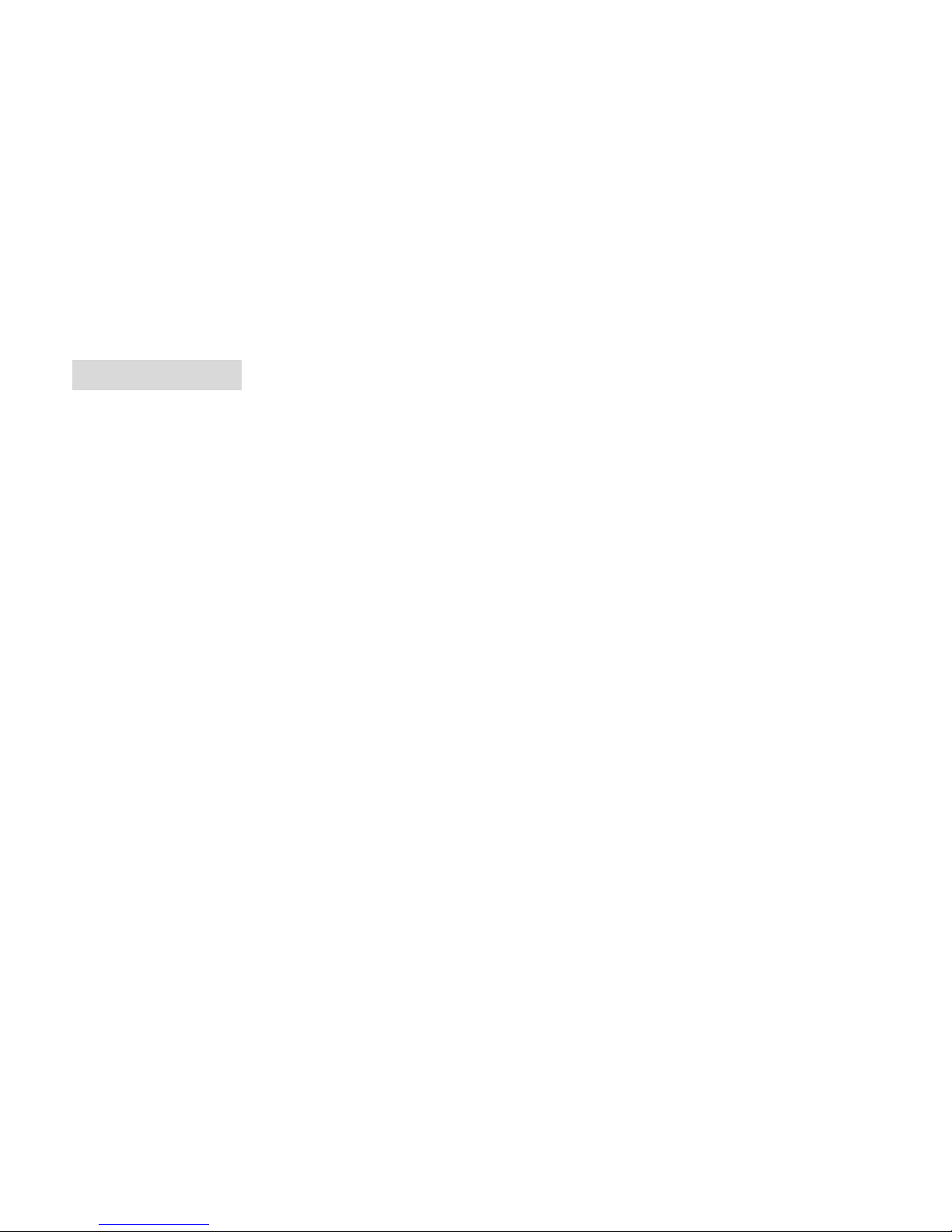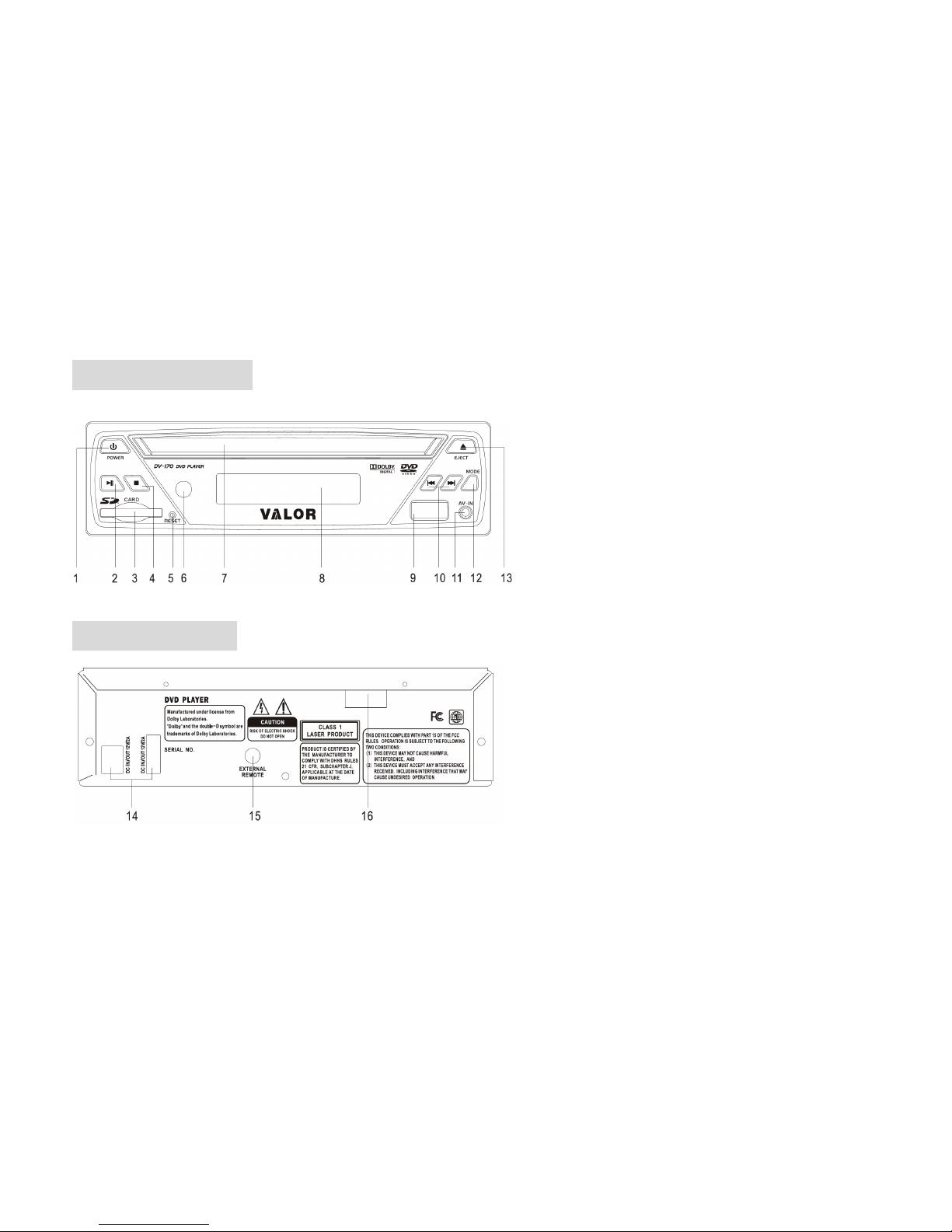2
PRECAUTION
This unit is designed and manufactured with the users safety in mind, however any improper use or operation may result in
certain dangers. It is therefore highly recommended to read this thoroughly and adhere to the following precautions.
SAFETY PRECAUTIONS
* To prevent an electrical shock, do not open the housing of the unit.
In any case of malfunctioning, only have the unit serviced by an approved and qualified service centre.
* Do not expose to any water or to a very humid environment. Do not operate the unit when your hands are wet as this may
cause a short circuit.
* For safe driving, keep the volume low in order to concentrate on traffic conditions.
* Do not clean the unit with alcohol, only clean with a soft dry cloth.
* If the unit has been kept at a high temperature or in a high humidity environment, cool down the car interior before turning on
the unit.
* Do not use the unit for a long time without running the vehicle engine, it may drain the battery and the engine’s vehicle may
not be able to start.
* Before final installation in the dashboard opening, connect the wiring and make sure the unit is working properly.
* Only use parts provided with the unit to ensure proper installation.
* Do not route wiring in places that the heat may melt the wiring insulation.
* When replacing the fuse, ensure that the new fuse has the capacity recommended by the manufacturer.
* The driver must not watch any video or photo files while driving.