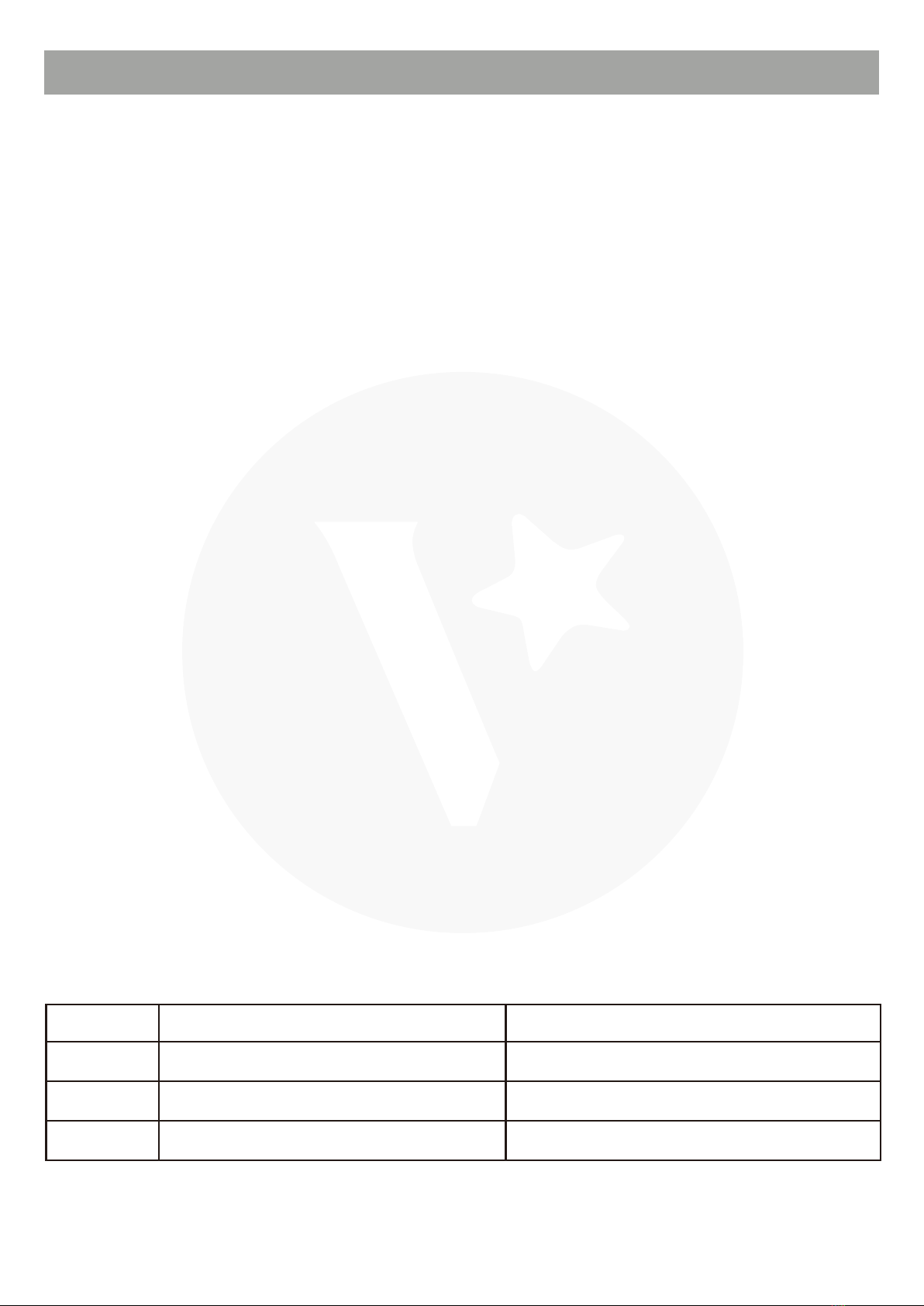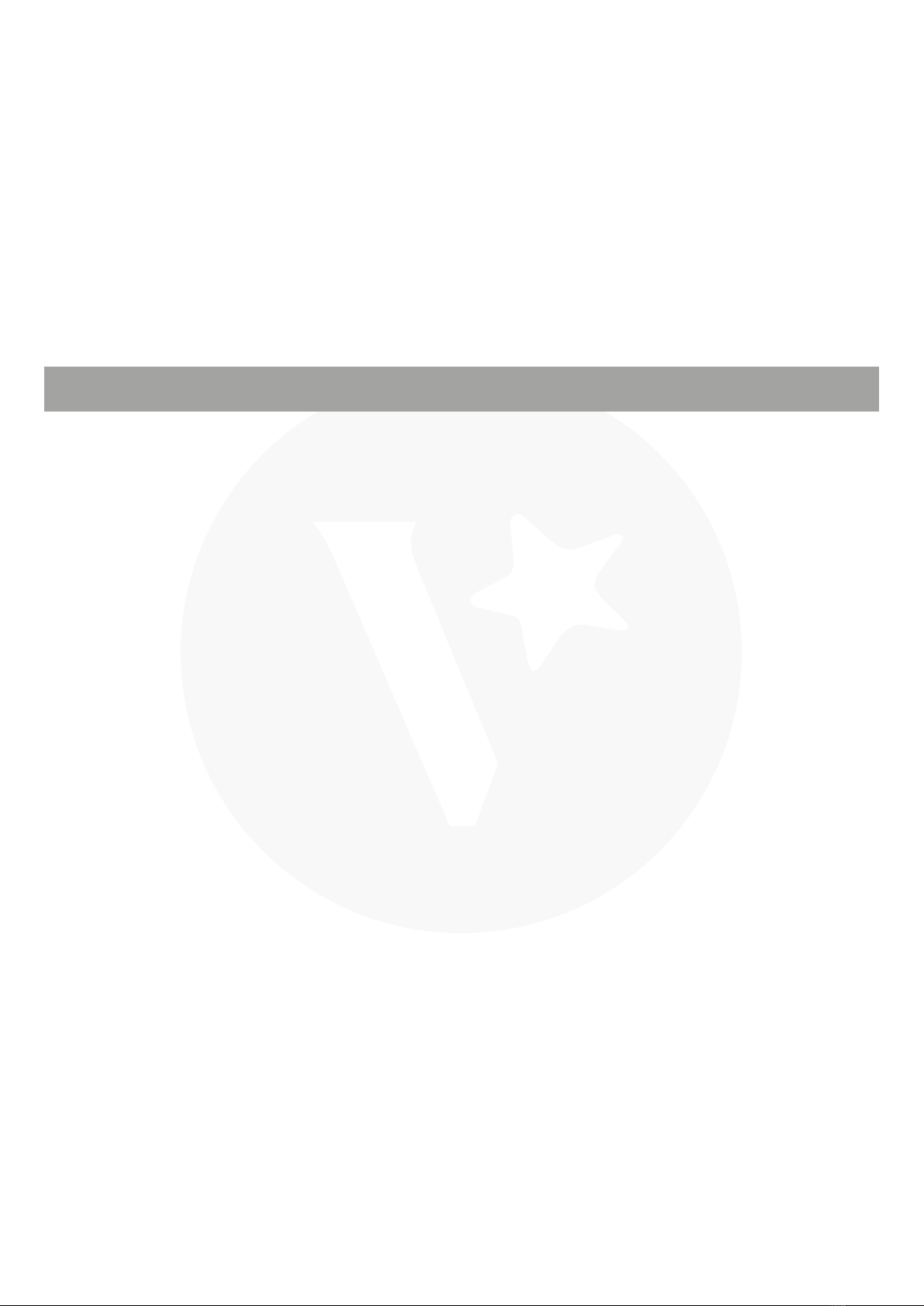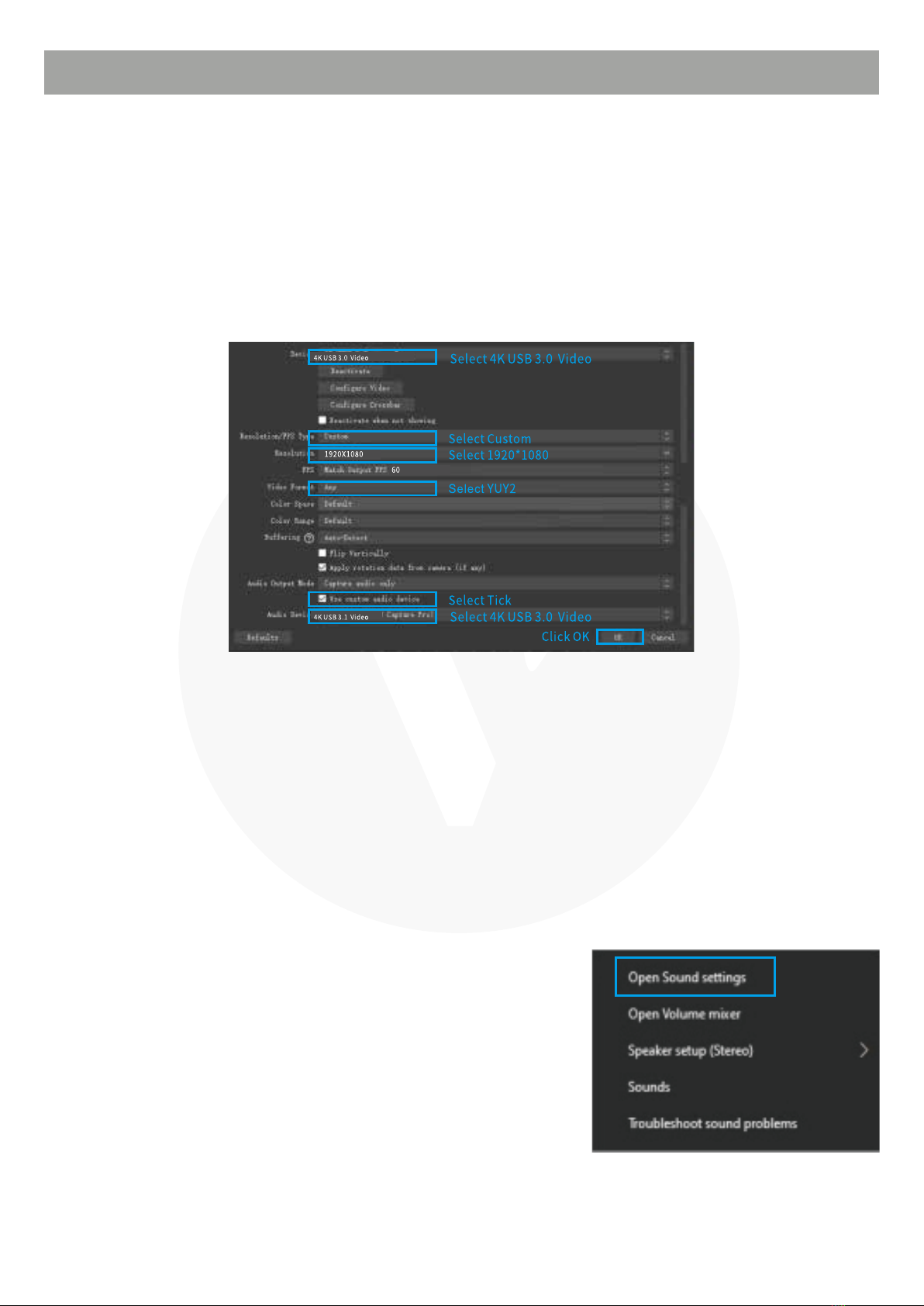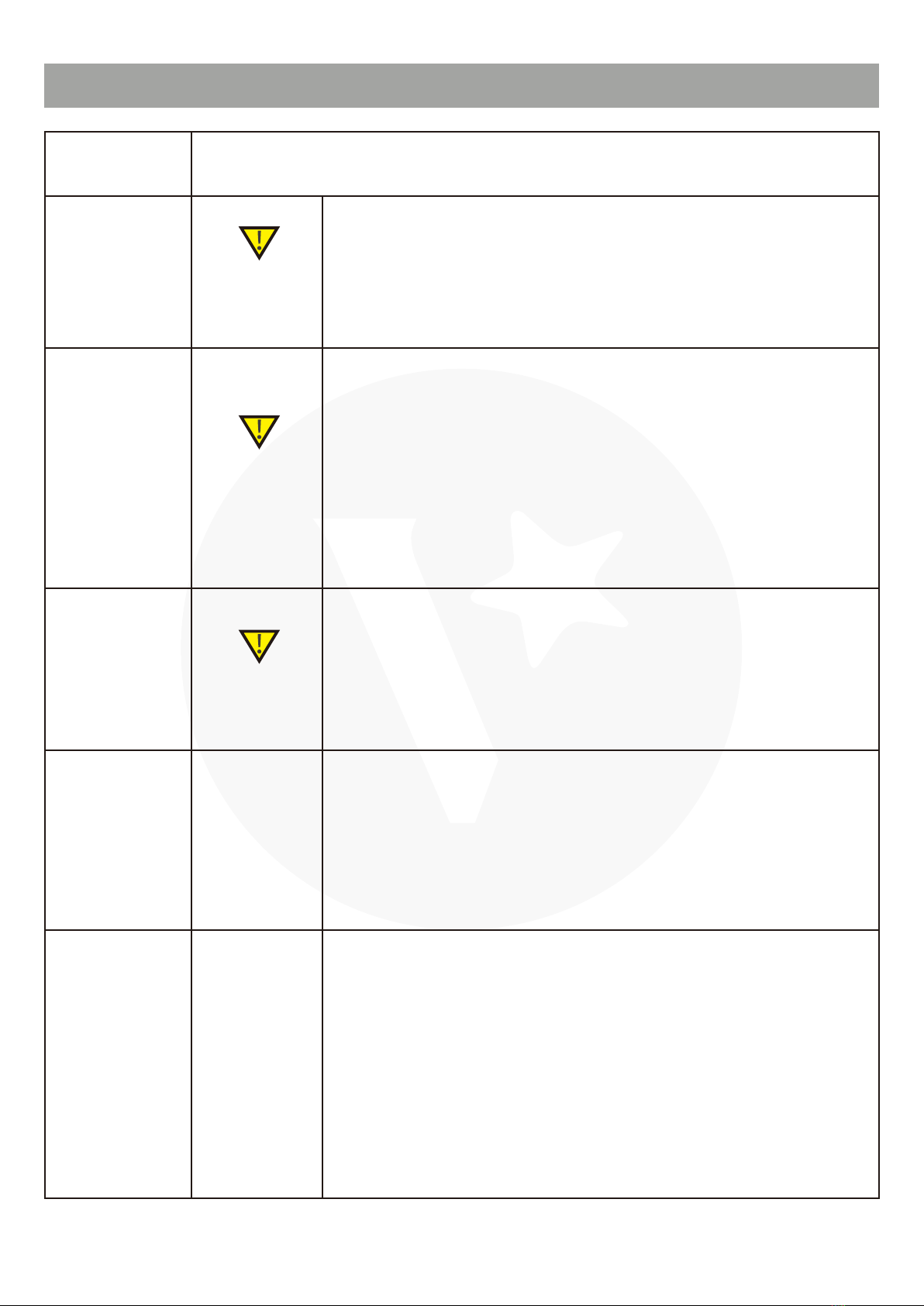SPECIFICATIONS
YUV422
1920x1080 @ 60Hz/50Hz/30Hz/20Hz/10Hz
1600x1200 @ 60Hz/50Hz/30Hz/20Hz/10Hz
1360x768 @ 60Hz/50Hz/30Hz/20Hz/10Hz
1280x1024 @ 60Hz/50Hz/30Hz/20Hz/10Hz
1280x960 @ 60Hz/50Hz/30Hz/20Hz/10Hz
1280x720 @ 60Hz/50Hz/30Hz/20Hz/10Hz
1024x768 @ 60Hz/50Hz/30Hz/20Hz/10Hz
800x600 @ 60Hz/50Hz/30Hz/20Hz/10Hz
720x576 @ 60Hz/50Hz/30Hz/20Hz/10Hz
720x480 @ 60Hz/50Hz/30Hz/20Hz/10Hz
640x480 @ 60Hz/50Hz/30Hz/20Hz/10Hz
MJPEG
1920x1080 @ 60Hz/50Hz/30Hz/20Hz/10Hz
1600x1200 @ 60Hz/50Hz/30Hz/20Hz/10Hz
1360x768 @ 60Hz/50Hz/30Hz/20Hz/10Hz
1280x1024 @ 60Hz/50Hz/30Hz/20Hz/10Hz
1280x960 @ 60Hz/50Hz/30Hz/20Hz/10Hz
1280x720 @ 60Hz/50Hz/30Hz/20Hz/10Hz
1024x768 @ 60Hz/50Hz/30Hz/20Hz/10Hz
800x600 @ 60Hz/50Hz/30Hz/20Hz/10Hz
720x576 @ 60Hz/50Hz/30Hz/20Hz/10Hz
720x480 @ 60Hz/50Hz/30Hz/20Hz/10Hz
640x480 @ 60Hz/50Hz/30Hz/20Hz/10Hz
USB3.0 Model
YUV422
1920X 1080 @10Hz/5Hz
1600X 1200 @10Hz/5Hz
1360X768 @15Hz/8Hz
1280X1024 @15Hz/8Hz
1280X960 @15Hz/8Hz
1280X720 @20Hz/10Hz
1024X768 @20Hz/10Hz
800X 600 @30Hz/20Hz/10Hz
720X 576 @50Hz/30Hz/20Hz/10Hz
720X 480 @60Hz/30Hz/20Hz/10Hz
640X 480 @60Hz/30Hz/20Hz/10Hz
MJPEG
1920X 1080 @50Hz/30Hz/25Hz/20Hz/10Hz
1600X 1200 @60Hz/50Hz/30Hz/20Hz/10Hz
1360X768 @60Hz/50Hz/30Hz/20Hz/10Hz
1280X 1024 @60Hz/50Hz/30Hz/20Hz/10Hz
1280X960 @60Hz/50Hz/30Hz/20Hz/10Hz
1280X720 @60Hz/50HZ/30Hz/20Hz/10Hz
1024X768 @60Hz/50Hz/30Hz/20Hz/10Hz
800X 600 @60Hz/50Hz/30Hz/20Hz/10Hz
720X 576 @60Hz/50Hz/30Hz/20Hz/10Hz
720X 480 @60Hz/50Hz/30Hz/20Hz/10Hz
640X 480 @60Hz/50Hz/30Hz/20Hz/10Hz
USB2.0 Model
B. Apple macOS: System software version 10.12 and above.
C. Linux system: Ubuntu 16.04 LTS 64-bit.
D. Mobile phone requirements for using third-party software such as USB camera apps:
1. Android 9 and above (e.g., Huawei Mate 20/Honor 30 Lite).
2. Only USB 2.0 is supported; USB 3.0 is not supported due to the lack of Android UVC
Driver support.
3. For USB Android phones, a USB 2.0 extension cable must be connected to use USB 2.0
mode.