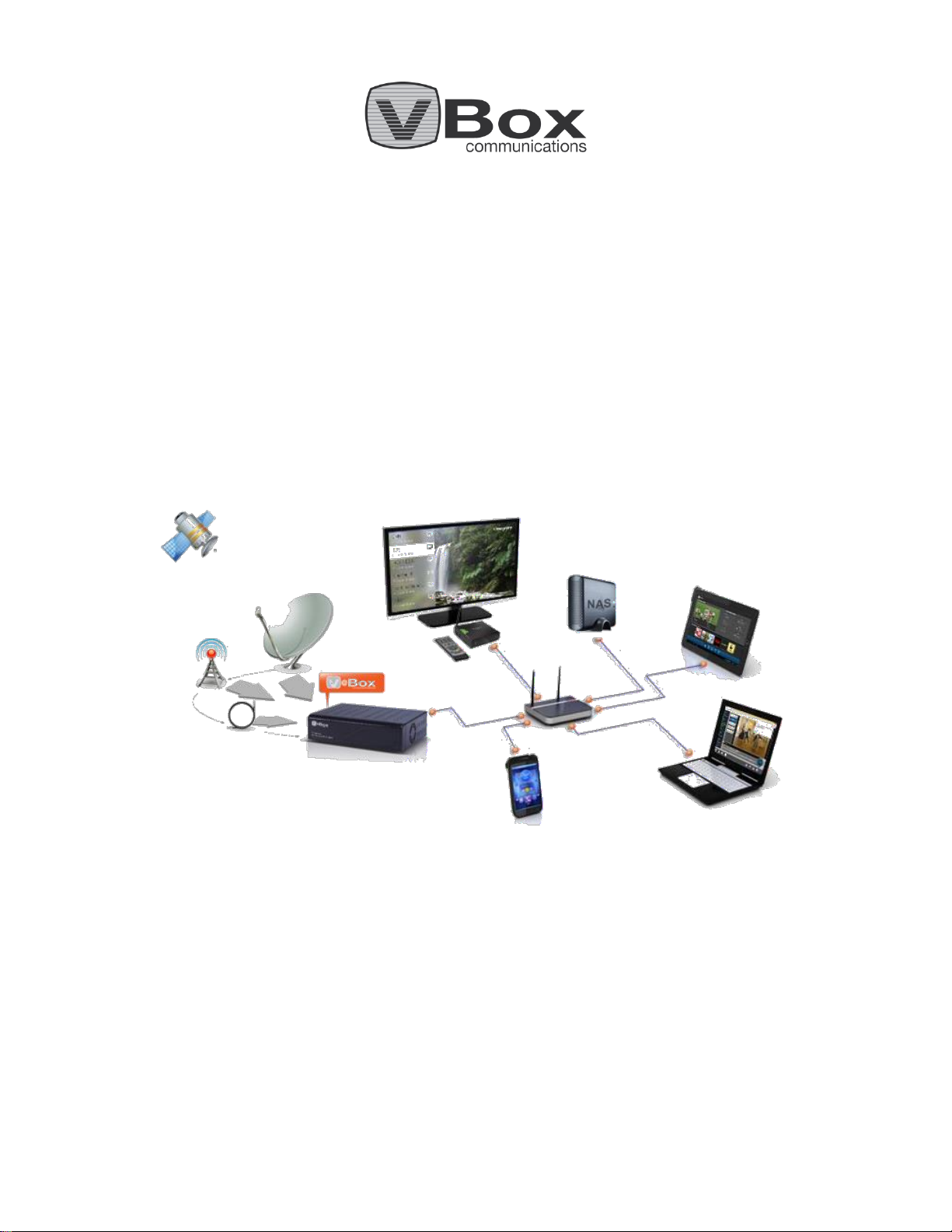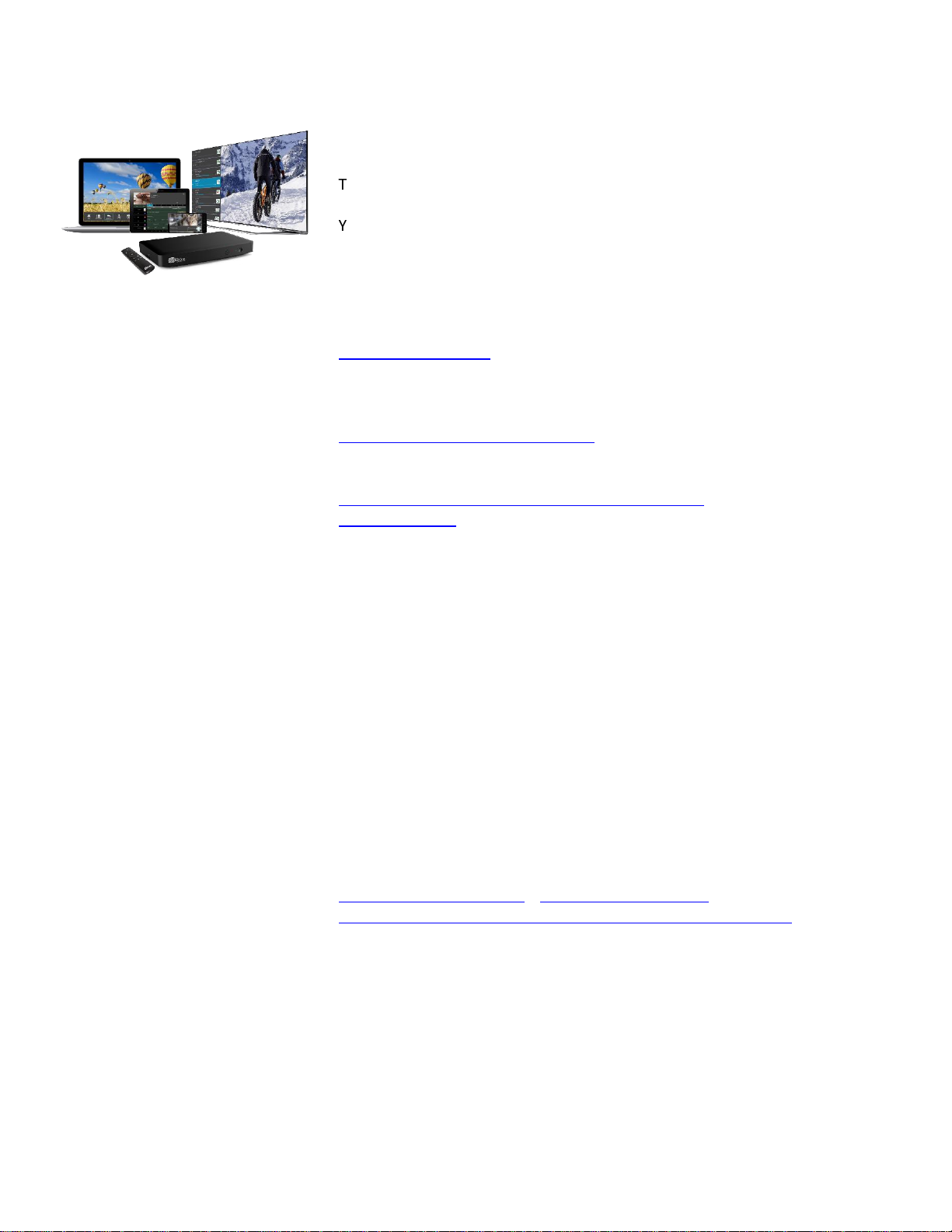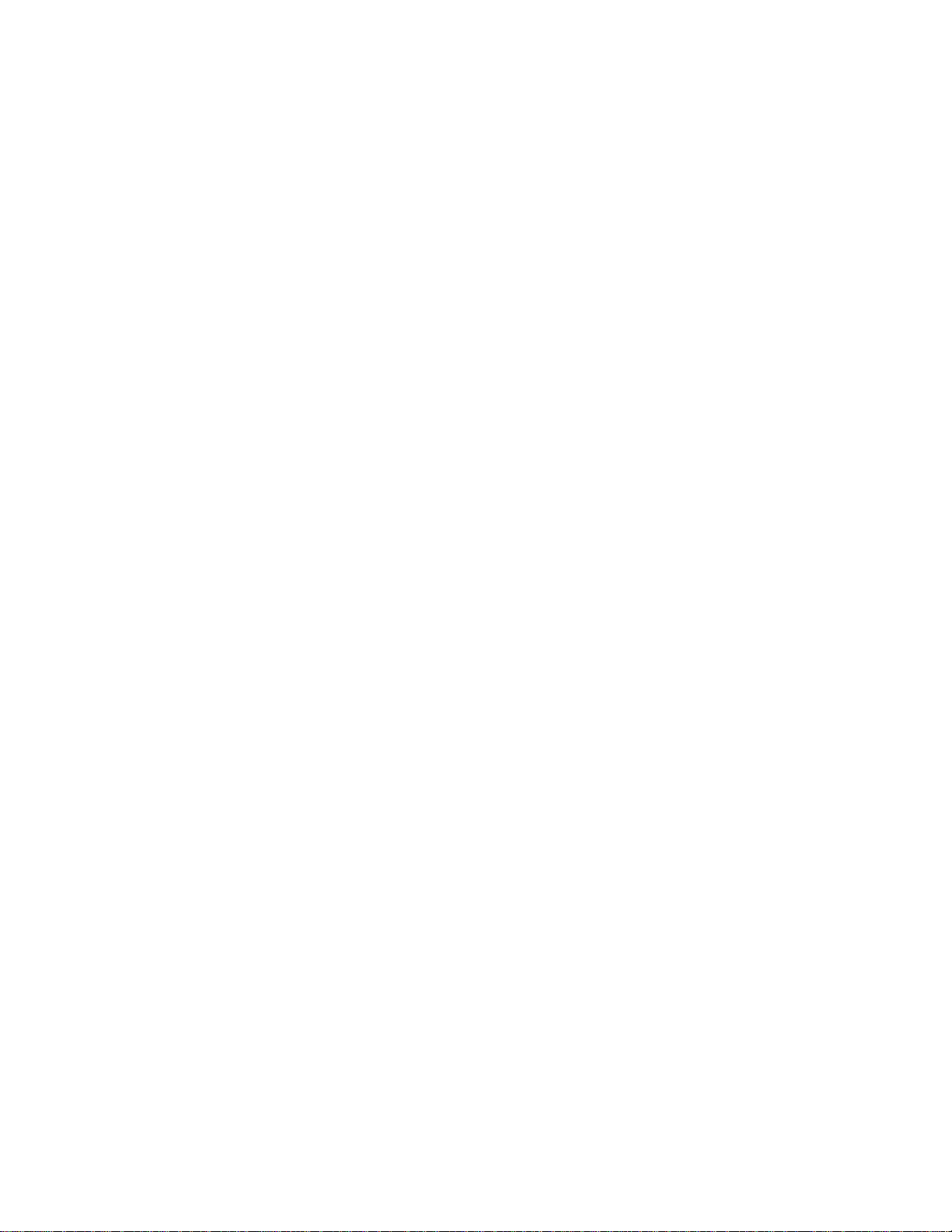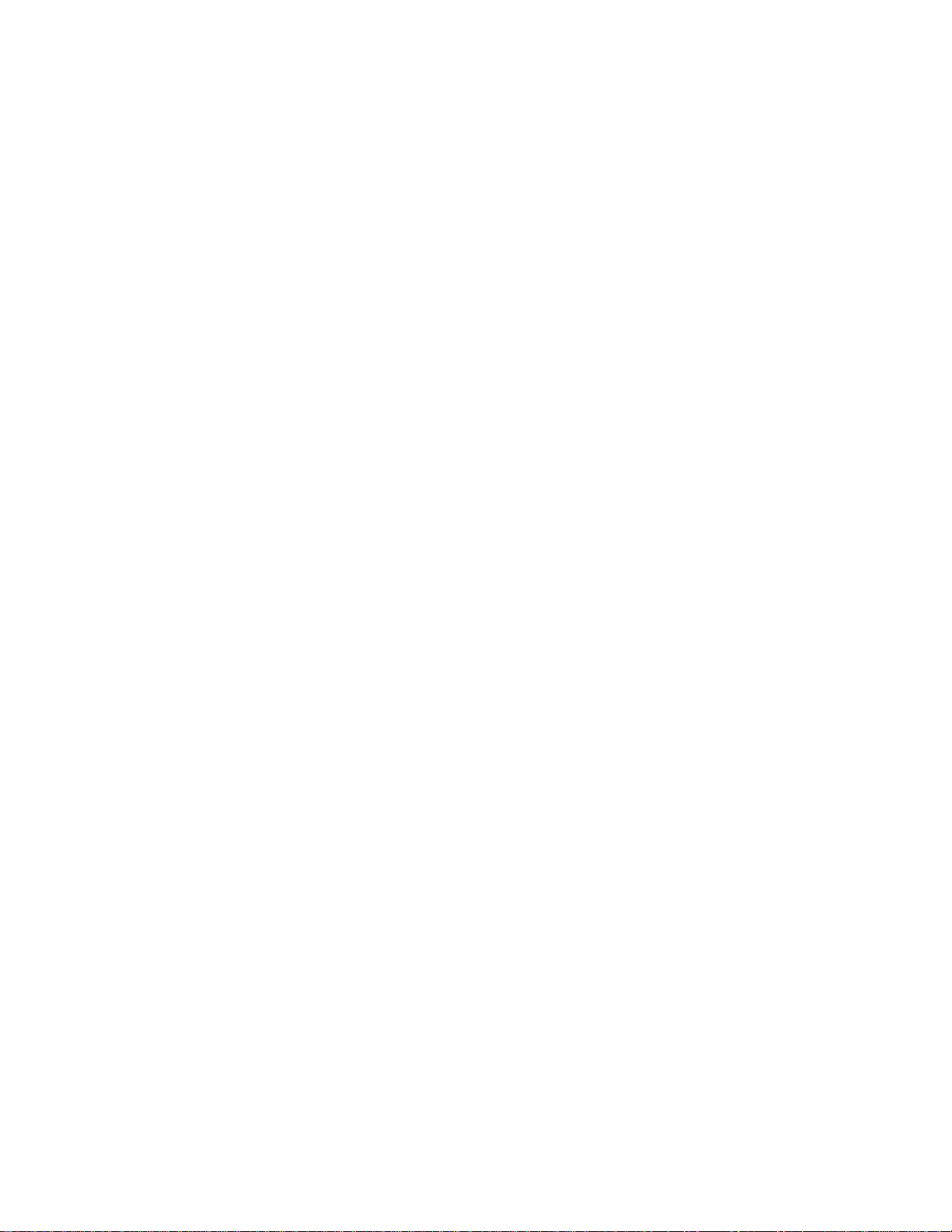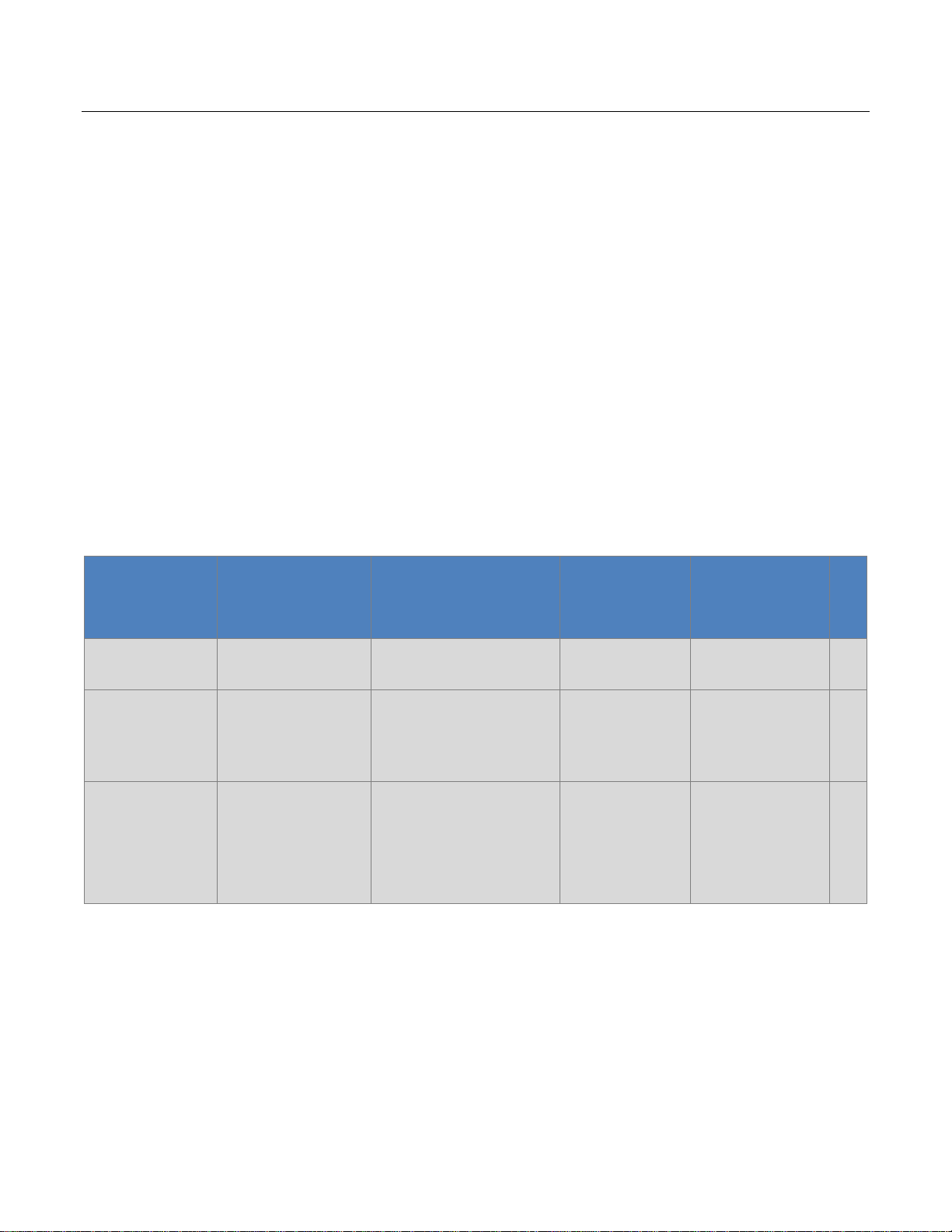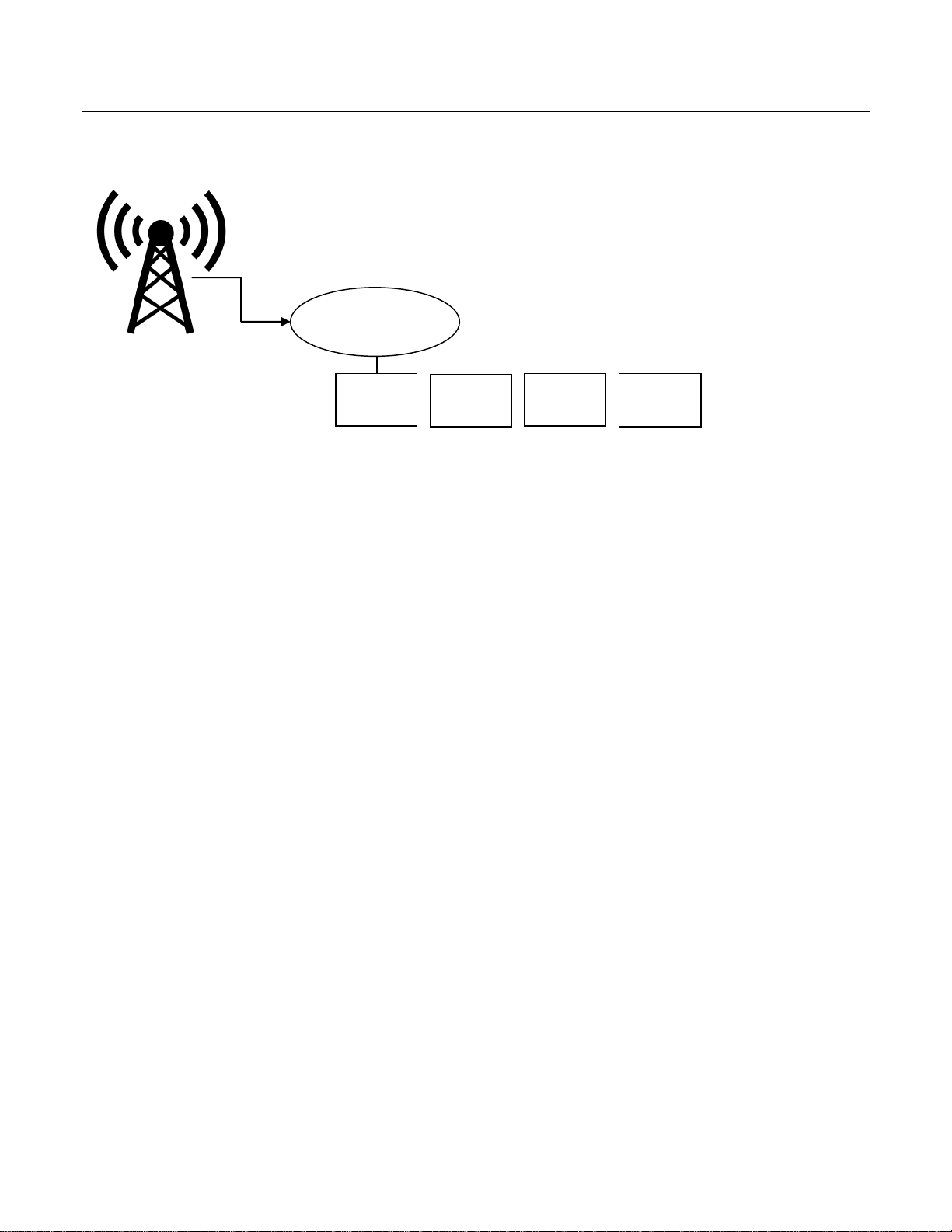6.6.1 Internet Bandwidth ............................................................................................................................28
6.6.2 How to Configure Remote Access...................................................................................................28
6.7 Update Software...................................................................................................................................30
6.7.1 Update over the Internet...................................................................................................................30
6.7.2 Update from a file ................................................................................................................................31
6.8 Manage Files.........................................................................................................................................33
Figure 23: Manage files.....................................................................................................................................33
6.9 System Logger.......................................................................................................................................34
7 Streaming option ..........................................................................................................................................35
7.1 Streaming Status...................................................................................................................................35
7.2 Manage Channels .................................................................................................................................36
7.2.1 Sorting Channels..................................................................................................................................37
7.2.2 Changing Channel Logo......................................................................................................................37
7.3 Program Guide......................................................................................................................................41
7.3.1 Live Signal...............................................................................................................................................41
7.3.2 Live Signal with Channel Pairing....................................................................................................41
7.3.3 External XMLTV (beta) ......................................................................................................................42
7.4 Add Channels ........................................................................................................................................44
7.5 Language Settings.................................................................................................................................44
7.6 UPnP Support........................................................................................................................................44
7.6.1 Limit single channel streaming per UPnP client ......................................................................45
7.7 IPTV Support .........................................................................................................................................46
8 Tuners ...........................................................................................................................................................47
9 Quick Setup...................................................................................................................................................48
10 Network Status .........................................................................................................................................49
11 Shutting Down and Restarting the System...............................................................................................50
12 Players.......................................................................................................................................................51
12.1 Mobile Devices......................................................................................................................................51
12.2 3rd Party Applications –UPnP..............................................................................................................51
12.2.1 PC and Mac .............................................................................................................................................51
13 Recording..................................................................................................................................................53
13.1 Hardware installation ...........................................................................................................................53
13.1.1 Attached Storage..................................................................................................................................53
13.1.2 Network Storage ..................................................................................................................................54
13.1.3 Network Storage (NAS) Shared folder..........................................................................................56
13.2 Setting-up XTi TV Gateway Storage Preferences..................................................................................57
13.2.1 Manage recording page .....................................................................................................................57