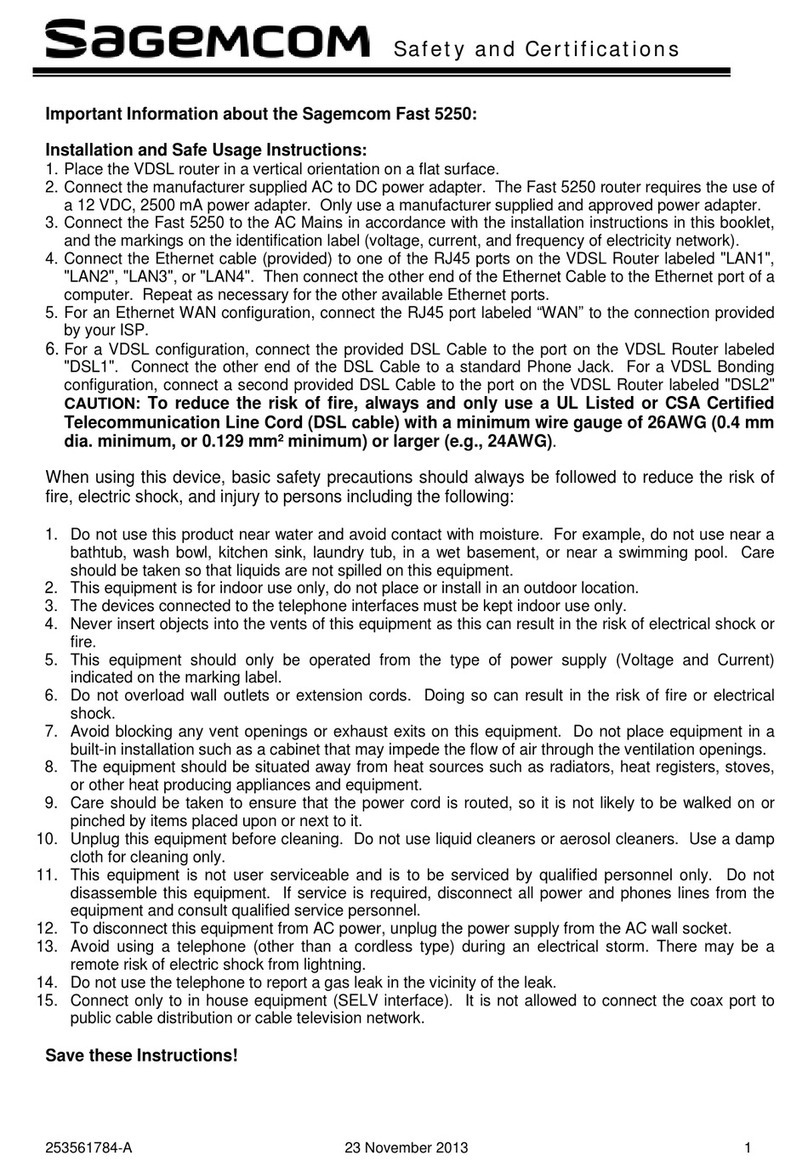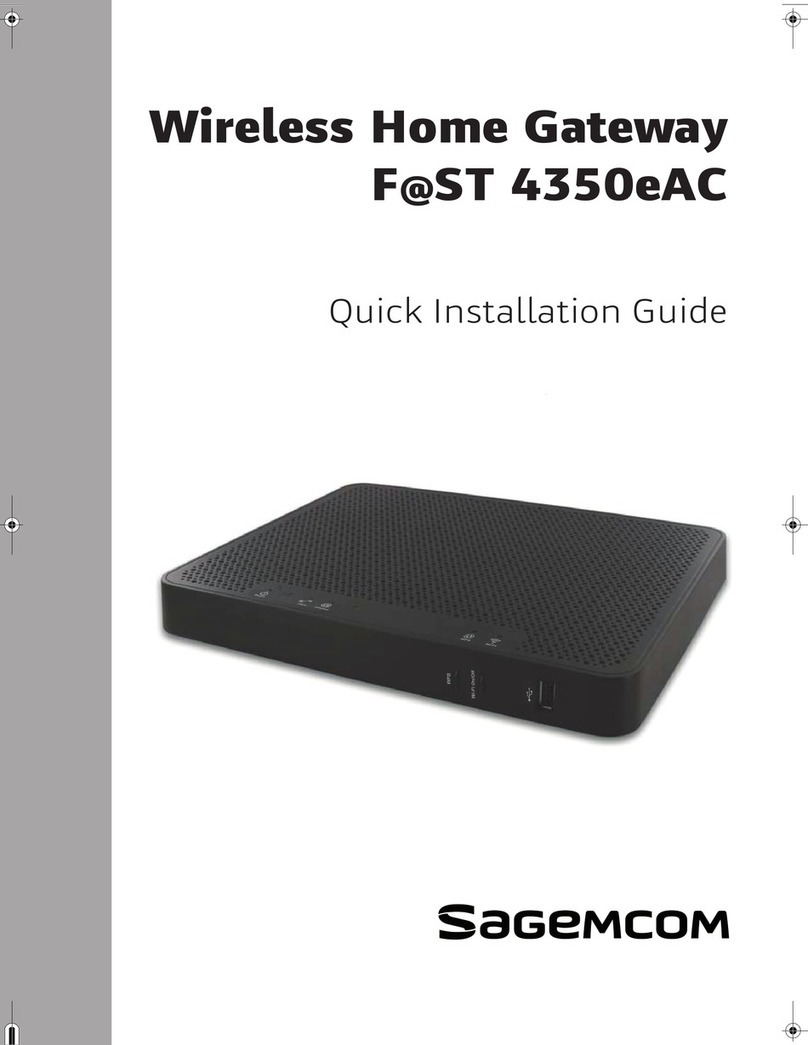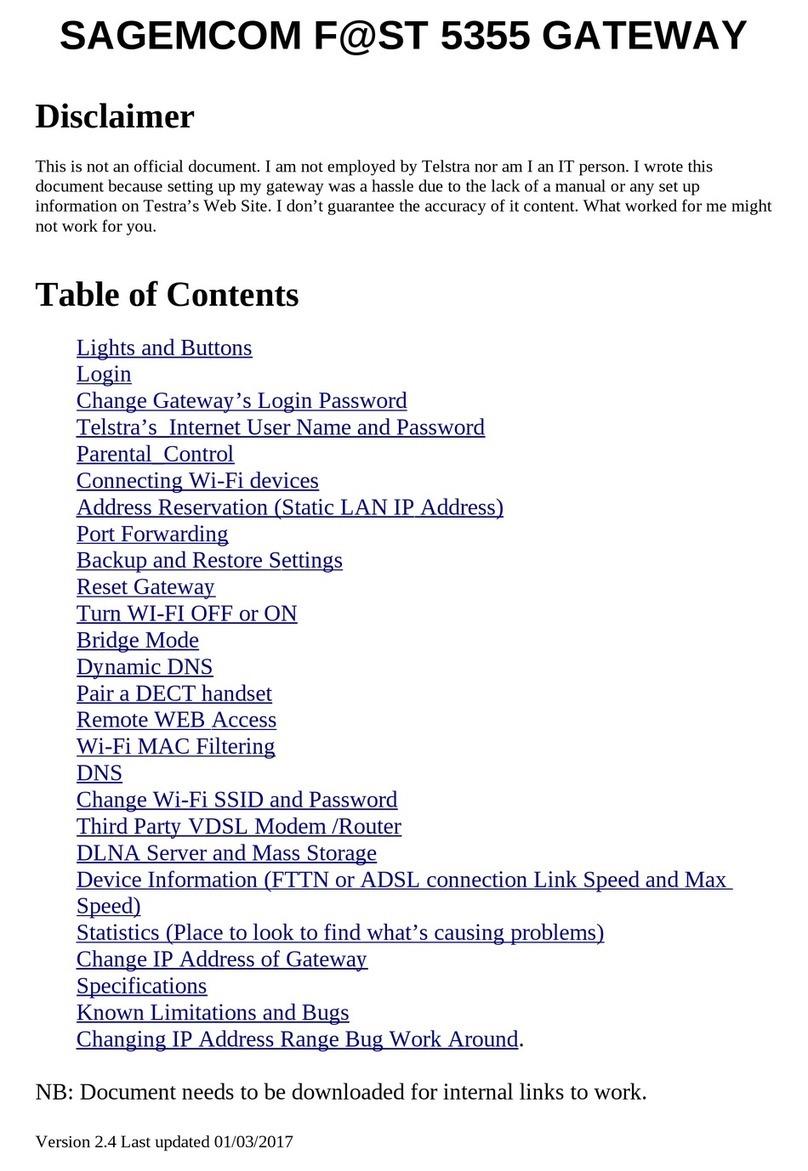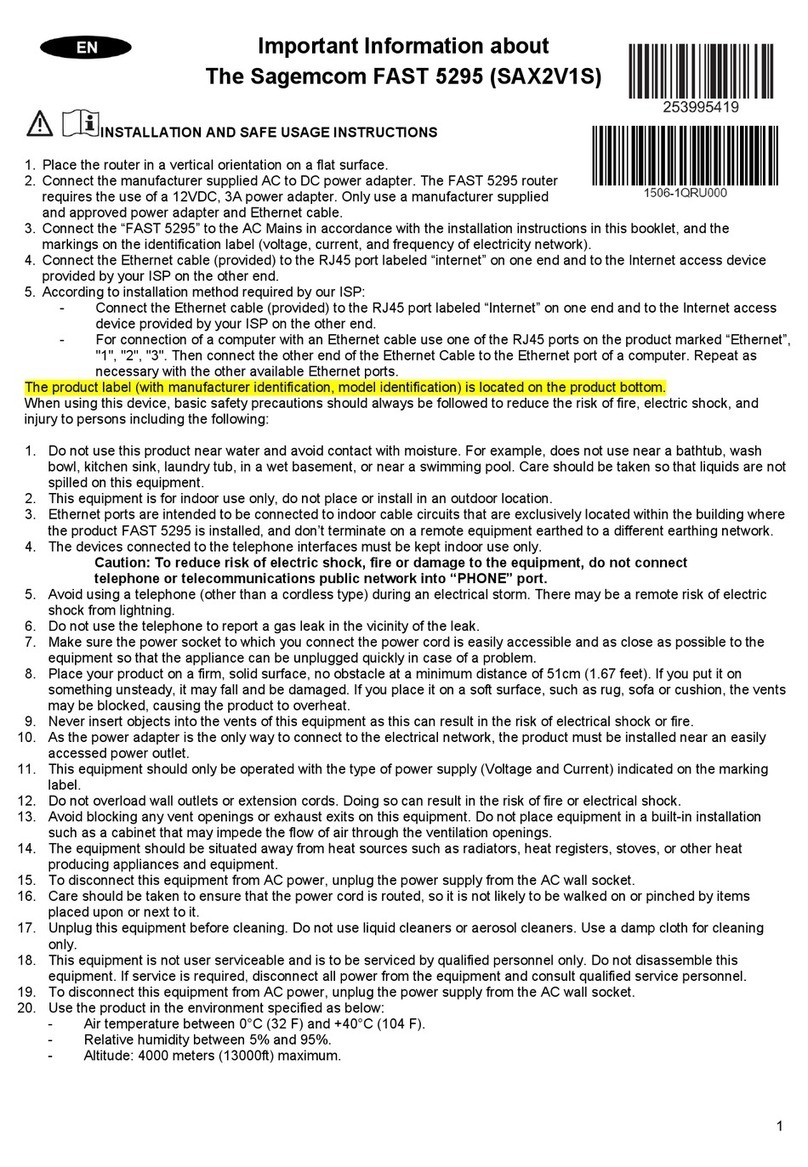PACKAGE CONTENTS
The package contains the following items:
•F@ST 3896 SUM residential gateway
•Power adapter
•Safety and regulatory information sheet
•This guide
INSTALLING THE PRODUCT
Connecting your F@ST 3896 SUM to your
service provider’s network
1. Connect one end of the coaxial cable
(not included) to a cable outlet
2. Connect the other end of the coaxial cable
to the cable port of the F@ST 3896 SUM
Powering on the F@ST 3896 SUM
1. After connecting the coaxial cable, plug
the DC connector of the provided power supply
adapter into the F@ST 3896 SUM DC input port
2. Plug the power supply adapter into a nearby available AC power outlet
3. Check that the power LED is ON
4. After a few minutes, the DS, US and Online LED will turn on sequentially
5. Once the Online LED is solid green, your F@ST 3896 SUM residential gateway is connected
to the service provider’s network
Note: depending on network conditions, it may take several minutes for the home gateway
to come online. If the DS and US LEDs start blinking simultaneously, your F@ST 3896 SUM is
undergoing firmware upgrade. Do not power off the unit or unplug any cable until the
upgrade is complete.
Connecting the F@ST 3896 SUM to your local area network (LAN)
1.
Using an Ethernet cable (not included), connect one end to the LAN port of the F@ST 3896 SUM.
2.
Connect the other end of the cable to an available RJ45 connector on your computer.
3.
Check that the LAN LED of the F@ST 3896 SUM turns on. It may blink; this is normal and indicates
network activity.
4. Check that the computer connected to the LAN port is assigned an IP address by the
gateway and can reach the internet. You may have to check the device configuration to ensure
that DHCP is enabled.
Coaxial cable connection
Power connection