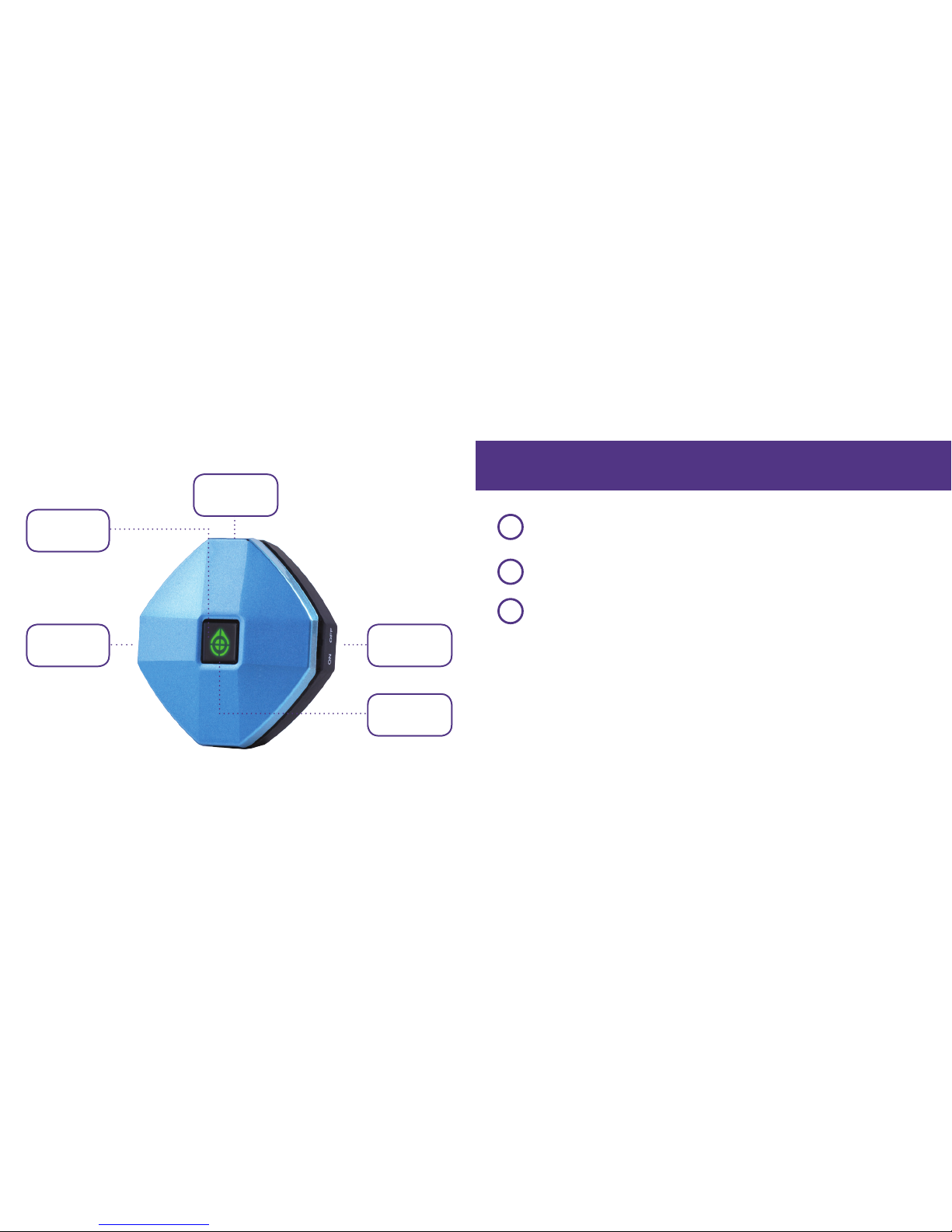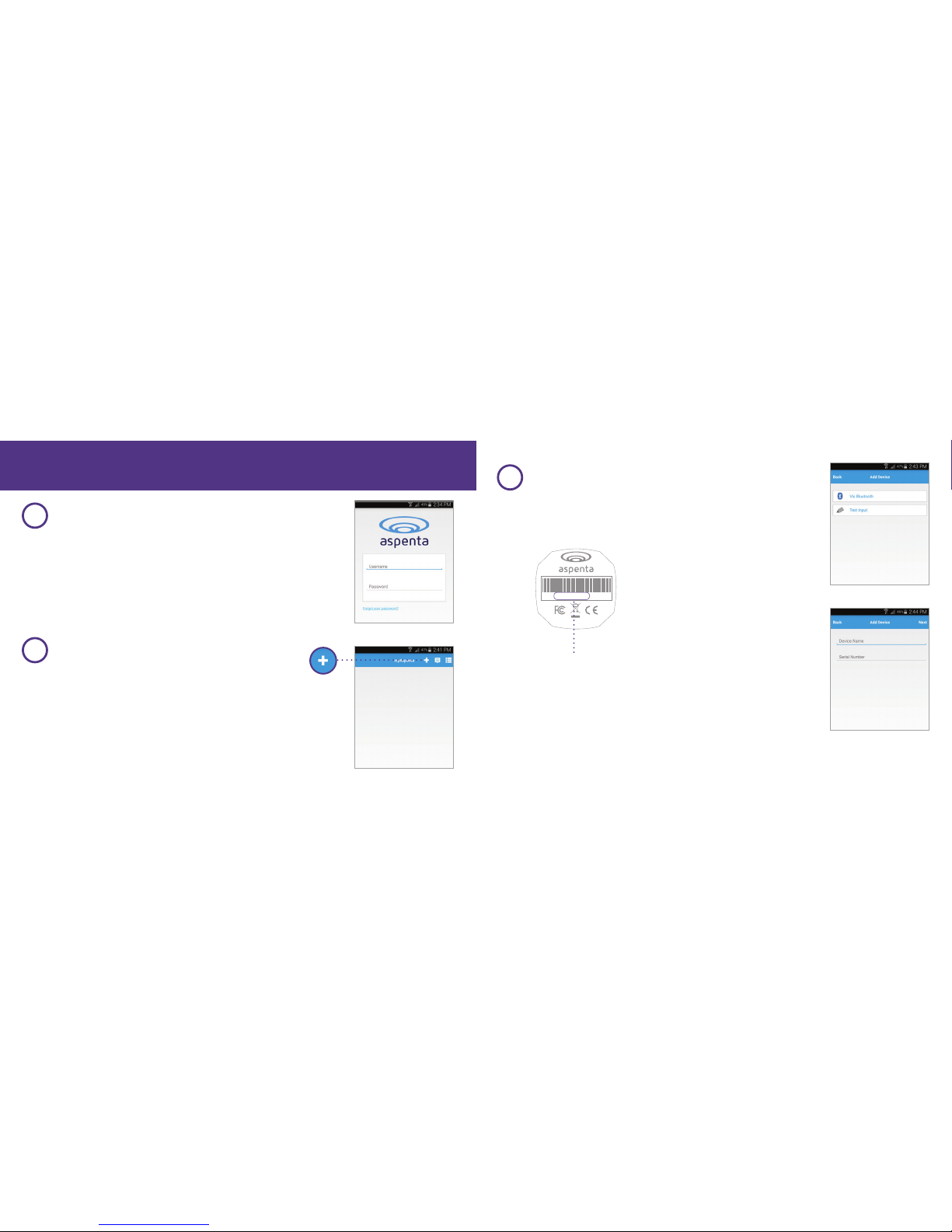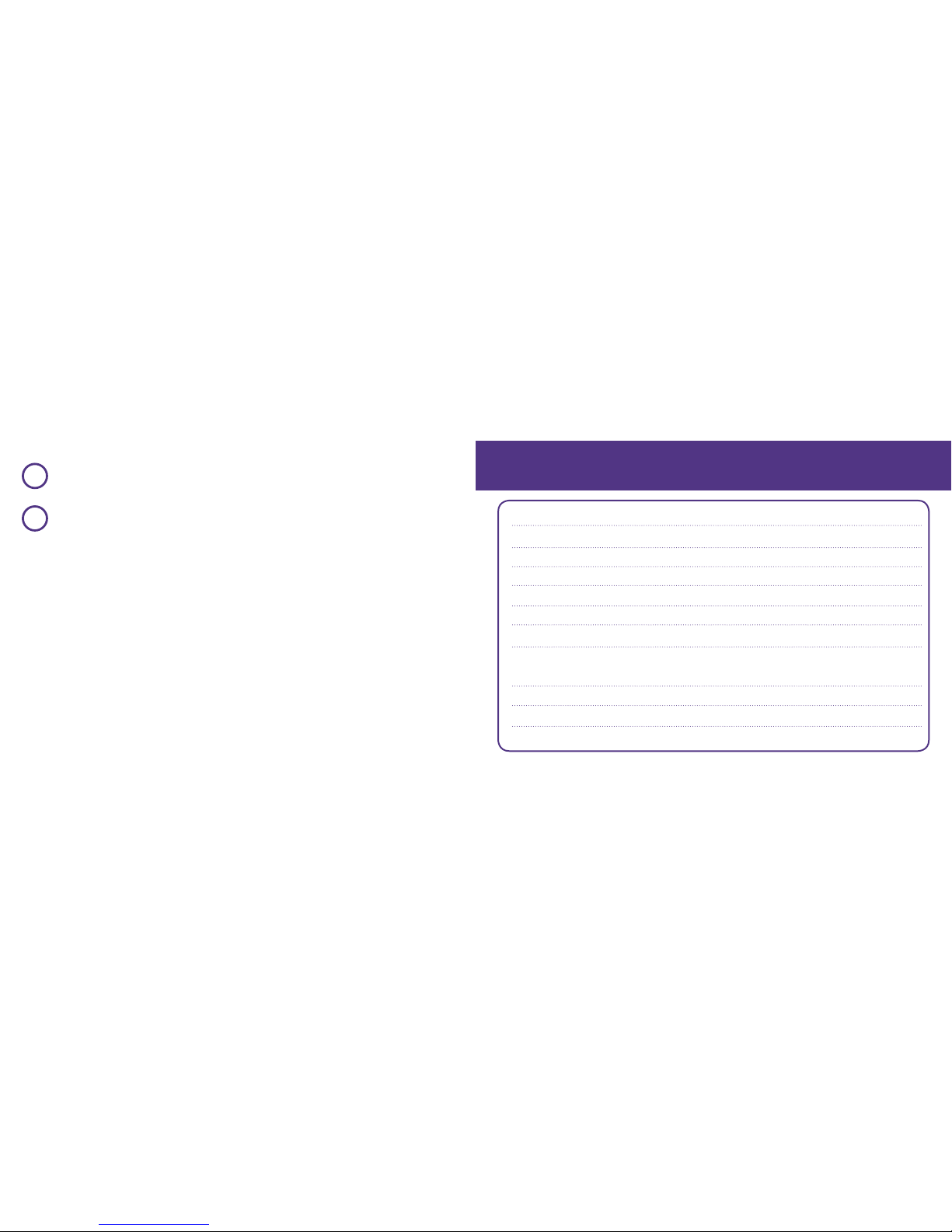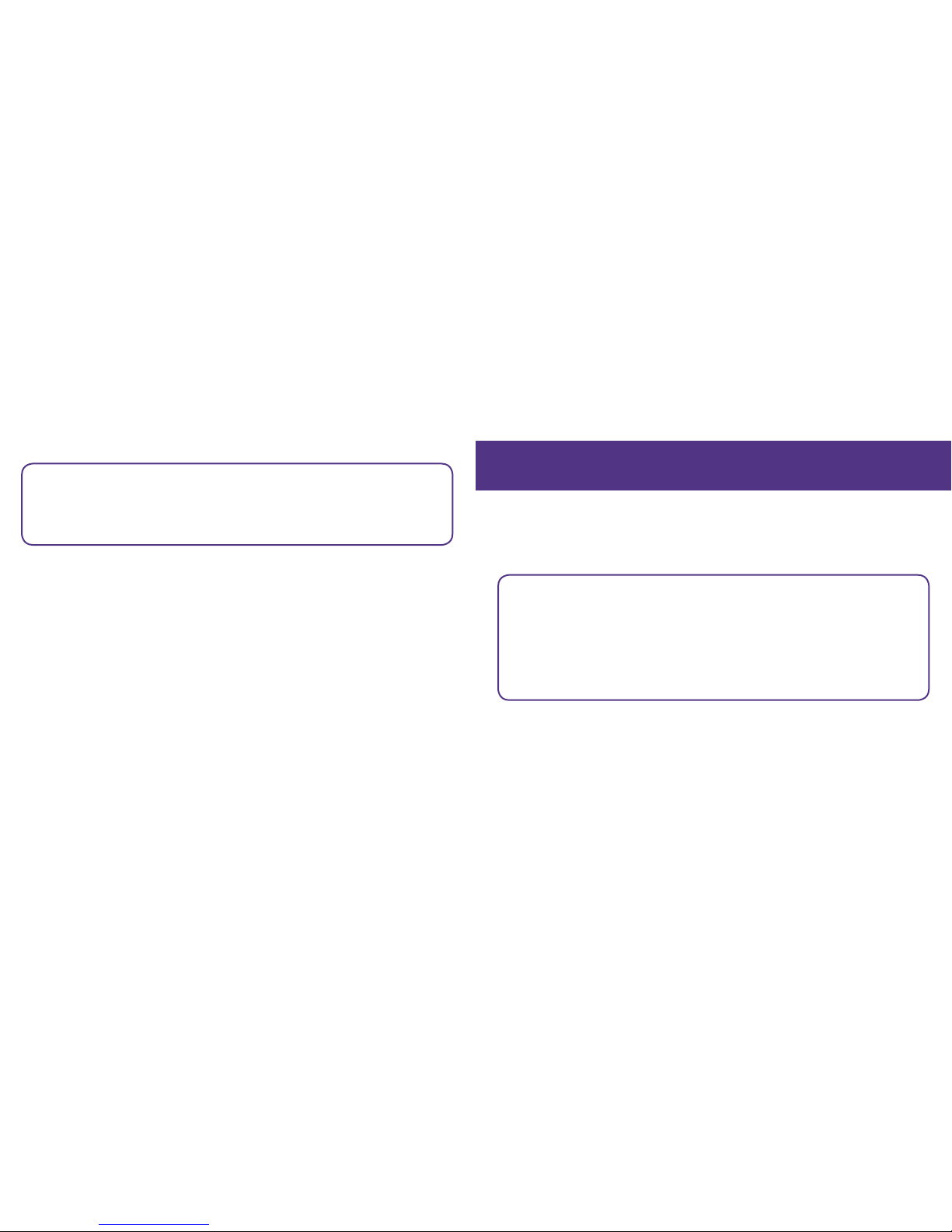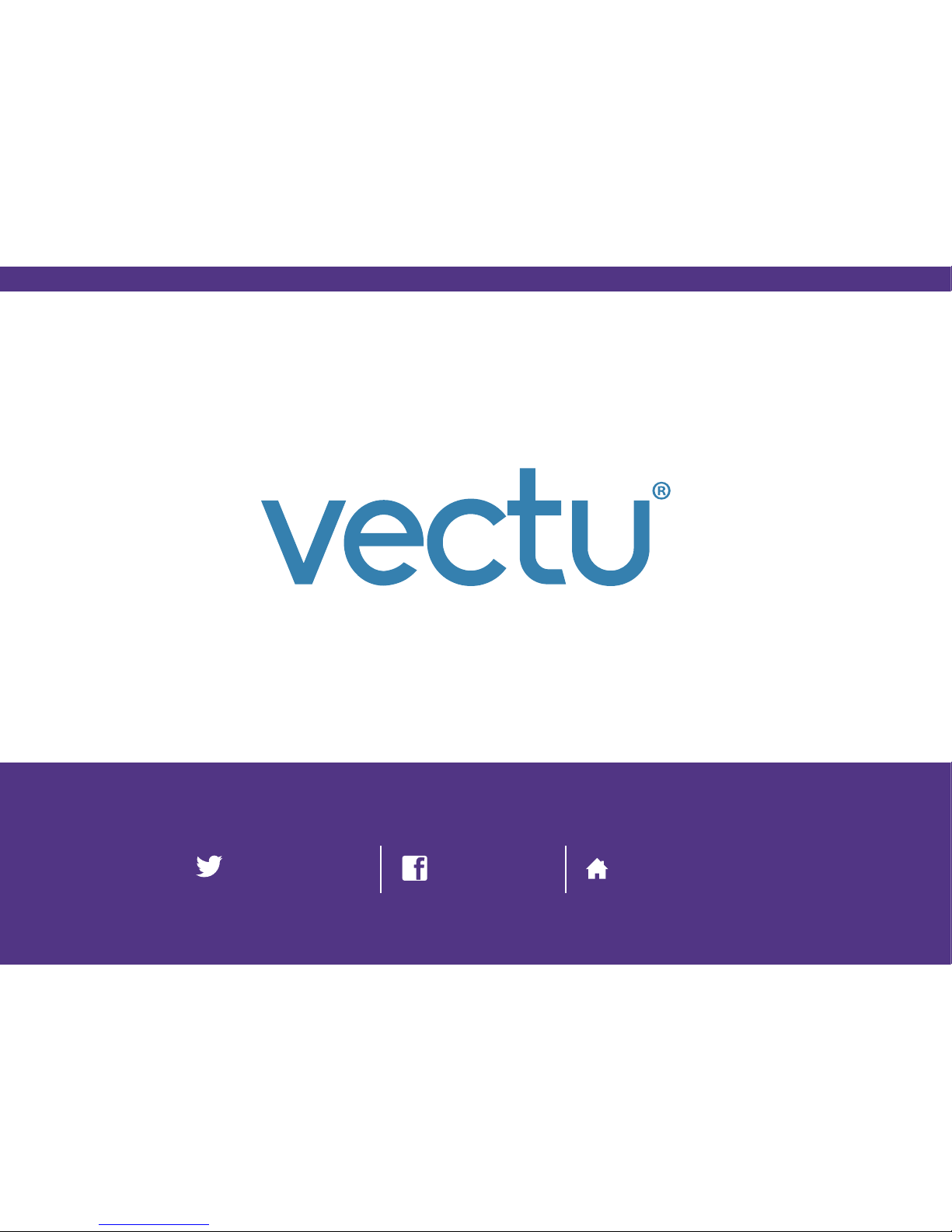14 15
To check-in or to ask for help from friends and family in critical situation
Press and hold the help button for two seconds - status light will turn blue
and blink red afterwards as Vectu goes through network registration process.
Once location is acquired the status light will turn off.
Wait until status light blinks blue five times indicating that the help alert
was successfully delivered to the server (if the status light doesn’t blink
blue after 60 seconds, repeat step 1).
Device owner and designated email addresses/phone numbers will receive a notification
with a link to view the location using Google Maps. The device will
also start reporting location every 60 seconds.
ADDITIONAL FEATURES
myAspenta web/mobile app lets you manage device settings, sharing preferences and
many more. Go to www.vectu.com/support and download user manual for more details.
1
2
• If you have any questions or comments, please contact our Customer Care:
+1 888-497-1329 Monday through Friday, 8am - 4pm (PST), Closed on Holidays
Response to Inquiry within 3 business days
• First year’s annual service fee included | $24 annual service fee after first year
• NOTICE: It is your responsibility to ensure that your use of this device is complies with
applicable laws in your area. Some jurisdictions have laws or regulations concerning the
use of location tracking devices. Aspenta is not responsible for your use of this device in
violation of any such laws or regulations.
©2015 Aspenta International Inc. All rights reserved. Aspenta and Vectu are registered
trademarks of Aspenta International Inc. All other trademarks are property of their
respective owners.
This product is warranted to be free from defects in materials and workmanship under
normal use for one year from the date of purchase. Go to www.vectu.com/warranty for
more information.
V02-2015
www.vectu.com
www.facebook.com/myVectu
www.twitter.com/myVectu
SENDING HELP ALERT OR CHECK IN