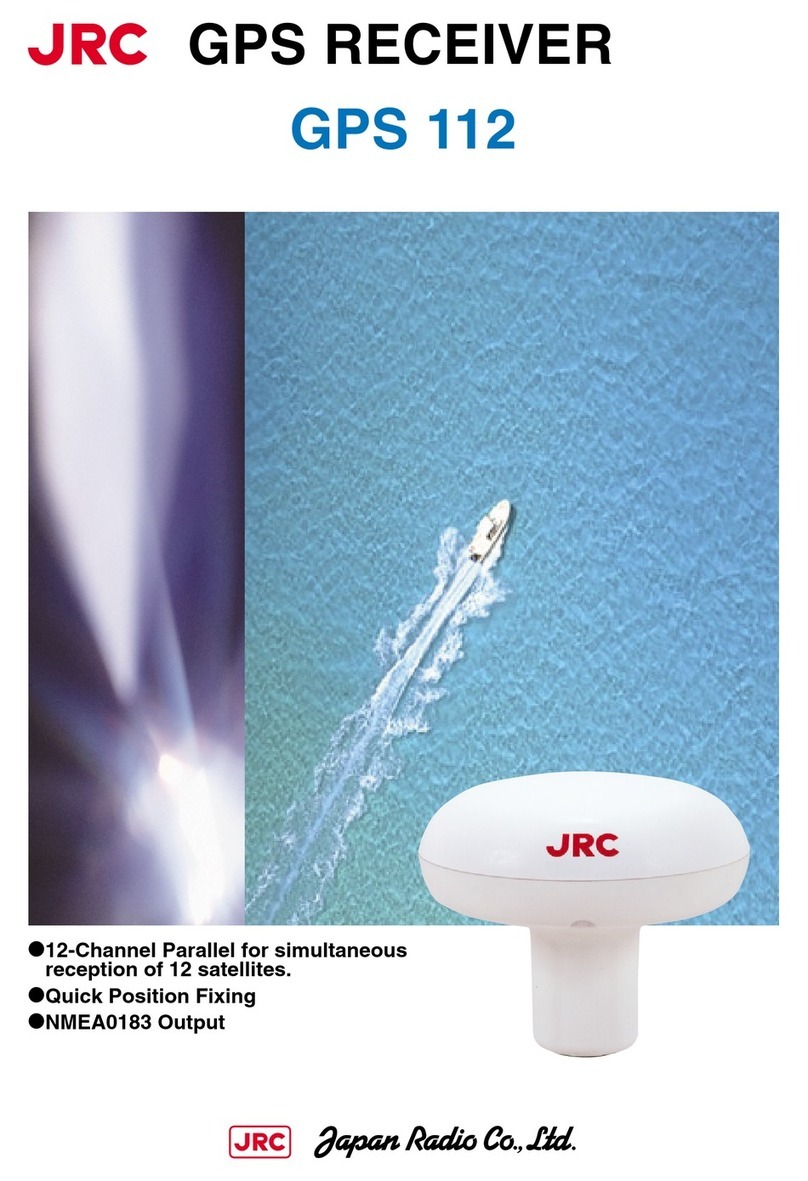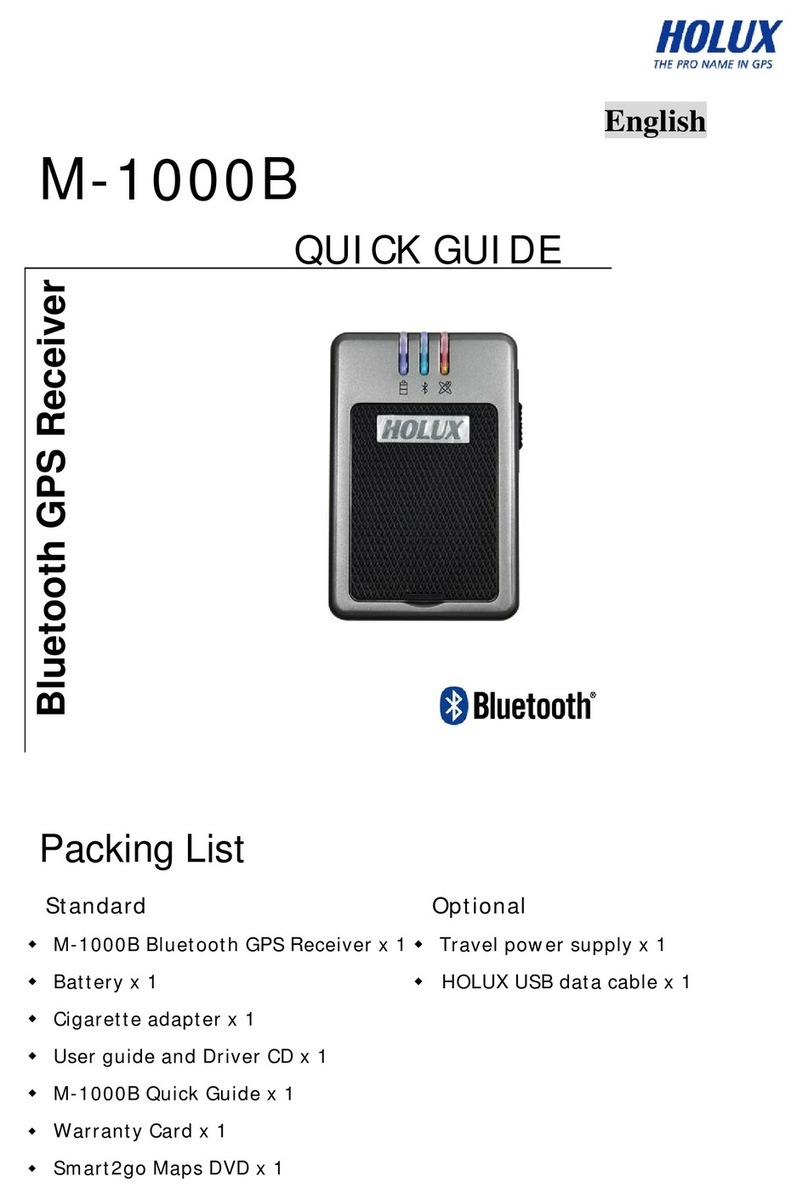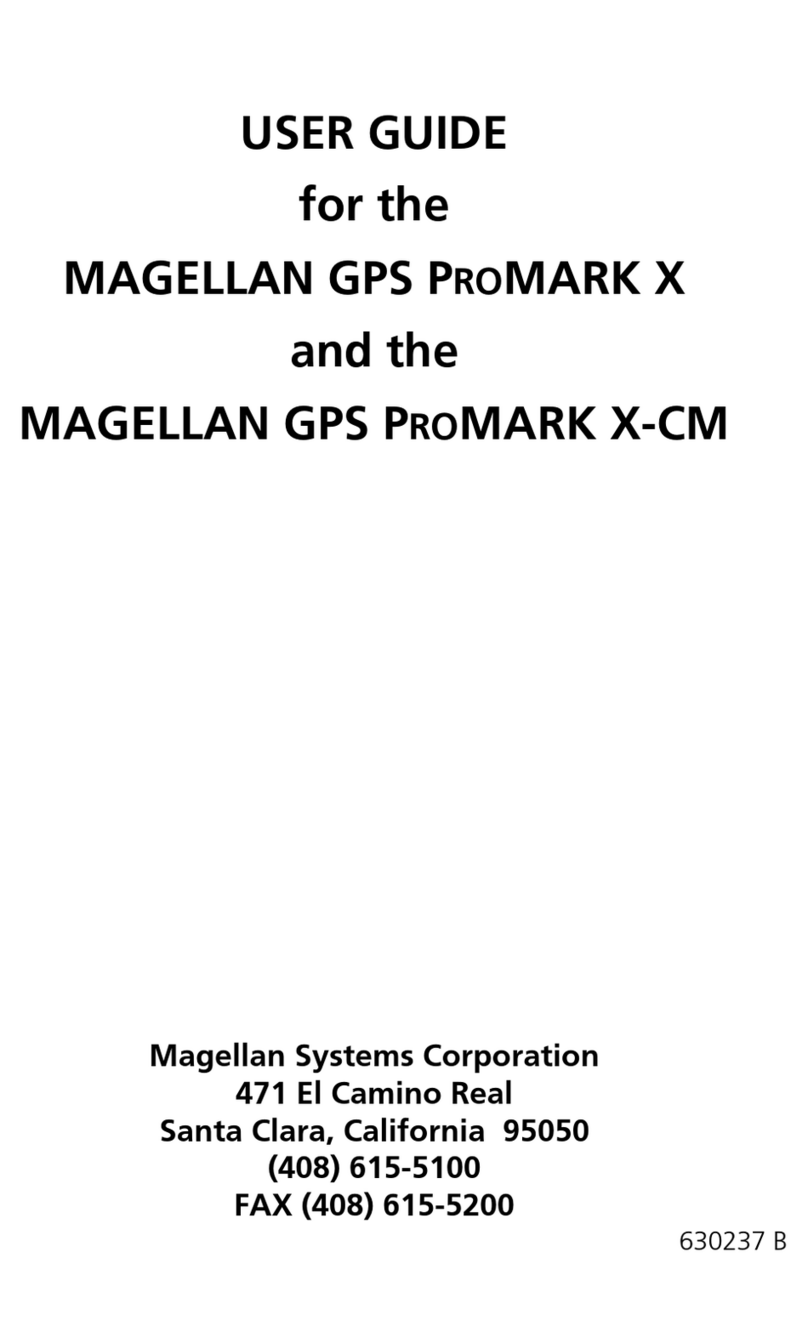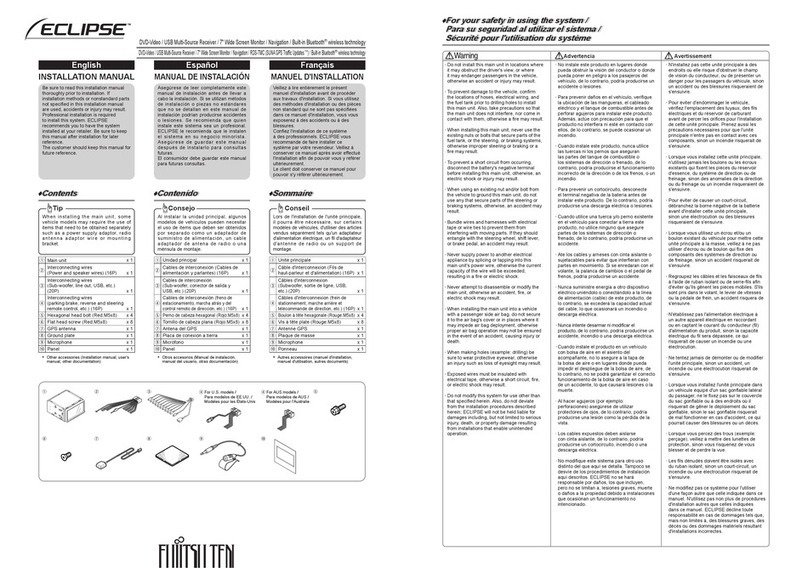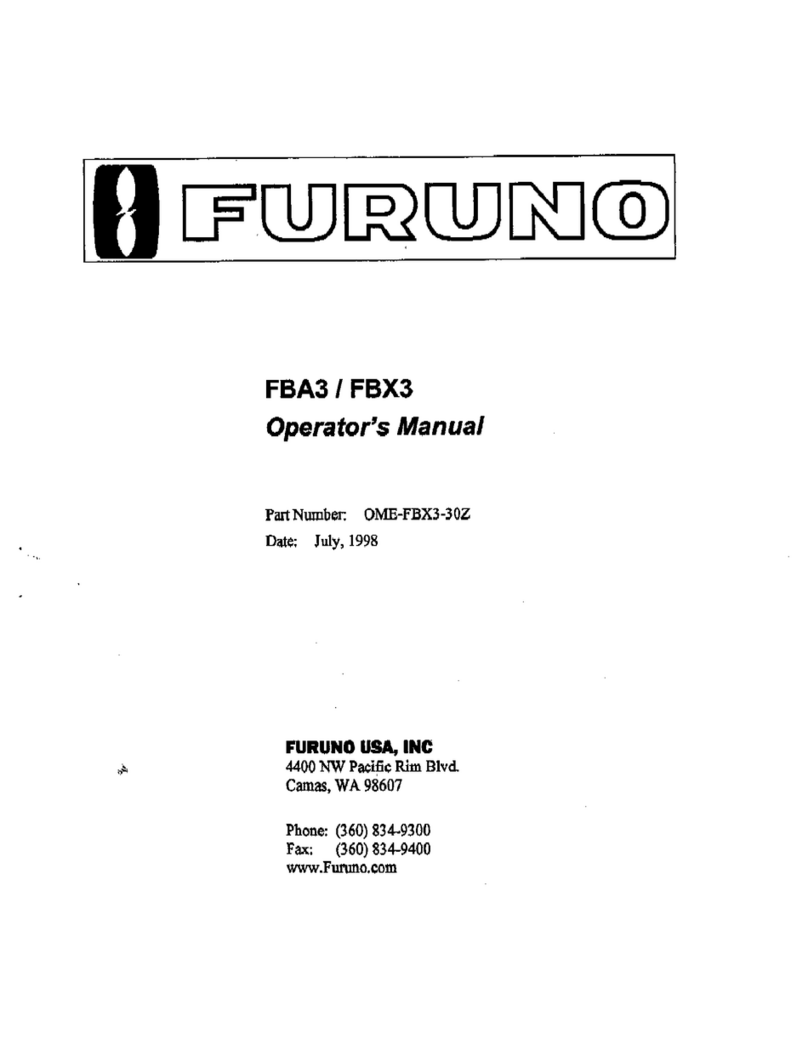Bricon PASclub User manual

!
Manual
!
Page /1 13
Country: !!!English, IR-en
PAS club version: !2021.12.2.2 (min)
Release date:! ! 03-12-2021!

CONTENTS!
"Installation""""""""""P3!
"Club responsible""""""""P4!
"www.pas-live.com """"""""P 5!
"Race preparation""""""""P7!
"Basketing - full cloud""""""""P8!
"Basketing >> Cancelation """""""P11!
"Basketing >> Chip replacement""""""P11!
"Strike off - full cloud""""""""P12!
"Basketing - Unives M/S"""""""P12!
"Strike Off - Unives M/S"""""""P12!
"Basketing / strike off - Unives 1.7"""""P13!
"!
Page /2 13

Installation!
1. The box contains:!
"The PASclub ( master )!
"GSM antenna!
"GPS antenna!
"Power Supply!
"USB cable!
!
2. Assembling the parts:!
"Screw on both antennas at the back,!
"the GPS antenna on the left and the GSM !
"antenna right. Connect power supply at the !
"back.!
!
3. Position of the GPS antenna:!
"It is important that the GPS antenna is closely!
"placed near a window. Once you find the ideal!
"position you can put the receiver always at !
"the same place. The bottom is magnetic, !
"easy to fix on metal.!
4. Installation ready, a PASclub is linked to 1 association and can therefore not be used !
"by another association without intervention (from BRICON).#
Page /3 13

Club responsible!
Working with the PASclub is only possible after activation by a club responsible. The
security and importance of the basketing antenna has proven to have a major impact in
the past, which is why the PASclub is digitally secured and under the control of the PAS
server.!
A log in as a club responsible is therefore required, this is created by your BRICON
distributor when delivering the PASclub, several possible.!
To be able to use the PASclub:!
1. Log in to PAS-live as a club responsible, this can be done via mobile phone, tablet or
PC. Choose the following icon.!
""PASclub"!
2. You press the activation code of the PASclub you wish to use. A 6 digit code will " "
"appear and the time display as long as it remains active.!
3. Enter the code into the correct PASclub.!
Page /4 13

www.pas-live.com!
You as a club responsible get 2 extra icons and 1 custom icon:!
Added:!
-PASclub : Control panel for the PASclub devices. See page 4 (also for linking)!
-Member list : Overview of the members and their PASbox devices.!
Custom:!
Races : There is an admin button per race to see all basketed members and their print ""
""outs in PDF format.!
""Member list!
In this overview you can see as the club responsible whether all devices are online, by
pressing the right coordinates you can see where the PASbox is located on Google maps.!
Page /5 13

Races
The race overview looks the same as every member except an admin button has been
added at the back.!
In this overview you can see all basketed members with their printouts, as long as there is
no automatic uplink to the FED server you can manually create a digital output here. On
the left you can see the PAS boxes of each individual fancier who has basketed and his
status. This status is always live, as you can see here, some boxes are no longer active
because the season has already ended. The data is always accessible, regardless of
whether the PASbox is online or not.!
Page /6 13

Race preparation!
All coupling tables must be present in PAS-live, this can be done via the coupling table
management of PAS-live itself or by loading existing coupling tables from other
applications. For more info about ring coupling, see video manuals on www.bricon-
pas.com.!
All races are already entered in the race calendar and can always be adjusted (if
necessary) via the race cloud or online in PAS by the race responsible.!
48 hours before the basketing, the fanciers can pre-nominate via their own portal of PAS-
live and fill in their pouling sheet. They can do this until just before basketing.!
Furthermore, the association has no preparatory work.!
PRE-NOMINATE"""""POULING SHEET!
!
You can follow the basketing live via the PASclub page, press “Open”!
Page /7 13

Basketing ( full cloud )!
To be able to start basketing, you as the club responsible must start the PASclub with the
activation code and ensure that this happens at least 15 minutes before the start of the
basketing so that the PASclub has enough time to find the satellites and the correct time.
Restarting after already synchronizing with the satellites will be found much faster.!
After entering the activation code you can proceed to basketing.!
"""""""Basketing only possible if the PASclub!
"""""""has received the correct time.!
Select basketing and the races will be loaded, if there is only 1 the PASclub will start with
the basketing session. With multiple choices, select the correct race.!
Page /8 13

!
!
!
!
!
Page /9 13
R: N-39 PERONNE
BAS:000 N:
>PIGEON<
!!"#$%&"'()"!!
First fancier offers himself: press <OK>!
if fancier has a PASbox.!
Hold the first pigeon in the basketing antenna.
R: N-39 PERONNE
BAS:000 N:Bart Voogt
Chip:C54B35DE
=> IR-19-0300010
DES: 1
<C>WRONG <OK>CORRECT
After a few seconds the complete pigeon table from
that fancier is loaded and pigeon ID pops up.!
Confirm the pigeon ID by pressing <OK> .
R: N-39 PERONNE
BAS:001 N:Bart Voogt
Send pigeon to
PAS-live
!!"#$%&"'()"!!
The pigeon is sent live to the PAS cloud and
confirmed, takes about 2 seconds. In these 2
seconds the pigeon is put in the race basket and
next pigeon is given.!
R: N-39 PERONNE
BAS:001 N:Bart Voogt
>PIGEON<
!!"#$%&"'()"!!
Each pigeon will be basketted using this method.
R: N-39 PERONNE
BAS:025 N:Bart Voogt
>PIGEON<
!!"#$%&"'()"!!
All pigeon from this fancier are basketed.!
Press <C> to end the basketing from this fancier.!

!
!
!
The basketing of the completed fancier will be sent completely to the PAS cloud.!
!
Page /10 13
R: N-39 PERONNE
BAS:025 N:Bart Voogt
Fancier agreed?
Send to PAS-live?
<C>NOT YET <OK>YES
By pressing <OK> the basketing will become final
and impossible te add pigeons.!
By pressing <C> basketing is paused and the fancier
can still add pigeons, you can continue with another
fancier.!
The PDF print outs will only be made after the <OK>
R: N-39 PERONNE
Connect clock
+>
Or <OK> for PASbox
!!"#$%&"'()"!!
The basketing of the completed fancier will be sent
completely to the PAS cloud.!
You can start with the next fancier.

Inkorven >> Annulatie!
!
!
!
Basketing >> Chip replacement!
!
Page /11 13
R: N-39 PERONNE
BAS:000 N:Bart Voogt
Chip:C54B35DE
=> IR-19-0300010
DES: 1
<C>WRONG <OK>CORRECT
If the pigeon ID is incorrect or if the pigeon is not
allowed to participate, you can press <C> at this
stage. The pigeon is then not basketed.!
R: N-39 PERONNE
BAS:025 N:Bart Voogt
>PIGEON<
!!"#$%&"'()"!!
If you have already pressed <OK>, the pigeon is
basketed, you can still cancel it.!
Hold the pigeon that needs to be cancelled again in
the basketing antenna.
Pigeon is basketed
BAS:025 N:Bart Voogt
Chip:C55638DF
=> IR-20-0300817
<C>DELETE <OK>KEEP
To cancel the pigeon you now only need to confirm
with <C>.!
After cancellation you can continue basketing.!
After “Fancier agreed” a cancellation is no longer
possible.
Chip not linked.
Add?
<C>BACK <OK>CONTINUE
To replace a chip you must hold an unused chip in
the antenna.!
The chip is sent to the cloud for checking, if it is not
used you can add it by pressing <OK>.
Enter the last digits
of the pigeon ID.
Pigeon #:50
You can enter the last numbers of the pigeon with
broken chip. Press <OK> to confirm.!
You will see the full number, if there are several
options, press the number next to the correct ring
number in the selection. You can always go back by
pressing <C>.

Strike off- full cloud!
No PASbox has to be brought to the association or club for a strike off. The strike offis
integrally done remotely via the PAS live cloud.!
Per association, all PAS boxes will be strikes offtogether, this can be done via the
provided button and even several times or the strike offis automatically triggered via the
FED cloud.!
"""""""""via admin button in races!
Basketing - Unives M/S!
The PASclub supports the Unives with Master - Slave, so the PAS club can also basket
the traditional EC clocks (Speedy, X-treme,…) when they run on this software. When
used, basketing is done in the cloud as well as on the fancier device. The print out in PDF
and the digital output are also added in the cloud.!
Strike off- Unives M/S!
A fancier device must still be read after clocking, which is why the PASclub is also
equipped with a 'strike off' icon. Please note that a race must be active. Printing and
digital output are also added to the PAS cloud.!
Page /12 13
R: N-39 PERONNE
Convent clock
+>
Or <OK> for PASbox
!!"#$%&"'()"!!
At this moment you can connect a fancier device,
the operation is from this point the same.!
You have this choice after each fancier.
Strike off
Connect clock
+>
!!"#$%&"'()"!!
At this moment you can connect a fancier device,
the race is shown (if several -> select).!
Everything is also sent to the cloud.

Basketing / Strike off- Unives 1.7!
Scroll through the main menu until you find the basket icon with UNIVES 1.7 below it.!
Press OK and the PASclub is now a UNIVES basketing antenna that is controlled by the
connected UNIVES device. If you are already basketing (eg PASbox), you must first exit
this basketing mode by pressing 'C'.!
!
Additional video tutorials per theme available on!
""www.bricon-pas.com
Page /13 13
A product from:
BRICON nv!
Europark Oost 15c !
9100 Sint-Niklaas - Belgium!
Tel: +32(0)3/777.39.74!
E-mail: [email protected]
Table of contents