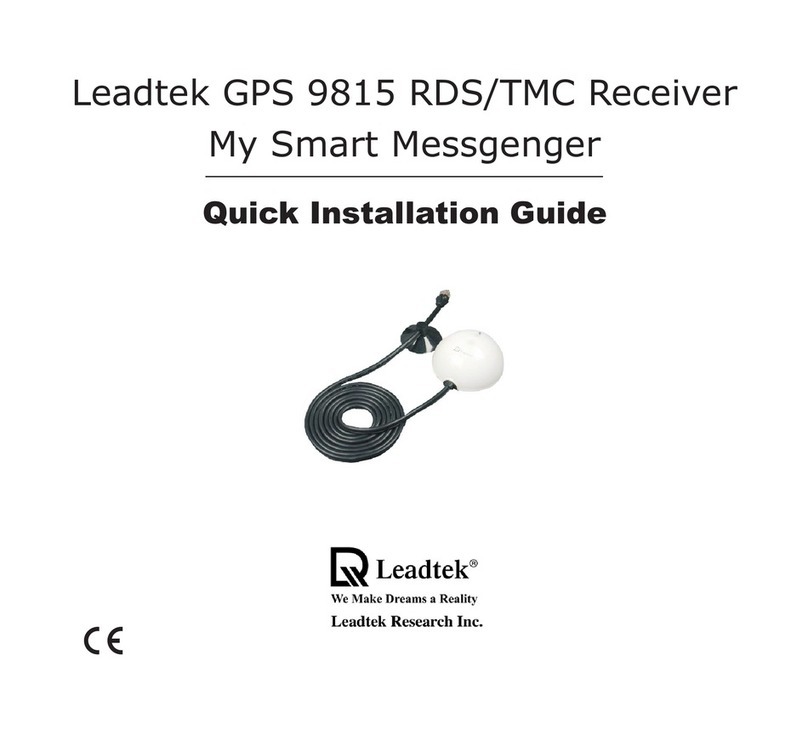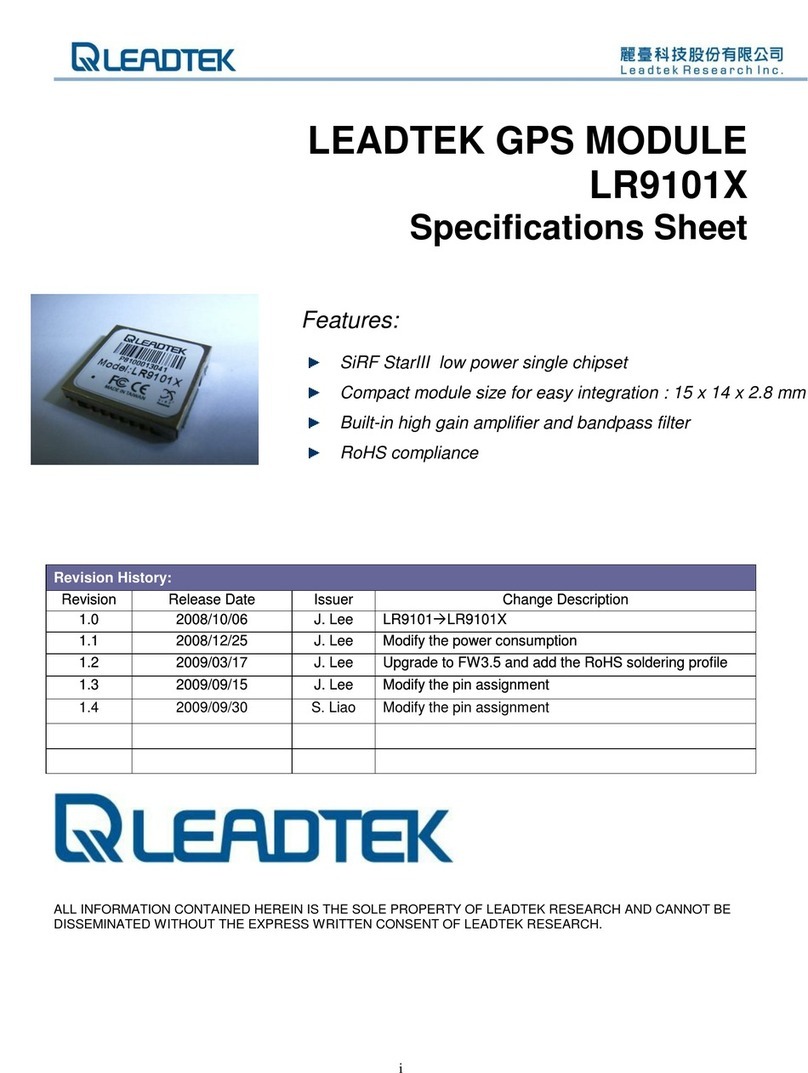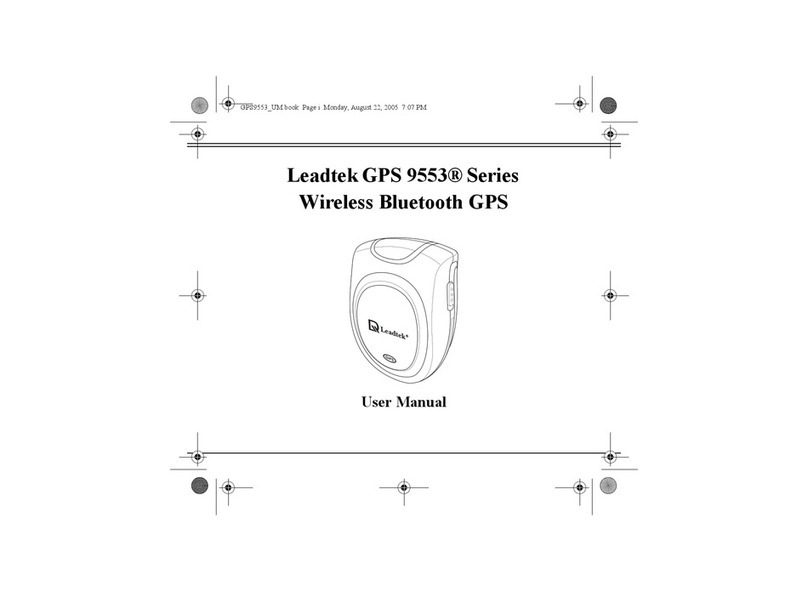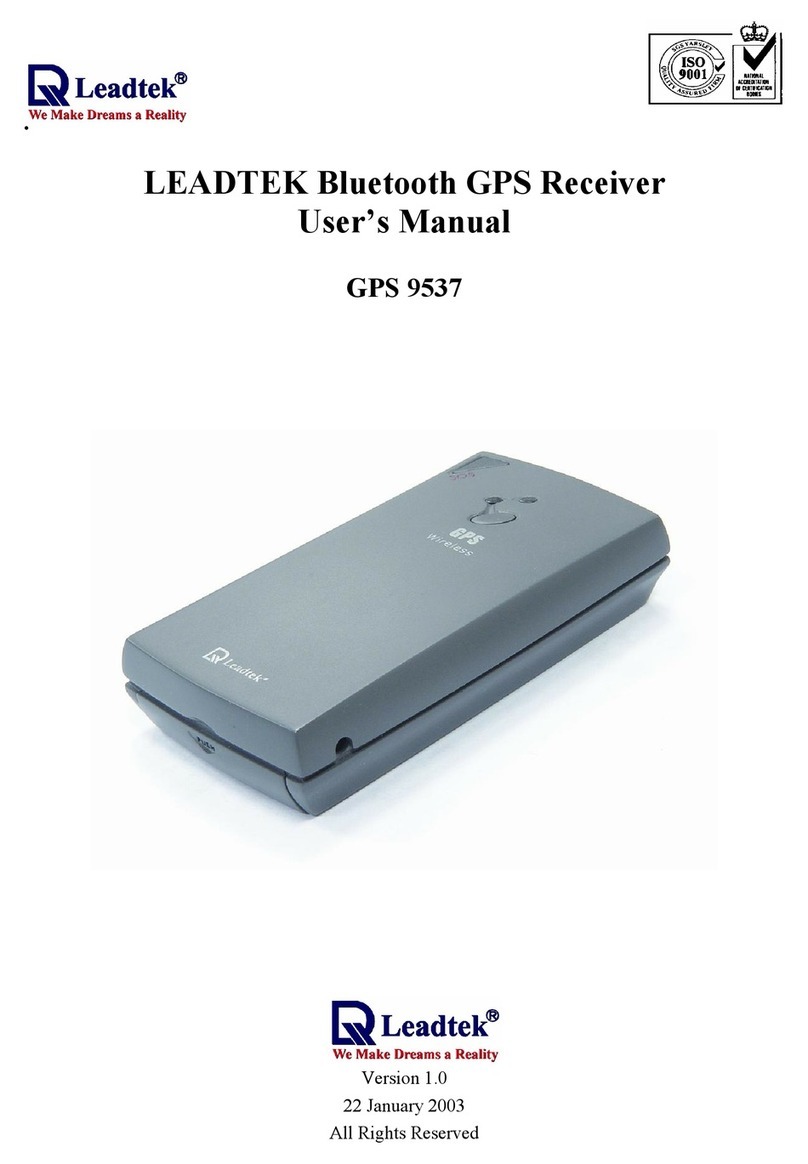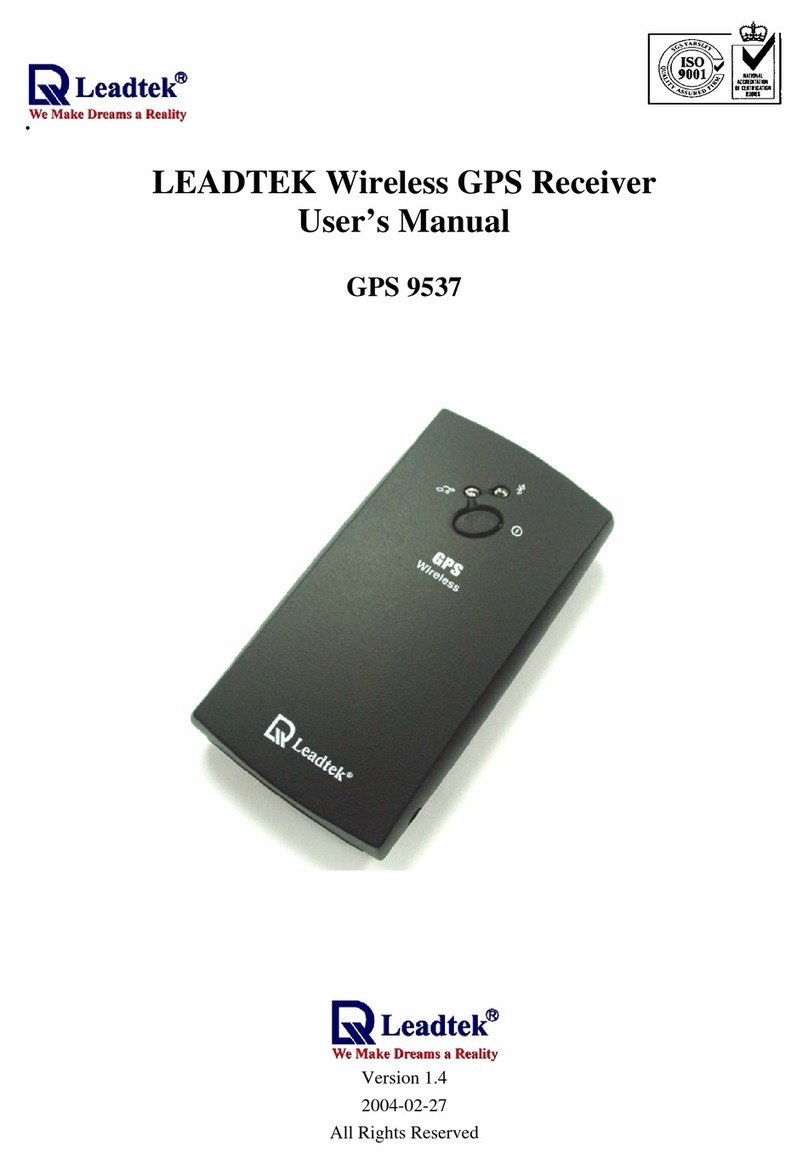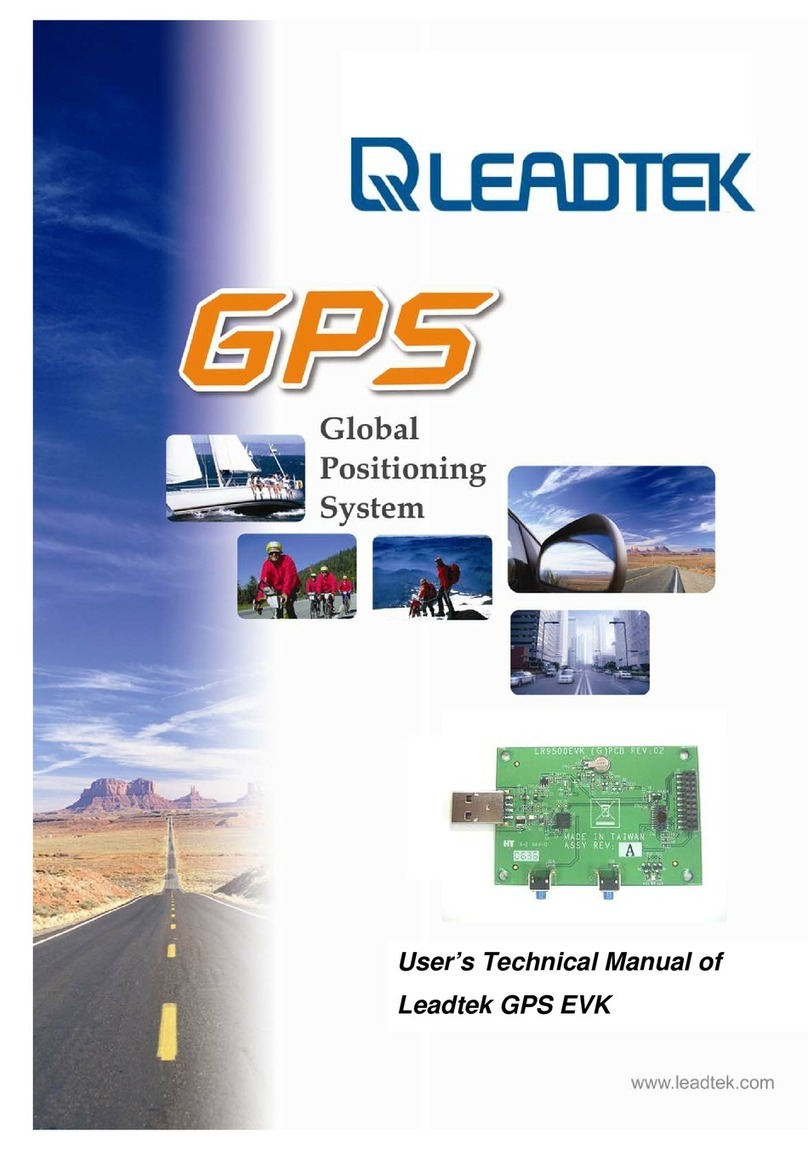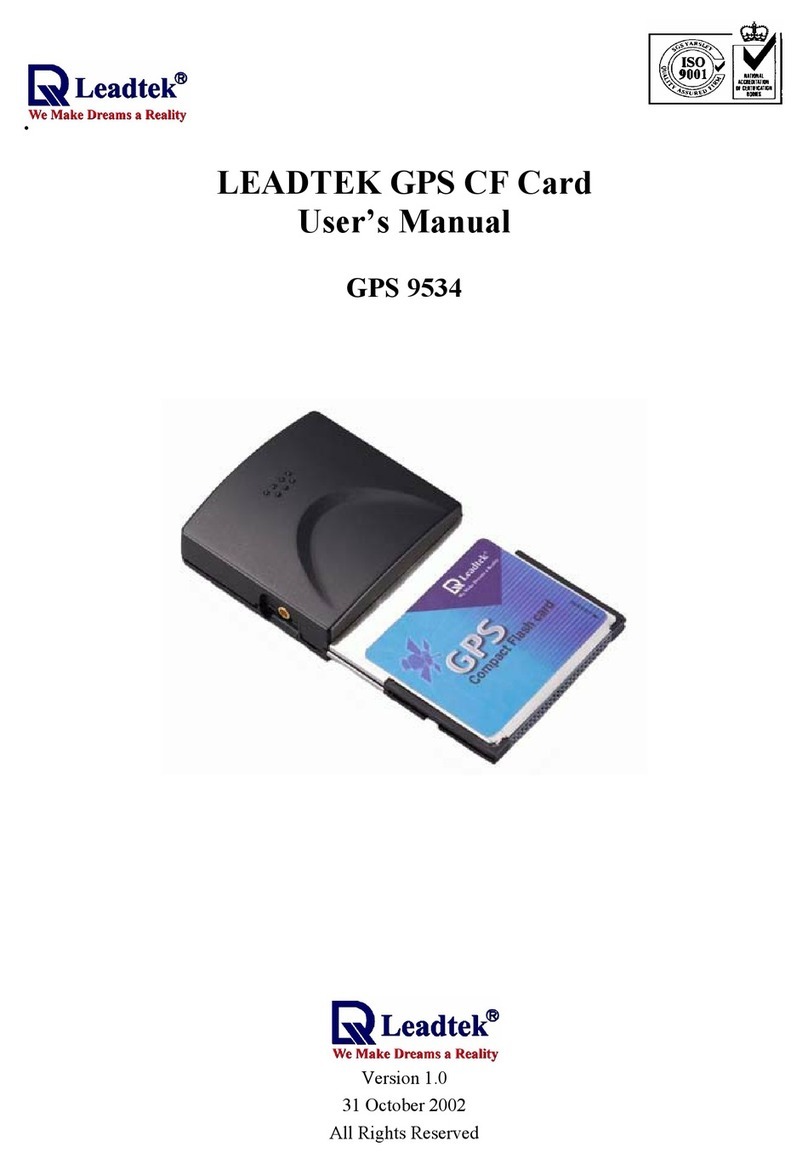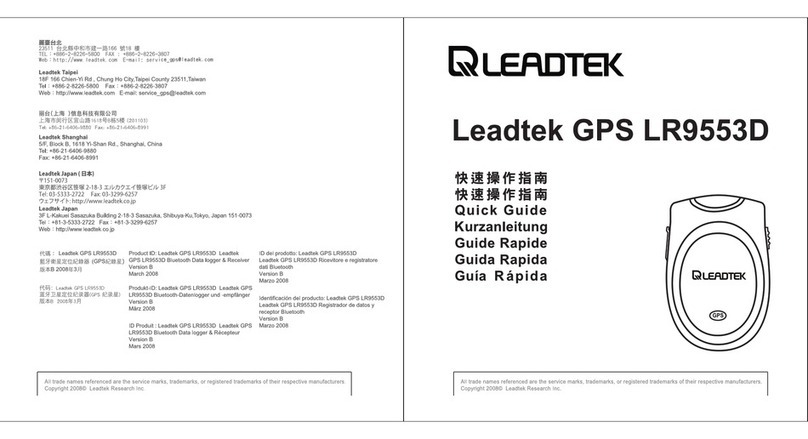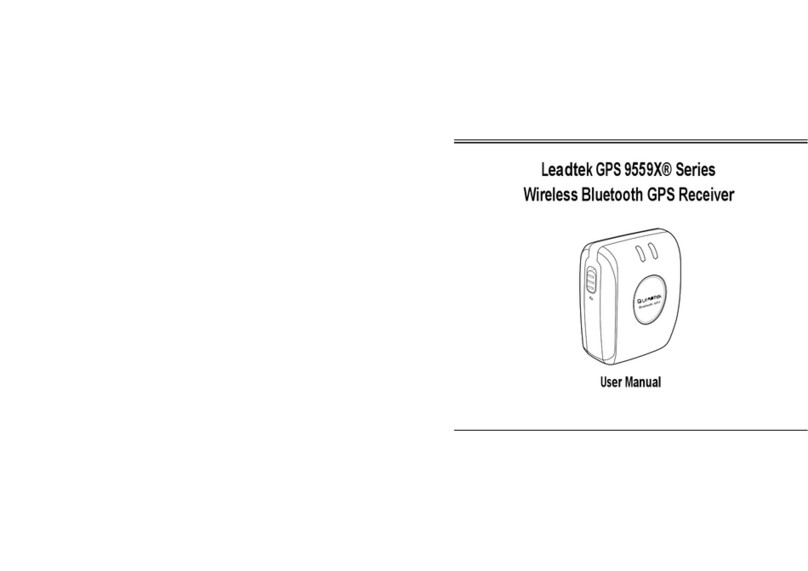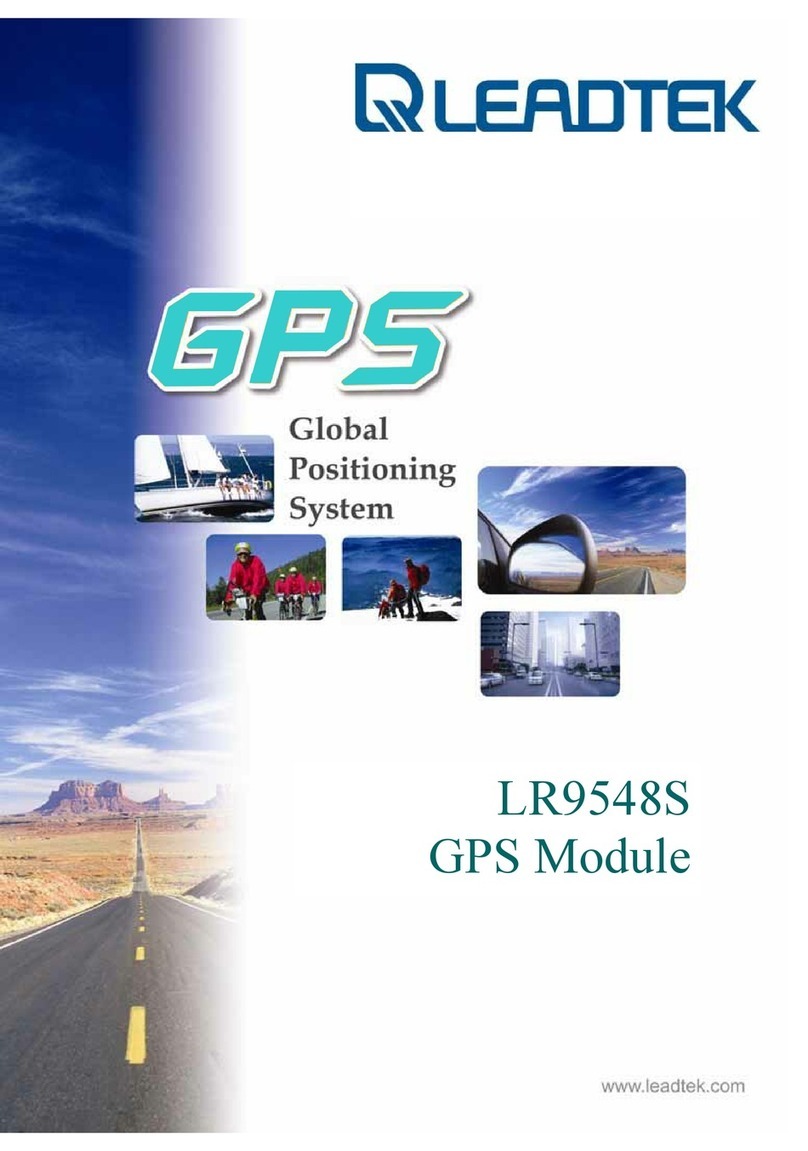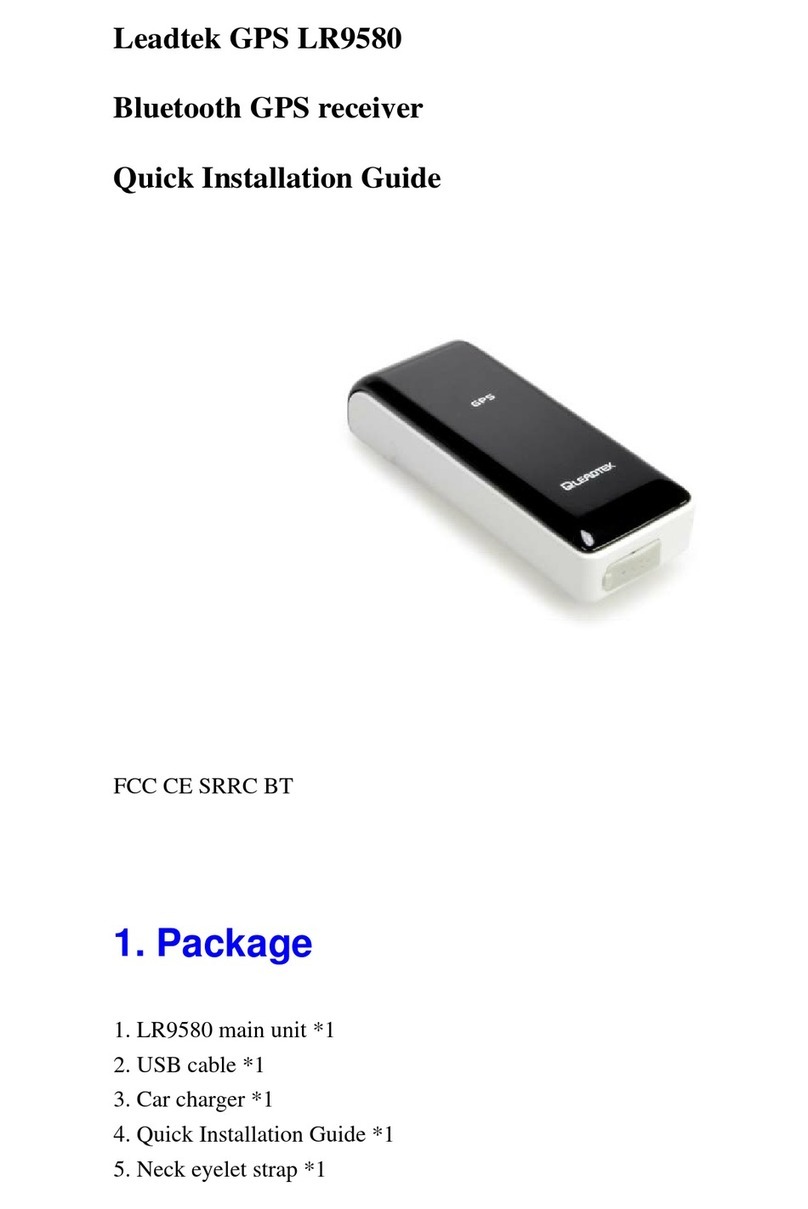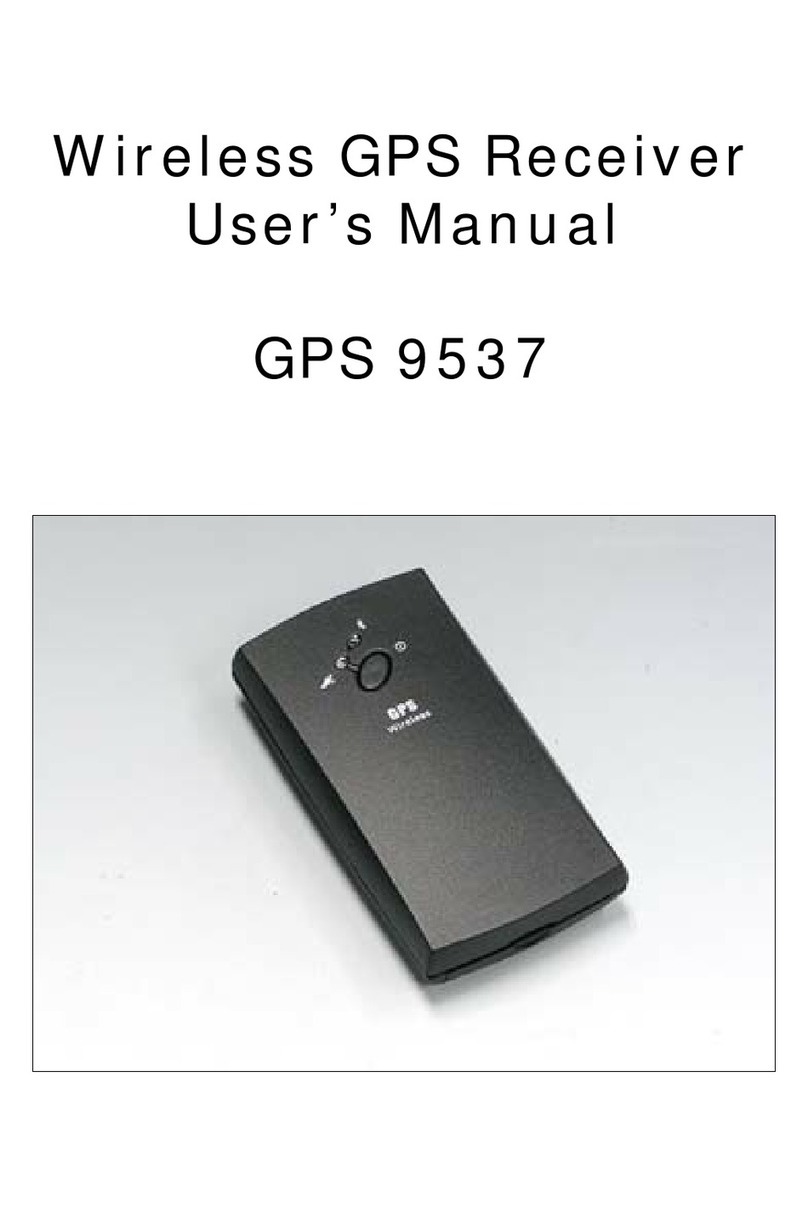_______________________________________________________________________________________________
- -1
Overview
The Leadtek GPS 9537 Wireless Bluetooth Receiver is a GPS Receiver integrated with
Bluetooth Wireless technology. It is Easily Portable, has High Sensitivity Performance,a
Rechargeable and Replaceable battery, Low Power Consumption, and utilizes Wireless
Data Transmission to communicate with other Bluetooth devices. These excellent functions
enable you to use it under harsh climate conditions, rugged, urban canyon, and foliage
environments
(*1)
. With the development of new generations of navigation systems, the
Leadtek GPS 9537 Wireless Bluetooth Receiver can be connected to your PDA or Notebook
PC
(*2).
Using installed map software; you can plan your route and find your position to find out
where you are when you are lost.
Notes:
(*1) Although reception of satellite data in open environment can be guaranteed, complete reception in other environments (e.g.
inside buildings) cannot be guaranteed. This is due to the nature of the GPS system and has nothing to do with the quality of
your receiver.
*2) Only Laptop PCs, PDAs and Smart Phone that support Bluetooth technology can be used with this receiver.
Warnings!
!!
!
Do not overcharge the batteries. This can decrease the life time of the
batteries.
Battery may explode if mistreated. Do not disassemble or dispose in fire.
Features
Built-in GPS receiver with12 Channels “All-In-View” Tracking and “SiRFXtrac” high
sensitivity software
Position accuracy of 10 meter 2D RMS
Cold/Warm/Hot Start Time: 45/38/8 Seconds
Reacquisition Time: 0.1 seconds
RF connector for external GPS antenna
Support Standard NMEA-0183
Support Trickle Power mode Power Saving
Compatible with Bluetooth devices with Serial Port Profile (SPP)
Small, sleek, and lightweight design easily fits in your hand
Two LEDs at the top of the device show Bluetooth and GPS
Lithium-ion battery support more than 7 hours operation
Internal WAAS function improves accuracy for your GPS positioning
Weight <80g (with rechargeable battery)
Dimension: 45mm x 83mm x 18mm