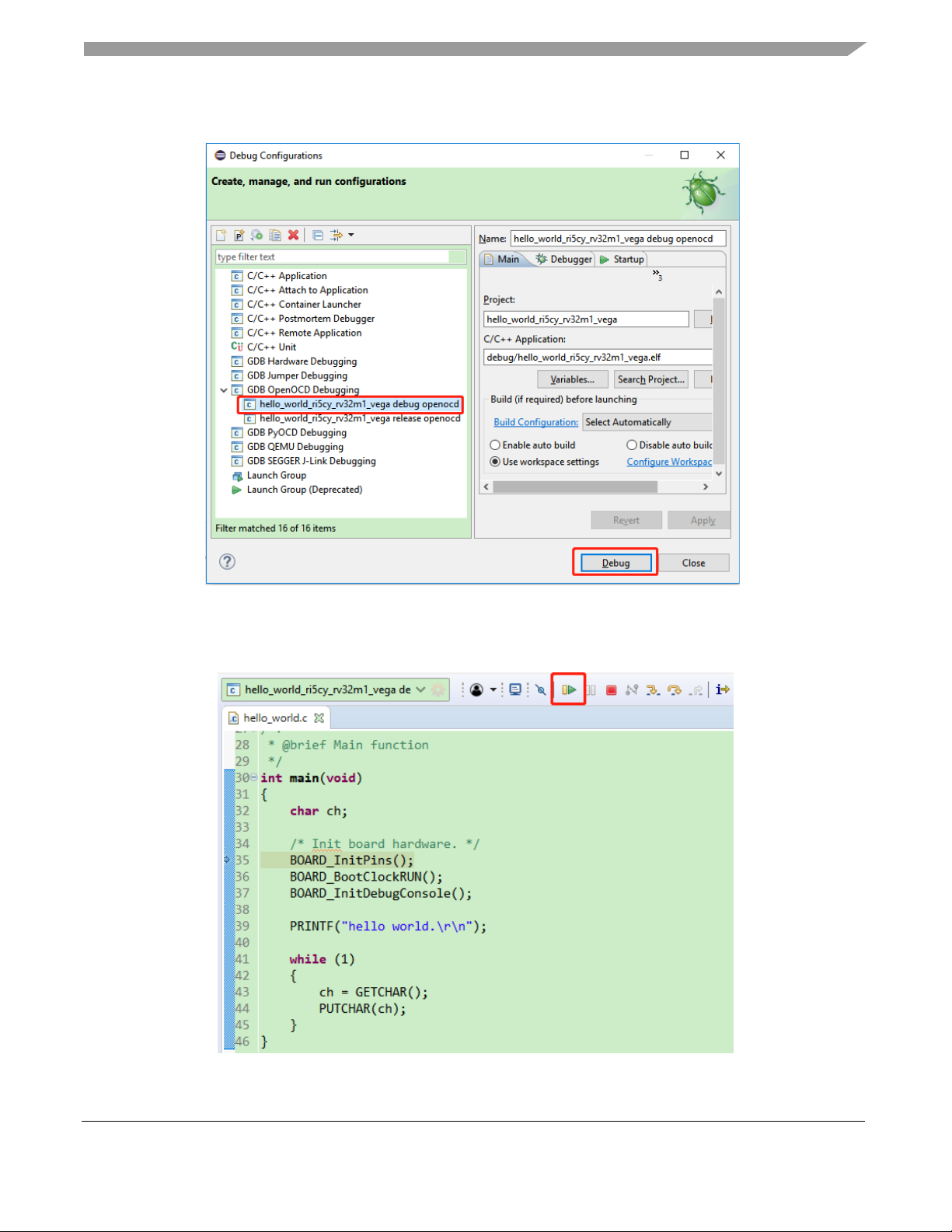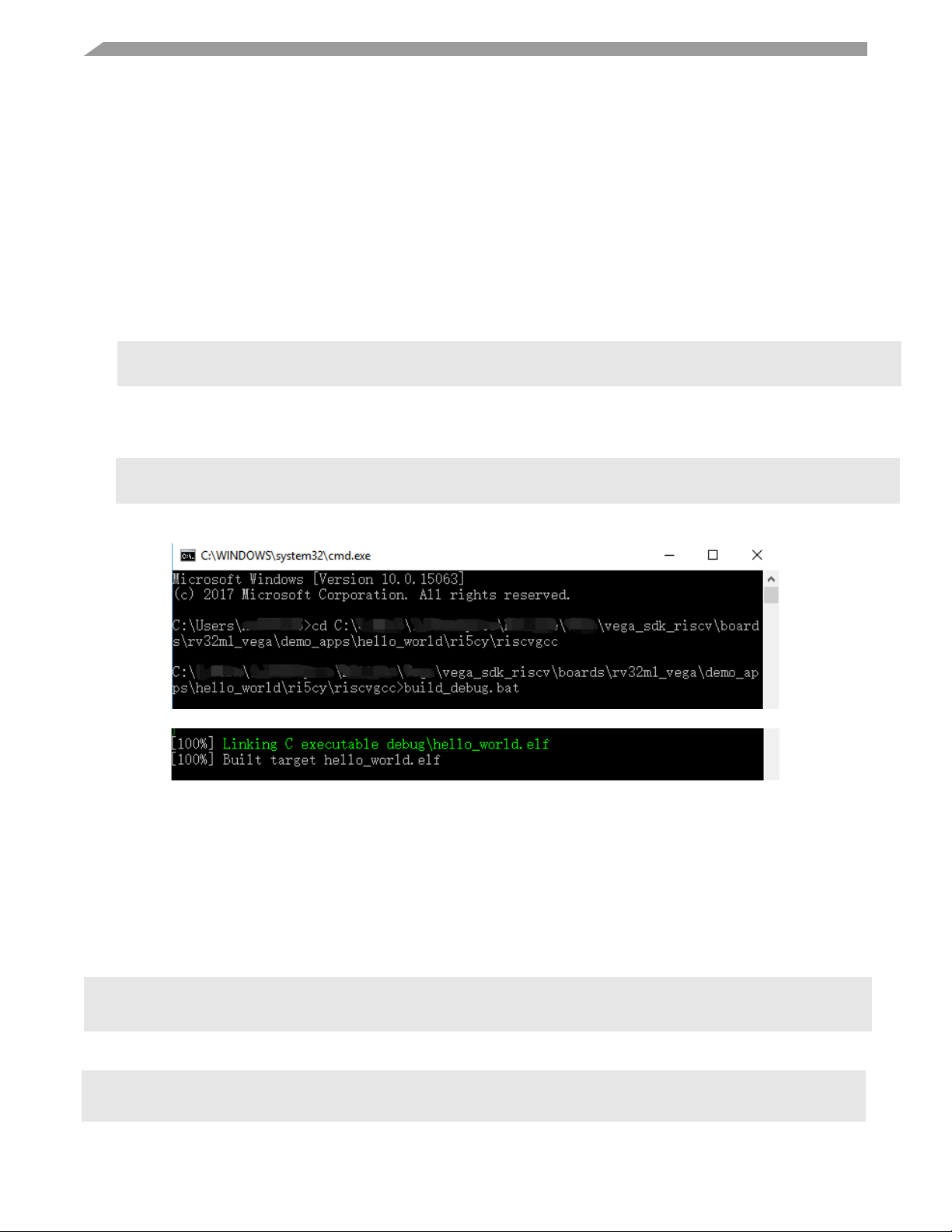RV32M1-VEGA Quick Start Guide
1. Introduction
This guide describes the detailed steps to build and
run an example in the SDK of RV32M1-VEGA on
Windows operation system.
The RV32M1-VEGA development board is a small,
low-power, and cost-effective evaluation and
development board for application prototyping and
demonstration of the RV32M1 device.
The RV32M1 device integrates quad cores: a RISC-V
RI5CY core, a RISC-V ZERO-RISCY core, an ARM
CortexM4 core and an ARM Cortex-M0+ core. For
detailed information on the RV32M1 device, see
RV32M1RM document. www.open-isa.org now only
support RI5CY core and RISC-V ZERO_RISCY core
with software.
For run an example on RV32M1-VEGA board, the
following hardware tools are required:
PC
J-Link Debugger
Micro-USB cable
RV32M1-VEGA board
RM32M1-
1. Introduction ........................................................................1
2. Preparation .........................................................................2
2.1 Development Environment Setup............................ 2
2.2 Download SDK for RV32M1-VEGA ..................... 2
2.3 RV32M1-VEGA Development Board Introduction 2
3. Boot Configuration.............................................................3
4. Run an example by Eclipse ................................................5
4.1 Build an example application .................................. 5
4.2 Run an example application ....................................6
5. Run an Application by Command Line ..............................8
5.1 Build an example application .................................. 8
5.2 Run an Application by OpenOCD + telnet.............. 8
5.3 Run an Application by OpenOCD + GDB ............10
6. References .........................Error! Bookmark not defined.
7. Revision history................................................................11