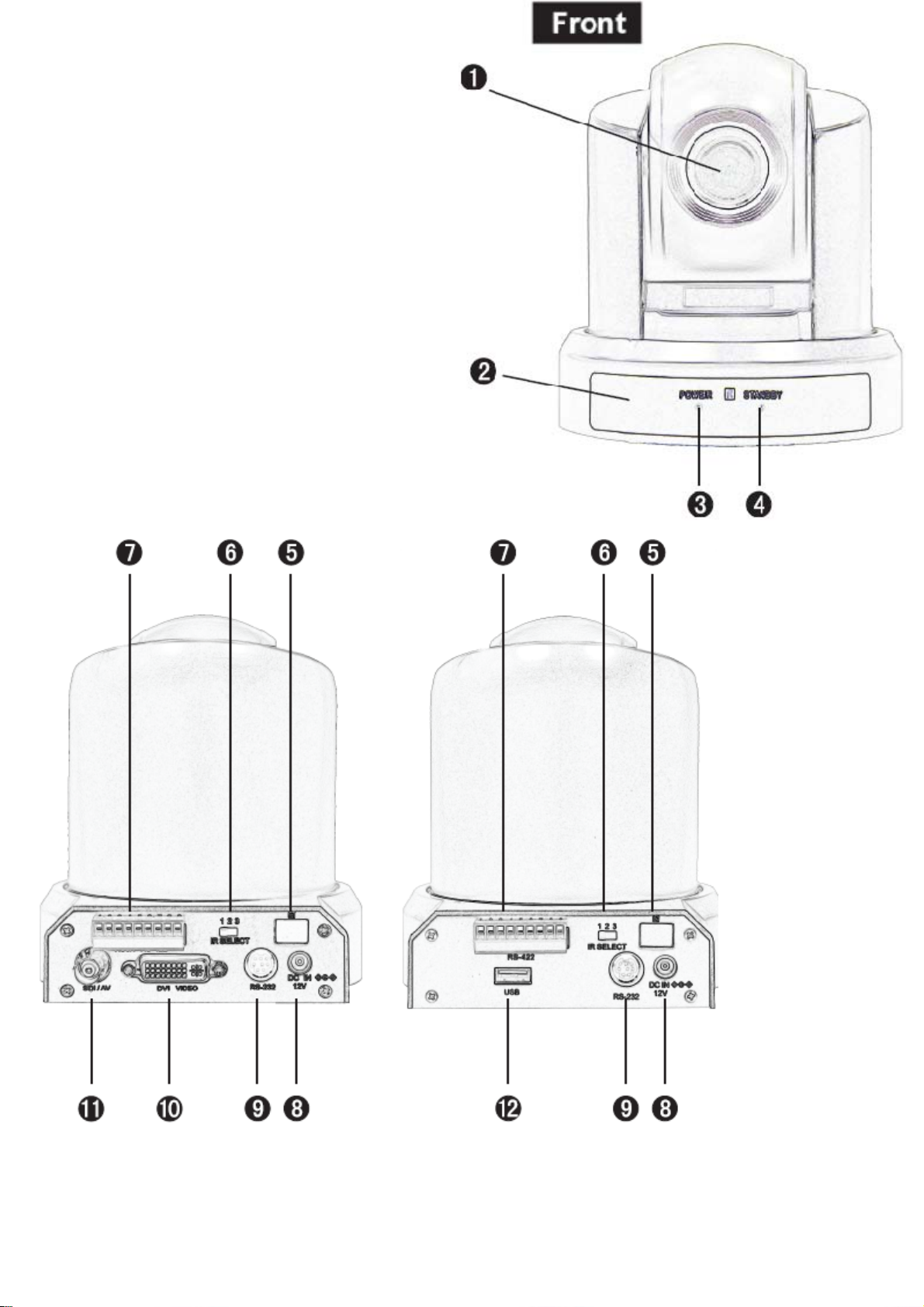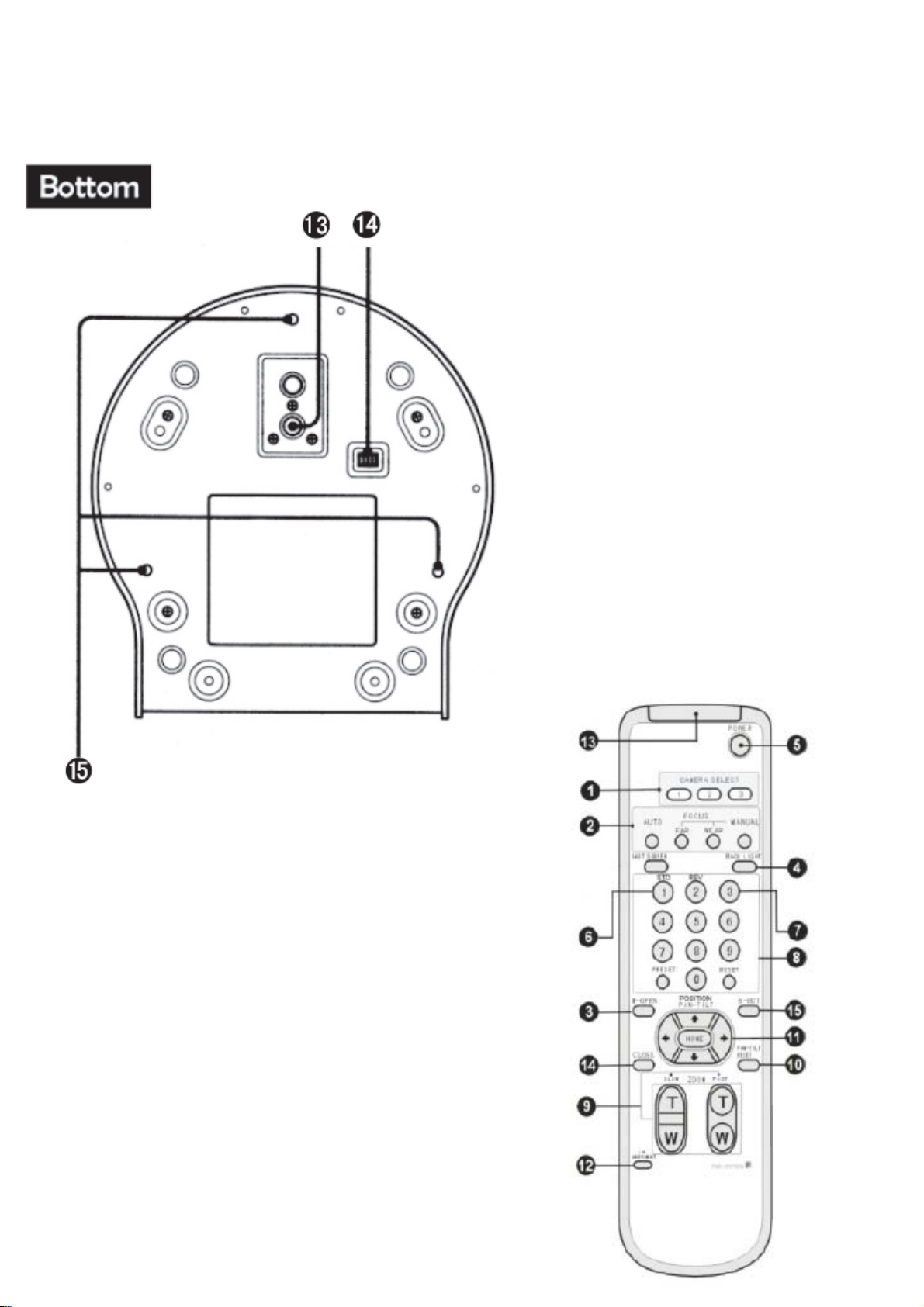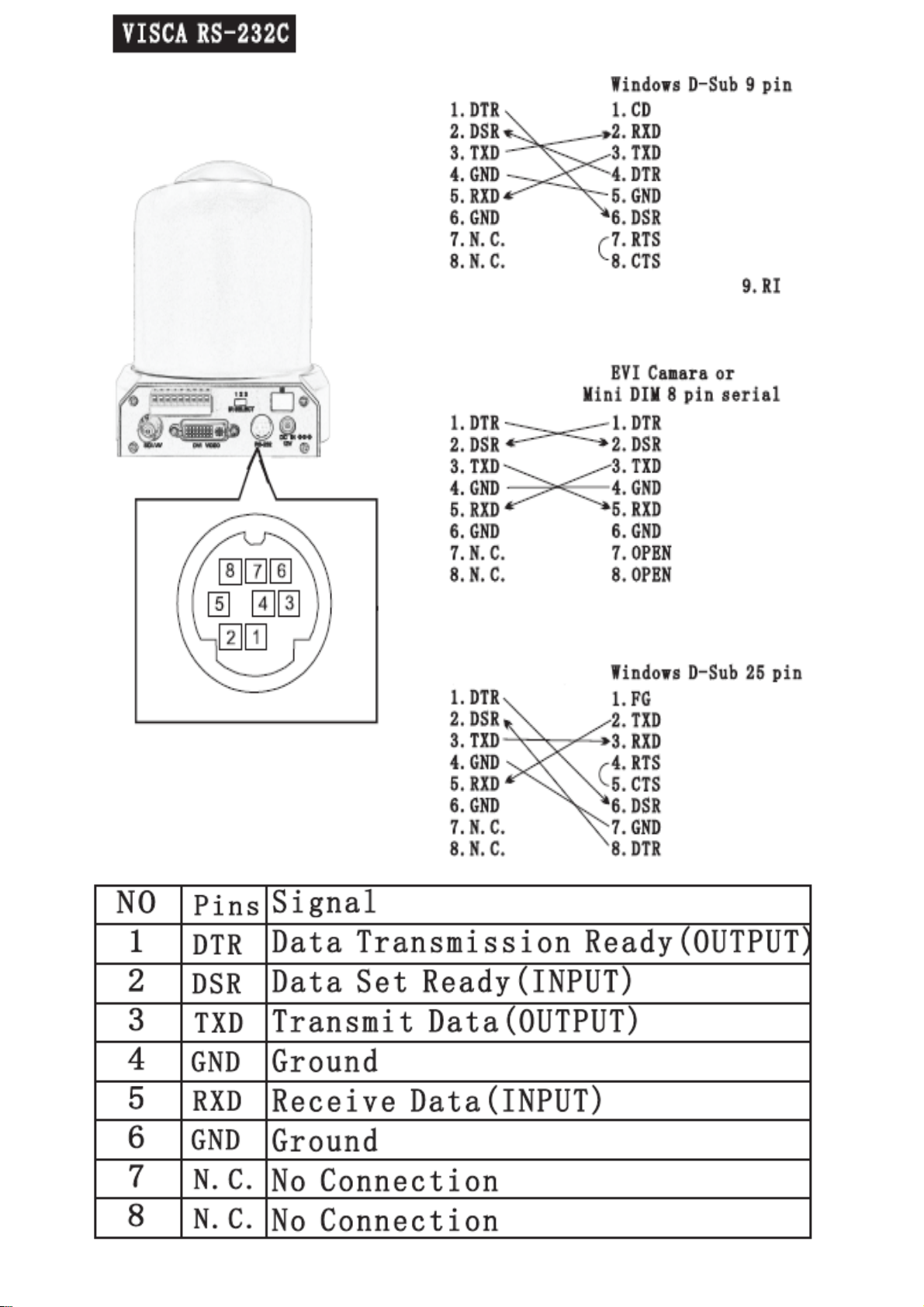Preface
Thank you ordering a PTZ video conference camera.
This manual will introduce you to the video conference camera’s functions, set-up and operating principles.
Safety requirement
In order to avoid the camera and other equipment from getting damaged or to avoid any potential issues, please
follow the guidelines below:
1. The camera must be installed and maintained by a professionally qualified technician.
2. The camera must be kept at a constant temperature, humidity and power. The camera cannot be installed in
areas of water or areas of high humidity.
2. Only use accessories that came supplied with the unit from the factory.
3. After exchange following the repair of the unit’s circuit board, the unit needs to be fully tested before using.
4. To clean the unit, use a soft, dry rag. Do not use any corrosive cleaners.
5. Handle the camera with care, do not squeeze the unit or apply any external force against the unit.
6. Any bracket used should be able to hold more than 3 times the weight of camera.
Features
1. 2.1 Megapixels (DVI), 1.3 Megapixels (USB), with a high-resolution image
2. Pan 355°, Tilt 120° with Image Flip (allowing the displayed image to be turned upside down). This allows the
unit to be mounted on the ceiling.
3.10x optical zoom
4. Using the latest digital signal processor (DSP) results in improved image quality when using the digital zoom
5. Multi function IR remote control allowing full operation of the Pan Tilt and Zoom and other functions
6. PC control of the camera using VISCA, Pelco P/D protocols
7. Support IR, RS422, RS232C, etc. with multi control
8. Support for 255 preset positions of the camera
9. Maximum speed of horizontal rotation: 80°/s, Tilt: 60°/s
10. Multifunctional accurate remote control