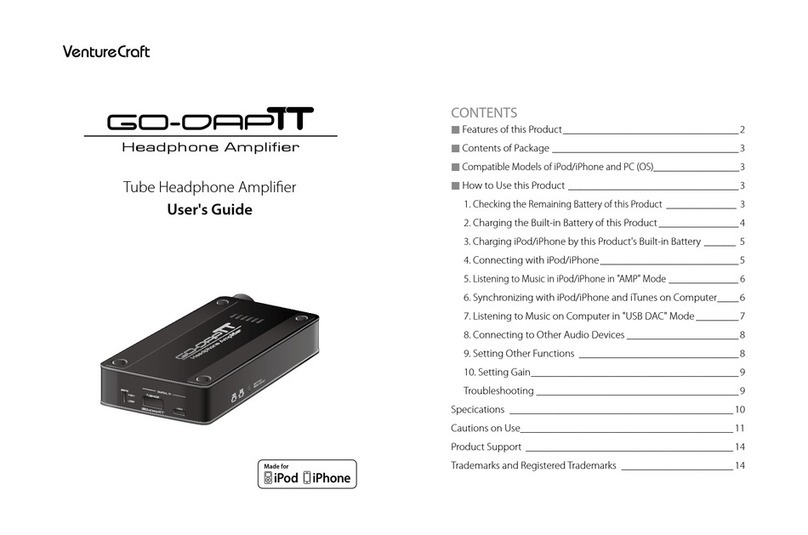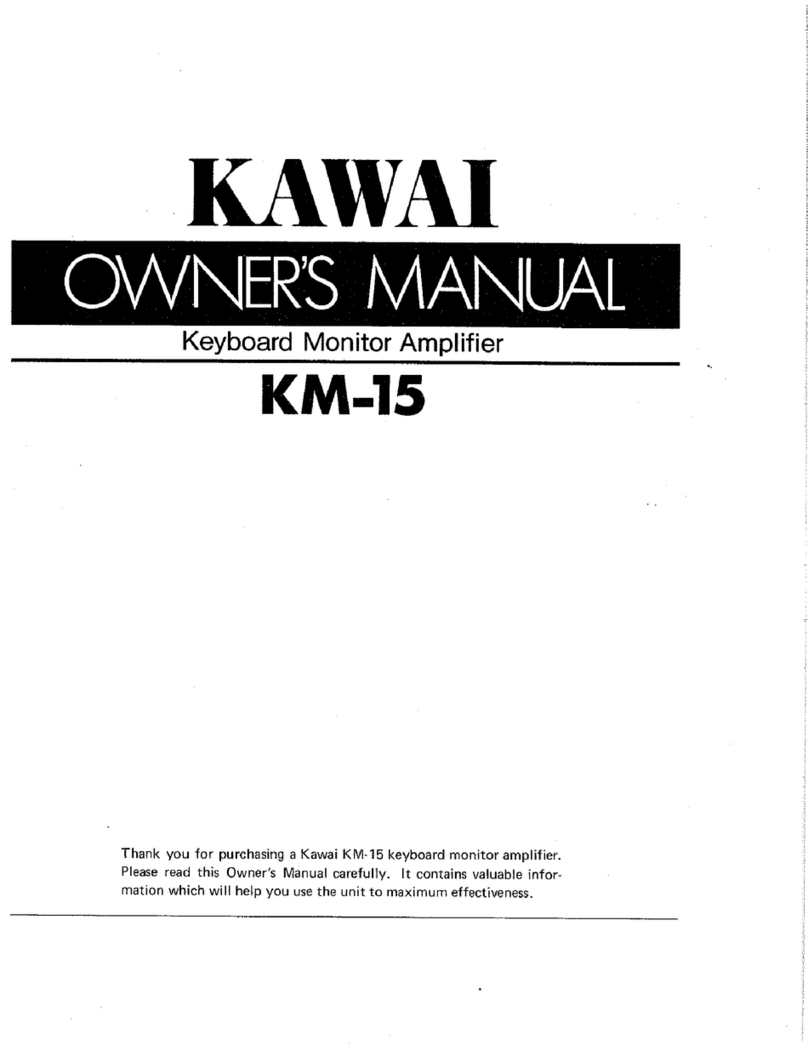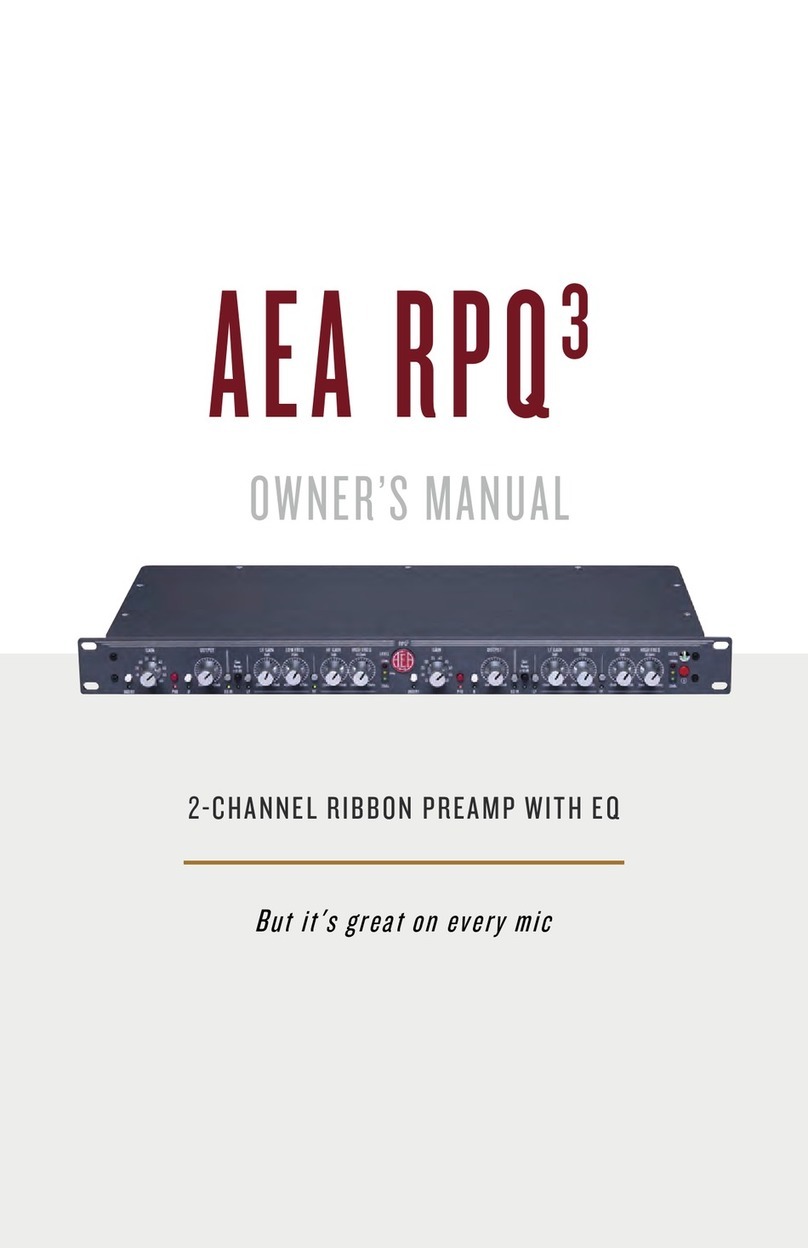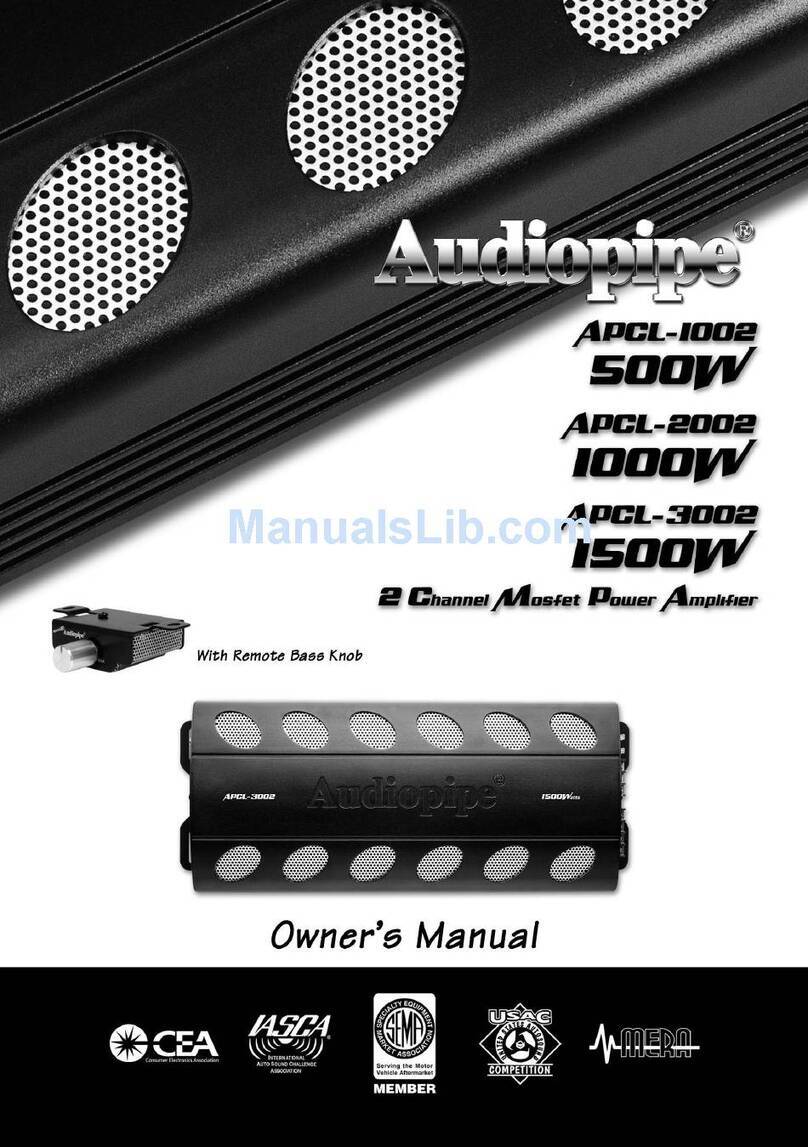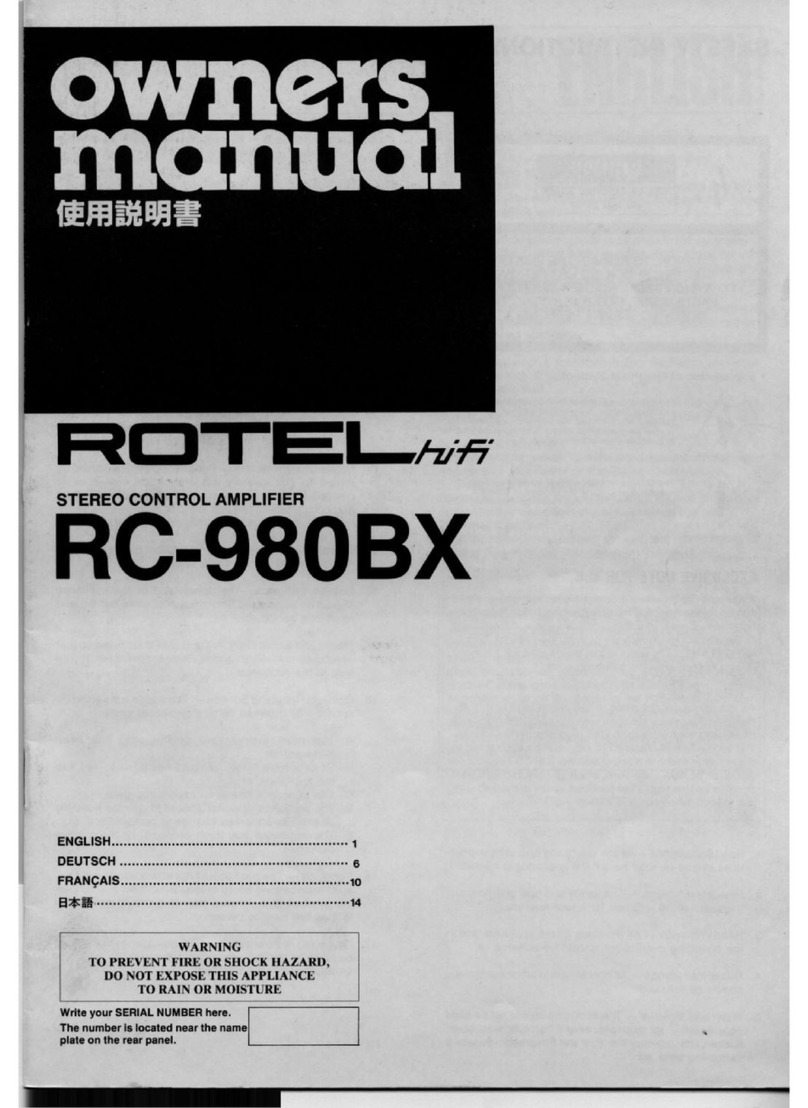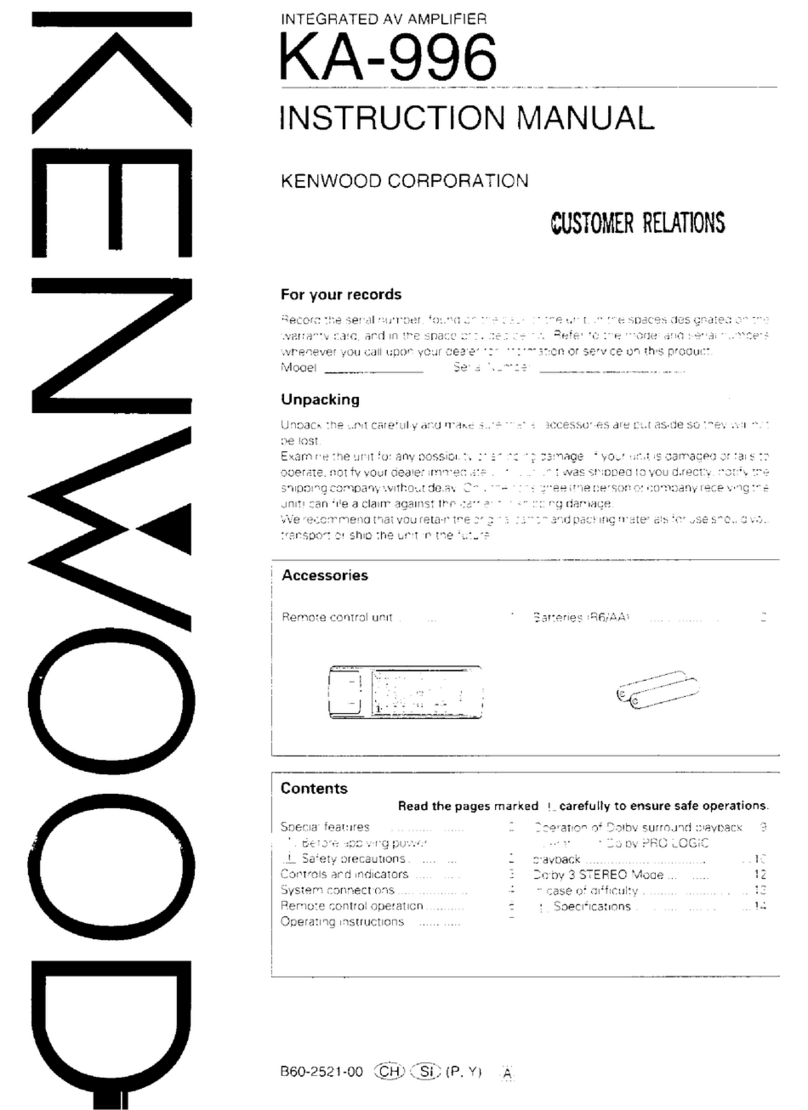VentureCraft SounDroid User manual

User's Guide
Headphone Ampli er with USB-DAC
CONTENTS
■ Features of this Product _________________________________ 2
■ Contents of Package ___________________________________ 3
■
Compatible Models of iPod/iPhone and PC (OS)_________________3
■ How to Use this Product ________________________________ 3
1.
Checking the Remaining Battery of this Product ______________ 3
2. Charging the Built-in Battery of this Product _______________ 4
3. Charging iPod/iPhone by this Product's Built-in Battery ______ 4
4. Connecting with iPod/iPhone __________________________5
5. Listening to Music in iPod/iPhone in "iAMP" Mode __________ 5
6.
Synchronizing with iPod/iPhone and iTunes on PC __________ 6
7. Listening to Music on PC in "USB DAC" Mode ______________7
8. Playing DSD Audio Files with foobar2000 _________________ 8
9. Connecting to Other Audio Devices ____________________ 18
10. Setting Other Functions ____________________________ 19
11. Setting Gain ______________________________________ 20
Troubleshooting _____________________________________ 21
■ Speci cations _______________________________________ 22
■ Appendix:
Input/Output Relations and Toggle Switch Pattern Diagram ___ 24
■ Cautions on Use _____________________________________ 25
■ Product Support _____________________________________ 28
Upsampling Function DSD Playback

2
Thank you for purchasing VentureCraft product. Please read this
user's guide thoroughly before using.
Keep this document available for your future reference.
Disclaimer
● VentureCraft is not responsible for any damages caused by natural
disasters and fire, actions or damages caused by third parties,
criminal or accidental use by individuals, or any other damages
caused by other irregular usage.
●
VentureCraft is not responsible for any changes or losses to recorded
data, losses of commercial pro t, interruption of business operations,
or any resultant damages or losses caused by use or malfunction of
this product.
● VentureCraft is not responsible for any damages caused by failure
to follow instructionsin this user's guide.
Dear Valued Customer
・ Before using this product, please make sure to read "Cautions
on Use" found on the page 25 of this document.
・ The appendix of input/output relations and toggle switch
pattern diagram is on the page of this document.
・ [8. Playing DSD Audio Files with foobar2000] explains how to
install software package on PC. It is recommended to print
out the procedures prior to the installation.
■ Features of this Product
SounDroid Typhoon supports 4 inputs (iPod/iPhone, PC [USB], optical
digital, analog line) and 3 outputs (headphone, optical digital, variable
analog line).
As a portable headphone amplifier, *the world's first "iPod/iPhone
upsampling" function is mounted. The upsampled digital data is
converted to the wider dynamic-ranged and high-resoluted analog
signal by the TI's high-quality DAC, PCM5102A (32bit/192kHz/112dB).
*
Upsampling (iPod/iPhone only): 48kHz, 96kHz, or 192kHz/32bit (max.)
For the analog curcuit pre-ampli er, the low-noise and low-distortion
TI's LME49860 (changeable) is mounted, and for the headphone
amplifier, the high slew-rate current feedback type high quality
amplifier, TPA6120, is mounted. Accordingly, super quiet and
super high-quality sound become real, and it surely maximizes the
headphone potential.
●
PC-USB DAC (96kHz/32bit)
●
Asynchronous mode
The high-quality D/A conversion is operated by the sophisticated
clock that segregates well the PC jitter, and it supports 96kHz/32bit
PCM format.
By the internal DSP, DSD format (2.8224MHz) is real-timely converted
to PCM format at 88.2kHz/32bit, and it fully maximizes the potential
of such high-quality sound digital contents.
* Some OS and PC are not supported.
Headphone
Output
SPDIF OUT
(OPT OUT)
Front end PCM5102A Final
OP-AMP
iDevice
PC

3
■ Contents of Package
● SounDroid Typhoon main unit
● USB cable (USB2.0 compatible[A connector - micro B
connector type])
● Customer card & Warranty (Japan only)
■
Compatible Models of iPod/iPhone and PC (OS)
● iPod:
iPod classic (160GB, 2009)/iPod nano (6th/7th generation)/
iPod touch (4th/5th generation)
● iPhone:
iPhone 5/4S/4
● PC (OS)
Windows
:
8/7/Vista/XP SP3 or later (32bit/64bit)
Mac
:
OS X v10.5 or later
■ How to Use this Product
Please follow operational procedures 1 to 11 below.
1.
Checking the Remaining Battery of this Product
The remaining battery can be checked by the LED color of the
toggle switch (R) on the front panel. When turning the power
ON, the LED lights up based on the level of the remaining
battery.
Remaining battery LED
Full Green
Empty Red
CAUTION
The battery at the time of purchase is not fully charged.
Charge the battery before using this product.

4
CAUTION
If both LEDs are off or become off while the USB cable is
connected, immediately disconnect the USB cable and stop
charging.
Please refer to "Troubleshooting" on page 21 of this User's
Guide and reset before reuse.
2. Charging the Built-in Battery of this Product
Connect the USB micro B connector on the rear panel of
this product and PC or the USB charging adapter supplied
with iPod/iPhone by using the supplied USB cable.
The LED color of the toggle switch (L) on the front panel
stays red while being charged and becomes green when
fully charged.
*
When the built-in battery of this product is fully charged, it will
automatically start charging iPod/iPhone. It takes approximately
6 hours to fully charge this product.
1
2
3. Charging iPod/iPhone by
this Product's Built-in Battery
i DEVICE
Connect by inserting the Apple genuine dock cable
supplied with iPod/iPhone into the iDEVICE (USB standard
A) connector of this product.
Turn the power ON by the power switch volume knob
and set the toggle switch (R) to " " position and
the toggle switch (L) to " " position. iPod/iPhone
will start to be charged by the built-in battery of this
product. The battery mark located at the top right of
iPod/iPhone screen will change to a charging mark .
1
2
USB

5
i DEVICE
4. Connecting with iPod/iPhone
Connect by inserting the Apple genuine dock cable supplied
with iPod/iPhone into the iDEVICE (USB standard A) connector
of this product, turn the power ON by the power switch
volume knob, and set the toggle switches on the front panel (L)
to " " and (R) to " " or " " for headphone
output/digital output.
5. Listening to Music in iPod/iPhone in
"iAMP" Mode
Turn the power ON by the power switch volume knob
and set the toggle switch (L) to " " position and
the toggle switch (R) to " " position.
Once this product and iPod/iPhone are correctly connected
(authenticated), music starts playing.
* If music is not playing, iPod/iPhone may not be connected
with this product at all, or it may not be correctly connected
(authenticated).
In such case, disconnect iPod/iPhone once and recoonect,
or turn the power OFF by turning the power switch volume
knob counterclockwise all the way until it clicks and then
turn the power ON again.
1
2

6
6.
Synchronizing with iPod/iPhone and
iTunes on PC
Connect the USB micro B connector on the rear panel of
this product and your PC with the supplied USB cable.
Turn the power ON by the power switch volume knob and
set the toggle switch (L) on the front panel to " "
position and the toggle switch (R) to " " position to
synchronize with iTunes on PC. "SYNC" state is the same as
if iPod/iPhone was directly connected to PC.
CAUTION
Do not change the switches or disconnect the microUSB cable
during synchronization.
1
2
USB

7
7. Listening to Music on PC in "USB DAC" Mode
Turn the power switch volume knob clockwise until it
clicks to turn the power ON.
Connect this product and PC with the supplied USB cable.
The USB audio output device driver is automatically installed
when this product is connected to PC for the rst time.
1Check the sound setting on PC and confirm a sound is
coming. For volume control, adjust the volume on PC.
* The built-in battery is charged at the same time.
When using this product in PC-USB DAC mode, the SAMPLE
RATE-PC indicator at the side panel shows the sampling
frequency of the playing music.
Installing the foobar2000 software package enables the high-
resolution digital DSD playback.
Next 10 pages explain about the software package.
3
4
Set the toggle switch (L) to " " position.
2
USB

8
8. Playing DSD Audio Files with foobar2000
■ Installation of software package
For Windows PC
SounDroid Typhoon is compatible with Windows8/7/Vista/XP.
Installing the audio driver for asynchronous connection and
ASIO driver for receiving DSD Native data to the internal DSP.
Download the software package from our ocial website.
Open the downloaded folder.
Click the set-up files and operate the installation. when
the set-up is nished, PC automatically restarts, and the
installation is completed.
■ Playback settings for DSD formats
For Windows PC
● Required software and components for DSD playback (by
foobar2000)
foobar2000 DSD playback software
foo out asio ASIO output component for foobar2000
foo input sacd Component for DSD playback
【Supported DSD audio formats】
DSF format
DSDIFF format
● Downloading foobar2000
Start internet browser and access to the below URL.
http://www.foobar2000.org/
Click "Latest stable version Download foobar2000
v1.x.x" under Download tag.
Click [Save].
● Installation of foobar2000
Start installer(Windows8/7/Vista).
Double-click "foobar2000_v1.x.x" on desktop (Windows
XP).
1
1
1
2
2
2
3
3

9
Click [Next].
License Agreement appears, and click [I Agree] as
accepting the agreement.
Install Type appears.
Select "Standard installation" and click [Next].
Set the destination folder for installation and click
[Next].
Click [Install].
Installation of foobar2000 is now completed.
Uncheck "Run foobar2000" and click [Finish].
● Installation of Component foo out asio
Start internet browser and access to the below URL.
http://www.foobar2000.org/components
Click "ASIO support 2.1.2".
* Link name may dier by updates.
Click "Download" under Links.
Open the downloaded folder (Windows8/7/Vista).
foobar2000 starts, and this screen appears.
Click [Yes].
"foo_out_asio" appears on "Installed components".
3
4
5
6
7
8
1
2
3
4

10
Select "foo out asio" and click [Apply].
This screen appears.
Click [OK].
Installation of foo out asio for foobar2000 is now
completed.
● Installation of foo input sacd
Start internet browser and access to the below URL.
http://www.sourceforge.net/projects/sacddecoder/files/
foo_input_sacd/
Click "foo_input_sacd-0.6.x.zip".
* Link name may dier by updates.
Click [Save].
Open the downloaded folder.
Double-click "ASIOProxyInstall".
Installer starts.
5
6
1
2
3
4
5

11
Click [Next].
Set the destination folder for installation.
Click [Install].
Installation begins.
When installation is completed, click [Close] and nish
the operation.
6
7
8
9

12
● Setting up foobar2000
Associating the previously downloaded/installed components
and tools with foobar2000 and setting up to receive DSD
Native in this product.
Check this product and PC are connected.
Double-click "USB Audio Interface" on PC's Device
Manager to check the Property Details.
If it does not appear, this product and PC are not properly
connected.
Click (File) → (Preferences) on foobar2000.
1
2
3

13
Open (Components) and click [Install].
Select "foo_input_sacd-0.6.x" compressed le and click
[Open].
Select "foo_input_sacd" and click [Apply].
This screen appears. Click [OK].
4 6
57

14
Double-click (Playback).
Click (Output).
Select "ASIO:SounDroid_Typhoon" under (Device).
Click [Apply] and [OK].
Click (Ouput).
Click (ASIO).
* If operating at 64bit OS, put a checkmark on "Use 64-
bit ASIO drivers".
Select "foo_dsd_asio" on (ASIO drivers).
Click [Add New] on (Custom channel mappings).
8
9
10
11
12
13
14
15

15
Select "foo_dsd_asio" under (Driver) on (ASIO Channel
Mapping Editor) and click [OK].
Click [Congure] and check the settings as below.
Select "SounDroid_Typhoon" on (ASIO drivers).
Click [Add New] on (Custom channel mappings).
16 17
18
19

16
Select "SounDroid_Typhoon" under (Driver) on (ASIO
Channel Mapping Editor) and click [OK].
Click [Congure] and check the settings as below.
By optionally setting up the bit and sample rate above,
the sound data is converted DSD to PCM through this
product's internal DSP and output.
20 21

17
Click [Apply] and [OK].
Click (Tools) and (SACD).
Select "DSD" under (ASIO Driver Mode) and click [Apply]
and [OK].
Setting up foobar2000 is now completed.
Enjoy your favorite DSD sounds in the playlist.
* When DSD is playing, it displays like the above.
22
23
24

18
9. Connecting to Other Audio Devices
This product supports both digital and analog input/output.
■ Optical digital input
Connect to the LINE IN/OPT. IN terminal by an optical
digital cable.
LINE IN
OPT.IN
Set the toggle switch (L) to " " position.
1
2
■ Analog line input
Connect an analog output device to the LINE IN/OPT. IN
terminal by a 3.5mm stereo mini cable.
LINE IN
OPT.IN
Set the toggle switch (L) to " " position.
The analog line input data and digital input data can be mixing-
playing.
If no mixing-playing and analog line input only, use " "
mode.
1
2

19
10. Setting Other Functions
■ Setting volume
Adjust the power switch volume knob.
■ Switching the sample rate and word length of
iDevice audio data
● Sample Rate
In power OFF condition, set the SAMPLE RATE switch to
48kHz/96kHz (x2)/192kHz (x4) position.
*
Upsampling the iPod/iPhone audio data generates 20kHz+
frequency audio information that is supposedly exsisted
between the data essentially. Upsampling enables richer
tone and eld.
■ Optical digital output
Connect a digital input device to the OPT. OUT terminal
by an optical digital cable.
PHONE
V.LINE OUT
OPT. OUT
■ Variable analog line output
Connect an analog input device to the V.LINE OUT terminal
by a 3.5mm stereo mini cable.
PHONE
V.LINE OUT
OPT. OUT
Due to variable analog line output, adjust the volume
based on the input level of the connected analog input
device.
1
1

20
11. Setting Gain
Gain of the headphones can be set by switching the GAIN
switch to either [HIGH] or [LOW].
It enables the headphones with dierent impedance to exert
its full performance and to play in high-quality sounds.
* Do not apply force to the GAIN switch to avoid breaking the
switch.
● Word Length
In power OFF condition, set the WORD LENGTH switch to
16/24/32bit position.
* The higher the bit rate is, the wider the dynamic range
becomes, and it provides a lively high-quality sound in a
sense of liberty.
This manual suits for next models
1
Table of contents
Other VentureCraft Amplifier manuals