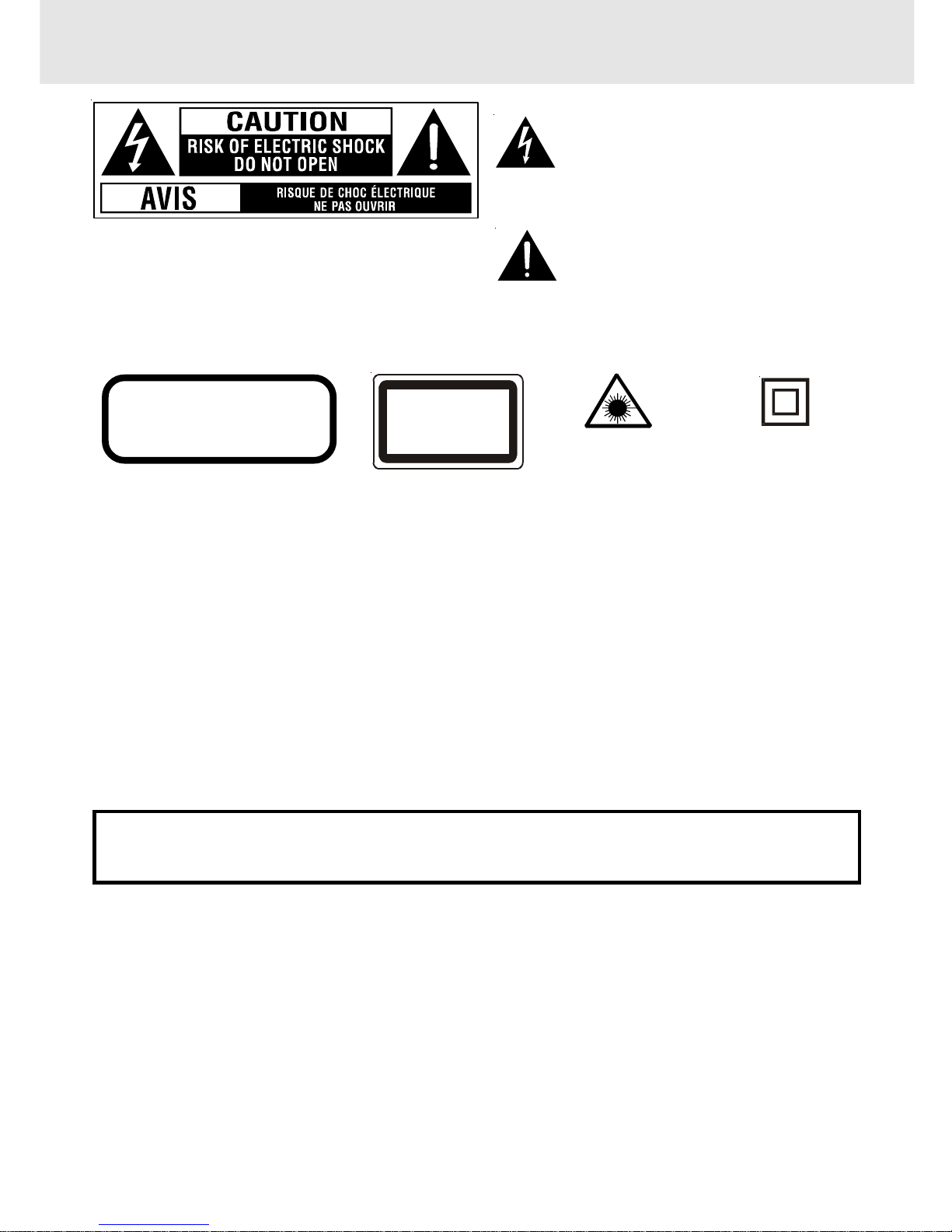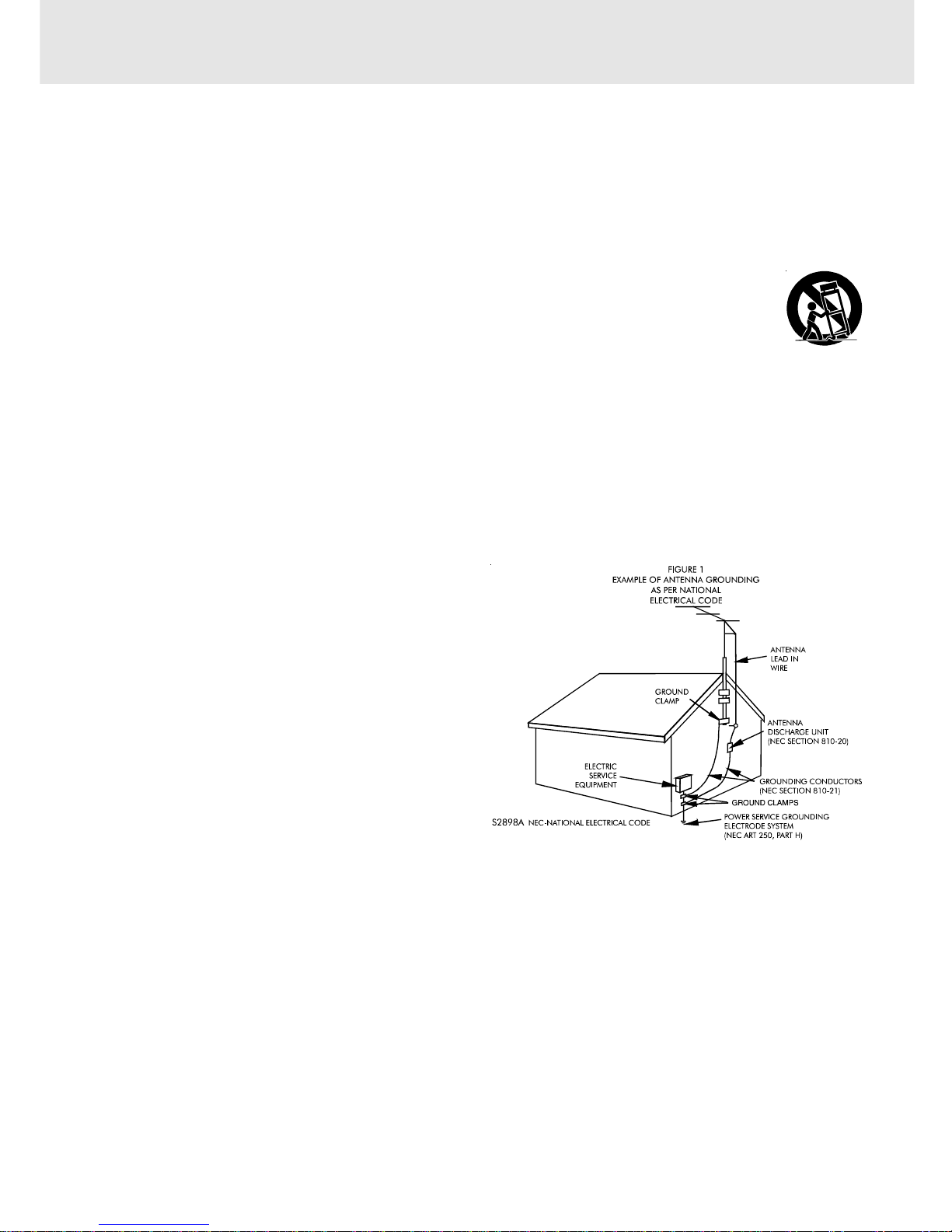E - 3
Table of Contents
Important Safety Instruction ..................... 1-2
Disc Formats ................................................ 4
Before You Start ........................................... 5
Usingtheremotecontrol..........................................5
Parts and Functions .................................. 6-8
RemoteControl......................................................6-7
FrontandTopPanel...................................................8
Display ......................................................... 9
FrontPanelDisplay....................................................9
DisplayInformation...................................................9
Setup ..................................................... 10-14
Forbetterreception................................................10
ConnectingyourTV...........................................10-11
ConnectingaVCR....................................................12
Connectinganothersource..................................12
Connectingthespeakers&subwoofer ................13
Positioningthespeakersandsubwoofer.............13
Mountingrearsurroundspeakers ..........................14
TurningontheUnitandTV ....................................14
Powercordconnection...........................................14
Adjusting the Sound ............................. 15-16
Playing a Disc ....................................... 17-19
PlayingDisc.............................................................17
Pausingplayback(stillmode)...............................17
Stoppingplayback.................................................17
Toskiptoadifferenttrack......................................17
FastFoward/FastReverse.....................................18
Slow-motionplay...................................................18
Skip(Forward/Reverse)..........................................18
Zoomingintoanimage .........................................18
Angleselection.......................................................19
Audioselection.......................................................19
Subtitleselection....................................................19
Special Functions ................................. 20-22
Displayfunction(DVD)..........................................20
Locatingaspecifictitle .........................................21
Locatingaspecifictitle/chapter/track..................21
Locatingaspecifictime.........................................22
Anglesetting...........................................................22
Audiosetting..........................................................22
Subtitlesetting.......................................................22
CD/DVDprogrammablememory...............23
DVDprogrammablememory.................................23
Title/Chapterprogrammedplayback.............23
CDprogrammablememory...................................23
Trackprogrammedplayback..........................23
Repeat Playback ........................................ 24
Repeatingatitle/chapter(DVD)............................24
Repeatingasingletrack/wholedisc(CD)...........24
Repeatingaspecificsection(DVD)......................24
Playing MP3 and Picture File Disc......... 25-26
PlayingaMP3filedisc............................................25
PlayingaPicturefiledisc.......................................26
PlayingaMP3/Picturefiledisc...............................26
CustomizingtheFunctionSettings ........27-34
LANGUAGEsetting..................................................27
VIDEOsetting......................................................27-29
TVShape..............................................................27
VideoOutput.......................................................28
Brightness............................................................29
Edges....................................................................29
AUDIOsetting.....................................................30-32
DigitalOut...........................................................30
L/Rspeaker..........................................................30
Subwoofer............................................................31
SurroundDelay.................................................31
CenterDelay.......................................................32
Pinknoise...........................................................32
RATINGsetting...................................................33-34
Password/Parentallock ....................................33
FactorySet..........................................................34
Radio Operation ......................................... 35
LanguageCodeListforDiscLanguage.......36
Maintenance................................................37
CleaningDisc..........................................................37
CleaningtheUnit...................................................37
ImportantNote.......................................................37
Trouble Shooting Guide ........................ 37-38