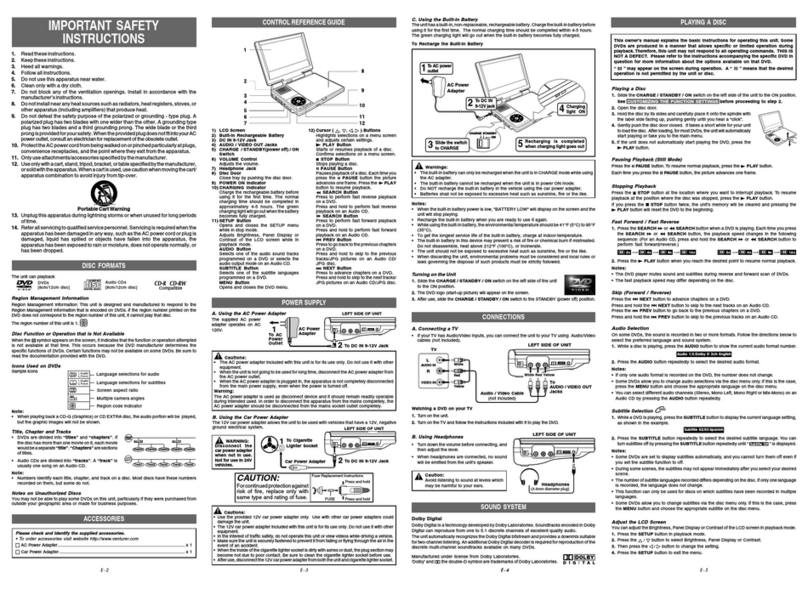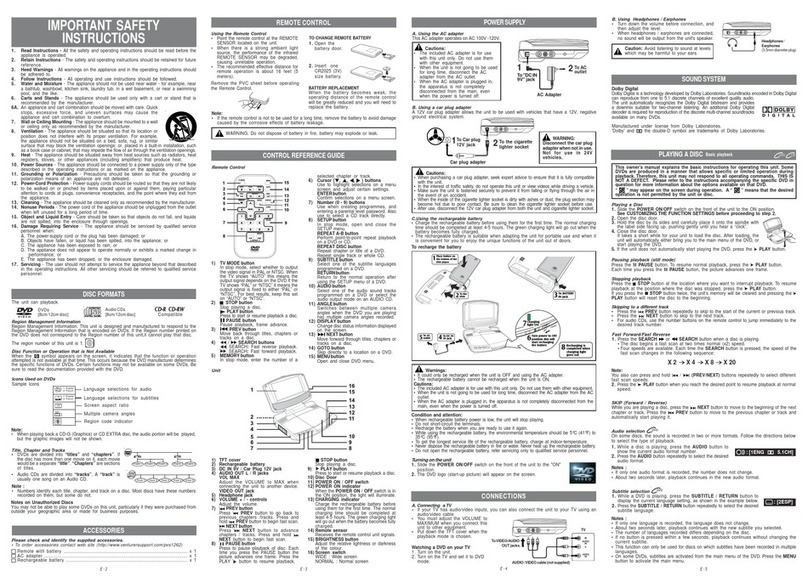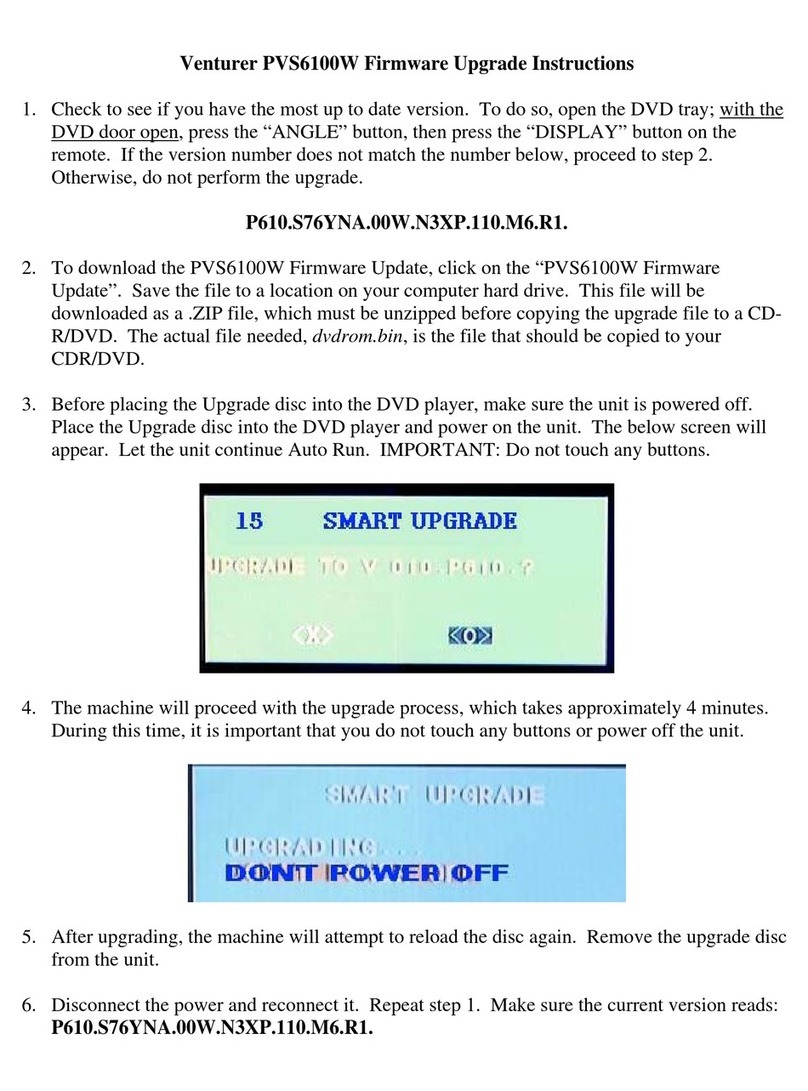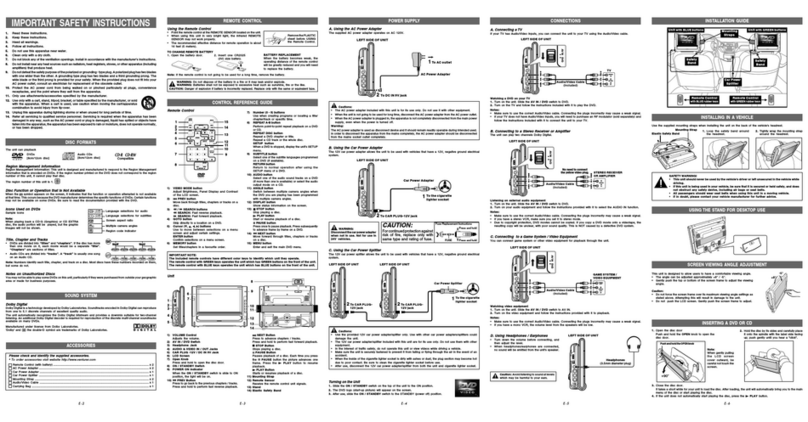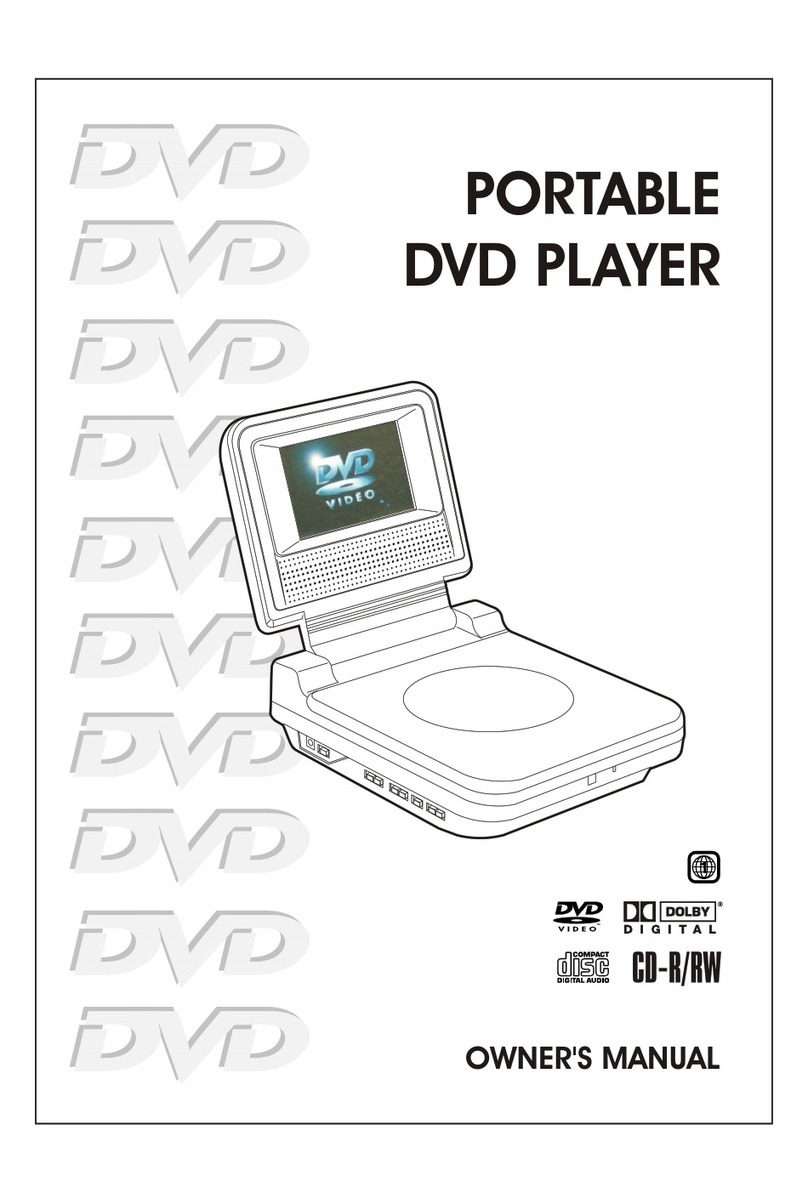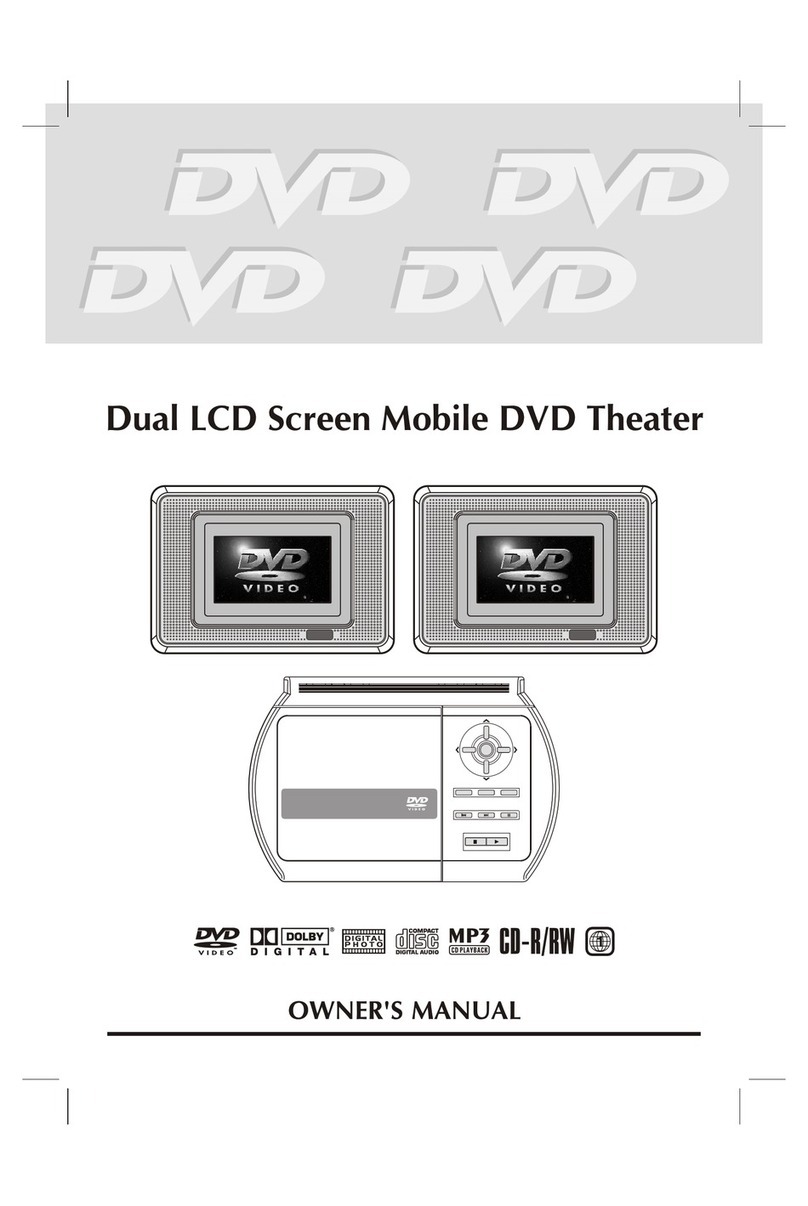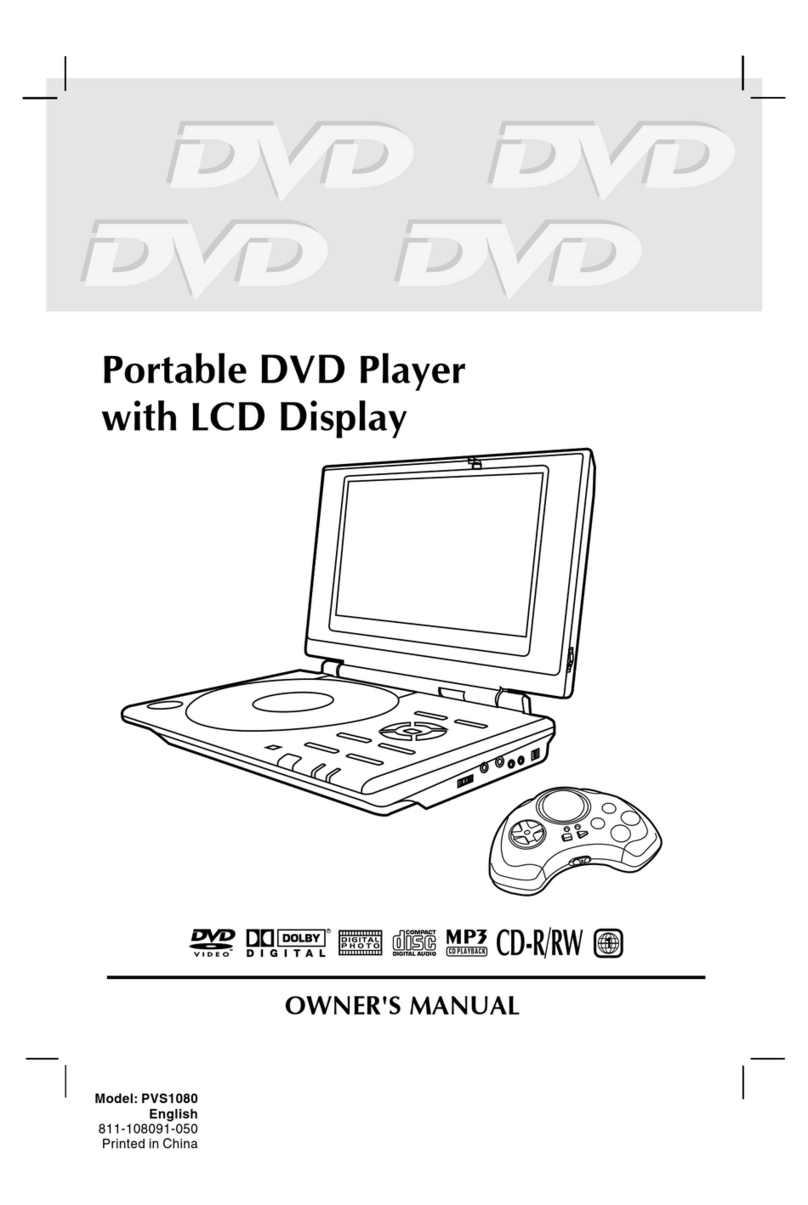E - 1
SAFETYPRECAUTIONS
Thelightningflashwithanarrowheadsymbol,within
the equilateral triangle, is intended to alert the user
to the presence of uninsulated "dangerous voltage"
withintheproduct'senclosurethatmaybeofsufficient
magnitude to cause an electric shock.
The exclamation point within the equilateral triangle
is intended to alert the user to the presence of
important operating and maintenance (servicing)
instructions in this owner manual.
WARNINGS:
TO REDUCE THE RISK OF ELECTRIC SHOCK, DO NOT
REMOVECOVER(ORBACK).NOUSER-SERVICEABLE
PARTS INSIDE. REFER SERVICING TO QUALIFIED
SERVICE PERSONNEL.
TO PREVENT FIRE OR SHOCK HAZARD, DO NOT
EXPOSE THIS APPLIANCE TO RAIN OR MOISTURE.
CAUTIONS:
TO PREVENT ELECTRIC SHOCK, MATCH WIDE
BLADE OF PLUG TO WIDE SLOT, FULLY INSERT.
DANGER OF EXPLOSION IF BATTERY IS
INCORRECTLY REPLACED. REPLACE ONLY WITH
THE SAME OR EQUIVALENT TYPE.
Notes on Copyright
It is forbidden by law to copy, broadcast, show, broadcast on cable, play in public, rent copyrighted material
without permission.
Apparatus Claims of U.S. Patent Nos. 4,631,603; 4,577,216; 4,819,098 and 4,907,093 licensed for limited
viewing uses only.
DVD video discs are copy protected, and any recordings made from these discs will be distorted. This product
incorporates copyright protection technology that is protected by method claims of certain U.S. patents and
other intellectual property rights owned by Macrovision Corporation and other rights owners. Use of this
copyright protection technology must be authorized by Macrovision Corporation, and is intended for home and
other limited viewing uses only, unless otherwise authorized by Macrovision Corporation. Reverse engineering
or disassembly is prohibited.
Thisproductcontainsalow
power laser device.
The symbol for Class II
(Double lnsulation)
CAUTION
INVISIBLE LASER RADIATION
WHEN OPEN AND INTERLOCKS
DEFEATED.
AVOID EXPOSURE TO BEAM
Markingsignislocatedonbottomoftheunit.
CLASS 1 LASER PRODUCT
WARNINGS:
• Should any trouble occur, disconnect the power adapter and refer servicing to a qualified technician.
• Changes or modifications to this unit not expressly approved by the party responsible for compliance could void
the user authority to operate the equipment.
On Placement Information
• Do not use the unit in places which are extremely hot, cold, dusty, or humid.
• Do not restrict the air flow of the unit by placing it in a place with poor air flow, by covering it with a cloth, or by placing
it on carpeting.
Safety Information
• Whenconnectingordisconnectingthepoweradapter,griptheplugandnotthecorditself.Pullingthecordmaydamage
it and create a hazard.
• When you are not going to use the unit for a long period of time, disconnect the power adapter.
Condensation Information
• Whenleftina heatedroomwhereit iswarmanddamp, waterdropletsorcondensation mayforminsidethe unit.When
thereiscondensationinsidetheunit,theunitmaynotfunctionnormally.Lettheunitstandfor1to2hoursbeforeturning
the power on, or gradually heat the room up and dry the unit before use.
Rating Plate Location
• The rating plate location is on the Rear of unit.
FCC Information
NOTE: This equipment has been tested and found to comply with the limits for a Class B digital device, pursuant to Part
15 of the FCC Rules. These limits are designed to provide reasonable protection against harmful interference in a
residential installation. This equipment generates, uses and can radiate radio frequency energy and, if not installed and
used in accordance with the instructions, may cause harmful interference to radio communications. However, there is
noguaranteethatinterferencewill notoccur ina particularinstallation.Ifthisequipment doescause harmfulinterference
to radio or television reception, which can be determined by turning the equipment off and on, the user is encouraged
to try to correct the interference by one or more of the following measures:
• Reorient or relocate the receiving antenna.
• Increase the separation between the equipment and receiver.
• Connect the equipment into an outlet on a circuit different from that to which the receiver is connected.
• Consult the dealer or an experienced radio/TV technician for help.