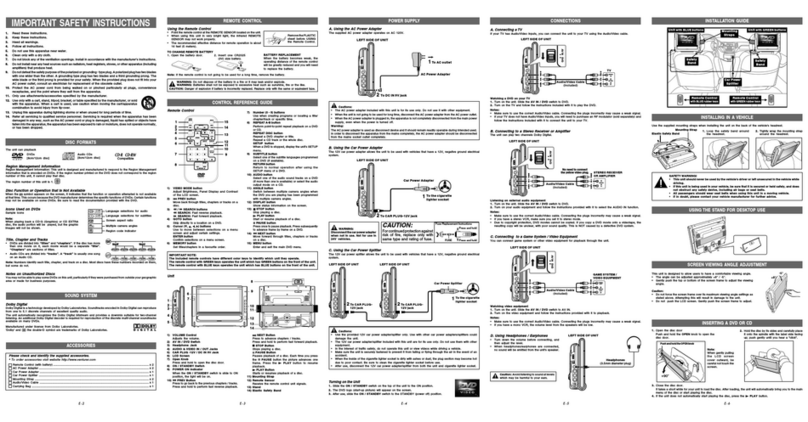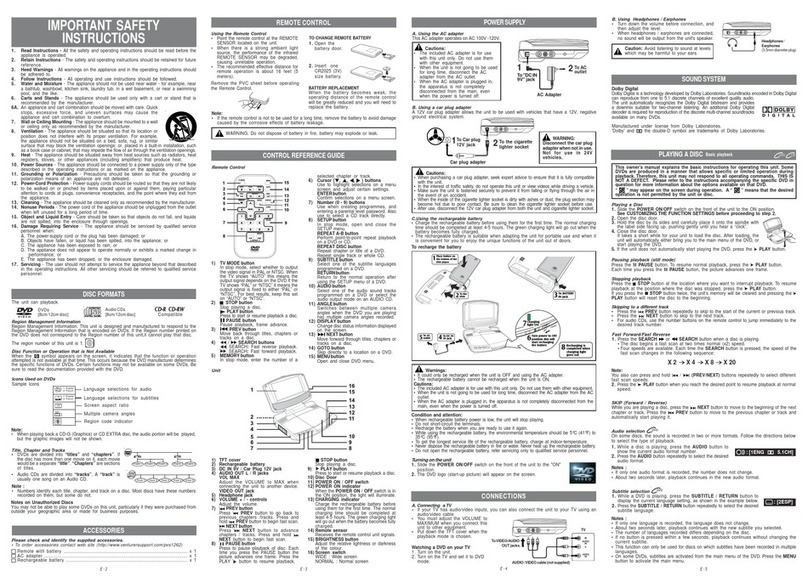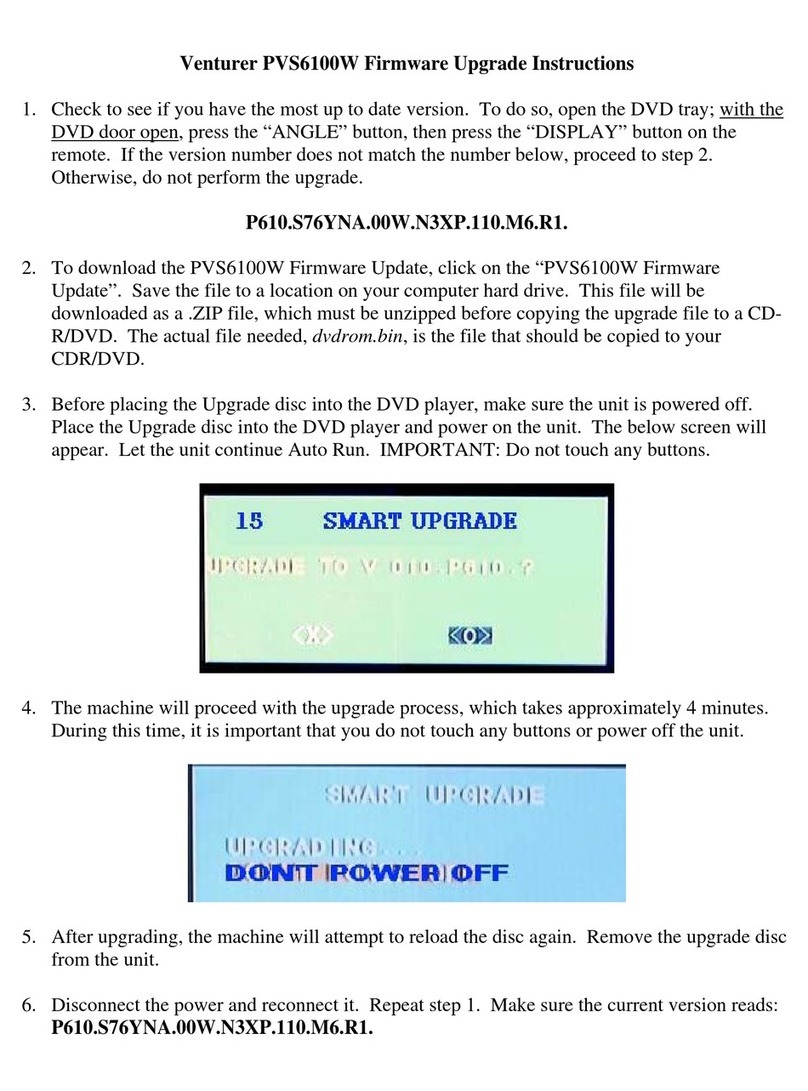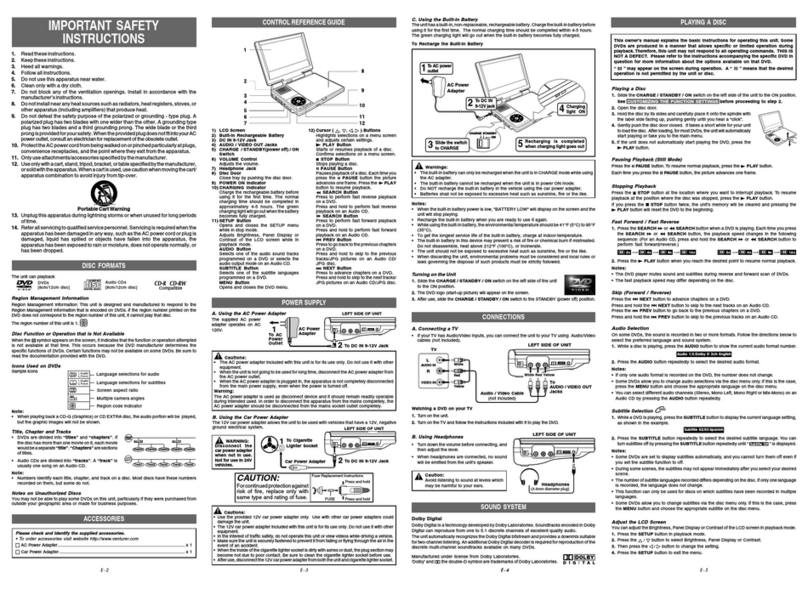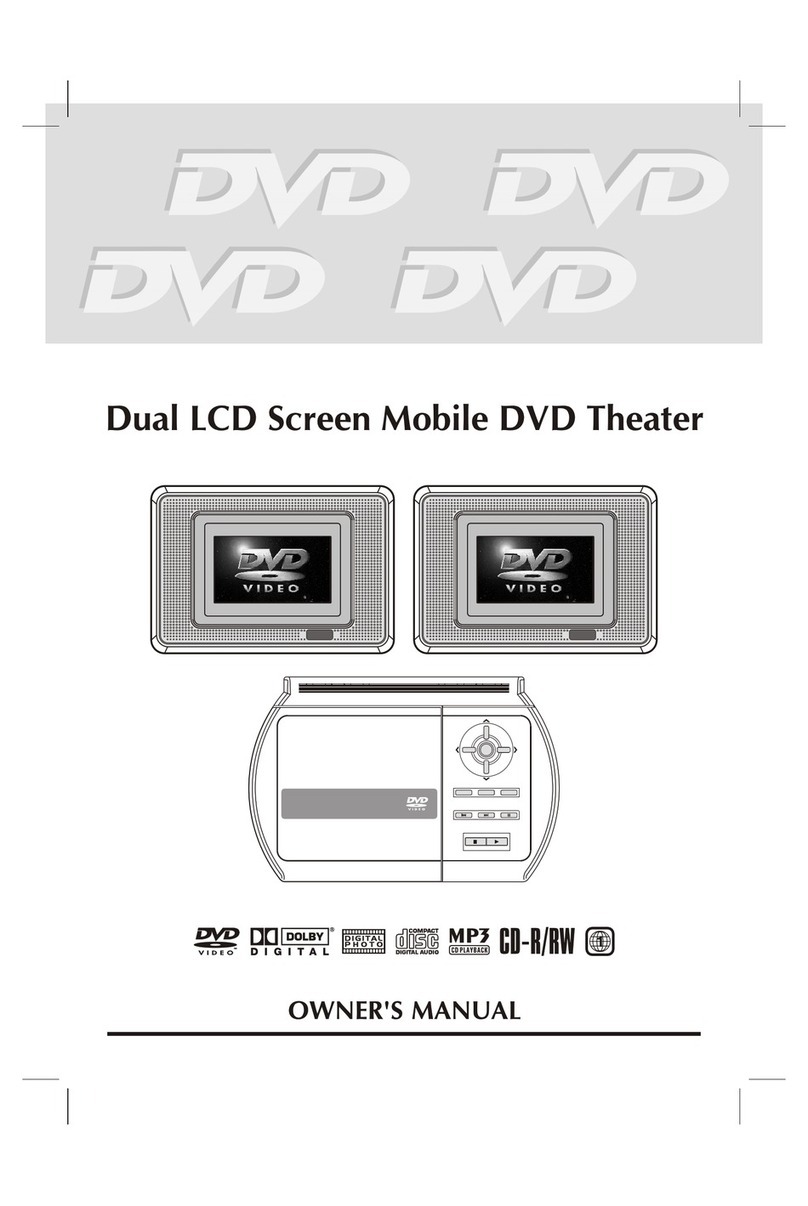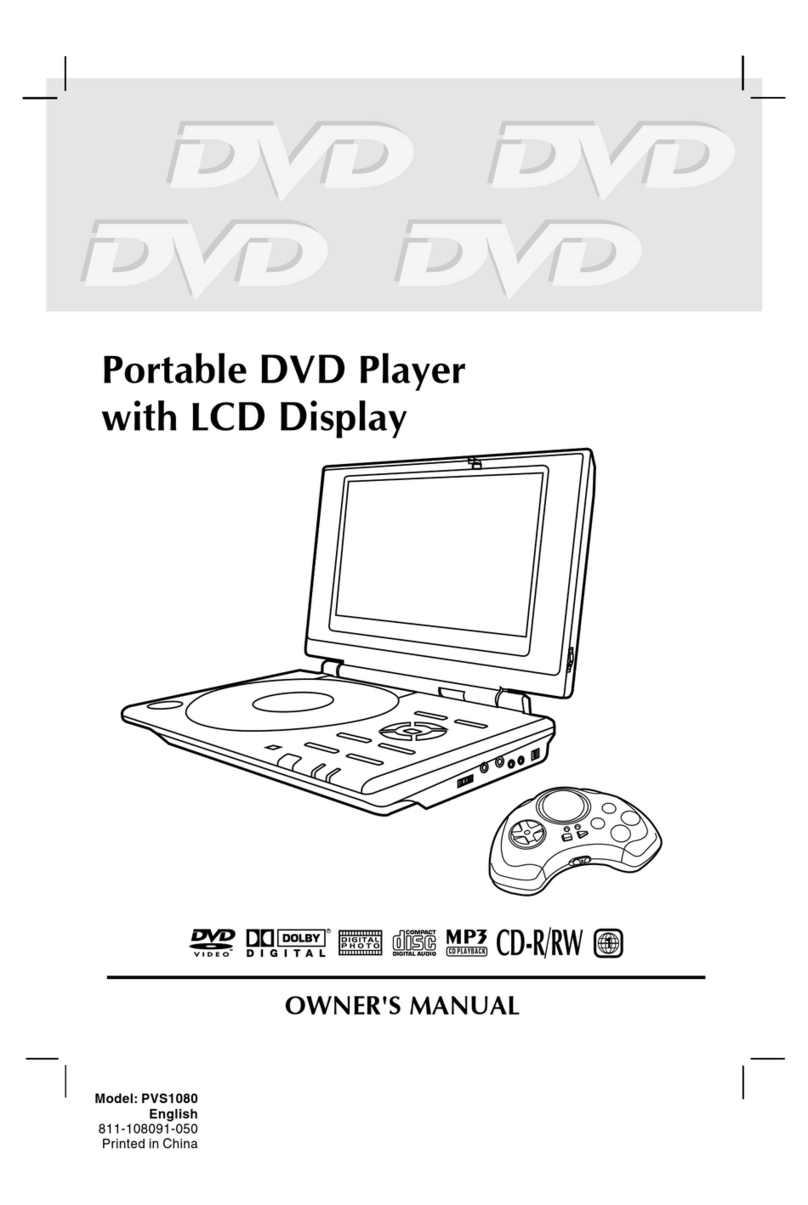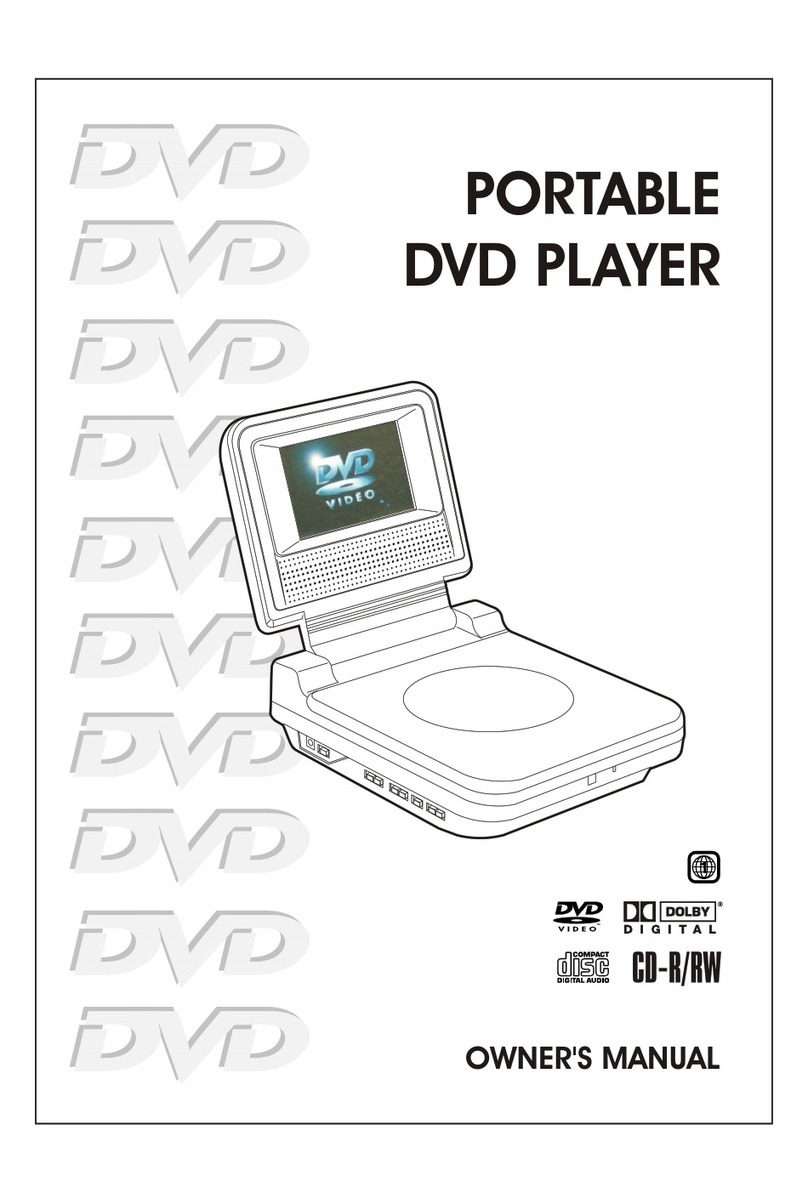Printed in China 811-838091W040
CUSTOMIZING THE FUNCTION SETTINGS
E - 1E - 6 E - 7
SYMPTOM CAUSE (AND REMEDY)
• Ensure the AC power adapter is connected.
• The unit is not turned on.
• Make sure that you select ON mode.
• The system is in pause mode. Press the PLAY button to return to
normal play mode.
• The unit is in fast-forward or fast-reverse mode. Press the PLAY
button to return to normal play mode.
• Make sure the AUDIO/VIDEO output connections are correct.
• The DTS DVD disc cannot be decoded to have speaker output.
• The unit is too hot; shut off the unit for 30 minutes to cool it down.
• The region number of the disc doesn't match the region number of this
unit.
• Clean the disc.
• The disc is scratched.
• Please adjust the LCD's brightness and contrast using the SETUP
button on the panel.
• The plugs and jacks are dirty. Wipe them with a cloth slightly
moistened with alcohol.
• Clean the disc.
• There is no disc inside. (“No Disc” appears on the screen).
• Insert the disc correctly with the playback side facing down.
• Clean the disc.
• The unit and disc region number are incompatible.
• Condensation may have formed inside the unit due to a sudden
change in temperature. Wait about an hour for it to clear and try again.
No power.
No sound or only
a very low-level
sound is heard.
No picture.
The picture is not
clear.
Severe hum or
noise is heard.
The disc does not
play.
TROUBLESHOOTING GUIDE
MAINTENANCE
8” PORTABLE DVD
PLAYER
OWNER’S MANUAL
VIEWING JPG FILES
PVS8380
SAFETY PRECAUTIONS
* SEE BOTTOM OF UNIT FOR GRAPHIC SYMBOLS *
This product
contains a low
power laser device.
THIS CLASS B DIGITAL APPARATUS
COMPLIES WITH CANADIAN ICES-003.
WARNING: TO REDUCE THE RISK
OF ELECTRIC SHOCK, DO NOT
REMOVE COVER (OR BACK). NO USER-
SERVICEABLE PARTS INSIDE. REFER
SERVICING TO QUALIFIED SERVICE
PERSONNEL.
WARNING: TO PREVENT FIRE OR
SHOCK HAZARD, DO NOT EXPOSE THIS
APPLIANCE TO RAIN OR MOISTURE.
DO NOT PLACE OBJECTS FILLED WITH
LIQUIDS ON OR NEAR THIS UNIT.
CAUTION: USE OF CONTROLS OR
ADJUSTMENTS OR PERFORMANCE OF
PROCEDURES OTHER THAN THOSE
SPECIFIED MAY RESULT IN HAZARDOUS
RADIATION EXPOSURE.
CAUTION: DANGER OF EXPLOSION IF
BATTERY IS INCORRECTLY REPLACED.
REPLACE ONLY WITH THE SAME OR
EQUIVALENT TYPE.
CAUTION
INVISIBLE LASER RADIATION
WHEN OPEN.
AVOID EXPOSURE TO BEAM.
The lightning flash with an arrowhead
symbol, within the equilateral triangle,
is intended to alert the user to the
presence of uninsulated "dangerous
voltage" within the product's enclosure that may be
of sufficient magnitude to cause an electric shock.
The exclamation point within the
equilateral triangle is intended to alert
the user to the presence of important
operating and maintenance (servicing)
instructions in this owner’s manual.
Specifications and external appearance are subject to change without notice.
Serial no........................................................Invoice no.......................................................
Date purchased ............................................ Dealer name ..................................................
Cleaning the Disc
A defective or soiled disc inserted into the unit can cause sound to drop out during playback.
Handle the disc by holding its inner and outer edges.
• Do NOT touch the surface of the unlabeled side of the disc.
• Do NOT stick paper or tape on the surface.
• Do NOT expose the disc to direct sunlight or excessive heat.
• Clean the disc before playback. Wipe the disc from the center outward
with a cleaning cloth.
• NEVER use solvents such as benzine or alcohol to clean the disc.
• Do NOT use irregular shaped discs (example: heart shaped, octagonal, etc.). They may
cause malfunctions.
Cleaning the Unit
• Be sure to turn the unit off and disconnect the AC power adapter before maintaining the unit.
• Wipe the unit with a dry soft cloth. If the surfaces are extremely dirty, wipe clean with a cloth
that has been dipped in a weak soap-and-water solution and wrung out thoroughly, then
wipe with a dry cloth.
• Never use alcohol, benzine, thinner, cleaning fluid or other chemicals. Do NOT use
compressed air to remove dust.
Important Note
Before transporting the unit, remove the disc from the disc compartment.
This unit can play JPG files recorded on a CD-R or CD-ROM disc (CD-RW is not recommended).
Viewing JPG Files
1. Slide the open knob rightwards to open
the disc door.
2. Hold a JPG file disc by its edges and
gently push it onto the spindle with the
label side facing up until you hear a “click”.
3. Close the disc door. The JPG files on
the disc will be displayed one by one
automatically.
4. Press the STOP button to display a
folder list. Press the or button to
highlight a JPG file to play. Press the
PLAY button to start playback.
Notes:
• You can press the PAUSE button to freeze the picture. Press the PLAY button to
resume picture slide show.
• You can press the STOP button to quit playback.
• You can press and hold the PREV or NEXT button to change the picture.
• You can press the Cursor buttons ( , , , ) to rotate direction of the picture by 90o.
• Some discs may not permit this operation.
System Setup
1. Press the SETUP button in stop mode.
2. Press the /button to select System
Page.
3. Press the / button to select the
option (TV Display or Default), then press
the button.
4. Press the / button to adjust the
settings, then press the PLAY button
to confirm.
5. Repeat steps 3 and 4 to adjust other
options. Press the button to return to
the previous menu.
6. Press the SETUP button to exit the menu.
LIMITED WARRANTY
Important: Also keep your "Bill of Sale" as proof of purchase.
VENTURER ELECTRONICS ("VENTURER") makes the following limited warranty. This limited
warranty extends to the original consumer purchaser and is limited to non-commercial use of
the product.
Ninety (90) Day Parts & Labor Warranty
VENTURER products purchased in the United States are warranted to be free from defects in
materials or workmanship for a period of ninety (90) days from the date of their original retail
purchase. If the unit fails to conform to this warranty, we will service the product using new or
refurbished parts and products, at VENTURER's sole discretion.
During a period of ninety (90) days from the effective warranty date, Venturer will provide,
when needed, service labor to repair a manufacturing defect at its designated Service Center.
To obtain warranty service in the United States, you must first call our Customer Support
Center at 1-866-444-6478 or 1-800-252-6123, during the hours listed in the box below.
The determination of service will be made by VENTURER Customer Support. PLEASE DO
NOT RETURN YOUR UNIT TO VENTURER WITHOUT PRIOR AUTHORIZATION. New
or remanufactured replacements for defective parts or products will be used for repairs by
Venturer at its designated Service Center for ninety (90) days from the effective warranty date.
Such replacement parts or products are warranted for an additional ninety (90) days from the
date of repair or replacement. The Customer will be required to ship the unit to the Service
Center indicated at the time Customer Support is contacted to make the necessary repairs.
The customer is responsible for all transportation charges to the service facility.
Packaging and Shipping Instruction
When you send the product to the Venturer service facility you must use the original carton box
and packing material or an equivalent as designated by VENTURER.
LIMITED WARRANTY
Your Responsibility
(1) You must retain the original sales receipt to provide proof of purchase.
(2) These warranties are effective only if the product is purchased and operated in the U.S.A.
or Canada.
(3) Warranties extend only to defects in material or workmanship, and do not extend to any
product or parts which have been lost or discarded, or damage to product or parts caused
by misuse, accident, improper operation or maintenance, or use in violation of instructions
provided with the product, or to product which has been altered or modified without
authorization of VENTURER, or to products or parts thereof which have had the serial
number removed or changed.
Out of Warranty
In the event your product requires repair after the limited warranty period has expired,
please contact our Customer Support Center at 1-866-444-6478, 1-800-252-6123 or
www.venturer.com.
Hours: Monday-Thursday: 9-7, Friday: 9-5, Saturday: 9-12 EST.
Important:
You are responsible for any transportation, shipping or insurance relative to the return of
product to our Product Returns Center.
All warranties implied by state law, including the implied warranties of merchantability and
fitness for a particular purpose, are expressly limited to the duration of the limited warranties
set forth above. With the exception of any warranties implied by state law as hereby limited, the
foregoing warranty is exclusive and in lieu of all other warranties, guarantees, agreements and
similar obligations of manufacturer or seller with respect to the repair or replacement of any
parts. In no event shall VENTURER be liable for consequential or incidental damages.
No person, agent, distributor, dealer or company is authorized to change, modify or extend
the terms of these warranties in any manner whatsoever. The time within action must be
commenced to enforce any obligation of VENTURER arising under the warranty or under any
statute, or law of the United States or any state thereof, is hereby limited to ninety (90) days
from the date of purchase. This limitation does not apply to implied warranties arising under
state law.
This warranty gives you specific legal rights and you may also have other rights, which
may vary, from state to state. Some states do not allow limitation on how long an implied
warranty lasts, when an action may be brought, or the exclusion or limitation of incidental or
consequential damages, so the above provisions may not apply to you.
For more information on other products and services, please visit our web site at
www.venturer.com
FOR SERVICE AND REPAIR, PLEASE VISIT www.venturer.com
Letter Box
Cut off when a
wide-screen video
image is played.
Pan Scan
Default
It takes 3-5 seconds to reset the DVD settings to the factory default.
TV Display
Pan Scan
• When wide-screen video is played, this mode clips the right and left
sides of the image so that it can be viewed on a conventional screen.
• Some wide-screen DVDs that do not permit Pan Scan mode playback
are automatically played in letterbox mode (black bands that appear
at the top and bottom of the screen).
Letter Box
• When wide-screen video is played in this mode on a conventional
screen, black bands appear at the top and bottom of the screen.
Wide Screen
• This is the correct mode for playing wide-screen videos on the unit
screen or other external wide-screens.
Notes:
• The displayable picture size is preset on the DVD. Therefore the playback
picture of some DVDs may not conform to the picture size selected.
• When you play DVDs recorded in the 4:3 aspect ratio, the playback
picture will always appear in the 4:3 aspect ratio regardless of the TV
display setting.
• Select Wide Screen to conform the LCD screen on the unit. Always
be sure that your TV display conforms to the actual TV in use if you
connect the unit to a TV. Wide Screen
WARNING: Should any trouble occur, disconnect the AC power adapter and refer
servicing to a qualified technician.
Notes on Copyright
It is forbidden by law to copy, broadcast, show, broadcast on cable, play in public, or rent
copyrighted material without permission.
Apparatus Claims of U.S. Patent Nos. 6,836,549; 6,381,747; 7,050,698; 6,516,132 and 5,583,936
licensed for limited viewing uses only.
This product incorporates copyright protection technology that is protected by U.S. patents
and other intellectual property rights. Use of this copyright protection technology must be
authorized by Macrovision, and is intended for home and other limited viewing uses only
unless otherwise authorized by Macrovision. Reverse engineering or disassembly is prohibited.
On Placement
• Do not use the unit in places that are extremely hot, cold, dusty, or humid.
• Place the unit on a flat and even surface.
• Do not restrict the air flow of the unit by placing it in a place with poor air flow, by covering it
with a cloth, or by placing it on carpeting.
• To avoid magnetized, do not place the unit near speaker or magnet.
• Do not use this unit in direct sunlight or leave the unit in a closed automobile (or yacht, etc)
where it would be exposed to high temperatures above 104°F (40°C).
• No naked flame sources such as lighted candles should be placed on the AC power adapter
and main unit.
• The apparatus shall not be exposed to dripping or splashing and that no objects filled with
liquids, such as vases, shall be placed on apparatus.
On Safety
• When connecting or disconnecting the AC power adapter, grip the plug and not the cord
itself. Pulling the cord may damage it and create a hazard.
• When you are not going to use the unit for a long period of time, disconnect the AC power adapter.
On Condensation
• When left in a heated room where it is warm and damp, water droplets or condensation may
form inside the unit. When there is condensation inside the unit, the unit may not function
normally. Let the unit stand for 1 to 2 hours before turning the power on, or gradually heat
the room and allow the unit to dry before use.
Ventilation Warning
• Do not block the ventilation openings or holes. (If the ventilation openings or holes are
blocked by a newspaper or cloth, etc., the heat may not be able to get out.)
• Do not operate the unit in a confined space, such as a bookcase or built-in cabinet, allow
about 4 inch (10cm) of free space all around the unit for adequate ventilation.
Rating Plate Location
• The rating plate is located on the bottom of unit.
FCC Statements
NOTE: This equipment has been tested and found to comply with the limits for a Class B digital
device, pursuant to Part 15 of the FCC Rules. These limits are designed to provide reasonable
protection against harmful interference in a residential installation. This equipment generates,
uses and can radiate radio frequency energy and, if not installed and used in accordance with
the instructions, may cause harmful interference to radio communications. However, there is
no guarantee that interference will not occur in a particular installation. If this equipment does
cause harmful interference to radio or television reception, which can be determined by turning
the equipment off and on, the user is encouraged to try to correct the interference by one or
more of the following measures:
– Reorient or relocate the receiving antenna.
– Increase the separation between the equipment and receiver.
– Connect the equipment into an outlet on a circuit different from that to which the receiver is
connected.
– Consult the dealer or an experienced radio/TV technician for help.
WARNING: Changes or modifications to this unit not expressly approved by the party
responsible for compliance could void the user's authority to operate the equipment.