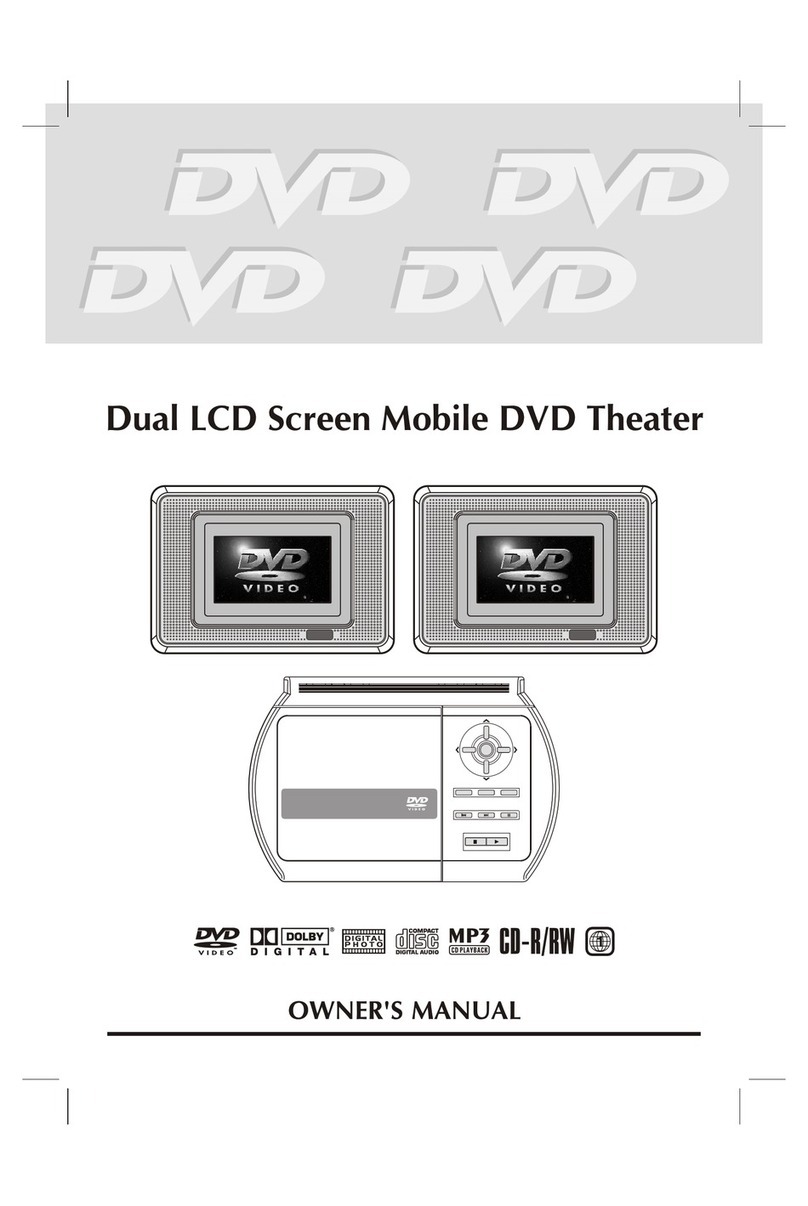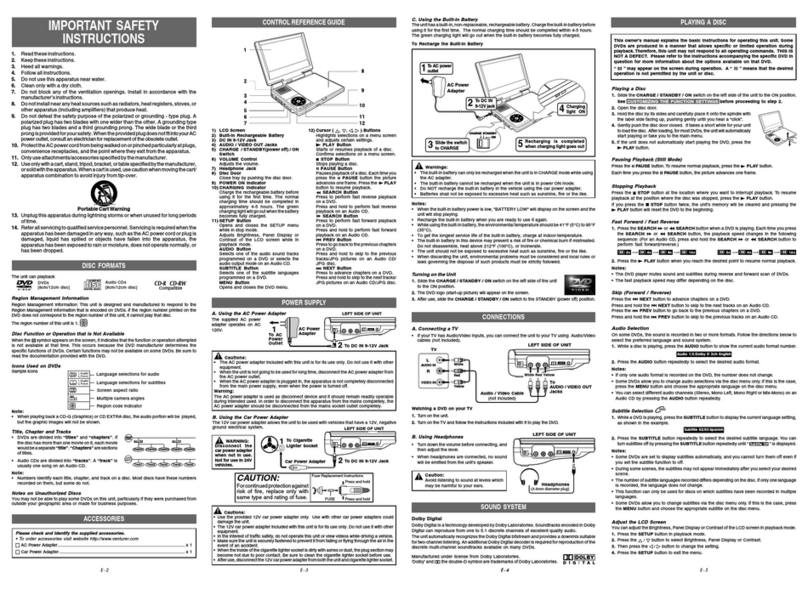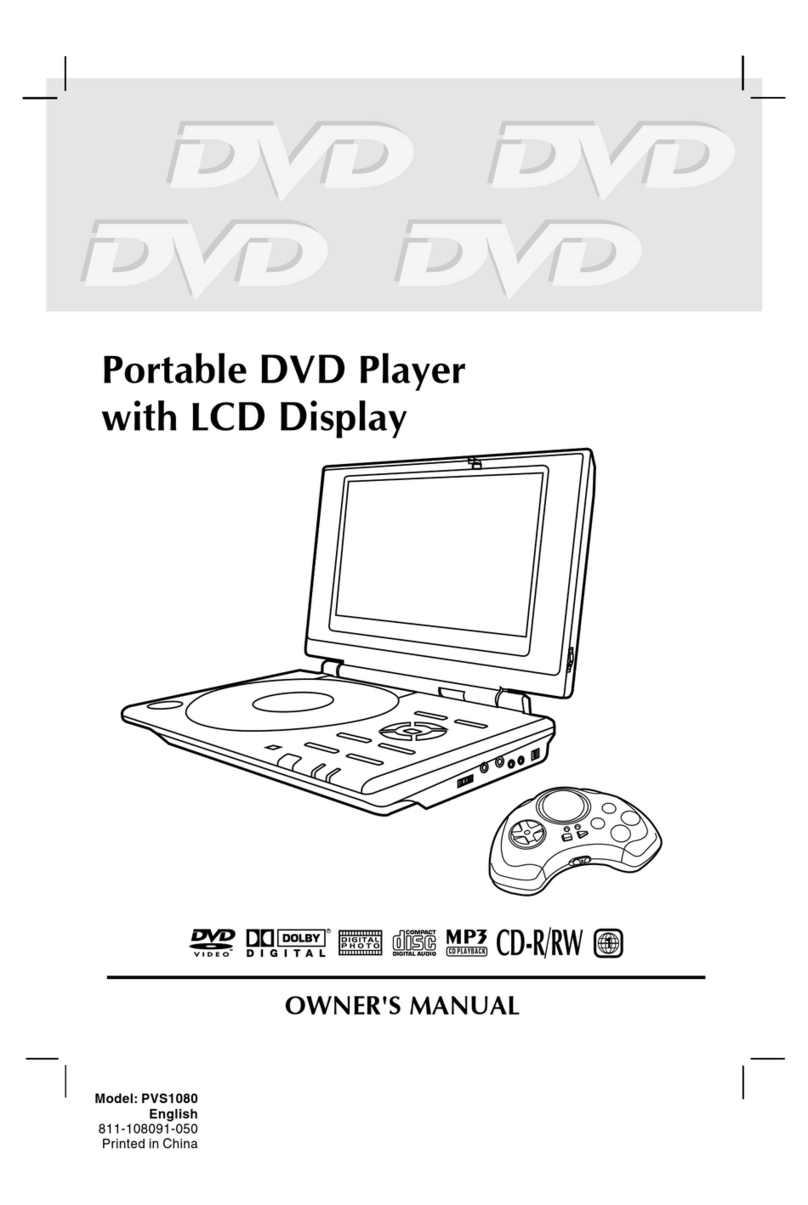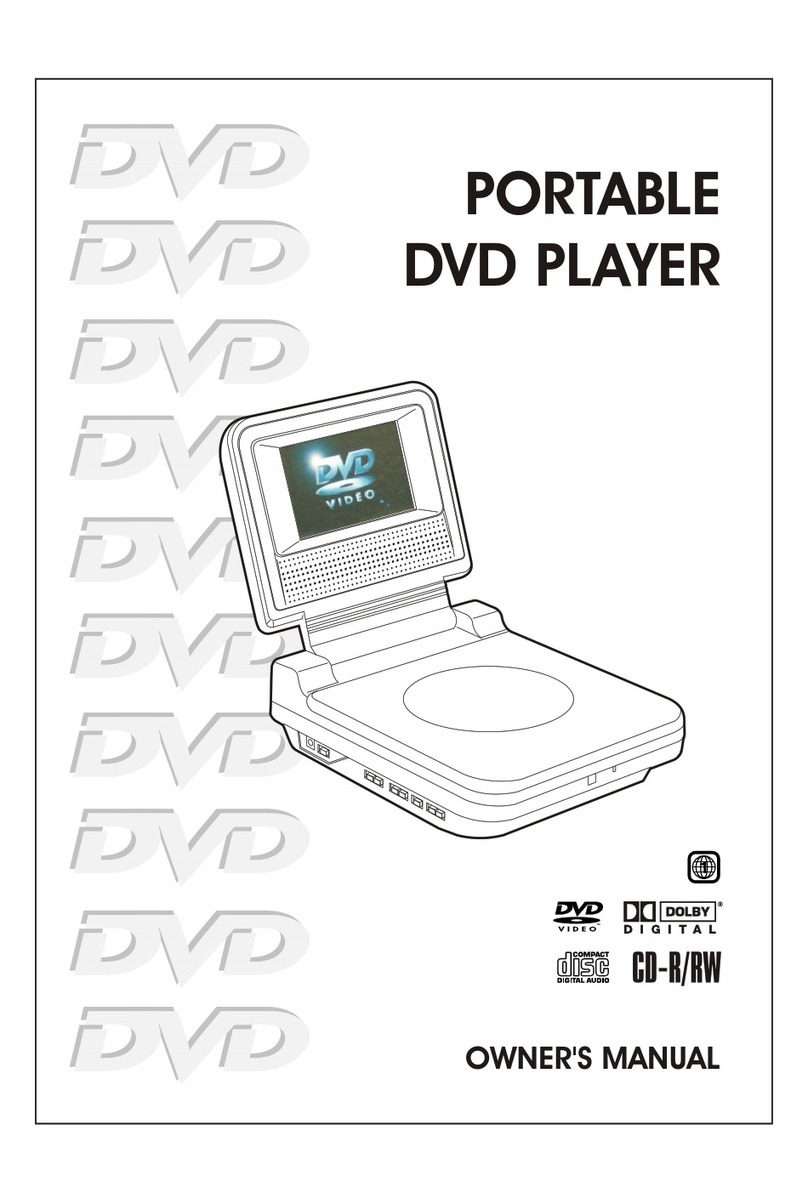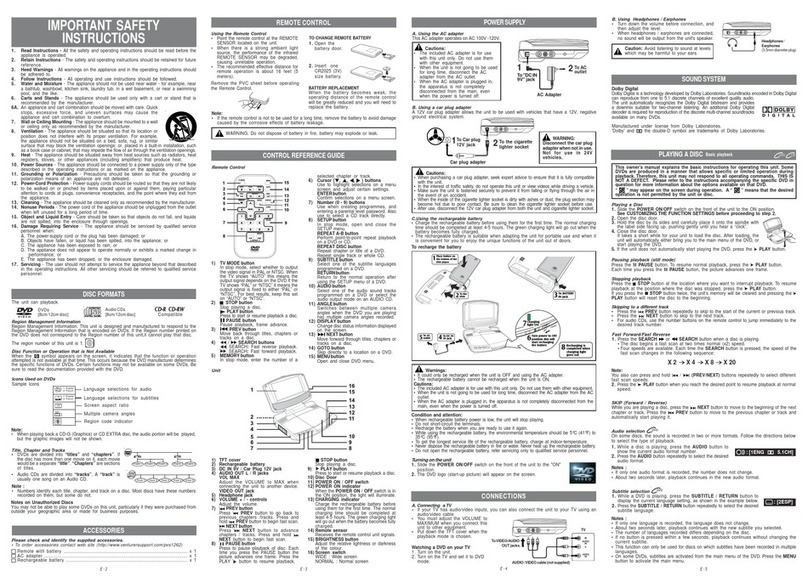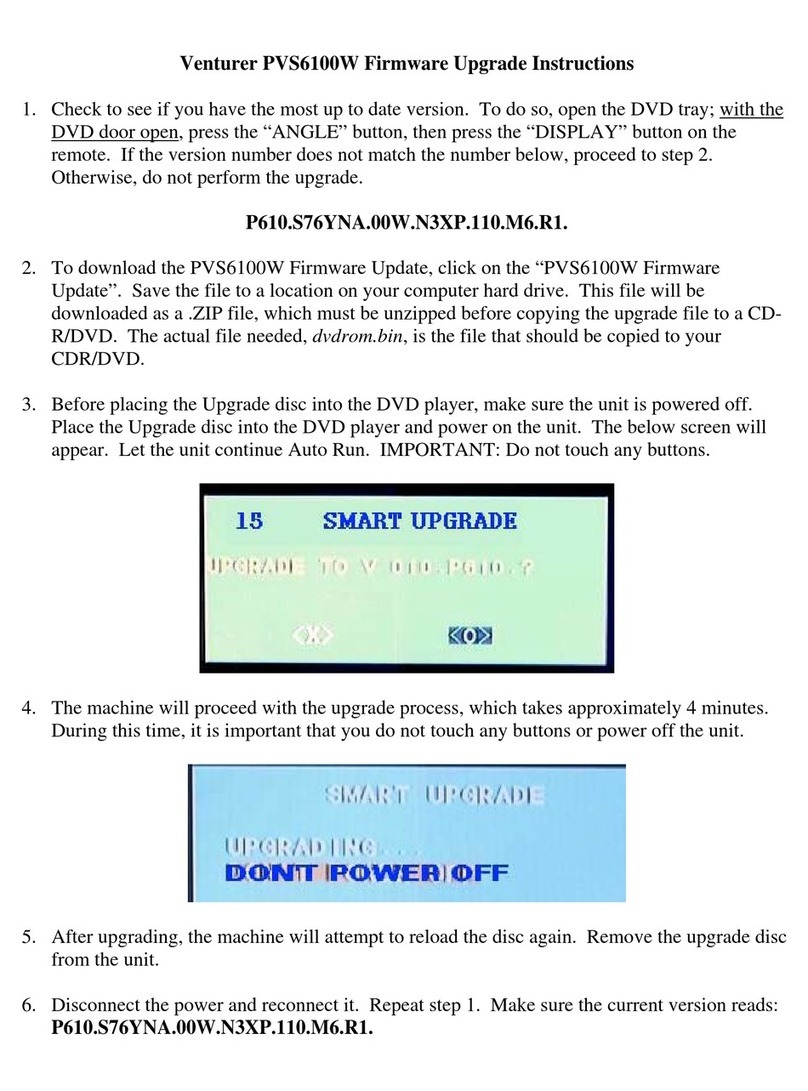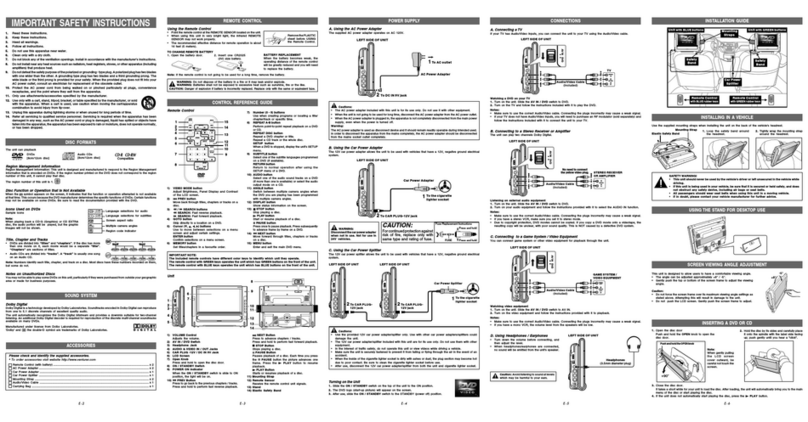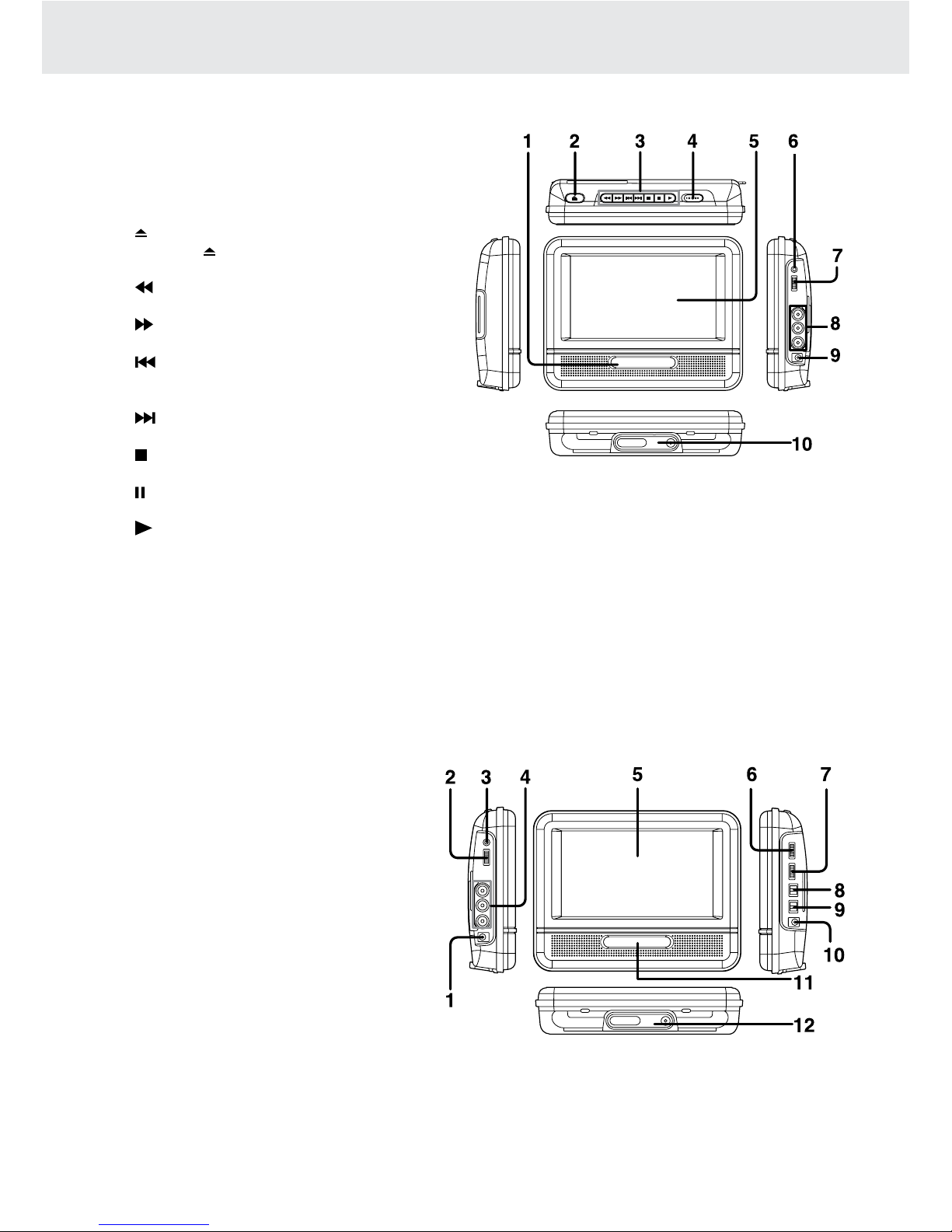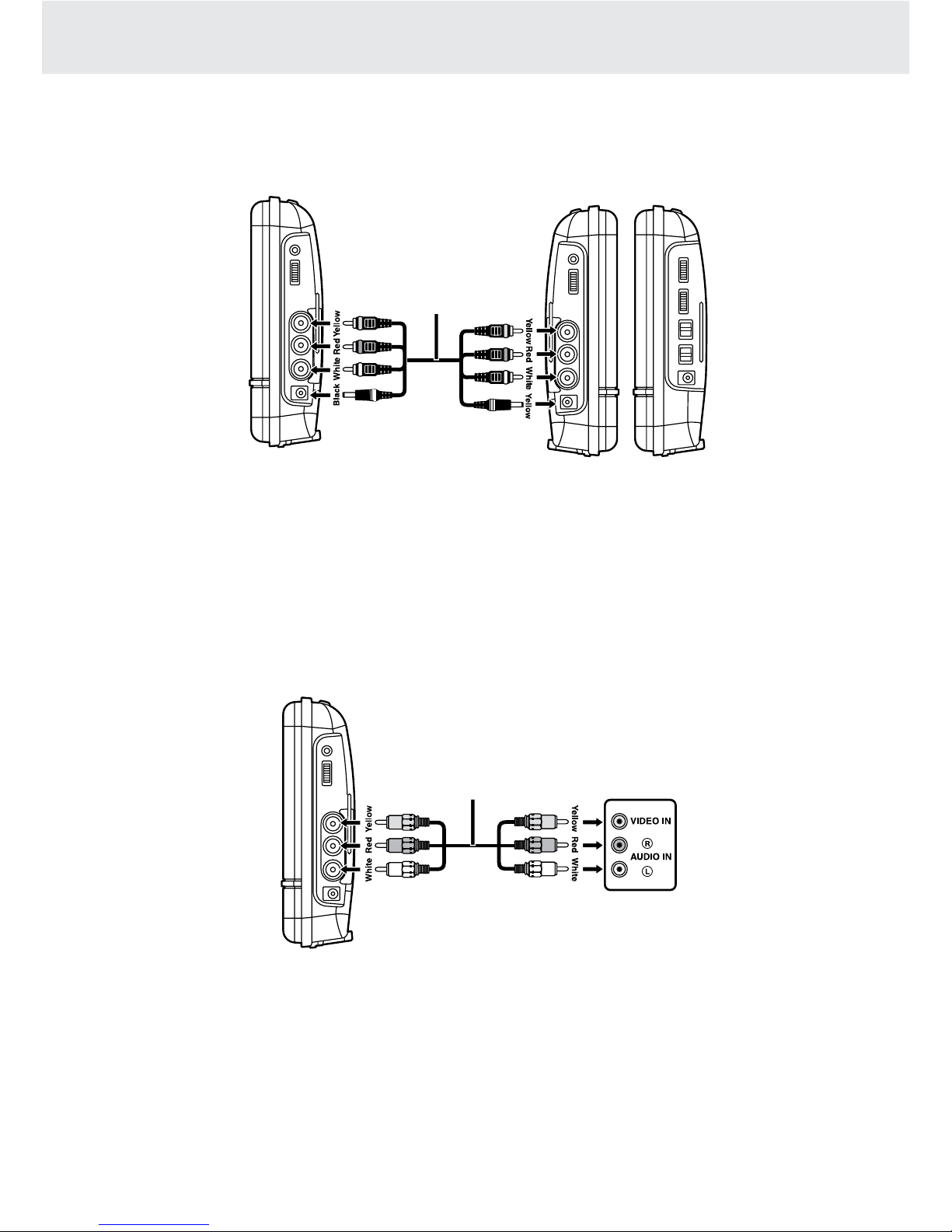GB - 1
SAFETY PRECAUTIONS
* SEE BACK OF UNIT FOR GRAPHIC
SYMBOLS *
The lightning ash with an arrowhead
symbol, within the equilateral triangle, is
intended to alert the user to the presence of
uninsulated "dangerous voltage" within the
product's enclosure that may be of sufcient
magnitude to cause an electric shock.
The exclamation point within the equilateral
triangle is intended to alert the user to
the presence of important operating and
maintenance (servicing) instructions in this
owner's manual.
CAUTION
INVISIBLE LASER RADIATION
WHEN OPEN AND INTERLOCKS
DEFEATED.
AVOID EXPOSURE TO BEAM.
DO NOT EXPOSE THIS UNIT TO RAIN OR MOISTURE
CAUTION
RISK OF ELECTRIC SHOCK
DO NOT OPEN
WARNING: TO REDUCE THE RISK OF
ELECTRIC SHOCK, DO NOT REMOVE
COVER (OR BACK). NO USER-
SERVICEABLE PARTS INSIDE. REFER
SERVICING TO QUALIFIED SERVICE PERSONNEL.
WARNING: TO PREVENT FIRE OR
SHOCK HAZARD, DO NOT EXPOSE THIS
APPLIANCE TO RAIN OR MOISTURE.
DO NOT PLACE OBJECTS FILLED WITH
LIQUIDS ON OR NEAR THIS UNIT.
CAUTION: USE OF CONTROLS OR ADJUSTMENTS
OR PERFORMANCE OF PROCEDURES OTHER
THAN THOSE SPECIFIED MAY RESULT IN
HAZARDOUS RADIATION EXPOSURE.
CAUTION: DANGER OF EXPLOSION IF BATTERY IS
INCORRECTLY REPLACED. REPLACE ONLY WITH
THE SAME OR EQUIVALENT TYPE.
On Placement
• The apparatus shall not be exposed to dripping
or splashing and that no objects lled with liquids,
such as vases, shall be placed on apparatus.
• Minimum 5cm around the apparatus for sufcient
ventilations.
• The ventilation should not be impeded by
covering the ventilation opening with items such
as newspaper, table-cloths, curtain, etc.
• No naked ame sources such as lighted candles
should be placed on the apparatus.
• Attention should be drawn to the environmental
aspects of battery disposal.
• Use of apparatus in moderate climates.
FCC Information
WARNING: Changes or modications to this unit
not expressly approved by the party responsible for
compliance could void the user authority to operate
the equipment.
NOTE: This equipment has been tested and found
to comply with the limits for a Class B digital device,
pursuant to Part 15 of the FCC Rules. These limits
are designed to provide reasonable protection
against harmful interference in a residential
installation. This equipment, used in accordance
with the instructions, may cause harmful interference
to radio communications.
However, there is no guarantee that interference will
not occur in a particular installation. If this equipment
does cause harmful interference to radio or television
reception, which can be determined by turning the
equipment off and on, the user is encouraged to
try to correct the interference by one or more of the
following measures:
• Reorient or relocate the receiving antenna.
• Increase the separation between the equipment
and receiver.
• Connect the equipment into an outlet on a
circuit different from that to which the receiver is
connected.
• Consult the dealer or an experienced radio/TV
technician for help.
On Safety
• When connecting or disconnecting the AC power
cord, grip the plug and not the cord itself. Pulling
the cord may damage it and create a hazard.
• When you are not going to use the unit for a long
time, disconnect the power cord from the wall
outlet.
On Condensation
• When left in a heated room where it is warm and
damp, water droplets or condensation may form
inside the unit. When there is condensation inside
the unit, the unit may not function normally. Let
the unit stand for 1 to 2 hours before turning the
power on, or gradually heat the room and let the
unit dry before use.
Rating Plate Location
• The rating plate location is at the back of the unit.
This product contains a low
power laser device.