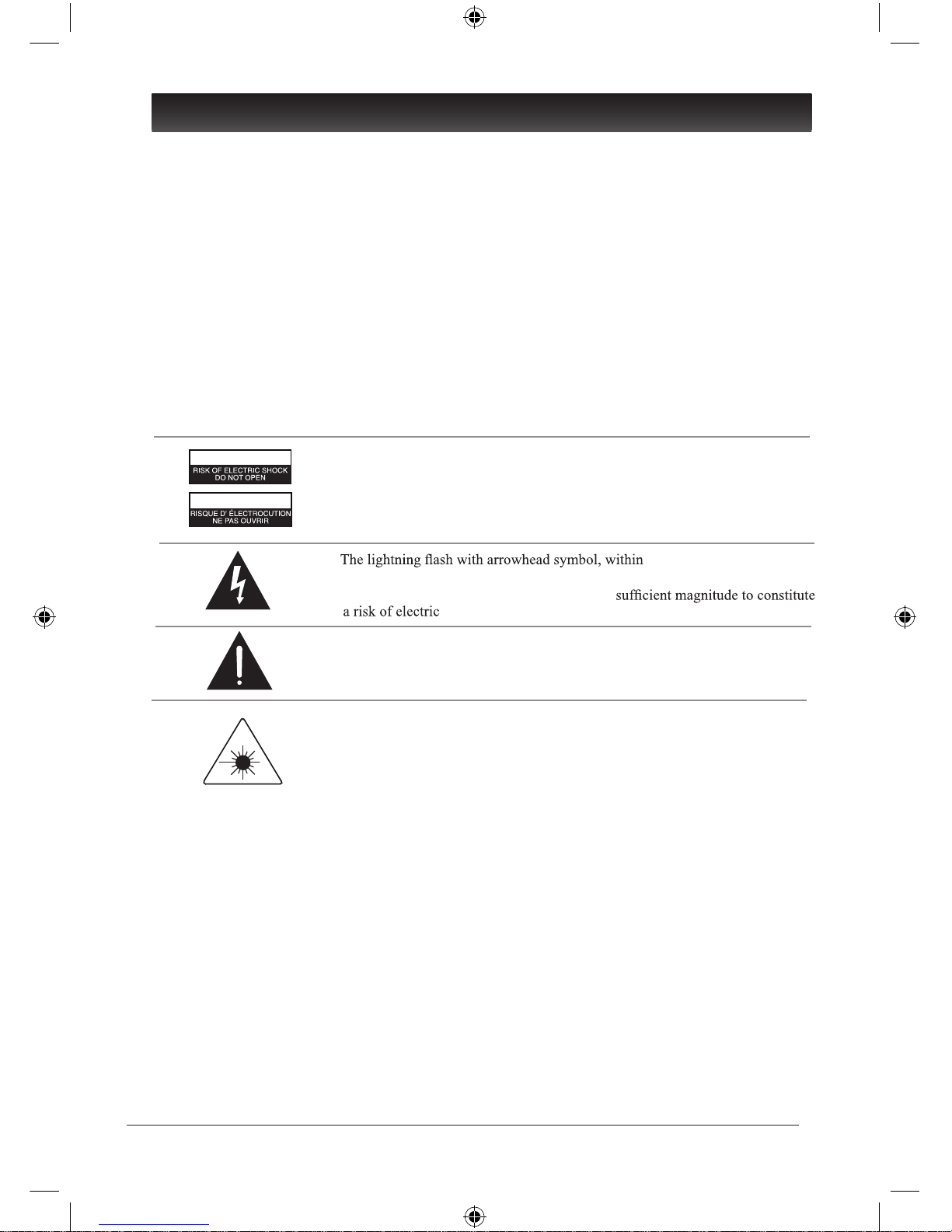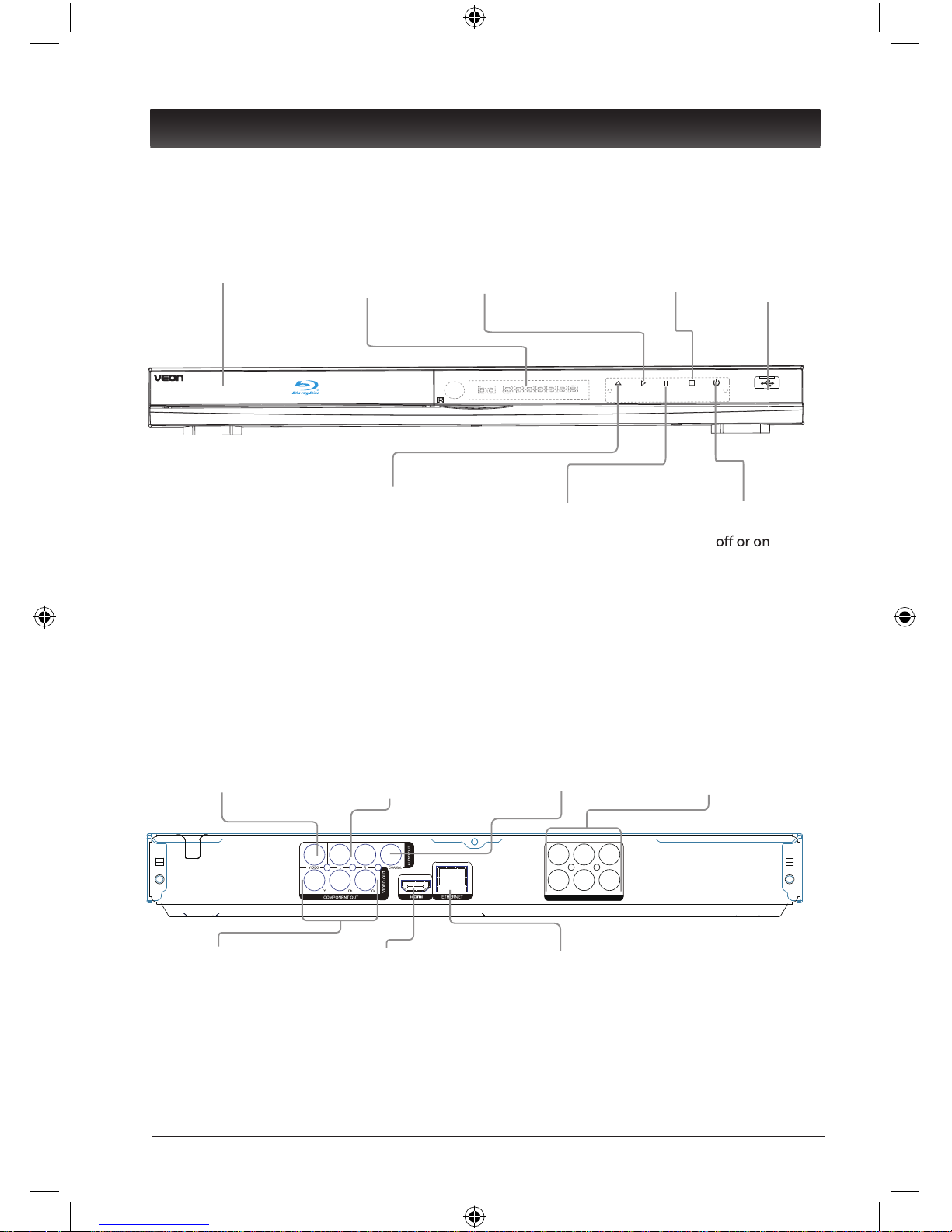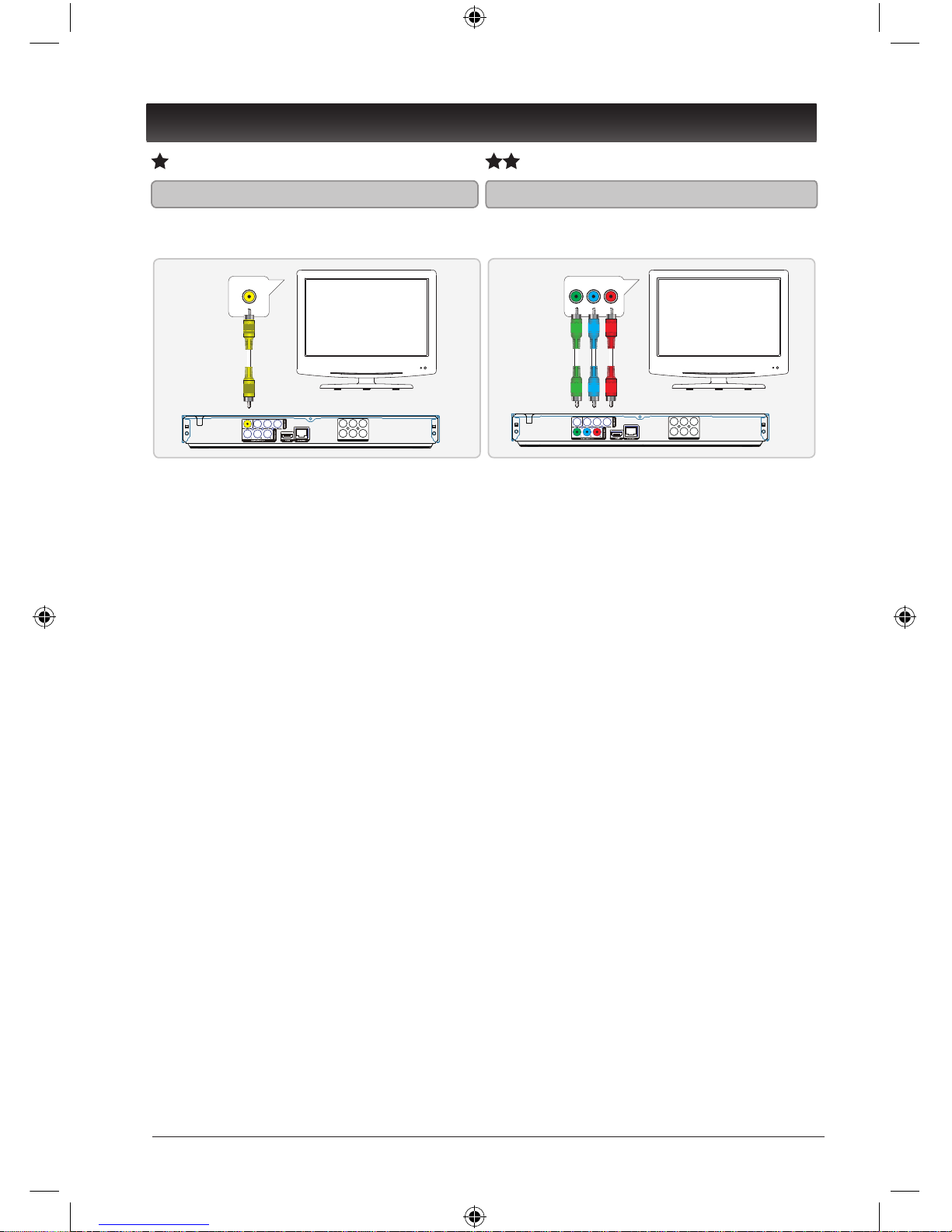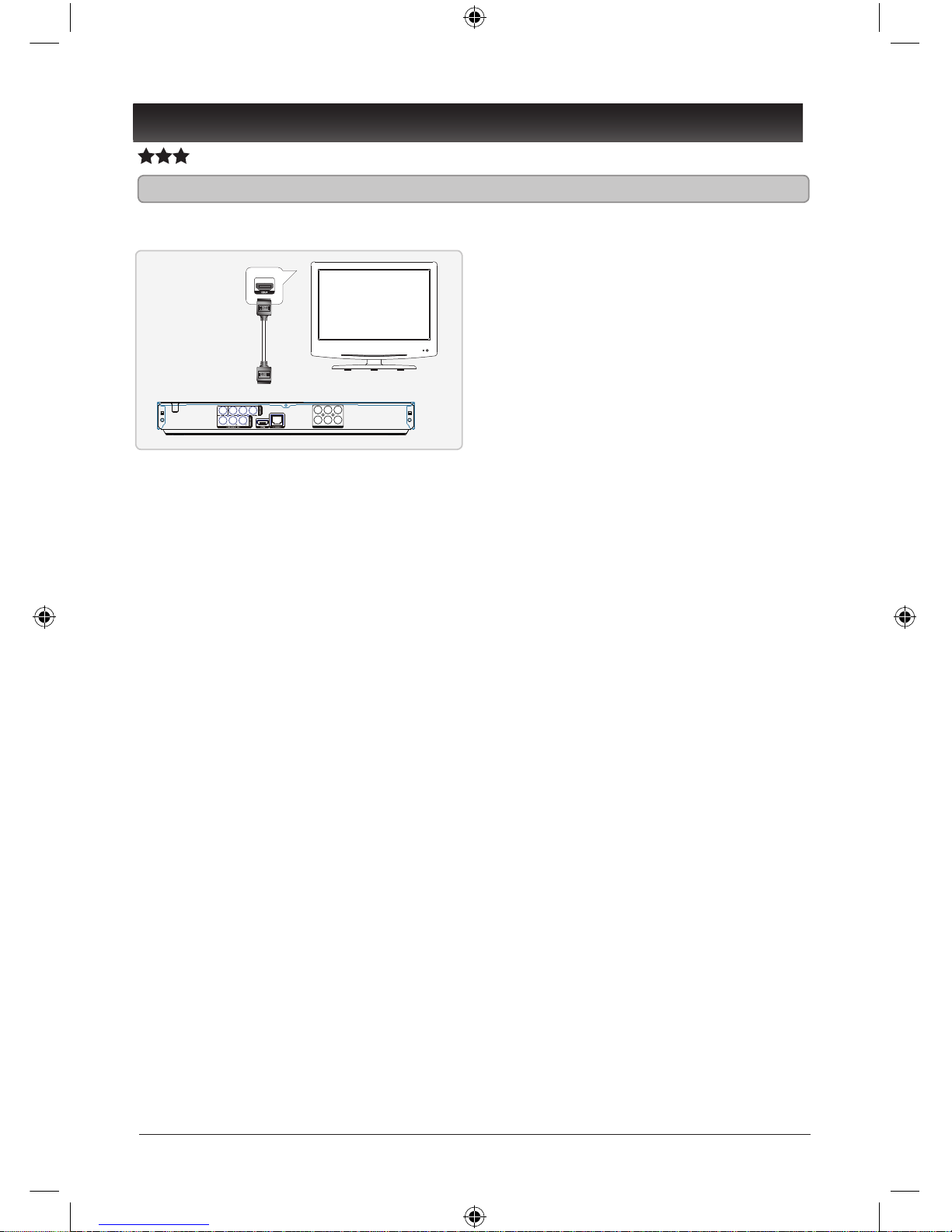NUMBER KEYPAD
SETUP/HOME
Press to access the setup menu.
POPUP/TITLE
Press to view the popup menu on
supported discs. Press to return the title
menu.
PREV/NEXT
Press to skip between chapters and tracks
on a loaded disc.
VOLUME
Press to adjust the volume on the player.
PLAY
Press to play the loaded disc.
STOP
Press to stop the loaded disc during play.
MUTE
Press to mute the volume.
OSC
Press to view the on-screen controls.
BONUSVIEW
Press to view multiple videos (picture-
in-picture) simultaneously on supported
DVDs.
HDMI
Press repeatedly to adjust the resolution.
PROG
Press to program the loaded disc to play
AUDIO
Press to switch between available audio
settings on the loaded disc.
REPEAT
Press repeatedly to repeat the current
track, chapter, title, or entire disc
SUBTITLE
Press to switch between available subtitle
settings on the loaded disc.
OPEN/CLOSE
Press to open and close the DISC DRAWER.
CLEAR
Press to clear number entered by the
number keypad.
GOTO
a loaded disc.
RETURN (DVD ,VCD,CD only)
ARROW /ENTER
MENU
Press to return to the main menu of a
loaded DVD.
PAUSE
Press to pause a loaded disc during play.
INFO
Press to view the on-screen info for the
loaded disc.
DIGEST (Blu-R iscs Only)
ZOOM
Press repeatedly to adjust the level of
zoom on the loaded disc.
BOOKMARK
loaded disc.
ANGLE
Press to view alternate angles on
supported DVDs.
RANDOM (CD or DVD only)
Press to play chapters or tracks on a loaded
disc in random order.
MEDIA CENTER
Press to open or close the Media Center.
SECONDARY AUDIO
Press to activate secondary audio
languages on a loaded Blu-Ray disc.
A-B
Press repeatedly during a playing disc
to set a starting and ending point for a
repeating loop.
6
STANDBY
NUMBER KEYPAD
SETUP/HOME
Press to access the setup menu.
POPUP/TITLE
Press to view the popup menu on
supported discs. Press to return the title
menu.
PREV/NEXT
Press to skip between chapters and tracks
on a loaded disc.
VOLUME
Press to adjust the volume on the player.
PLAY
Press to play the loaded disc.
STOP
Press to stop the loaded disc during play.
MUTE
Press to mute the volume.
OSC
Press to view the on-screen controls.
BONUSVIEW
Press to view multiple videos (picture-
in-picture) simultaneously on supported
DVDs.
HDMI
Press repeatedly to adjust the resolution.
PROG
(DVD ,VCDand CD ONLY)
(BD only)
Press to program the loaded disc to play
AUDIO
Press to switch between available audio
settings on the loaded disc.
REPEAT
Press repeatedly to repeat the current
track, chapter, title, or entire disc
SUBTITLE
Press to switch between available subtitle
settings on the loaded disc.
OPEN/CLOSE
Press to open and close the DISC DRAWER.
CLEAR
Press to clear number entered by the
number keypad.
GOTO
a loaded disc.
RETURN
ARROW /ENTER
MENU
Press to return to the main menu of a
loaded DVD.
PAUSE
Press to pause a loaded disc during play.
INFO
Press to view the on-screen info for the
loaded disc.
DIGEST (Blu-Ray,JPG Discs Only)
ZOOM
Press repeatedly to adjust the level of
zoom on the loaded disc.
BOOKMARK
loaded disc.
ANGLE
Press to view alternate angles on
supported DVDs.
RANDOM (CD or DVD only)
Press to play chapters or tracks on a loaded
disc in random order.
MEDIA CENTER
Press to open or close the Media Center.
SECONDARY AUDIO
Press to activate secondary audio
languages on a loaded Blu-Ray disc.
A-B
Press repeatedly during a playing disc
to set a starting and ending point for a
repeating loop.
Press to return to previous menus within
the DVD,VCD,CD menus.
Press to adjust the speed to play a
loaded disc.
FORWARD/REVERSE
Press to view additional information on
supported blu-ray disc and return to the
picture list as well.
INTRODUCTION
VN2922BR-DVD5.1