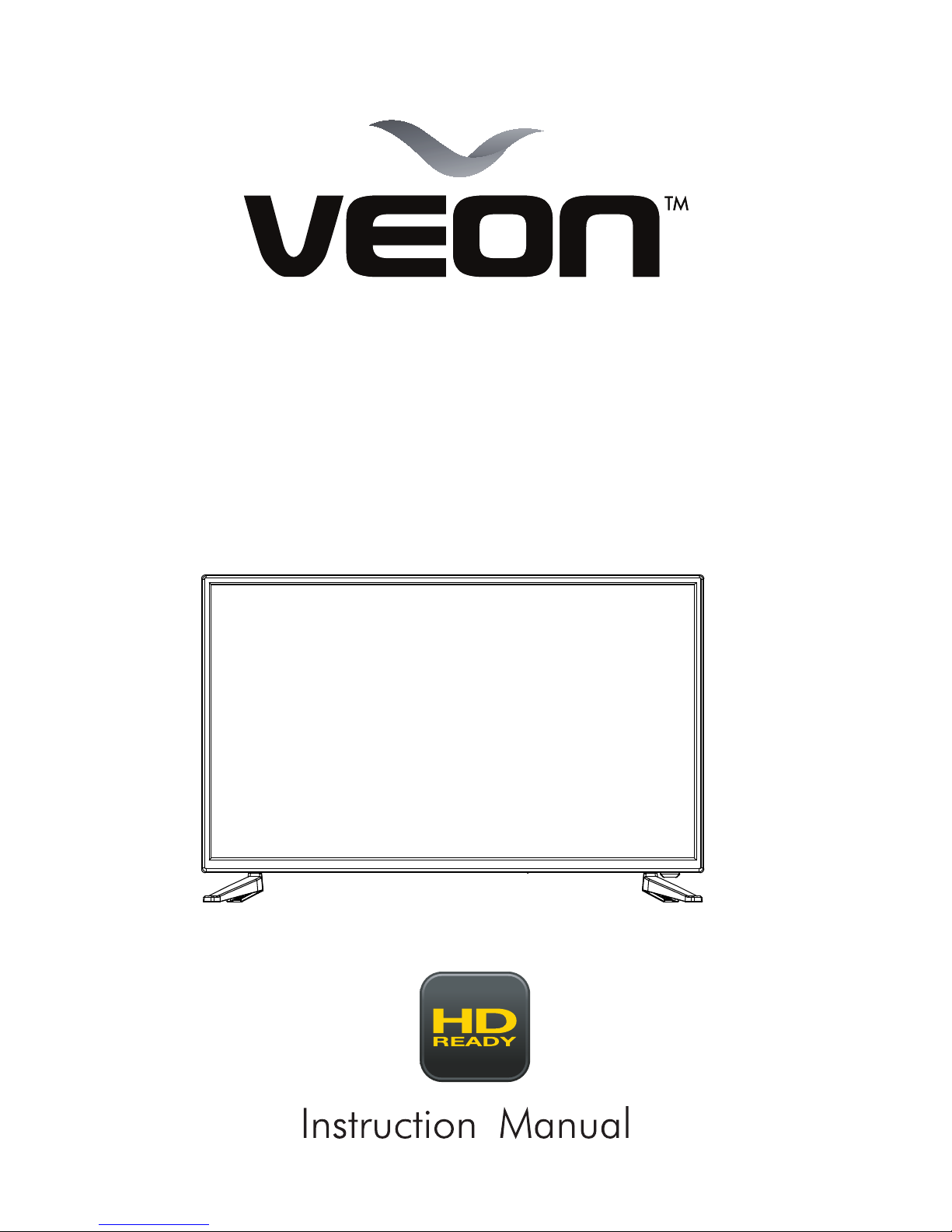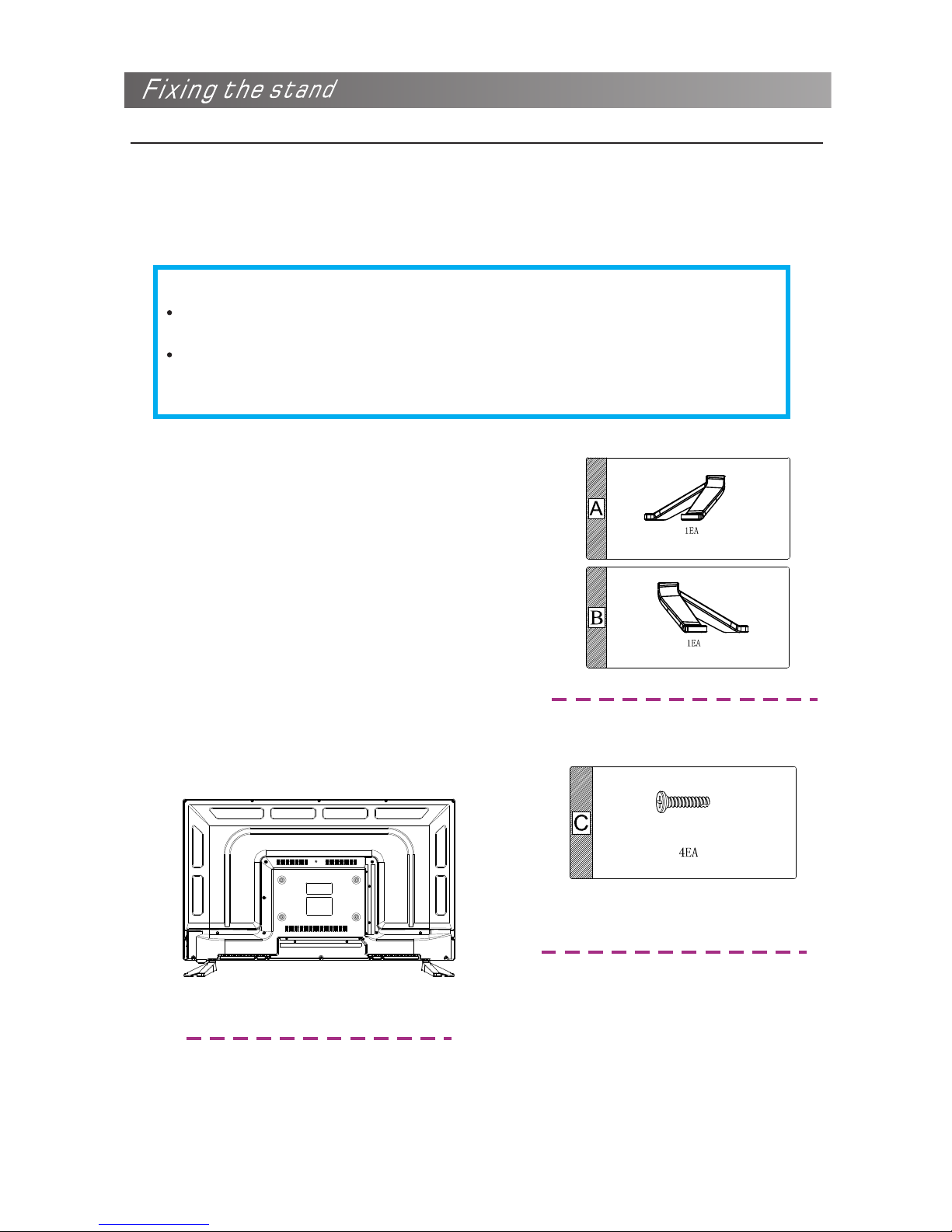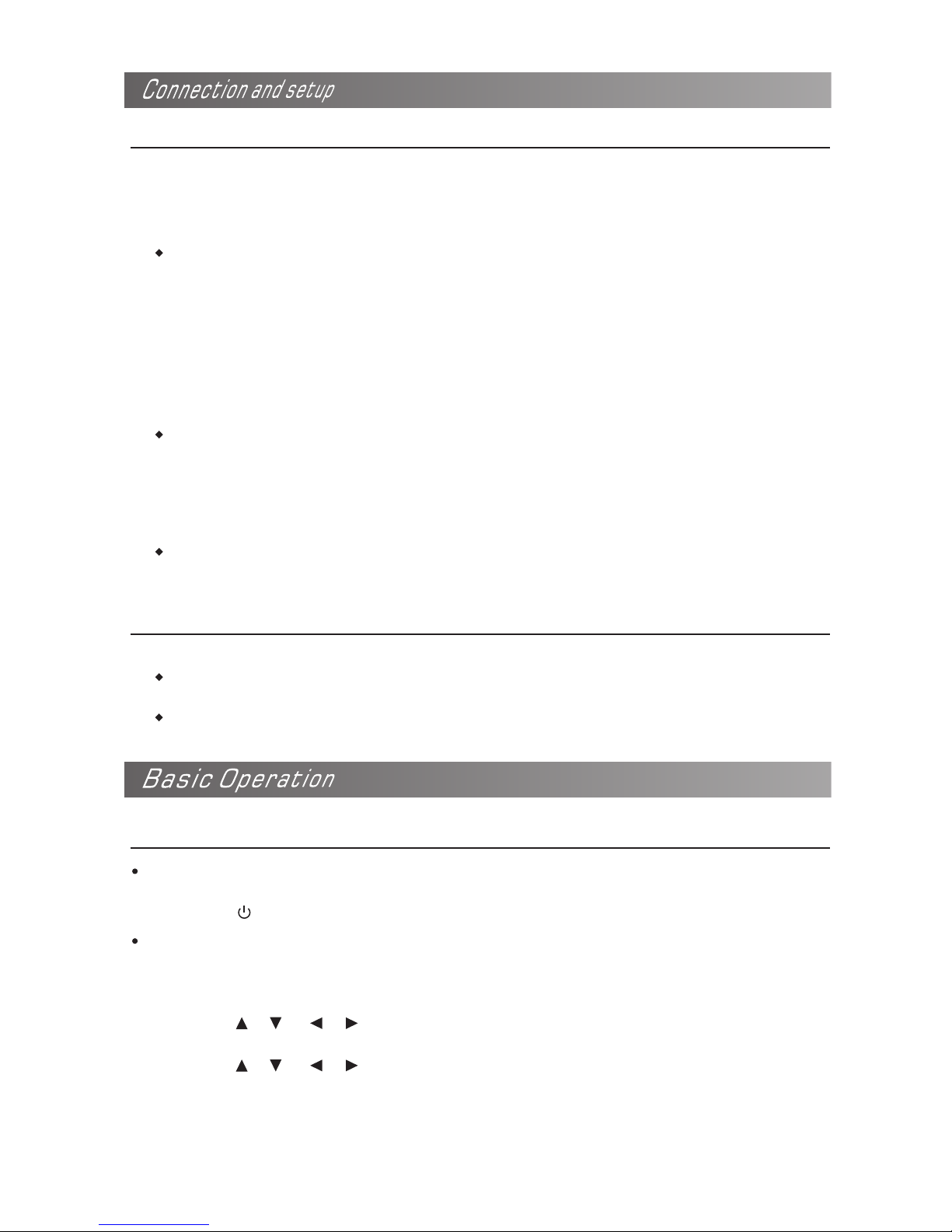REGULATORY INFORMATION
This equipment generates and user can radiate radio frequency energy and, if not installed and
used in accordance with the instructions, may cause harmful interference to radio communication.
However, there is no guarantee that interference will not occur in a particular installation. If this
equipment does cause harmful interference to radio or television reception,which can be
determined by turning the equipment off and on,the user is encouraged to try to correct the
interference by one or more of the following measures:
-Relocate the receiving antenna.
-Increase the separation between the equipment and receiver.
-Connect the equipment into an outlet on a circuit different from that to which the receiver
is connected.
-Consult the dealer or experienced radio/TV technician for help.
Any changes or modifications not expressly approved by the party responsible for compliance
could void the user’s authority to operate the equipment.
CAUTION
Do not attempt to modify this product in any way without written authorization from supplier.
Unauthorized modification could void the user’s authority to operate this product.
It is not recommended to keep a certain still image displayed on the screen for a long time
as well as displaying extremely bright images on screen.
Figures and illustrations in this User Manual are provided only and may differ from actual
product appearance. Product design and specifications may be changed without notice.
WARNING
To reduce the risk of fire or electric shock, do not expose this apparatus to rain or moisture.
Don’t use the apparatus in tropical climates.
The ventilation should not be impeded by covering the ventilation openings with items, such
as newspapers, table-cloths, curtains, etc.
The apparatus shall not be exposed to dripping or splashing and that no objects filled with
liquids, such as vases, shall be placed on the apparatus.
Attention should be drawn to the environmental aspects of battery disposal. Don’t throw used
batteries in dustbin. Please contact your retailer in order to protect the environment.
Keep minimum distances(5cm) around the apparatus for sufficient ventilation;
(Minimum distance around the apparatus for sufficient ventilation.)
No naked flame sources, such as lighted candles, should be placed on the apparatus;
To prevent the spread of fire, keep candles or other open flames away from this product at all
times.