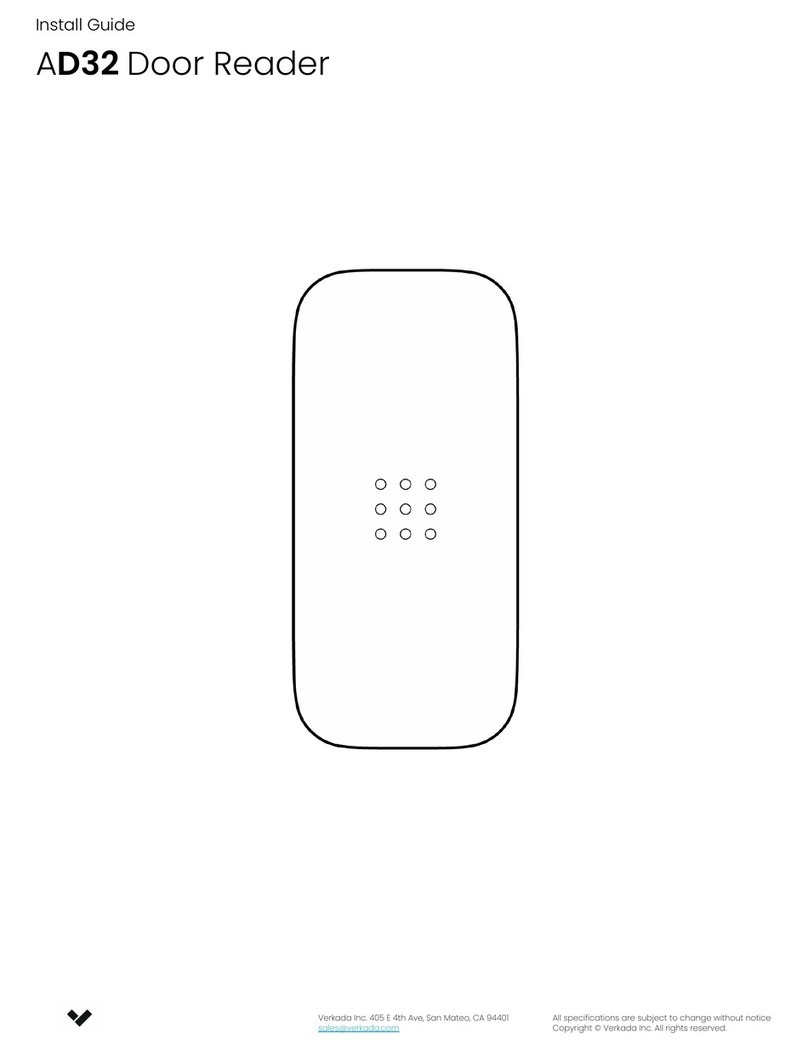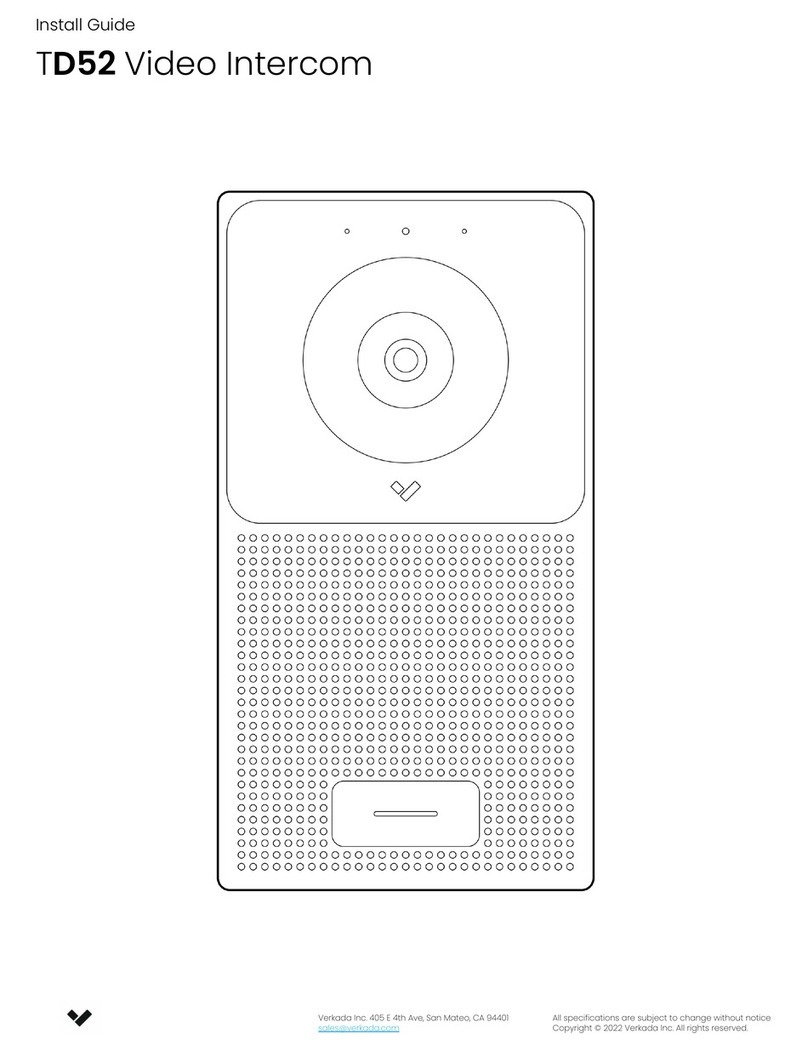Verkada Inc. 405 E 4th Ave, San Mateo, CA 94401
All specifications are subject to change without notice
Copyright © 2022 Verkada Inc. All rights reserved.
6
Introduction
TD52 Technical Specifications
Sensor Resolution 5MP (2688 x 1944)
Lens Type Fixed
Image Sensor 1/2.8” Progressive CMOS
Focal Length 2.12mm
Iris Fixed
Aperture F2.0
Field of View Horizontal: 130°
Vertical: 100°
Diagonal: 160°
IR Range 15m / 50ft in low light
Onboard Storage 256GB
Audio Streaming Two-way, full duplex with echo cancellation and noise suppression
Audio Output 5W speaker ; 90dB SPL at 1m / 3.3ft
Audio Input 2 omnidirectional digital MEMs microphones
Inputs / Outputs 2x dry inputs
1x dry relay, 30VDC @ 1A (resistive load)
1x RS-485 port
Dimensions 238mm (L) x 128mm (W) x 44mm (H)
9.4in (L) x 5in(W) x 1.7in (H)
Weight 1.1kg/2.3lb
Tamper Detection Yes
Resistance Rating IK08, IP66
Operating Specs Power: 11.5W (IEEE 802.3af PoE) ; Extended Temperature Range: 25.5W (IEEE 802.3at PoE)
Temperature: -20°C – 50°C / -4°F – 122°F, PoE 802.3af ; -40°C – 50°C / -40°F – 122°F, PoE 802.3at
Humidity: 90%
Compliance FCC, ICES
Connectivity Ethernet: 10/100Mbps RJ-45 cable connector for Network/PoE connection
Included Accessories T10 screwdriver, mounting hardware kit, grommet punch
Mounting Options Flush mount plate (included), surface mount box (separate accessory), angle mount box (separate
accessory), trim plate (separate accessory), rain hood (separate accessory)