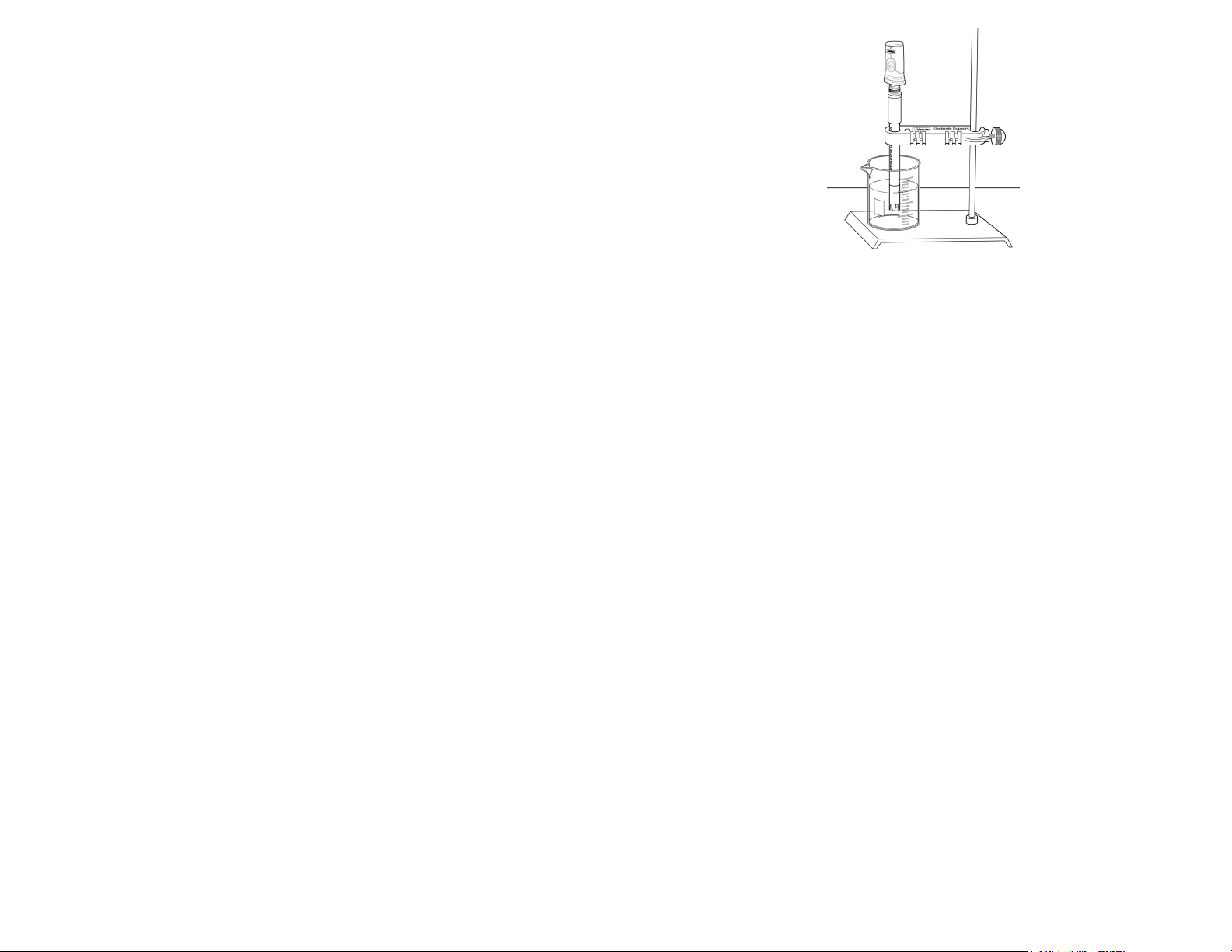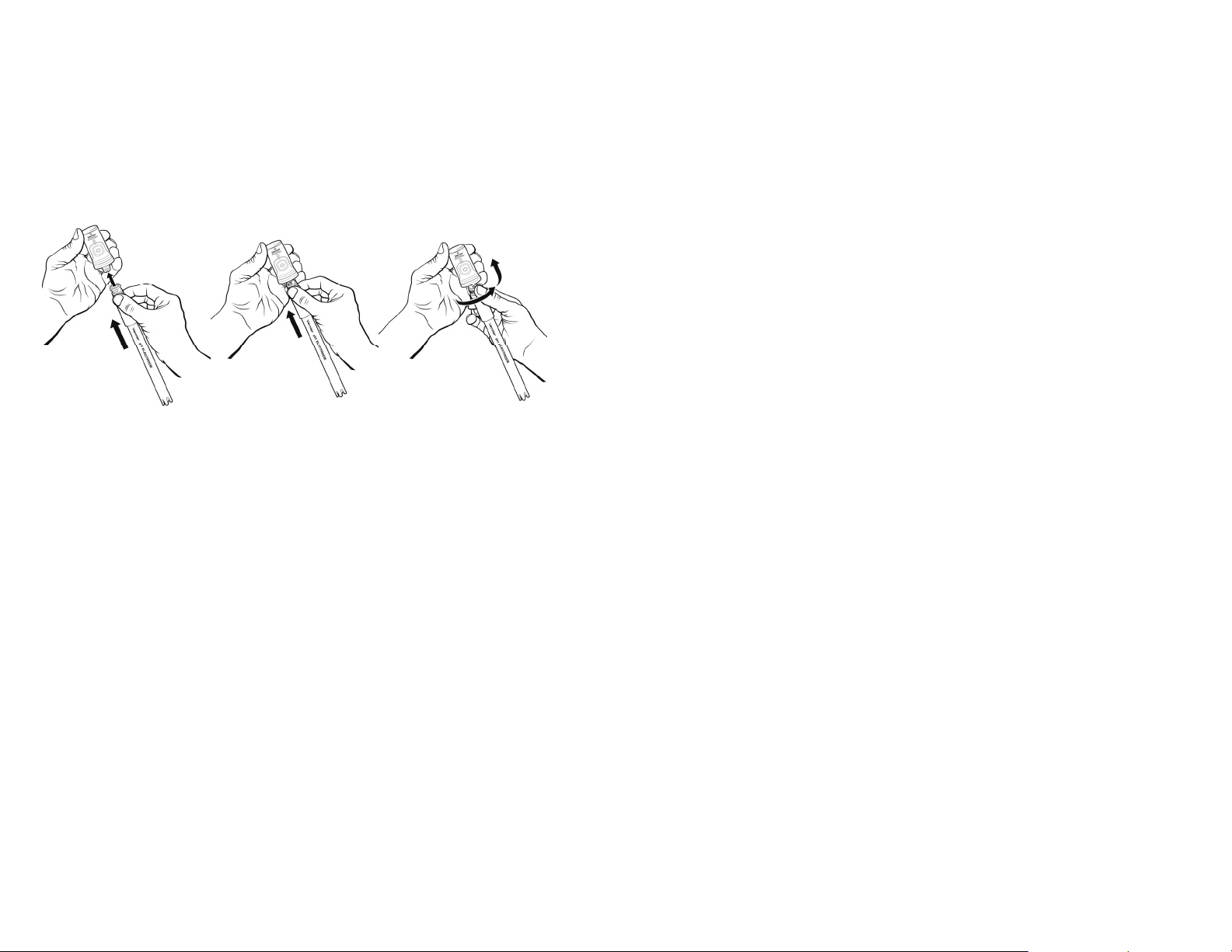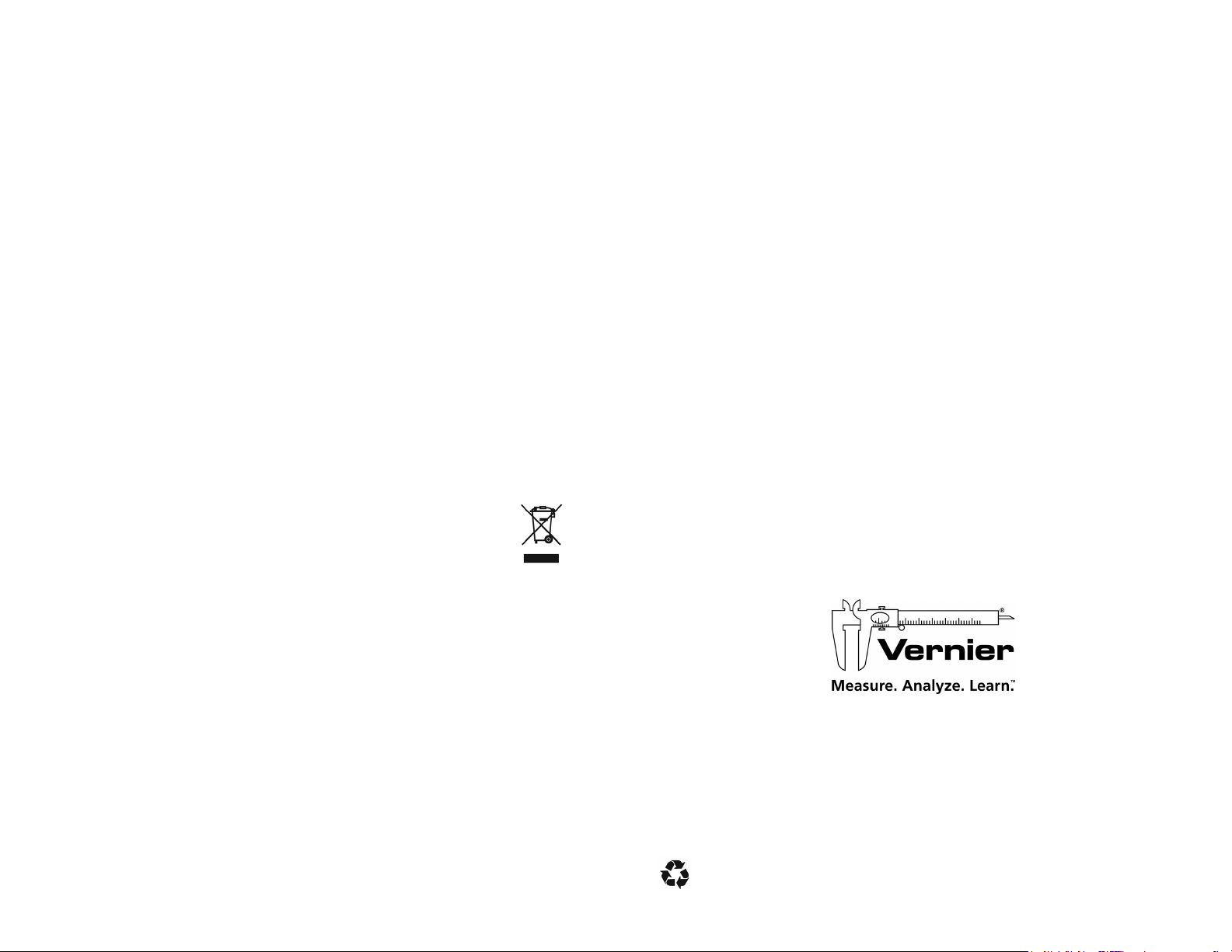7
Exposing the battery to temperatures over 35C (95F) will reduce its lifespan. If
possible, store Go Wireless Electrode Amplifier in an area that is not exposed to
temperature extremes.
Replacement Parts
Vernier Software & Technology
Part Order code
Go Wireless Charging Cable GW-CB
Go Wireless pH (electrode only) GW-PH-NP
Go Wireless Battery GW-BAT-100
Related Products
Go Wireless Charging Station (order code: GW-CRG)
Multi-sensor charging capability for your Go Wireless Electrode Amplifiers. The
Go Wireless Charging Station is the perfect solution for charging and storing your
Go Wireless Electrode Amplifier. For more information, see www.vernier.com/gw-
crg
Disposal Instruction
When disposing of this electronic product, do not treat it as household waste. Its
disposal is subject to regulations that vary by country and region. This item should
be given to an applicable collection point for the recycling of electrical and
electronic equipment. By ensuring that this product is disposed of correctly, you help
prevent potential negative consequences on human health or on the environment.
The recycling of materials will help to conserve natural resources. For more detailed
information about recycling this product, contact your local city office or your
disposal service.
The symbol, shown here, indicates that this product must not be
disposed of in a standard waste container.
Warranty
Vernier warrants this product to be free from defects in materials and workmanship
for a period of five years from the date of shipment to the customer. This warranty
does not cover damage to the product caused by abuse or improper use. The battery
is covered by a one-year warranty.
8
Federal Communication Commission Interference Statement
This equipment has been tested and found to comply with the limits for a Class B digital device, pursuant to Part 15 of the FCC rules. These
limits are designed to provide reasonable protection against harmful interference in a residential installation. This equipment generates,
uses and can radiate radio frequency energy and, if not installed and used in accordance with the instructions, may cause harmful
interference to radio communications. However, there is no guarantee that interference will not occur in a particular installation. If this
equipment does cause harmful interference to radio or television reception, which can be determined by turning the equipment off and on,
the user is encouraged to try to correct the interference by one or more of the following measures:
Reorient or relocate the receiving antenna.
Increase the separation between the equipment and receiver.
Connect the equipment into an outlet on a circuit different from that to which the receiver is connected.
Consult the dealer or an experienced radio/TV technician for help.
FCC Caution
This device complies with Part 15 of the FCC Rules. Operation is subject to the following two conditions:
(1) this device may not cause harmful interference and
(2) this device must accept any interference received, including interference that may cause undesired operation
RF Exposure Warning
The equipment complies with RF exposure limits set forth for an uncontrolled environment. The antenna(s) used for this transmitter must not
be co-located or operating in conjunction with any other antenna or transmitter.
You are cautioned that changes or modifications not expressly approved by the party responsible for compliance could void your authority to
operate the equipment.
IC Statement
This device complies with Industry Canada license-exempt RSS standard(s). Operation is subject to the following two conditions: (1) this
device may not cause interference, and (2) this device must accept any interference, including interference that may cause undesired
operation of the device.
Industry Canada - Class B This digital apparatus does not exceed the Class B limits for radio noise emissions from digital apparatus as set
out in the interference-causing equipment standard entitled “Digital Apparatus,” ICES-003 of Industry Canada. Operation is subject to the
following two conditions: (1) this device may not cause interference, and (2) this device must accept any interference, including interference
that may cause undesired operation of the device. To reduce potential radio interference to other users, the antenna type and its gain should
be so chosen that the equivalent isotropically radiated power (e.i.r.p.) is not more than that permitted for successful communication.
RF exposure warning: The equipment complies with RF exposure limits set forth for an uncontrolled environment. The antenna(s) used for
this transmitter must not be co-located or operating in conjunction with any other antenna or transmitter.
Le présent appareil est conforme aux CNR d’Industrie Canada applicables aux appareils radio exempts de licence. L’exploitation est
autorisée aux deux conditions suivantes : (1) l’appareil ne doit pas produire de brouillage, et (2) l’appareil doit accepter tout interférence
radioélectrique, même si cela résulte à un brouillage susceptible d’en compromettre le fonctionnement.
Cet appareil numérique respecte les limites de bruits radioélectriques applicables aux appareils numériques de Classe B prescrites dans
la norme sur le matériel interférant-brouilleur: “Appareils Numériques,” NMB-003 édictée par industrie Canada. L’utilisation est
soumise aux deux conditions suivantes: (1) cet appareil ne peut causer d’interférences, et (2) cet appareil doit accepter toutes interférences,
y comprises celles susceptibles de provoquer un disfonctionnement du dispositif. Afin de réduire les interférences radio potentielles pour les
autres utilisateurs, le type d’antenne et son gain doivent être choisie de telle façon que l’équivalent de puissance isotrope émis (e.i.r.p) n’est
pas plus grand que celui permis pour une communication établie. Avertissement d’exposition RF: L’équipement est conforme aux limites
d’exposition aux RF établies pour un environnement non supervisé. L’antenne (s) utilisée pour ce transmetteur ne doit pas être jumelés ou
fonctionner en conjonction avec toute autre antenne ou transmetteur.
Vernier Software & Technology
13979 S. W. Millikan Way Beaverton, OR 97005-2886
Toll Free (888) 837-6437 (503) 277-2299 FAX (503) 277-2440
Rev. 6/15/2015
Go Wireless and Graphical Analysis are our trademarks in the United States. All other marks not owned by us that appear
herein are the property of their respective owners, who may or may not be affiliated with, connected to, or sponsored by
us.
Printed on recycled paper.