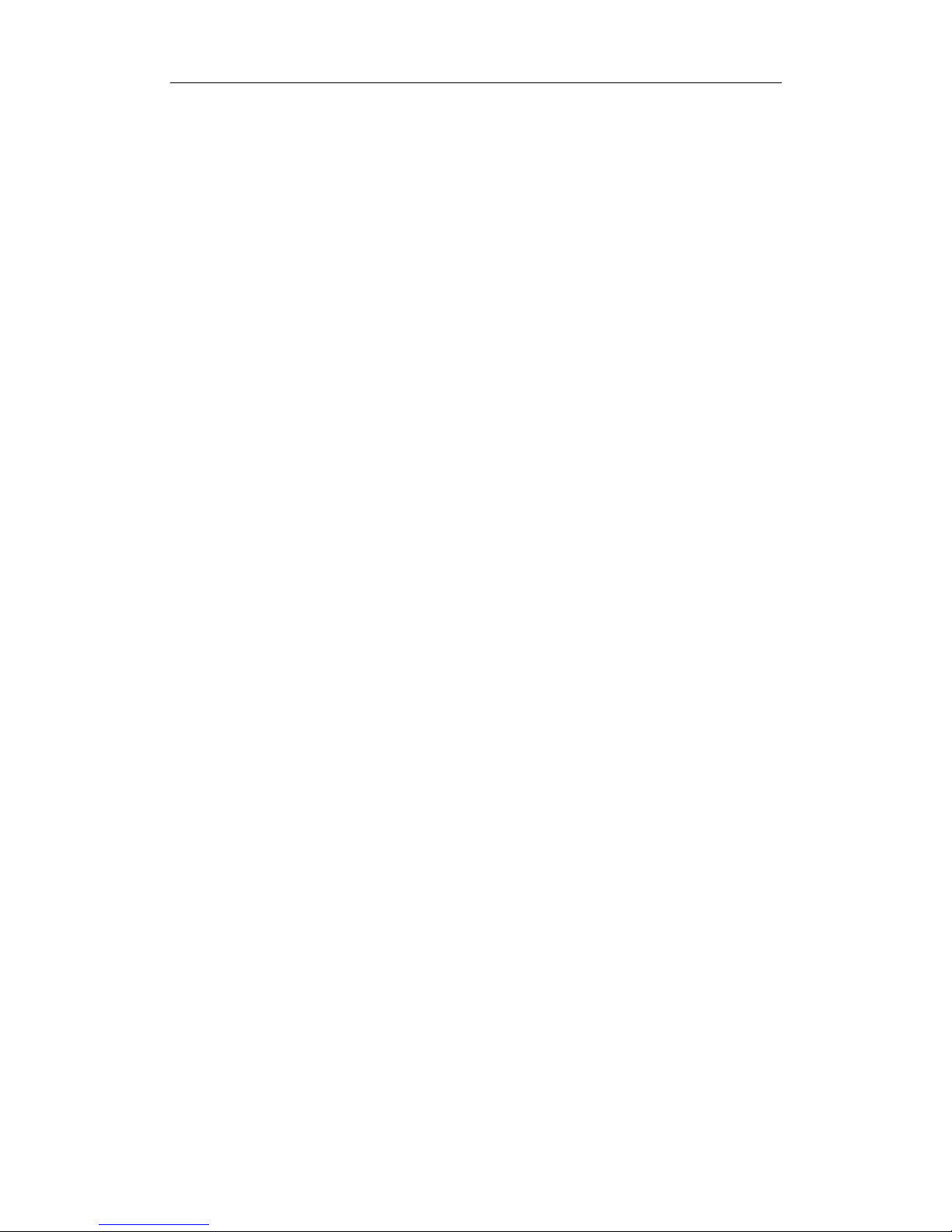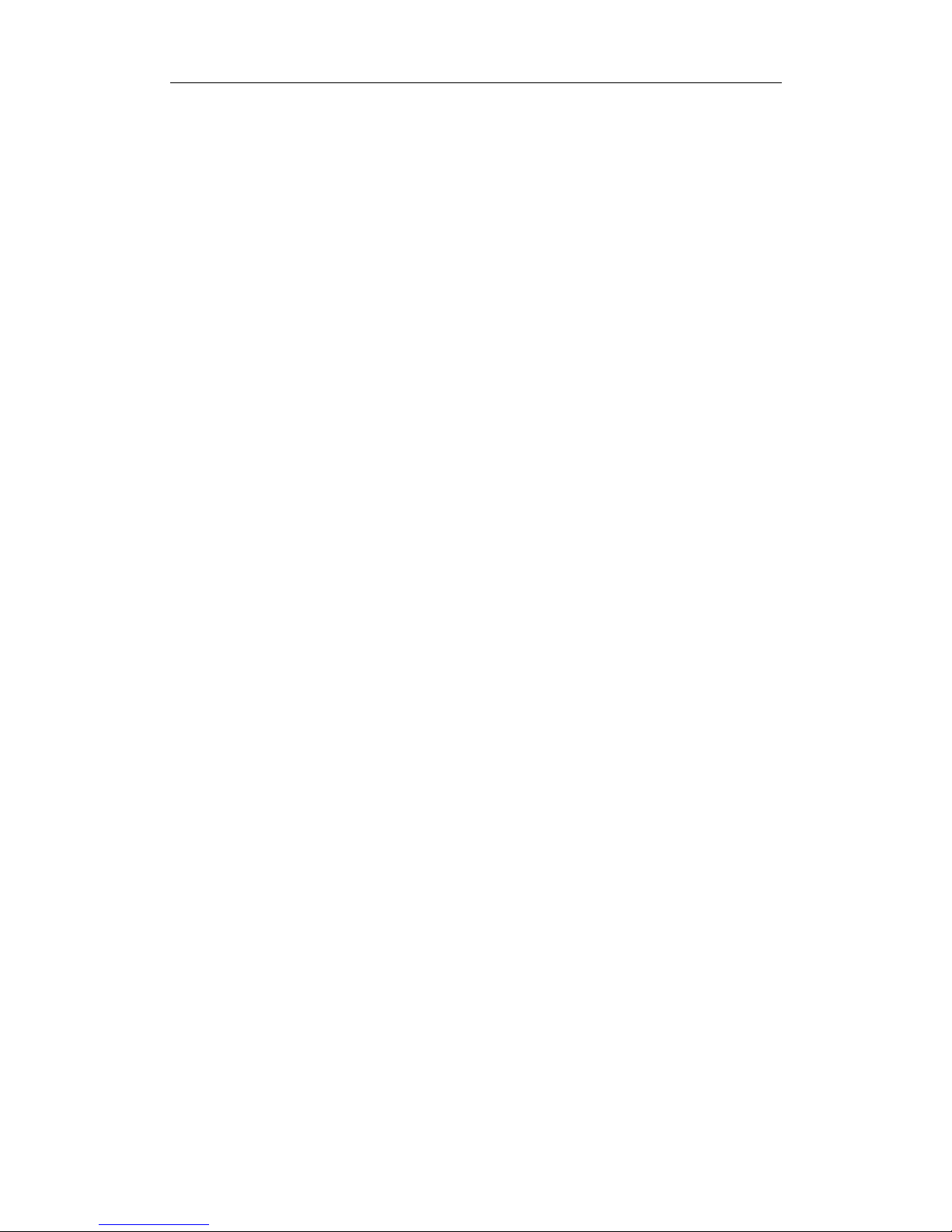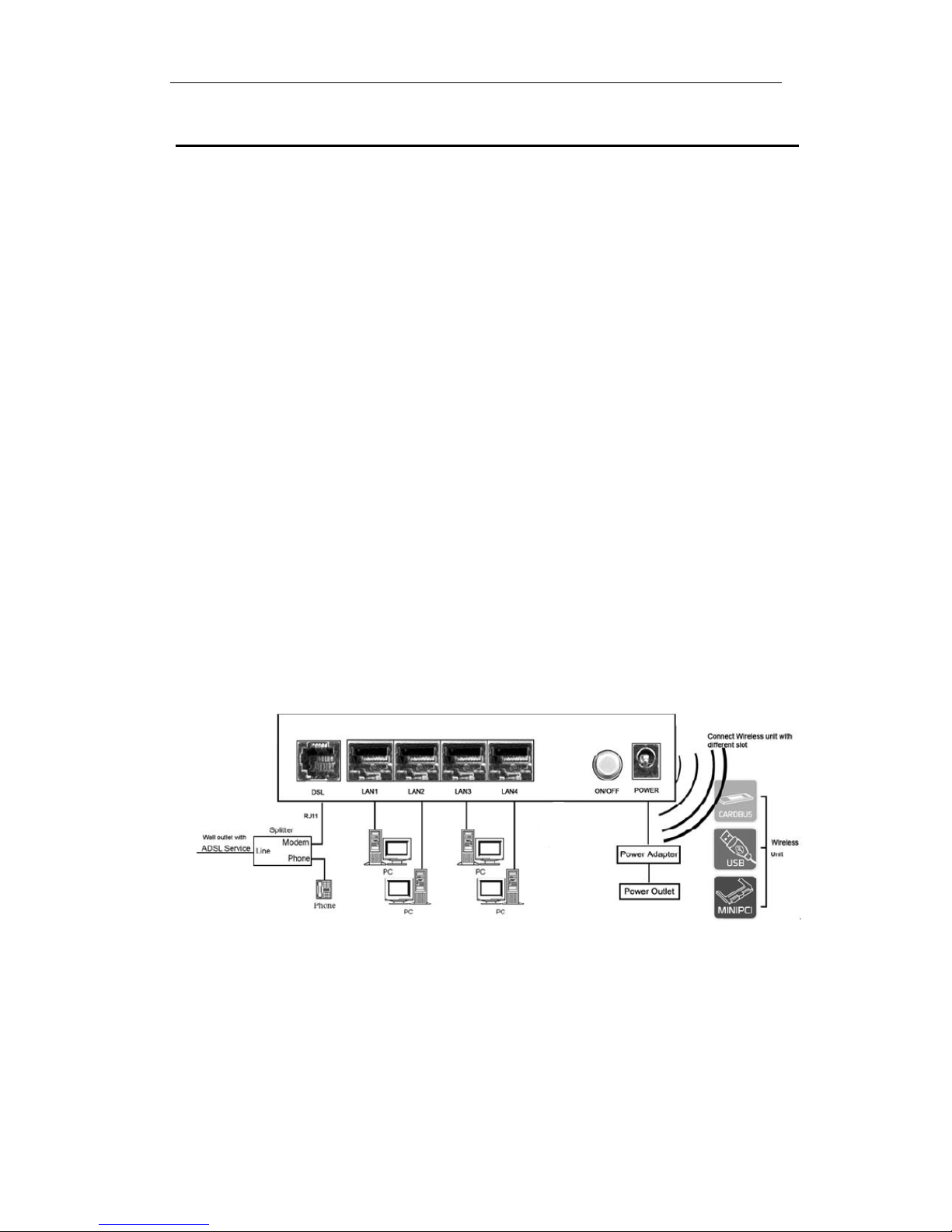VX‐582WR UserManual
5
1.3 System Requirements
Before using the VX-583WR ADSL wireless N router, verify that you meet
the following requirements:
zSubscription for ADSL service. Your ADSL service provider should
provide you with at least one valid IP address (static assignment or
dynamic assignment via dial-up connection).
zOne or more computers, each contains an Ethernet 10/100M Base-T
network interface card (NIC).
zA hub or switch, if you are connecting the device to more than one
network device.
zFor system configuration using the supplied web-based program: A web
browser such as Internet Explorer v5.0 or later, or Netscape v4.7 or
later.
1.4 Factory Defaults
The device is configured with the following factory defaults:
zIP Address: 192.168.1.1
zSubnet Mask: 255.255.255.0
zSSID: WLAN
zEncapsulation: LLC/ SNAP-Bridging
zVPI/VCI: 0/35
1.5 Warnings and Cautions
zNever install telephone wiring during storm. Avoid using a telephone
during an electrical storm. There might be a risk of electric shock from
lightning.
zDo not install telephone jacks in wet locations and never use the product
near water.
zTo prevent dangerous overloading of the power circuit, be careful about
guideline could result in a dangerous situation.
zPlease note that telephone line on modem must adopt the primary line
that directly outputs from junction box. Do not connect the VX-583WR
ADSL wireless N router to extension phone. In addition, if your house
developer divides a telephone line to multi sockets inside the wall of
house, please only use the telephone that has connected with the splitter
of ADSL Router when you access the Internet.
the designed maximum power load ratings. Failure to follow the rating