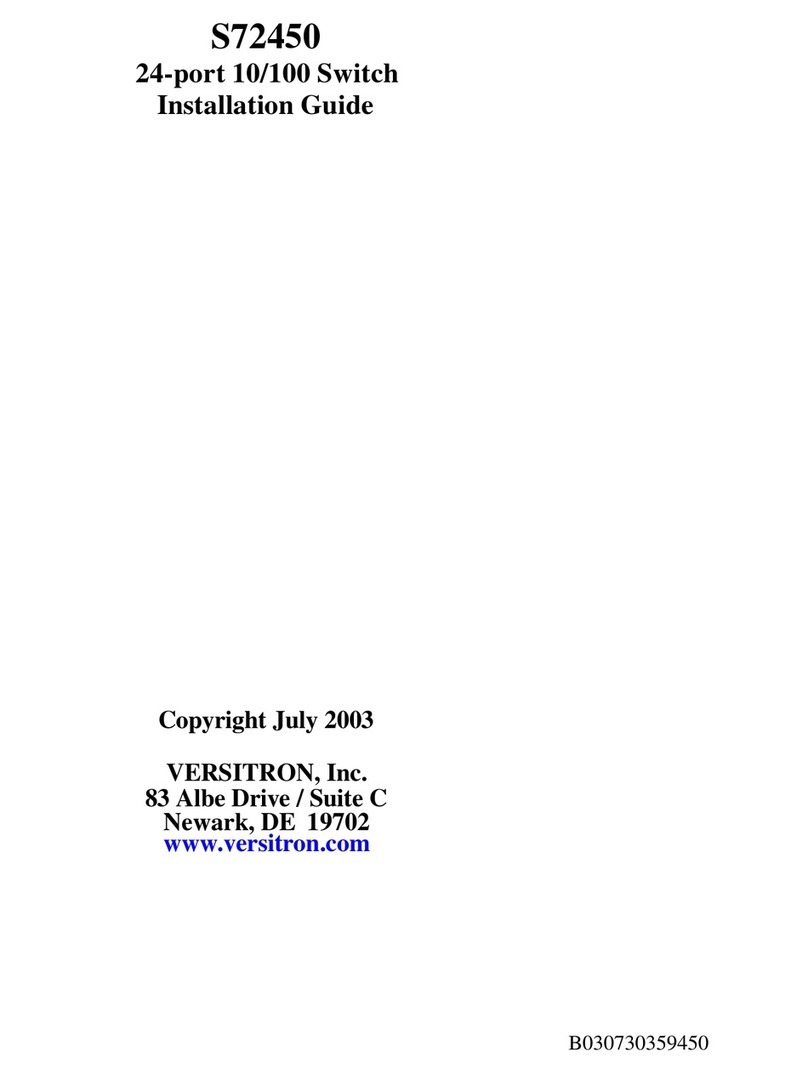SGX368244M Web Management User’s Manual
5.4 MAC Address Table ..............................................................................................................................26
5.5 IGMP Snooping......................................................................................................................................27
5.5.1 Basic Configuration.....................................................................................................................27
5.5.2 IGMP Snooping VLAN Configuration........................................................................................ 28
5.6 ERPS......................................................................................................................................................29
5.7 LLDP.......................................................................................................................................................31
5.8 Loop Protection......................................................................................................................................32
6. QoS Configure................................................................................................................................................. 33
6.1 QoS Port Classification.........................................................................................................................33
6.2 Port Policing...........................................................................................................................................34
6.3 Storm Control Configuration.................................................................................................................35
7. Security Configure........................................................................................................................................... 36
7.1 Password................................................................................................................................................ 36
7.2 802.1X ....................................................................................................................................................36
7.3 DHCP Snooping.....................................................................................................................................38
7.3.1 DHCP Overview..........................................................................................................................38
7.3.2 About DHCP Snooping...............................................................................................................38
7.3.3 DHCP Snooping Configure........................................................................................................39
7.4 IP&MAC Source Guard.........................................................................................................................40
7.4.1 Port Configuration.......................................................................................................................40
7.4.2 Static Table..................................................................................................................................41
7.5 ARP Inspection......................................................................................................................................42
7.5.1 Port Configuration.......................................................................................................................42
7.5.2 VLAN Configuration....................................................................................................................43
7.5.3 Static Table..................................................................................................................................44
7.6 ACL.........................................................................................................................................................45
7.6.1 ACL Ports Configure................................................................................................................... 45
7.6.2 Rate Limiter Configuration .........................................................................................................47
7.6.3 Access Control List Configuration .............................................................................................47
8. Diagnostics.......................................................................................................................................................48
8.1 Ping Test ................................................................................................................................................48
8.2 Cable Diagnostics..................................................................................................................................49
8.3 CPU Load...............................................................................................................................................49