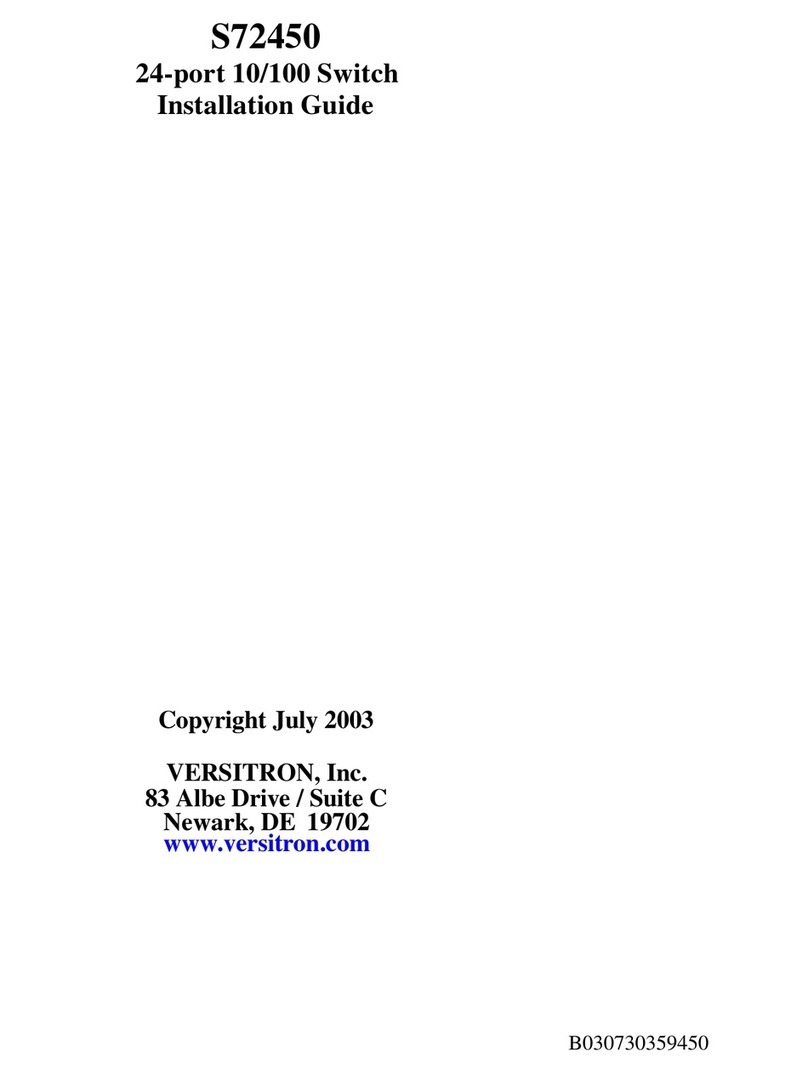4
Table of Contents
1. Introdu tion .................................................................................................. 6
1.1 Features ................................................................................................................... 7
1.2 Product Panels ......................................................................................................... 7
1.3 LED Indicators .......................................................................................................... 8
1.4 Specifications ........................................................................................................... 8
2. Installation .................................................................................................. 10
2.1 Unpacking ............................................................................................................... 10
2.2 Safety Cautions ...................................................................................................... 10
2.3 Mounting the Switch ................................................................................................ 10
2.4 Applying Power ........................................................................................................ 11
2.5 Reset Button .......................................................................................................... 11
2.6 Making UTP Connections ....................................................................................... 12
2.7 Making Fiber Connection ........................................................................................ 13
2.8 LED Indication ........................................................................................................ 14
2.9 Configuring IP Address and Password for the Switch ............................................. 14
3. Advan ed Fun tions .................................................................................. 15
3.1 Abbreviation ............................................................................................................. 15
3.2 QoS Function .......................................................................................................... 16
3.2.1 Packet Priority Classification ................................................................................ 17
3.2.2 Priority Class Queues .......................................................................................... 17
3.2.3 Egress Service Policy .......................................................................................... 17
3.3 VLAN Function ......................................................................................................... 18
3.3.1 VLAN Operation .................................................................................................... 18
3.3.2 Ingress Rules ....................................................................................................... 18
3.3.2.1 802.1Q Tag Aware Per port setting .................................................................... 18
3.3.2.2 Keep Tag Per port setting .................................................................................. 18
3.3.2.3 Drop Untag Per Port Setting .............................................................................. 19
3.3.2.4 Drop Tag Per Port Setting .................................................................................. 19
3.3.3 Ingress Default Tag Per Port Setting ..................................................................... 19
3.3.4 Packet Tag Information ......................................................................................... 19
3.3.5 VLAN Group Table Configuration ........................................................................... 20
3.3.6 VLAN Classification ............................................................................................... 20
3.3.7 Packet Forwarding ................................................................................................ 20
3.3.8 Egress Tagging Rules .......................................................................................... 21
3.3.8.1 Egress Settings ................................................................................................. 21
3.3.9 Summary of VLAN Function ................................................................................. 21
4. Web Management ....................................................................................... 22
4.1 Start Browser Software and Making Connection ..................................................... 22