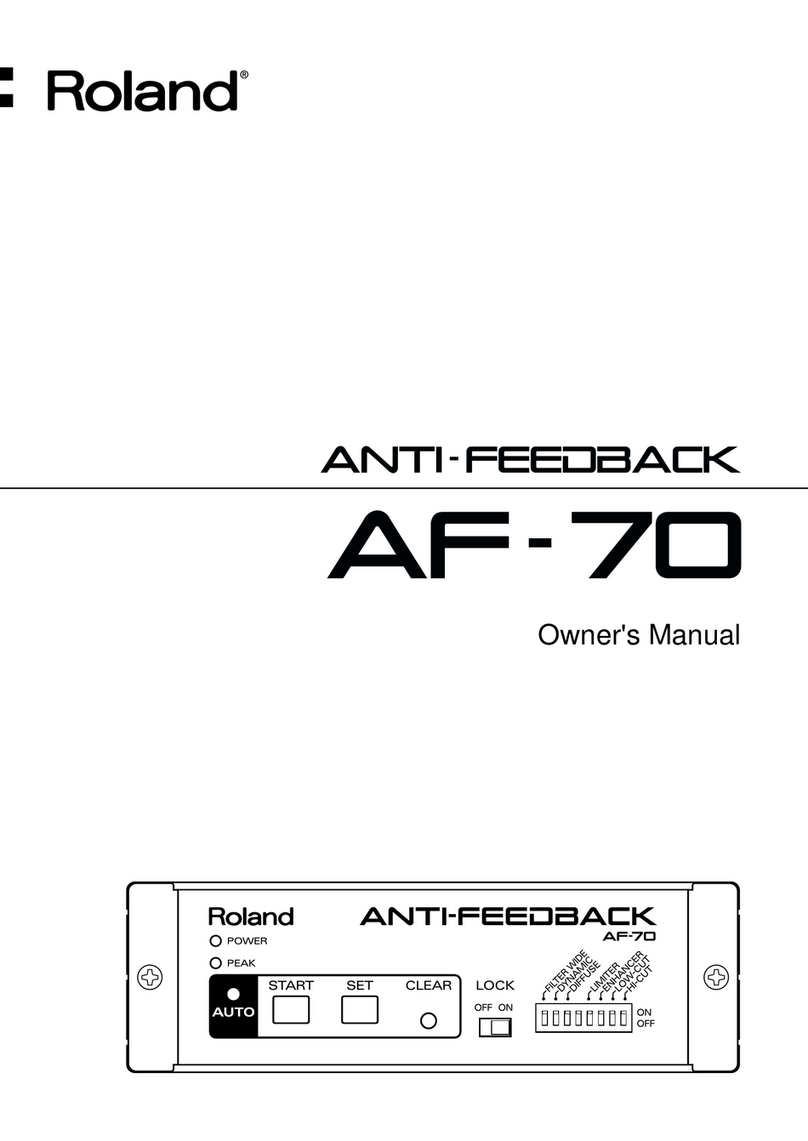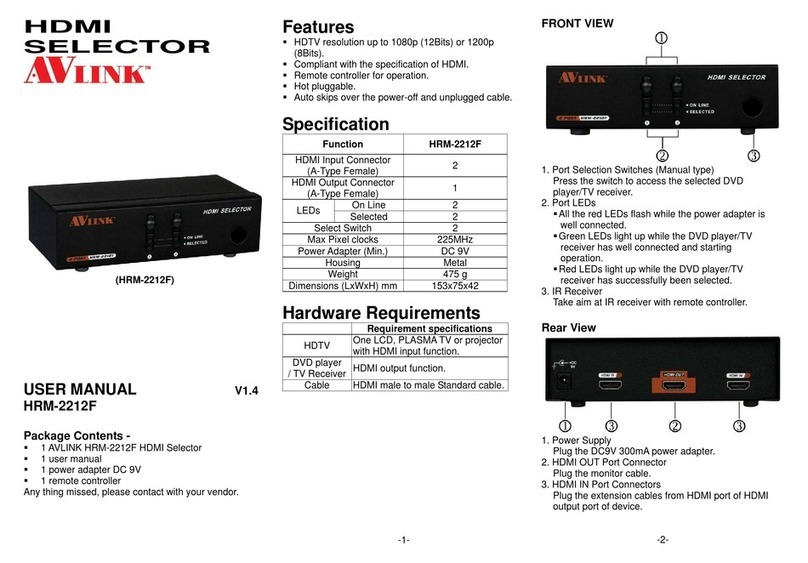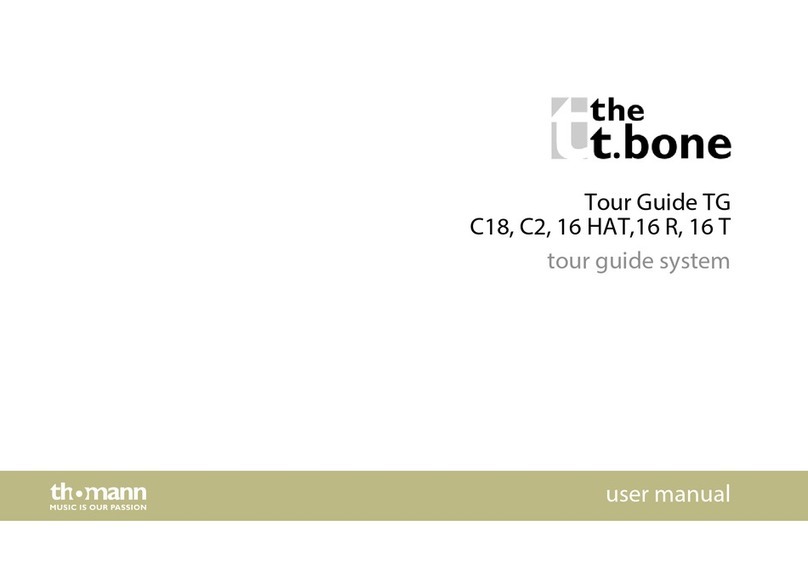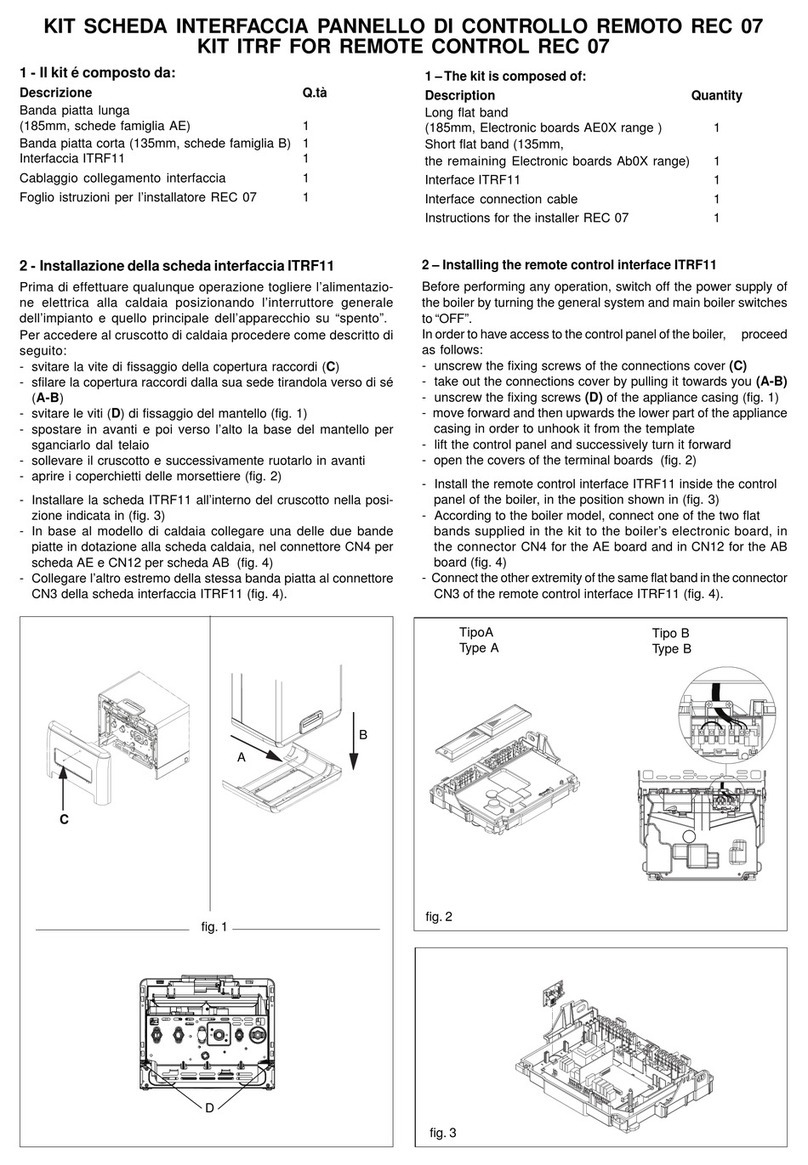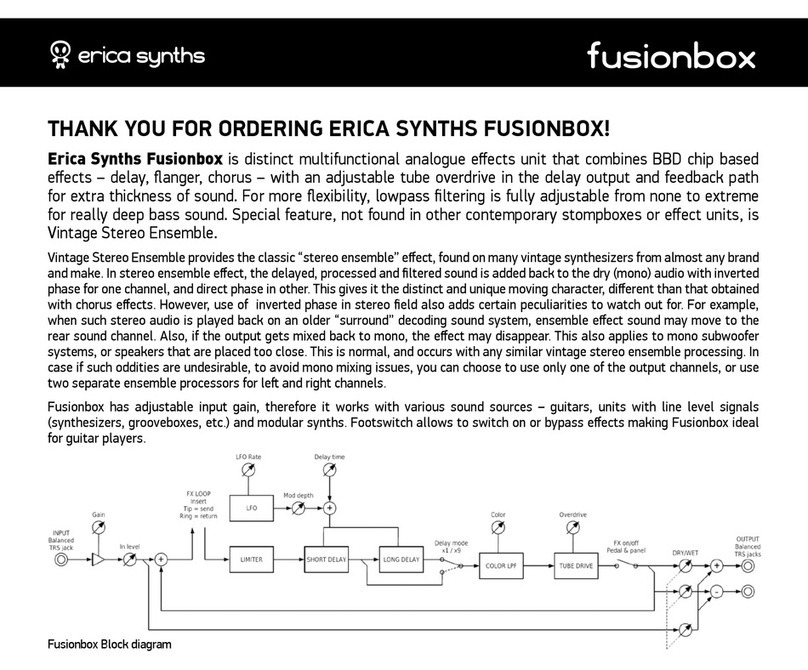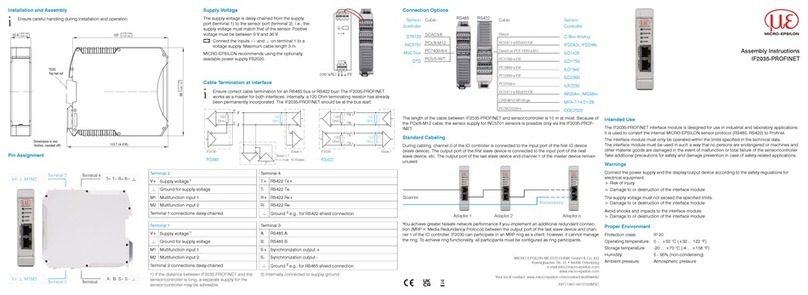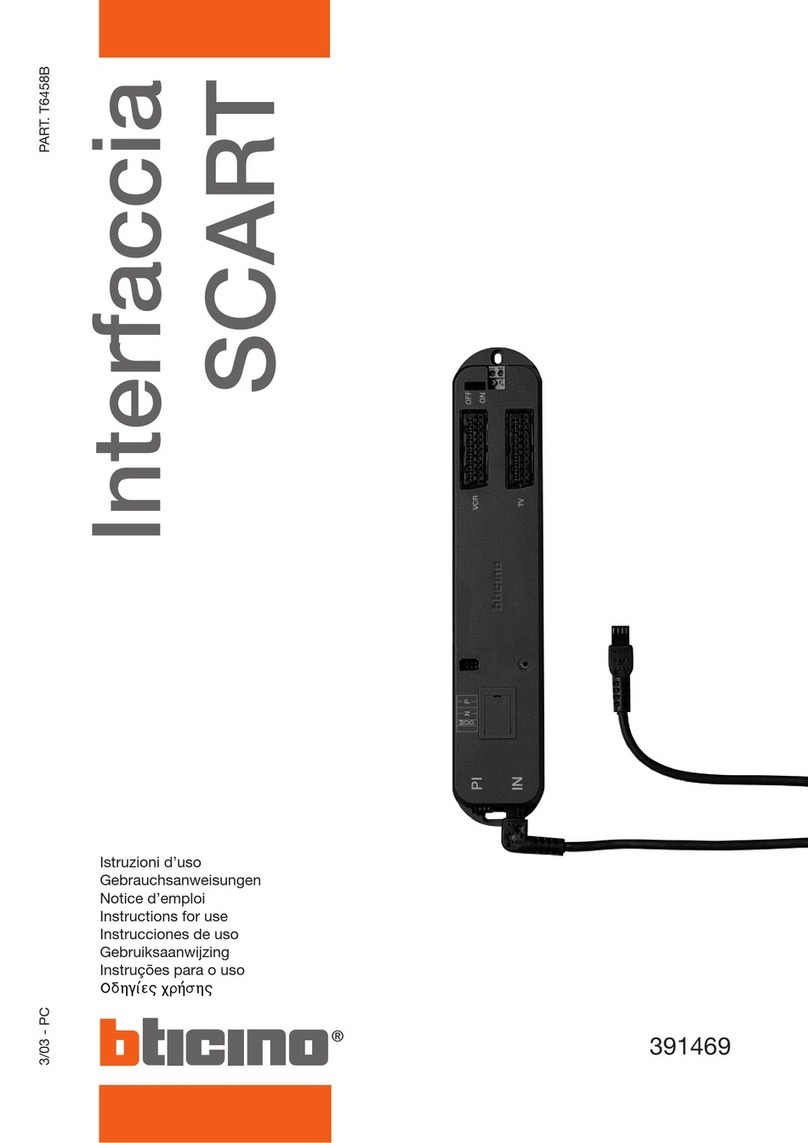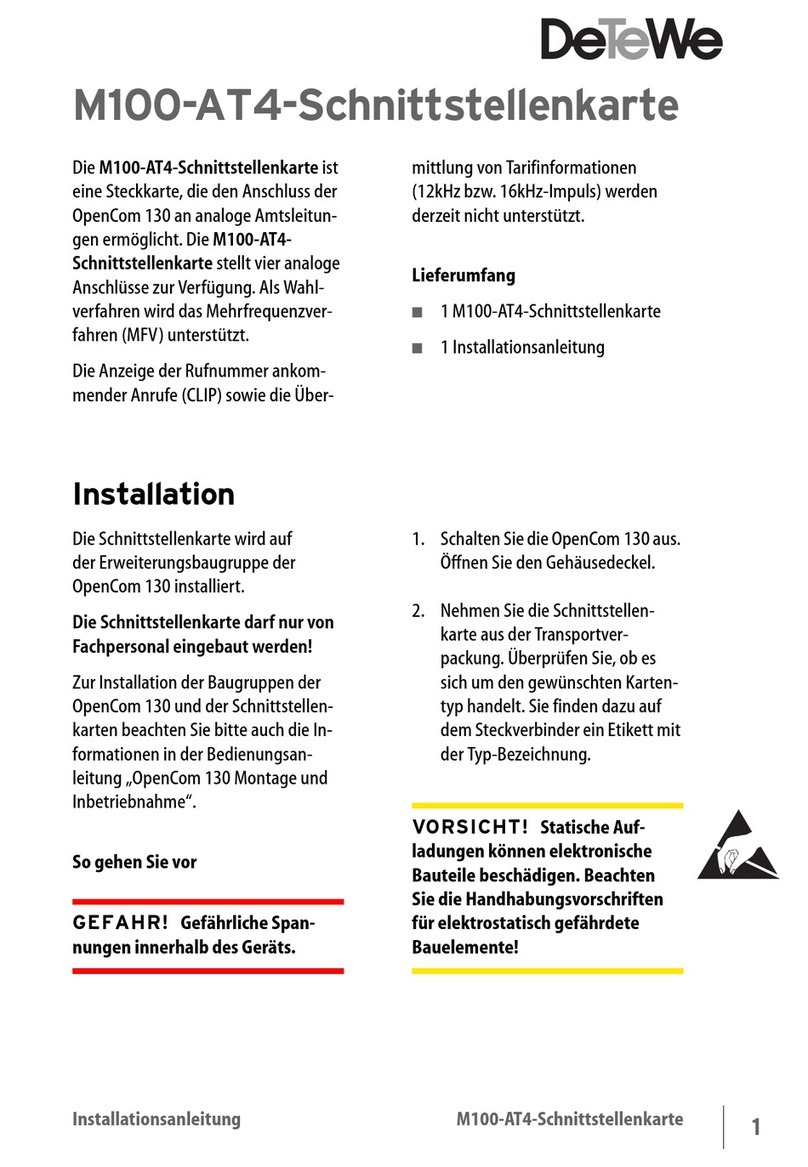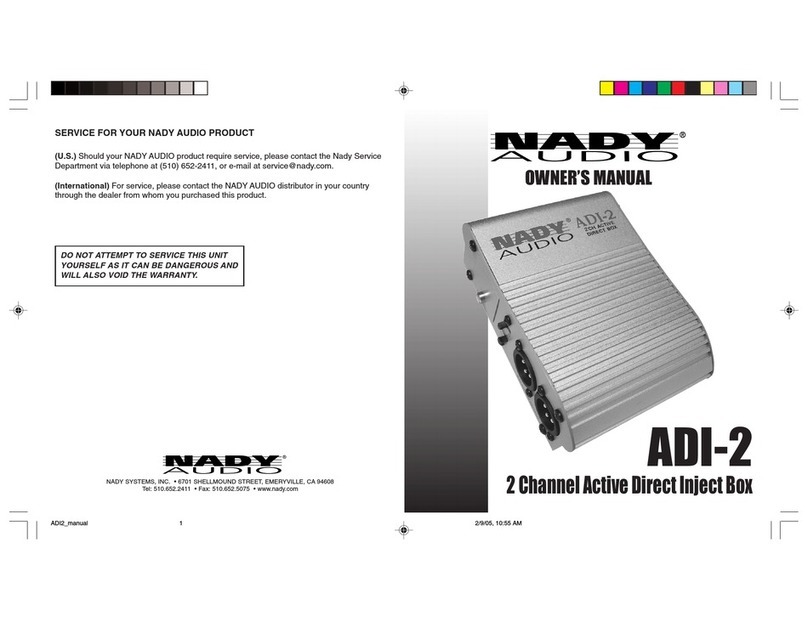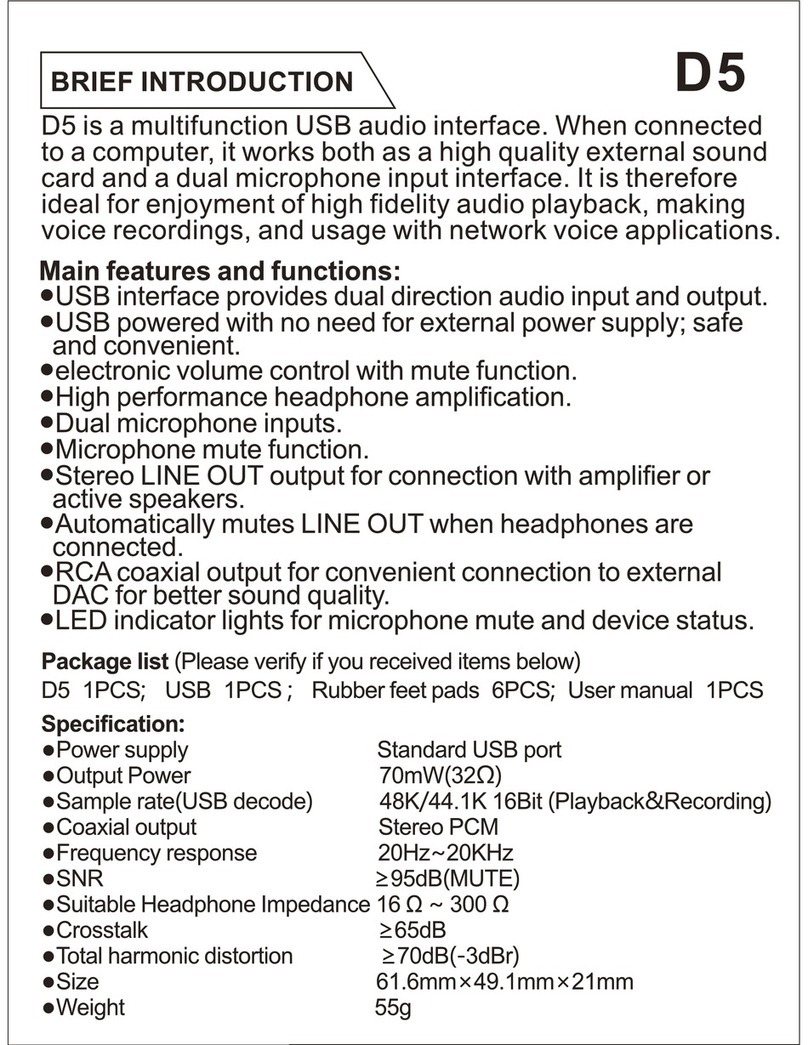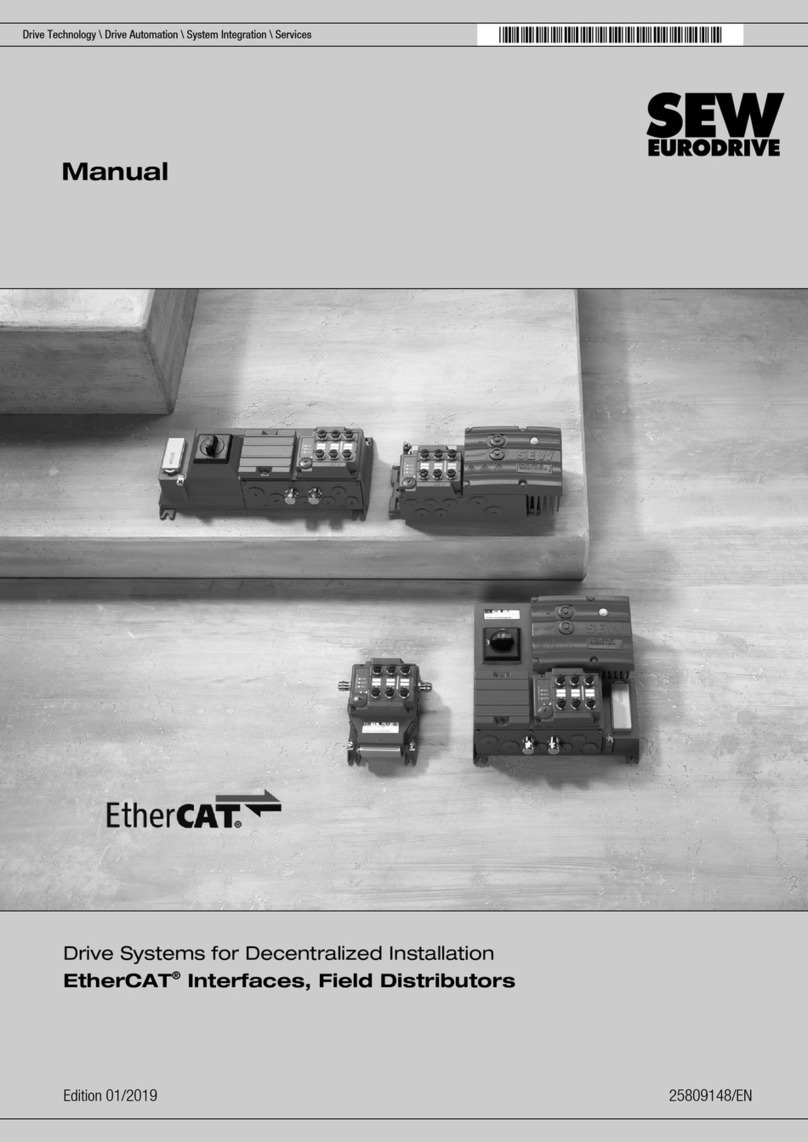Vertex Standard FIF-12 User manual

~ 1 ~
Typical SeTup for The fif-12
fif-12 uSB programming inTerface
The FIF-12 is the USB 2.0 Interface Unit which allows cloning of channel data to Vertex Standard transceivers, and/or
re-writing of the rmware on some Vertex Standard transceivers, using the USB port of a personal computer.
: Check with your Vertex Standard Dealer for applicable models.
operaTing SySTem requiremenTS
Microsoft® Windows® 2000,
Windows® XP (32 bit Version only),
Windows® Vista (32 / 64 bit Version),
Windows® 7 (32 / 64 bit Version), or
Windows® 8 (32 / 64 bit Version)
packing liST
FIF-12 Interface Unit
USB Cable
CD-ROM (Includes the Driver File and Operating Manual)
operaTion
Log on to the computer using the “Administrator”
account. If you do not know how to change the ac-
count to “Administrator,” please consult your computer
system administrator.
Install the FIF-12 driver.
When the driver installation is finished,
connect the
supplied USB Cable between the FIF-12 and your com-
puter, then connect the appropriate Connection Cable
(option) between the FIF-12 and the transceiver.
Confirm the computer’s communication port which
detects the FIF-12.
Execute the cloning/writing software.
If this is the rst time you have executed the program-
ming/writing software on this computer after installing
the FIF-12 USB Interface, check the programming/
writing software’s “CONFIGURE” parameter, to be sure
that the communication port of the programming/writ-
ing software matches that set for the FIF-12. See page
16 for details.
opTional connecTion caBle
CT-104A
Connection Cable with 8-pin Modular Jack
(for the VX-2100/-2200/-4500/-4600/-7100/-7200,
EVX-5300/-5400, VXR-1000/-7000/-9000 etc)
CT-105 Connection Cable with 14-pin Universal Connector
(for the VX-537/-5500/-6000 etc)
CT-106 Connection Cable 4-conductor Mini-phone Jack
(for the VX-230/-350/-420/-450, EVX-530 etc)
CT-108 Connection Cable with 14-pin Universal Connector
(for the VX-820/-920 etc.)
CT-171 Connection Cable for the FRB-6 Tuning Interface Box
EVX-539
RADIO
ACTIVE
USB PROGRAMMING
INTERFACE
EVX-539
A
B
C
D
1
4
PQ
RS WX
YZ
GHI
ABC
JKL
TUV
DEF
MNO
DEL
56
789
0#
23
CXL
OK
Personal Computer
Connection Cable
CT-106 (not supplied)
USB Cable
FIF-12
NOTE
The FIF-12 is designed to be connected directly
to the computer’s USB port. Devices that are
made to convert a USB device to a 9 pin serial
port will not work and/or may damage the FIF-12.
Vertex Standard LMR, Inc.
RADIO
ACTIVE
USB PROGRAMMING
INTERFACE
Connect the Transceiver to this jack using
the appropriate (optional) Connection Cable.
Connect your Computer to this jack
using the supplied USB Cable.
Status Indicator
GREEN: Normal Condition
RED: Uploading/Downloading
ORANGE: Firmware Writing
EAJ23X103

~ 2 ~
Note: Please perform this operation after changing user account to an “Administrator”.
DO NOT INSTALL ANY HARDWARE BEFORE INSTALLING FIF-12 DRIVER.
3. Click the left mouse button on the “Install” button.
4. Click the left mouse button on the “Finish” button.
5. Connect the FIF-12 to the USB port on your computer,
the Driver is recognized automatically.
2. The following window (Install Shield Wizard) will be
open. Click the left mouse button on “Next >” button.
inSTallaTion procedure for The fif-12 driver
(Microsoft® Windows® 2000)
1. Set the supplied CD into your CD-ROM drive, then
click the left mouse button on the “setup.exe”.

~ 3 ~
6. Click the left mouse button on the “Finish” button.
inSTallaTion procedure for The fif-12 driver
(Microsoft® Windows® 2000)
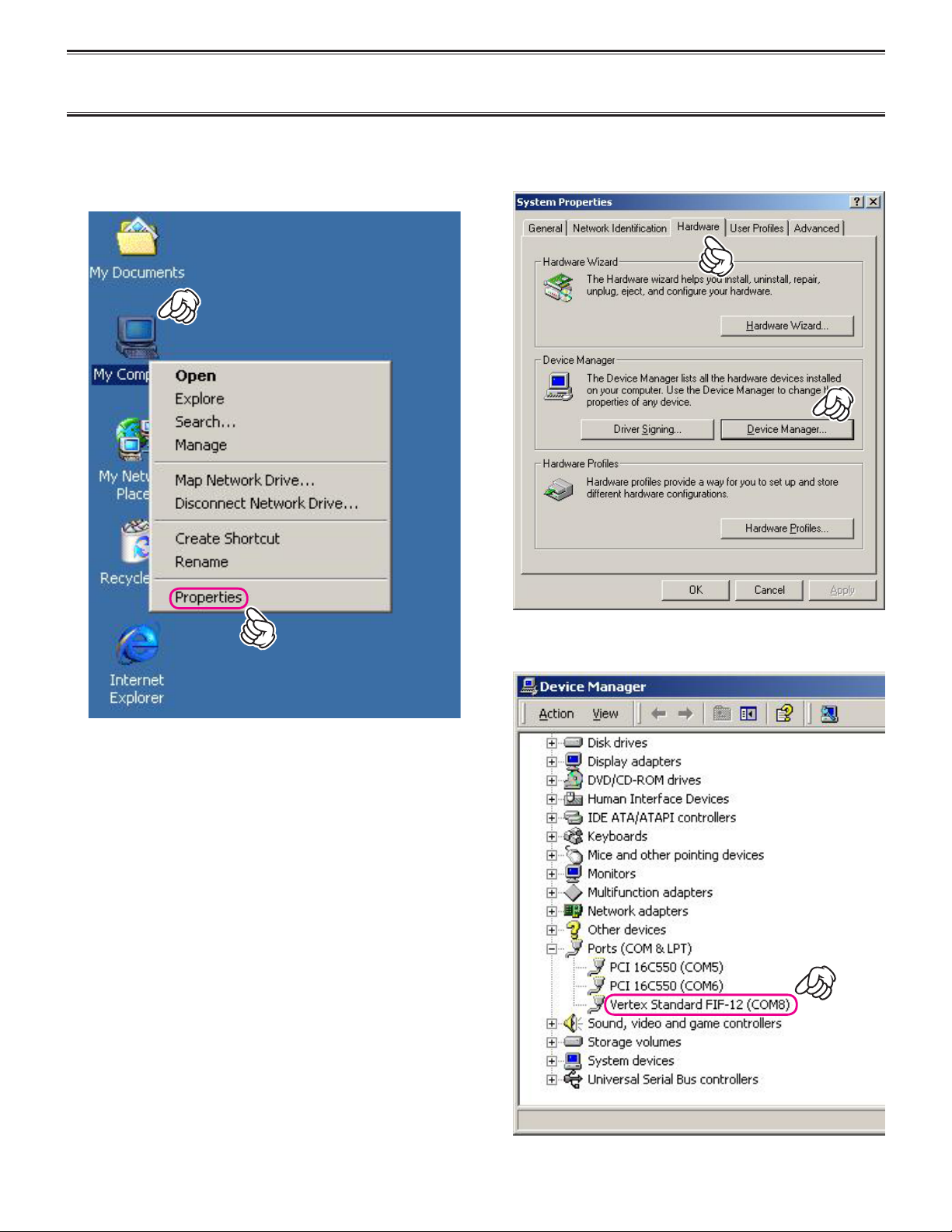
~ 4 ~
1. Click the right mouse button on the “My Computer”
icon on the desktop, then click the left mouse button
on the “Properties” item to open the “System Prop-
erties” window.
2. Click the left mouse button on the “Hardware” folder,
then click the left mouse button on the “Device Man-
ager” button to open the “Device Manager” window.
3. Conrm the computer’s communication port which de-
tects the FIF-12.
confirming The compuTer’S communicaTion porT
(Microsoft® Windows® 2000)

~ 5 ~
2. The following window (Install Shield Wizard) will be
open. Click the left mouse button on “Next >” button.
3. Click the left mouse button on the “Install” button.
ê
4. Click the left mouse button on the “Finish” button.
inSTallaTion procedure for The fif-12 driver
(Microsoft® Windows® XP)
1. Set the supplied CD into your CD-ROM drive, then
click the left mouse button on the “setup.exe”.
Note: Please perform this operation after changing user account to an “Administrator”.
DO NOT INSTALL ANY HARDWARE BEFORE INSTALLING FIF-12 DRIVER.
5. Connect the FIF-12 to the USB port on your computer.
The Driver is recognized automatically.
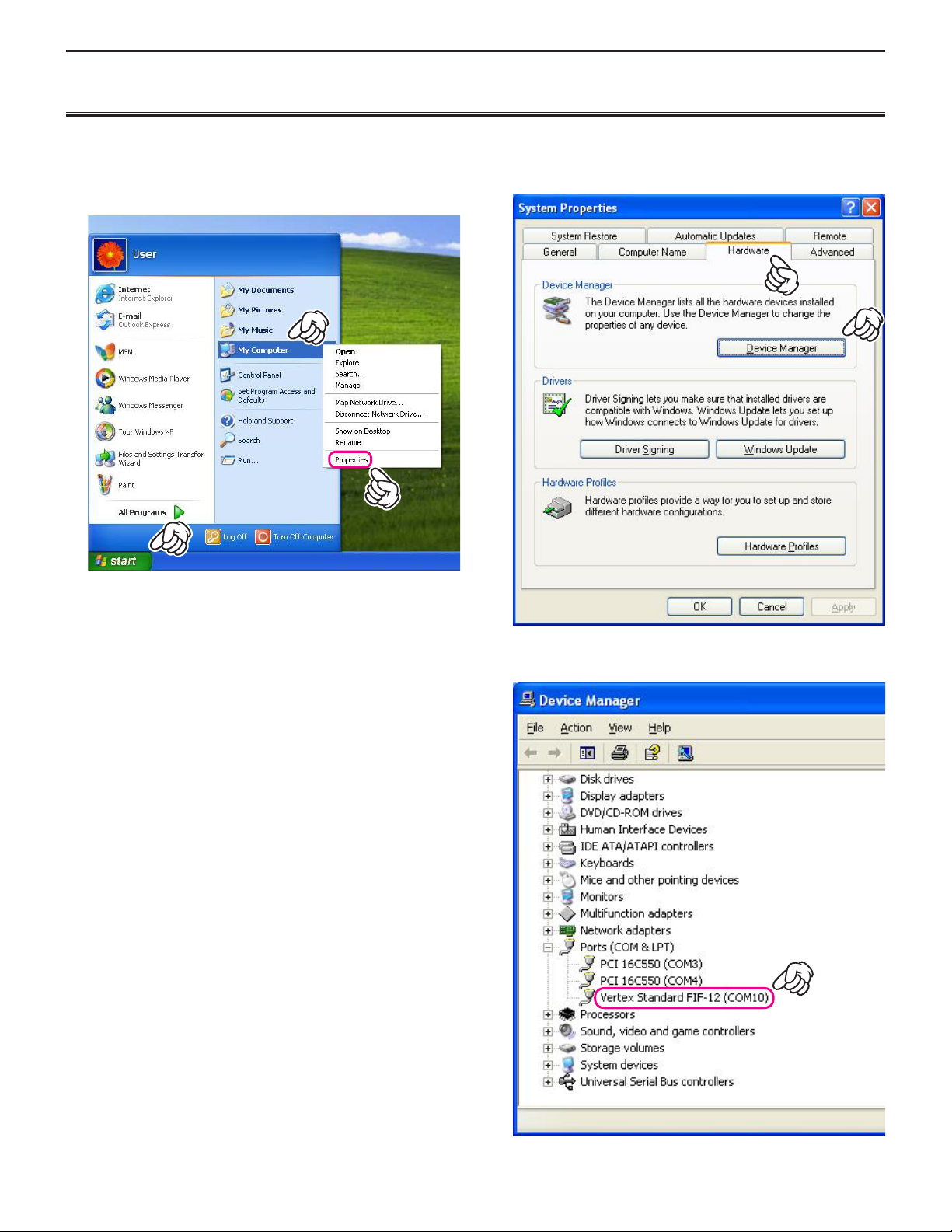
~ 6 ~
1. Click the left mouse button on the “start” button, then
click the right mouse button on the “My Computer”
item. Click the left mouse button on “Properties” to
open the “System Properties” window.
2. Click the left mouse button on the “Hardware” folder,
then click the left mouse button on the “Device Man-
ager” button to open the “Device Manager” window.
3. Conrm the computer’s communication port which de-
tects the FIF-12.
confirming The compuTer’S communicaTion porT
(Microsoft® Windows® XP)
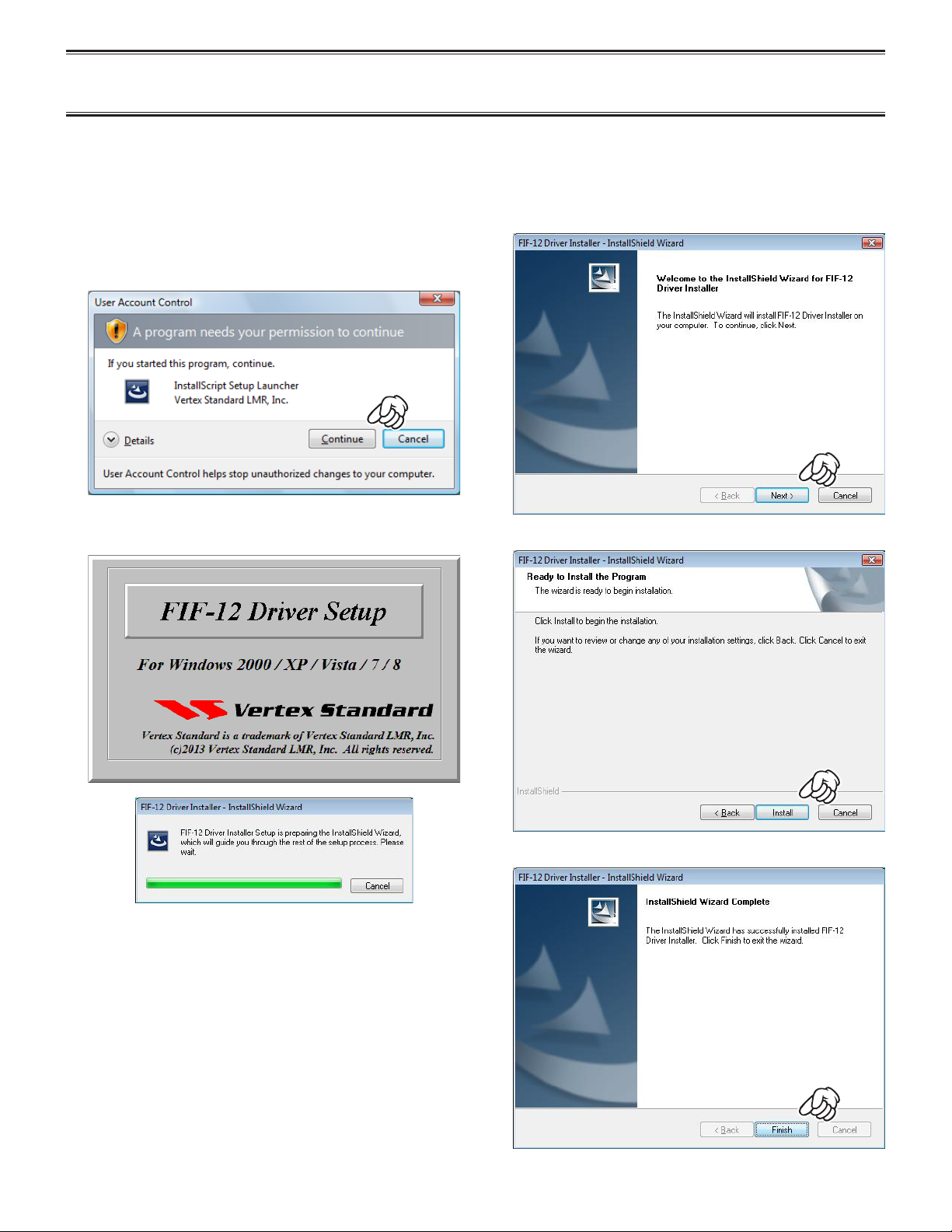
~ 7 ~
inSTallaTion procedure for The fif-12 driver
(Microsoft® Windows® Vista)
Note: Please perform this operation after changing user account to an “Administrator”.
DO NOT INSTALL ANY HARDWARE BEFORE INSTALLING FIF-12 DRIVER.
1. Set the supplied CD into your CD-ROM drive, then
click the left mouse button on the “setup.exe”.
2. The following window (User Account Control) will be
open. Click the left mouse button on “Continue” but-
ton.
3. The following window (FIF-12 Driver Setup) will be
open.
4. The following window (Install Shield Wizard) will be
open. Click the left mouse button on “Next >” button.
5. Click the left mouse button on the “Install” button.
6. Click the left mouse button on the “Finish” button.
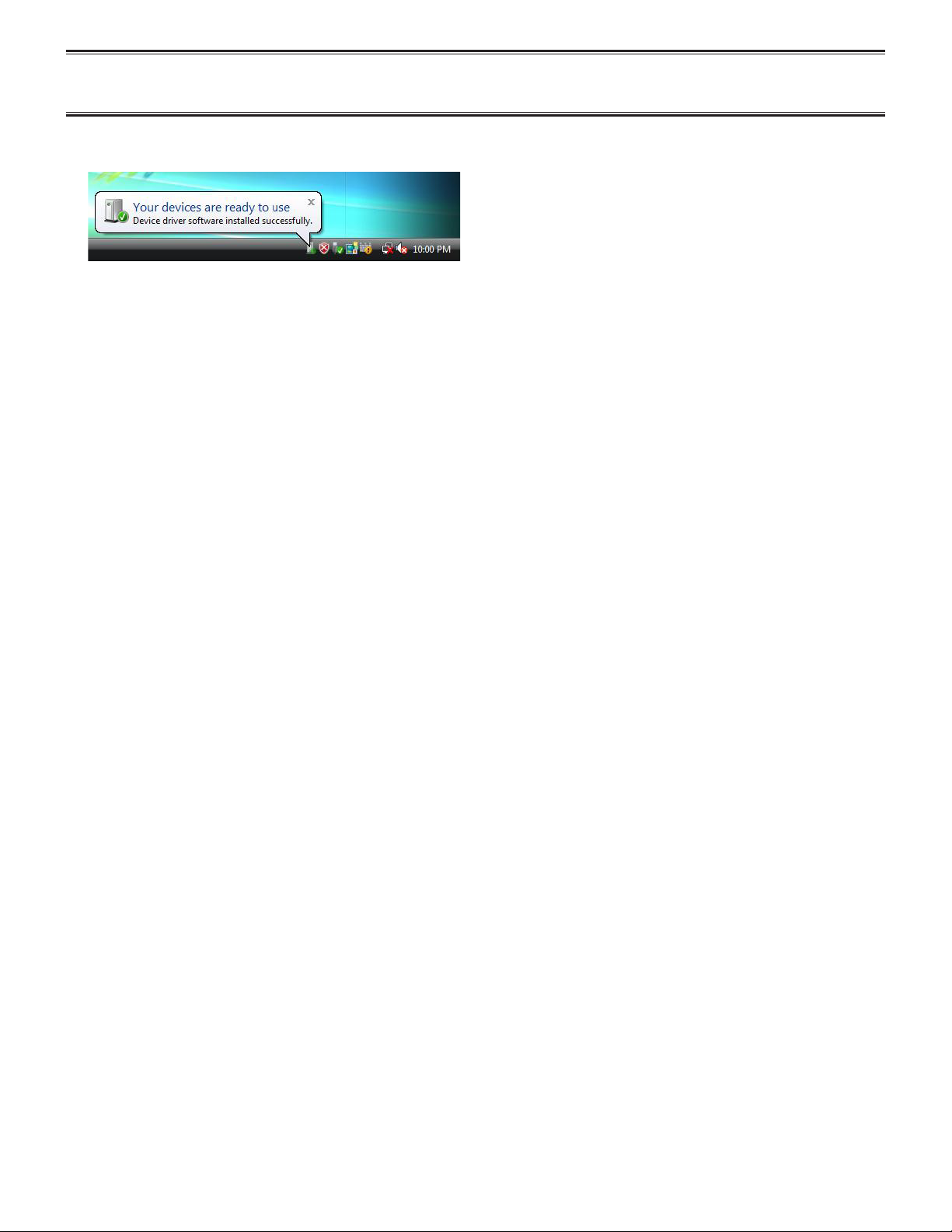
~ 8 ~
7. Connect the FIF-12 to the USB port on your computer,
the Driver is recognized automatically.
inSTallaTion procedure for The fif-12 driver
(Microsoft® Windows® Vista)
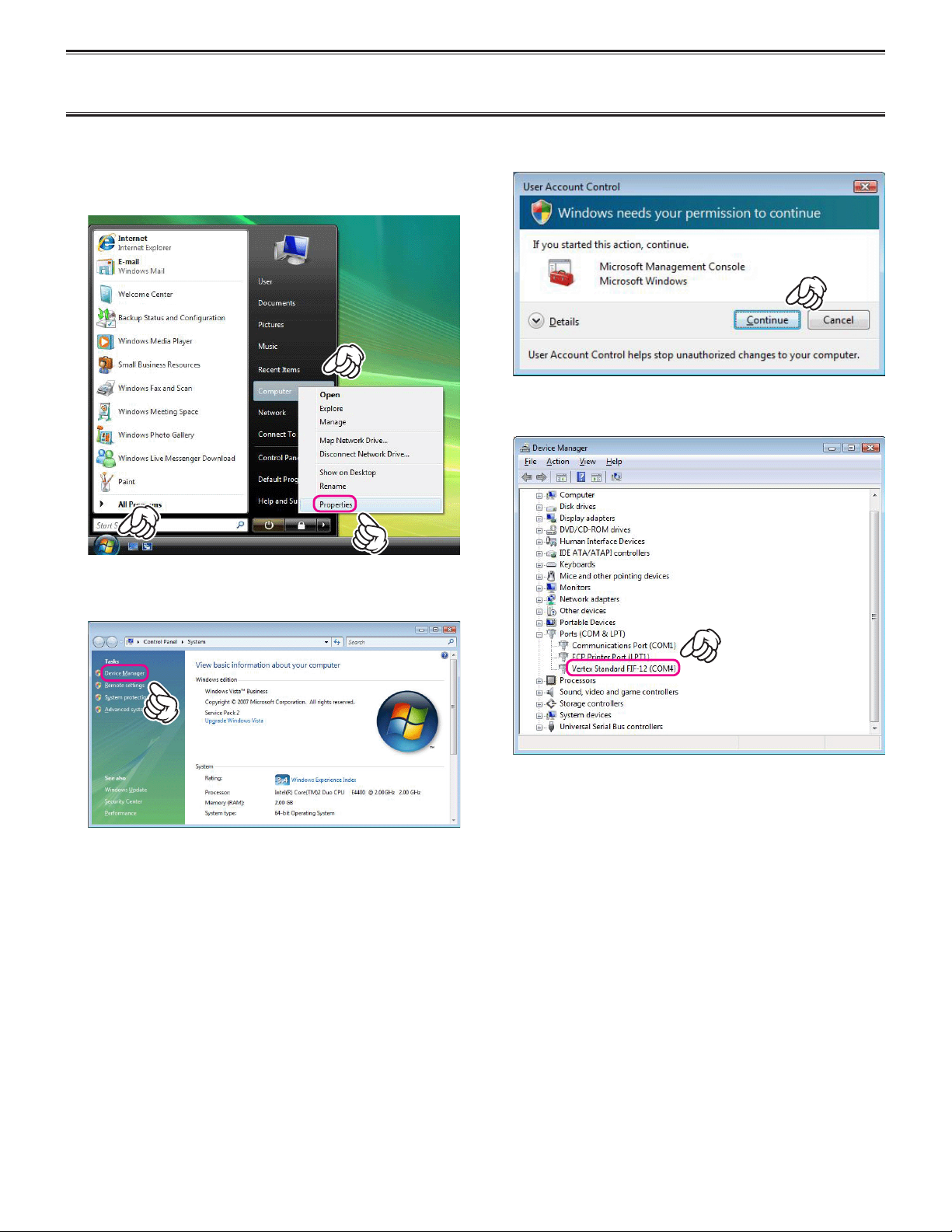
~ 9 ~
1. Click the left mouse button on the “start” button, then
click the right mouse button on the “Computer” Item.
Click the left mouse button on “Properties” to open
the “System Properties” window.
2. Click the left mouse button on the “Device Manager”
Item to open the “User Account Control” window.
4. Conrm the computer’s communication port which de-
tects the FIF-12.
3. Click the left mouse button on the “Continue” button
to open the “Device Manager” window.
confirming The compuTer’S communicaTion porT
(Microsoft® Windows® Vista)
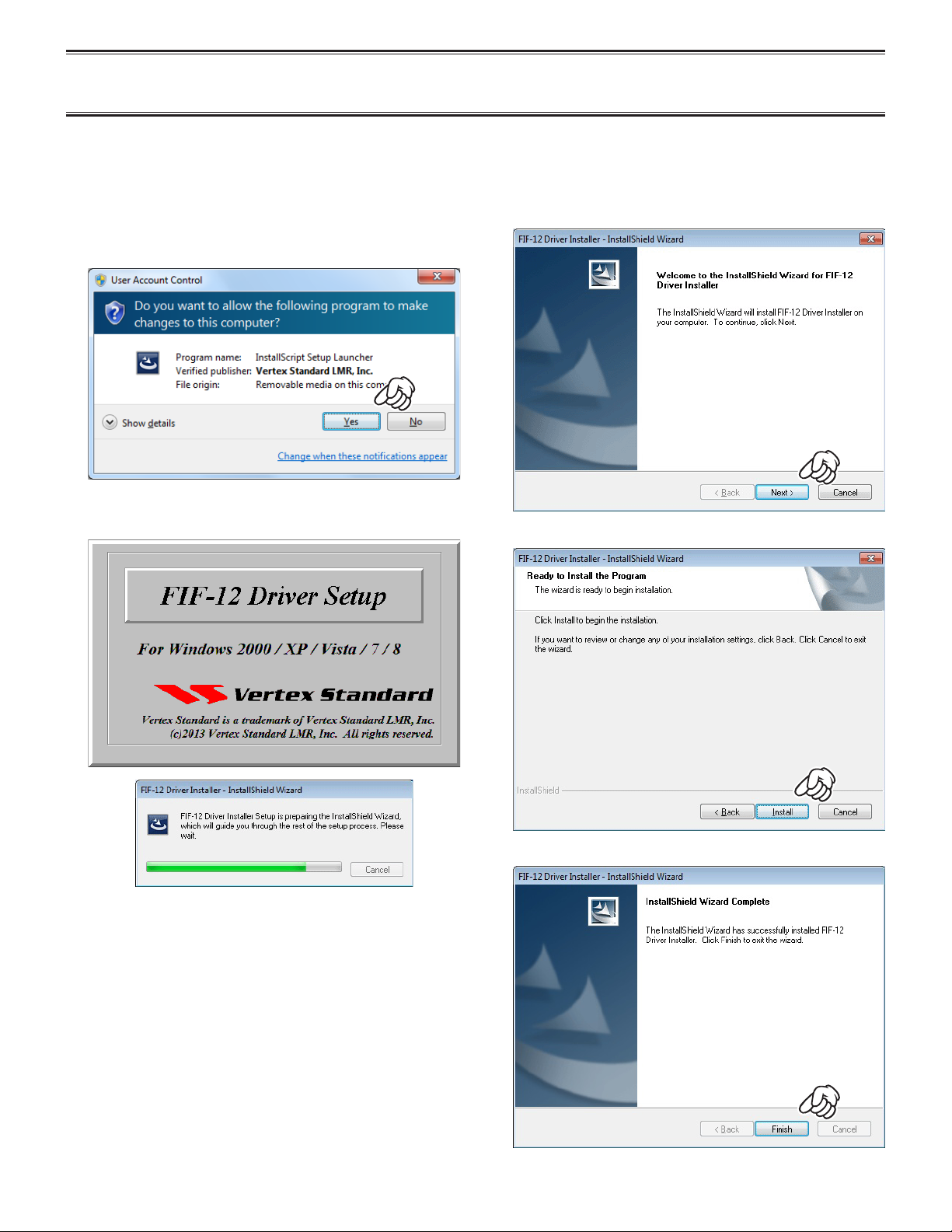
~ 10 ~
1. Set the supplied CD into your CD-ROM drive, then
click the left mouse button on the “setup.exe”.
2. The following window (User Account Control) will be
open. Click the left mouse button on “Yes” button.
inSTallaTion procedure for The fif-12 driver
(Microsoft® Windows® 7)
Note: Please perform this operation after changing user account to an “Administrator”.
DO NOT INSTALL ANY HARDWARE BEFORE INSTALLING FIF-12 DRIVER.
3. The following window (FIF-12 Driver Setup) will be
open.
4. The following window (Install Shield Wizard) will be
open. Click the left mouse button on “Next >” button.
5. Click the left mouse button on the “Install” button.
6. Click the left mouse button on the “Finish” button.
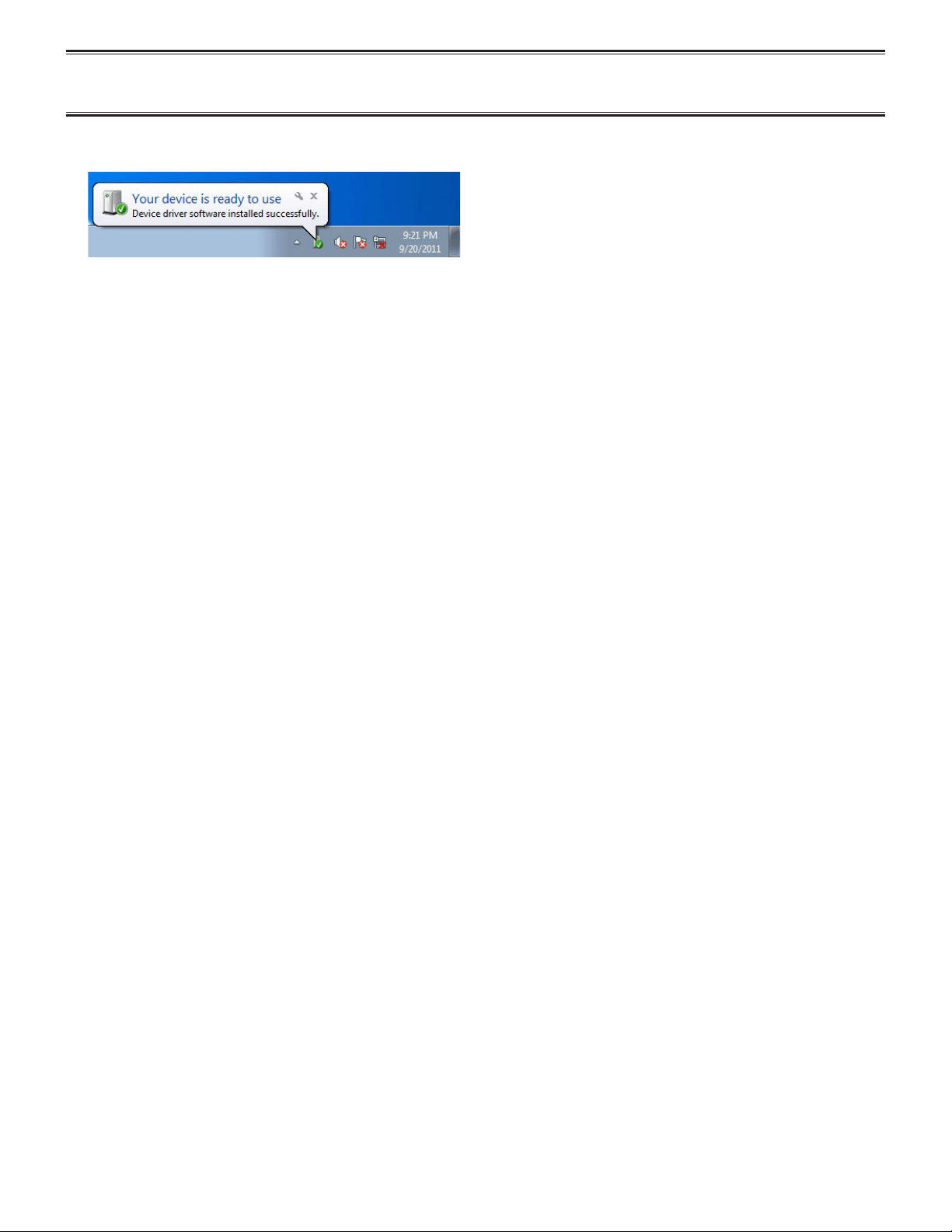
~ 11 ~
7. Connect the FIF-12 to the USB port on your computer,
the Driver is recognized automatically.
inSTallaTion procedure for The fif-12 driver
(Microsoft® Windows® 7)
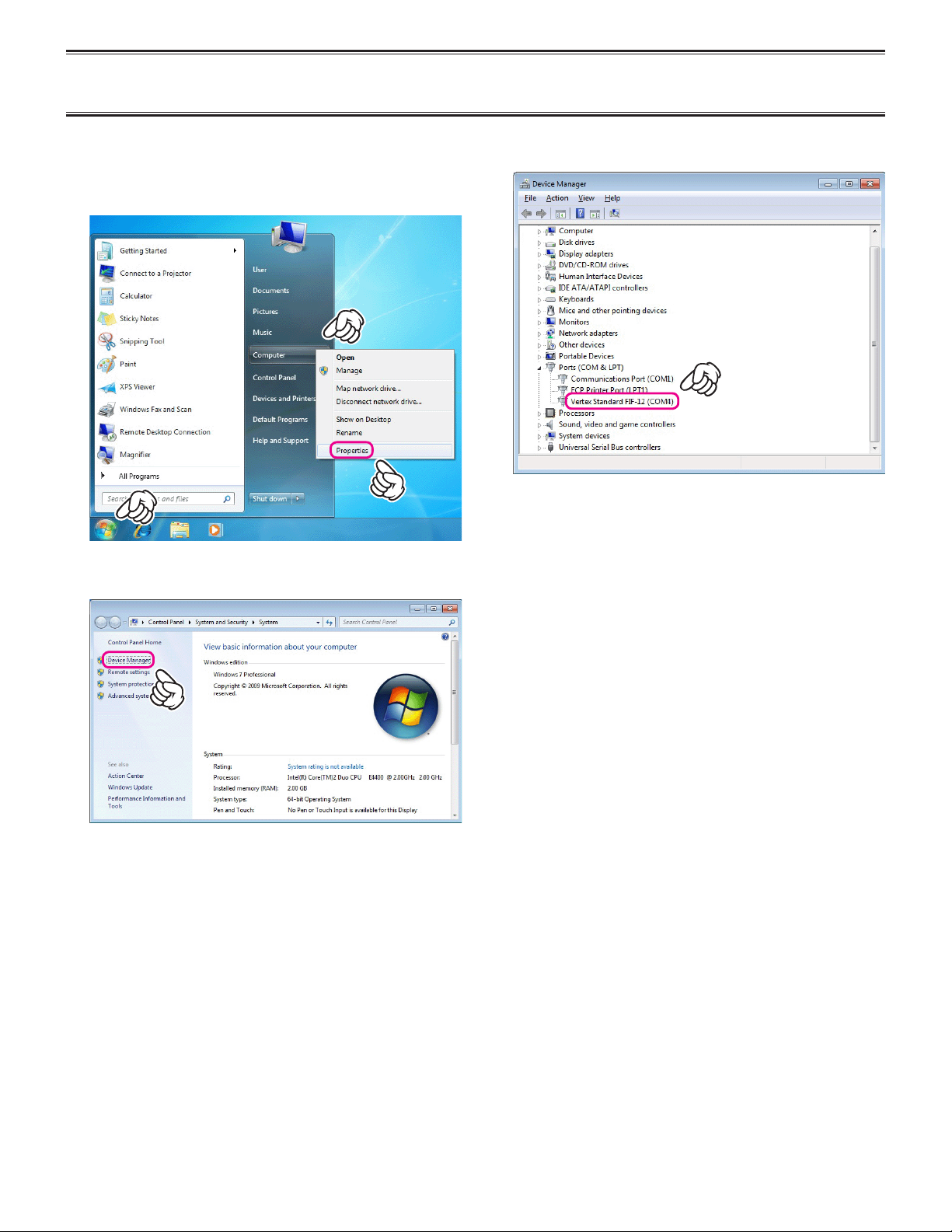
~ 12 ~
1. Click the left mouse button on the “start” button, then
click the right mouse button on the “Computer” Item.
Click the left mouse button on “Properties” to open
the “System Properties” window.
2. Click the left mouse button on the “Device Manager”
Item to open the “Device Manager” window.
3. Conrm the computer’s communication port which de-
tects the FIF-12.
confirming The compuTer’S communicaTion porT
(Microsoft® Windows® 7)
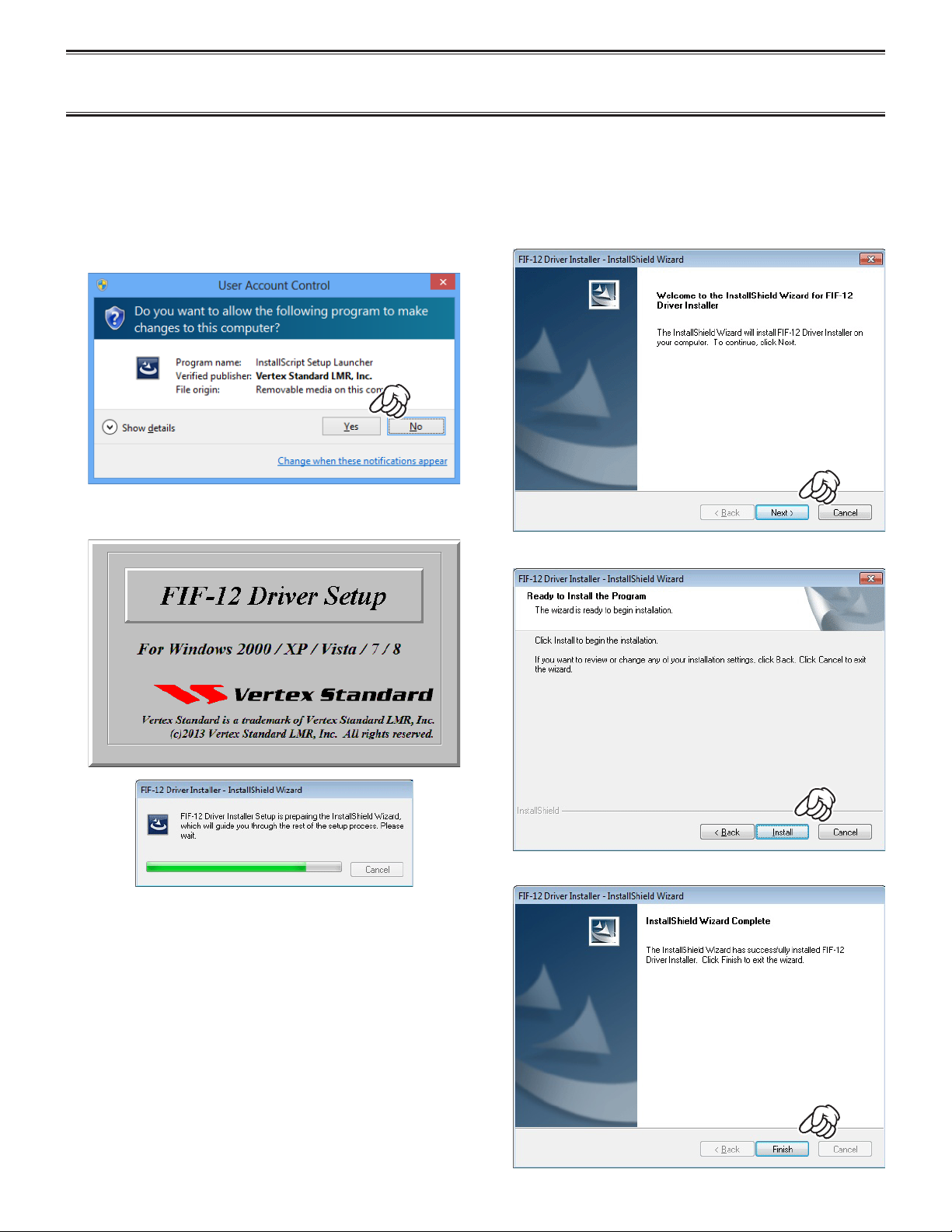
~ 13 ~
1. Set the supplied CD into your CD-ROM drive, then
click the left mouse button on the “setup.exe”.
2. The following window (User Account Control) will be
open. Click the left mouse button on “Yes” button.
inSTallaTion procedure for The fif-12 driver
(Microsoft® Windows® 8)
Note: Please perform this operation after changing user account to an “Administrator”.
DO NOT INSTALL ANY HARDWARE BEFORE INSTALLING FIF-12 DRIVER.
3. The following window (FIF-12 Driver Setup) will be
open.
4. The following window (Install Shield Wizard) will be
open. Click the left mouse button on “Next >” button.
5. Click the left mouse button on the “Install” button.
6. Click the left mouse button on the “Finish” button.
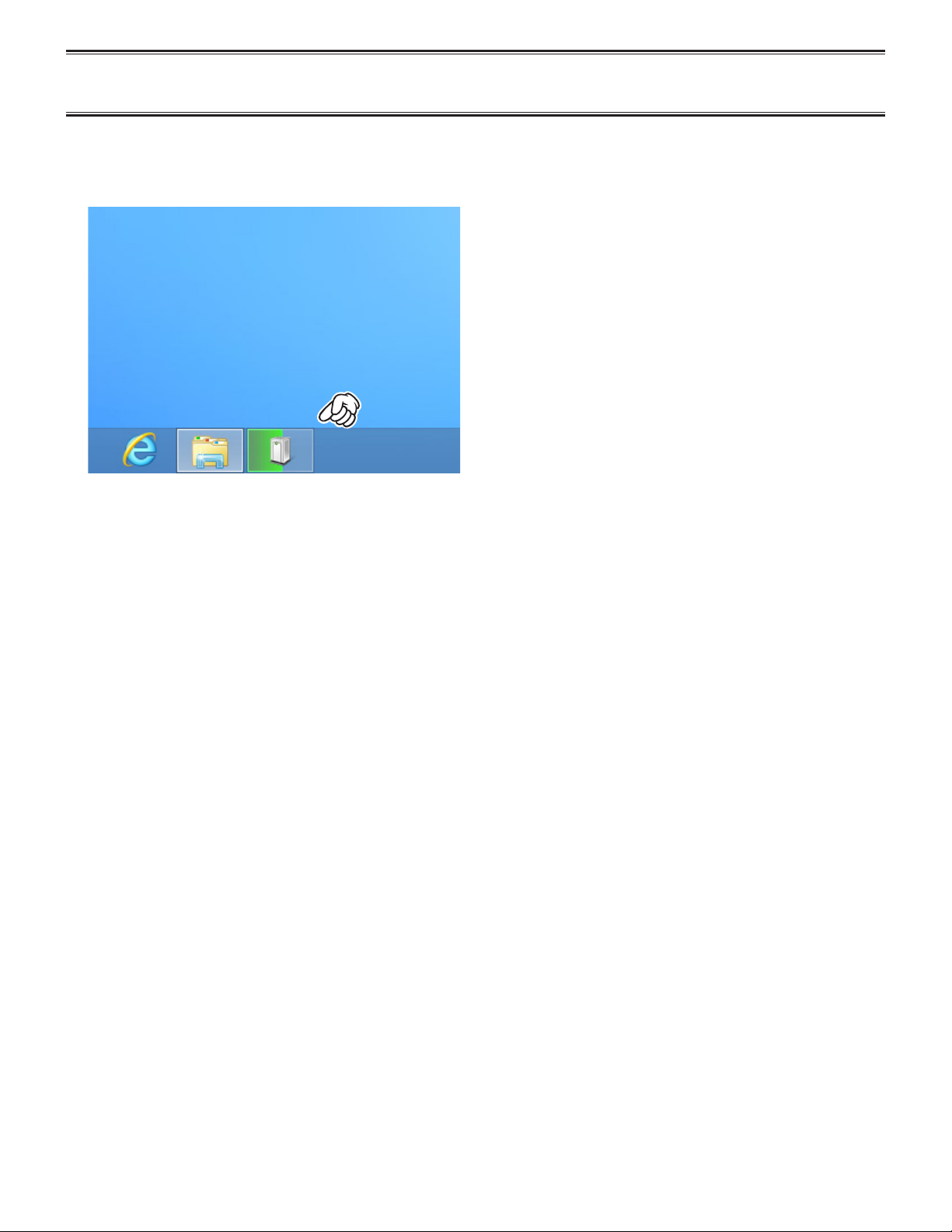
~ 14 ~
7. Connect the FIF-12 to the USB port on your computer,
the Driver is recognized automatically.
The “Hardware” icon will appear briefly at the Task
Bar.
inSTallaTion procedure for The fif-12 driver
(Microsoft® Windows® 8)

~ 15 ~
1. Click the left mouse button on the “Libraries” icon to
open the “Libraries” window.
3. Click the left mouse button on the “Device Manager”
Item, to open the “Device Manager” window.
4. Conrm the computer’s communication port which de-
tects the FIF-12.
confirming The compuTer’S communicaTion porT
(Microsoft® Windows® 8)
2. Click the right mouse button on the “Computer” Item,
then click the left mouse button on “Properties” to
open the “System Properties” window.

~ 16 ~
1. Click the left mouse button on the “File” parameter.
2. Click the left mouse button on the “Congure” item to
open the “Congure” window.
3. Select the communication port which is detecting the
FIF-12.
4. Select the Baud Rate for the transceiver’s computer
interface circuitry.
5. Click the left mouse button on the “OK” button.
“configure” parameTer SeTTing procedure
(example: “ce115”)