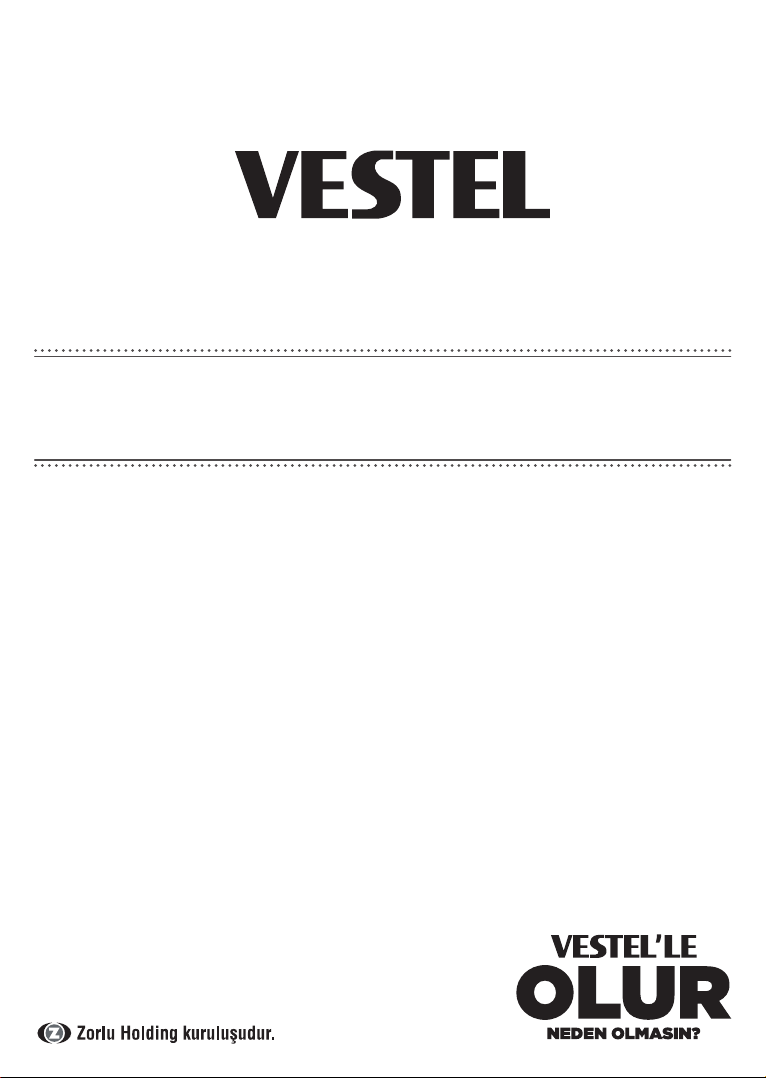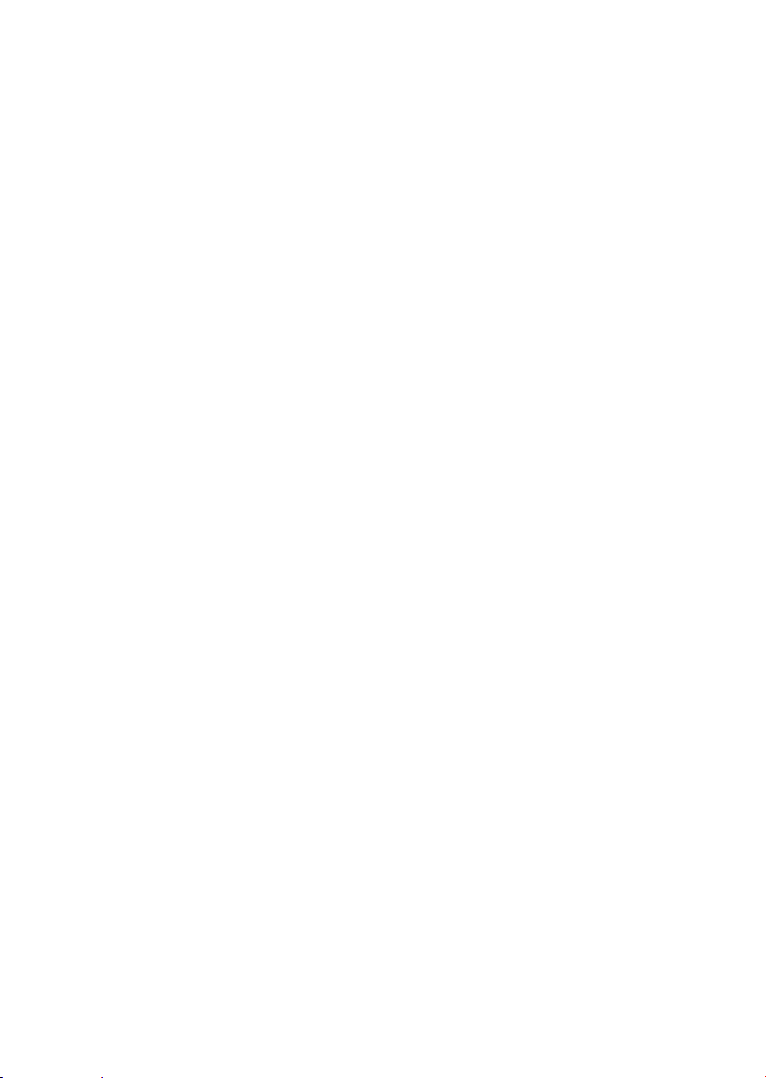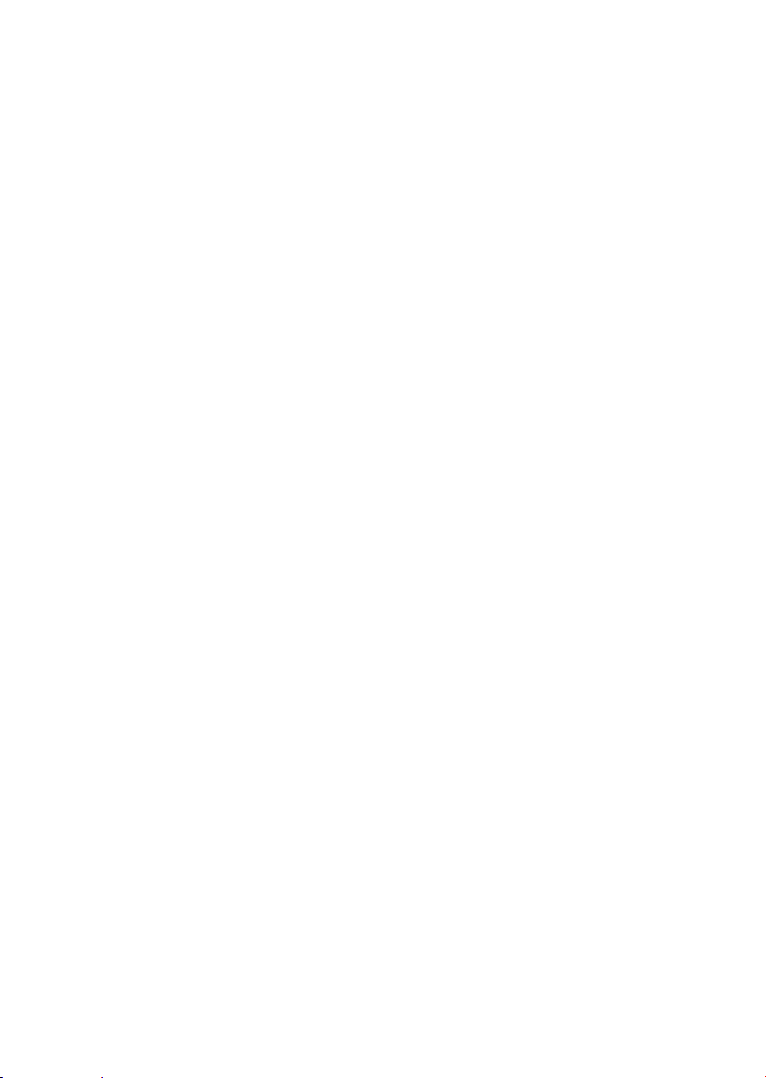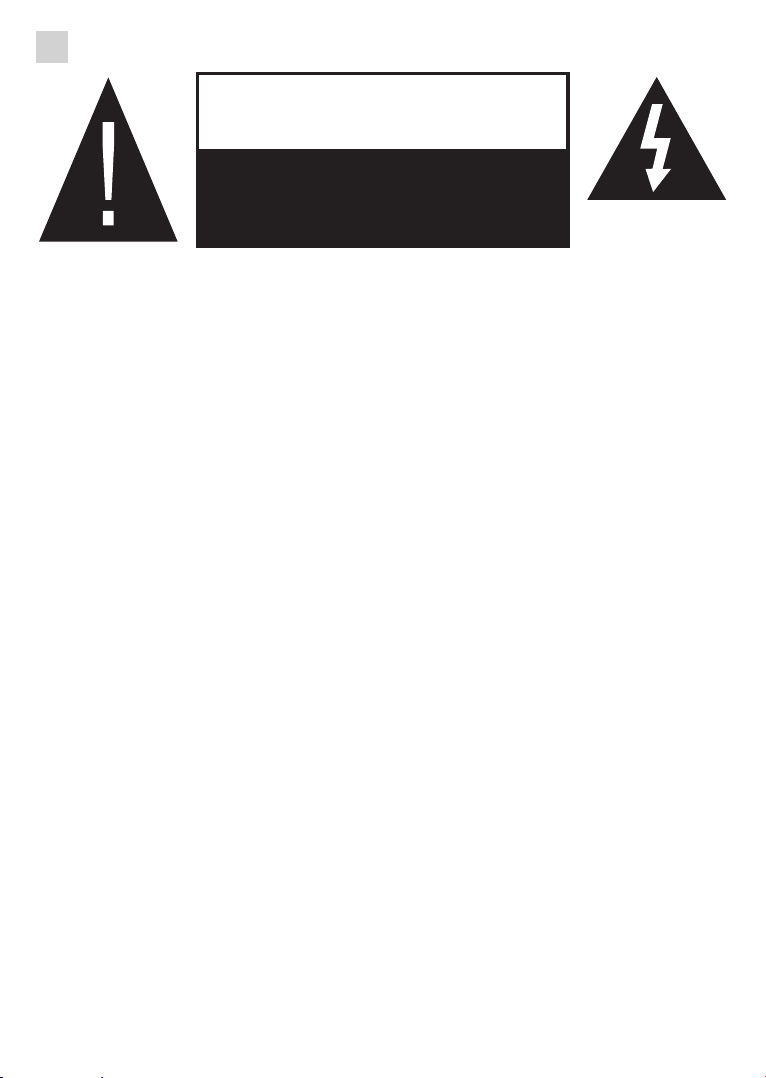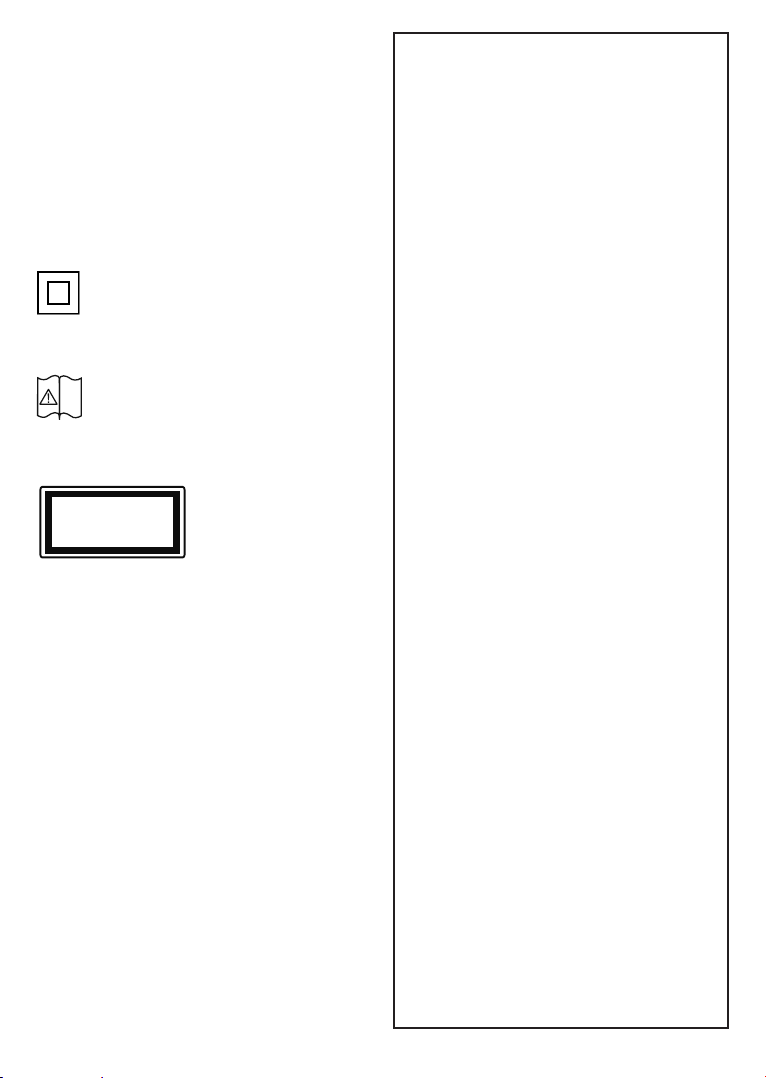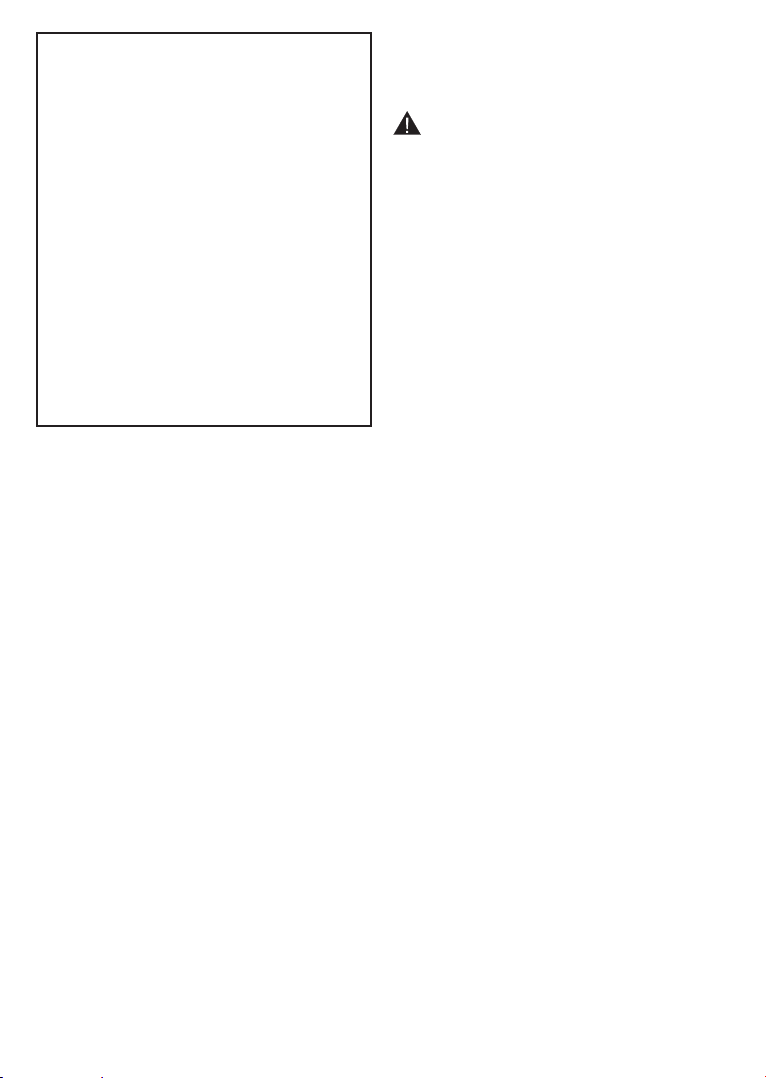English - 7 -
•Do not expose the TV to dripping or
splashing of liquids and do not place
objects filled with liquids, such as vases,
cups, etc. on or over the TV (e.g., on
shelves above the unit).
•Do not expose the TV to direct sunlight
or do not place open flames such as lit
candles on the top of or near the TV.
•Do not place any heat sources such as
electric heaters, radiators, etc. near the
TV set.
•Do not place the TV on the floor and
inclined surfaces.
•To avoid danger of suffocation, keep
plastic bags out of the reach of the
babies, children and domestic animals.
•Do not dispose of the batteries in fire or
with hazardous or flammable materials.
•This TV is designed for mobile use in
vehicles such as caravans, motorhomes,
boats, etc. However, it should never be
installed in any position where it may be
visible to the driver or may interfere with
the safe operating of the vehicle.
•Supplied AC Adapter is for use with the
product only, do not use for any other
purpose.
•The product contains a rechargeable
internal battery and replacing this
battery with an incorrect type may
disable protection (for example, with
some types of lithium batteries).
Battery removal or replacement should
be performed by authorised service
personnel.
•The temperature conditions in which
the battery operates should be in the
range of 0 – 45°C when charging and
-10 – 50°C when discharging.
•When storing the product for a long
period of time, be sure to fully charge
the battery at least once a year.
•Battery life may vary depending on
usage.
•Leaving the battery in an extremely high
temperature environment or exposing
the battery to extremely low air pressure
may cause an explosion or leakage of
flammable liquid or gas.
•Incorrectly installed batteries may result
in a risk of leakage or explosion and
physical injury.
•Do not disassemble, crush or puncture
the battery, do not short-circuit the
contacts; do not expose to fire or water.
•Rechargeable batteries may pose a risk
of fire and chemical burns if handled
incorrectly.
•Do not use or charge the battery if it
is leaking, discoloured, deformed or
otherwise does not appear normal.
Safety Information to Be Observed
During Cleaning and Maintenance
•Always unplug the device before start-
ing cleaning and maintenance.
•Make sure that device is off and discon-
nected from all electrical outlets.
•Wipe the cabin with a dry soft cloth.
•Do not use damp cloth, alcohol, ammo-
nia, corrosive material included cleaning
liquid or inflammables such as thinner.
•Do not allow liquid or foreign entry
bodies to enter into speaker grills or
other gaps.