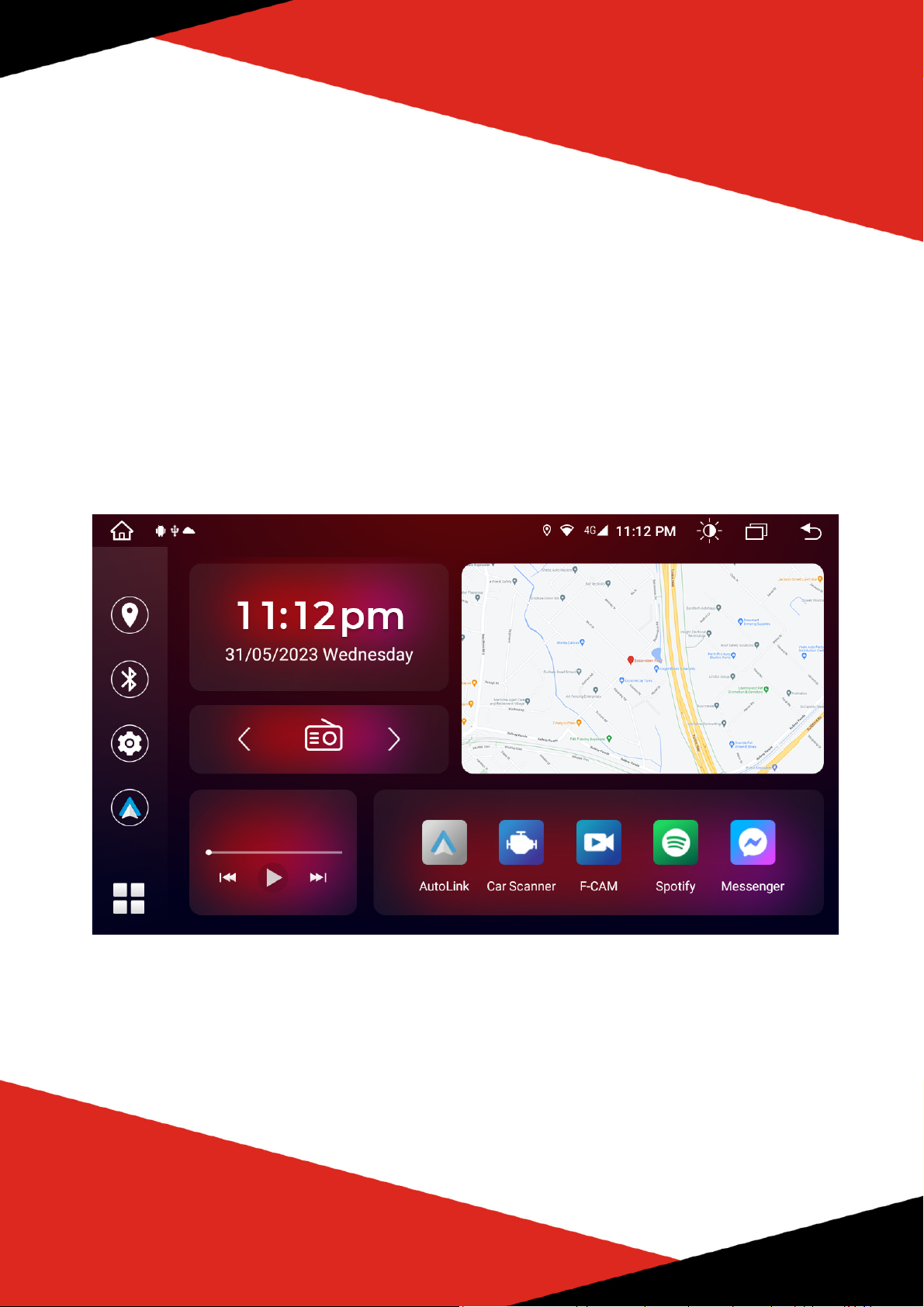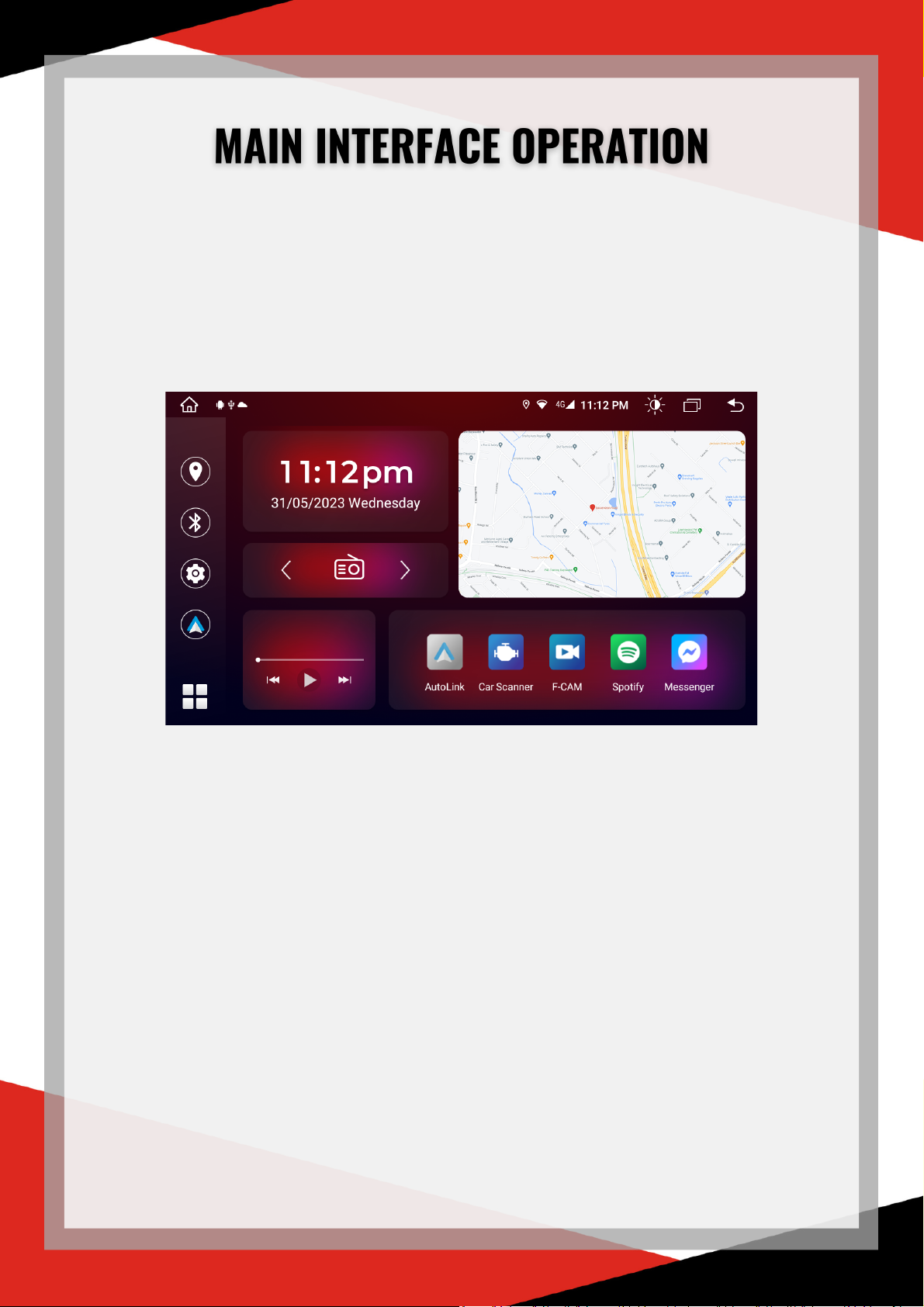Thank you for choosing Vhedia!
Please read carefully all the terms of this manual before using the unit.
This manual will help you get started with using your head unit.
Please keep this book in a safe place for future reference.
The navigation features of this product (and the DVR, reversing camera
option if purchased) are intended solely to aid you in the operation of your
vehicle. It is not a substitute for your attentiveness, judgment, and care
while driving.
Our units are designed for DIY installation. If the customer decides to take
to an auto electrician or a repairer then the cost of this will be at the
expense of the customer. Vhedia will bear no responsibility for these
expenses. In the event of a return for a faulty item. Vhedia will organise
and pay for the return shipping costs and provide a replacement unit and
help troubleshoot the issue. We will not cover the cost of a third party
doing troubleshooting or if they need to rework the replacement unit. Our
friendly staff is here to help on our live chat or by phone Monday to Friday.
The 3-year warranty policy may be invalidated if you do not comply with the
manual and cause product failure. We disclaim any liability for any bodily
injury or property damage that might result from any improper or
unintended use.
1